Losing precious photos stored in the cloud can be a nightmare. Whether due to accidental deletion, device malfunction, or other unforeseen circumstances, recovering those memories is crucial. This guide provides five effective methods to answer the question: How Do You Retrieve Photos From The Cloud? We’ll cover various cloud platforms and scenarios, ensuring you have the knowledge to recover your lost images.
Understanding Cloud Backup Platforms
Before diving into recovery methods, it’s important to understand the different cloud storage platforms available. Each platform has its own unique features, storage capacities, and recovery processes. Common cloud storage providers include:
- Google Drive: Offers generous free storage and integrates seamlessly with Android devices.
- iCloud: Apple’s cloud storage solution, tightly integrated with iOS and macOS devices.
- Microsoft OneDrive: Often bundled with Windows devices and offers various subscription plans.
- Other platforms: Numerous other cloud services like Dropbox, Backblaze, and Acronis provide backup and recovery options.
Methods to Retrieve Photos from the Cloud
Here are five methods to retrieve photos from the cloud, catering to different situations:
1. Restoring from the Recycle Bin/Trash Folder
Most cloud services have a recycle bin or trash folder where deleted files are temporarily stored before permanent deletion. Check these folders first:
- Google Drive: Files remain in the Trash for 30 days before being permanently deleted.
- iCloud: Recently Deleted folder stores deleted photos for 30 days.
- OneDrive: Recycle Bin holds deleted files for a period of time, varying based on subscription.
2. Utilizing Built-in Cloud Recovery Features
Some cloud platforms offer specific recovery tools:
-
Google Drive (for G Suite users): The Admin console allows restoring permanently deleted files within a specific timeframe.
-
iCloud: The “Restore Files” option in iCloud settings allows restoring previously deleted files from available backups.
3. Recovering from Device Backups
If you regularly back up your device to the cloud, restoring a previous backup might recover lost photos. This option depends on your device and chosen backup settings.
4. Checking Synced Devices
If your photos were synced across multiple devices, check those devices for the missing photos. This is particularly helpful if the cloud deletion hasn’t synced yet. For Example:
5. Using Data Recovery Software (For Permanently Deleted Files)
If all else fails, specialized data recovery software like Tenorshare 4DDiG can help recover permanently deleted photos from the cloud, hard drives, and other storage devices.
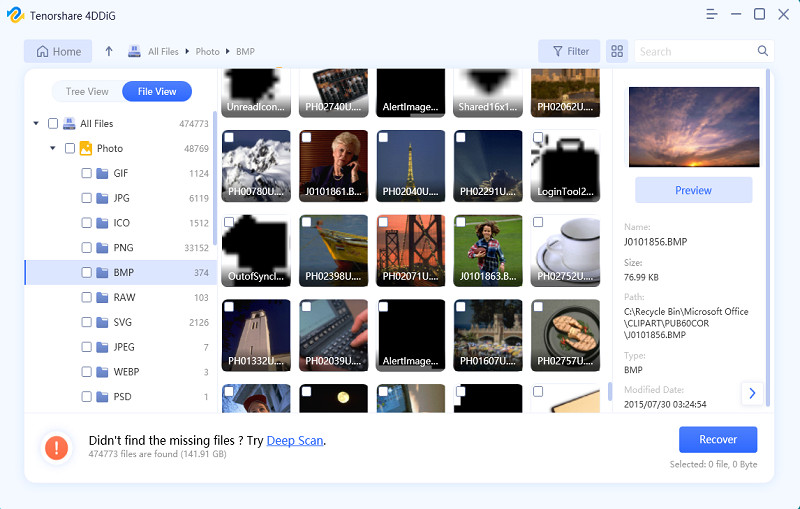 alt text: Screenshot of 4DDiG showing preview and recovery options for found files.
alt text: Screenshot of 4DDiG showing preview and recovery options for found files.
Preventing Future Photo Loss
To minimize the risk of losing photos in the future:
- Enable automatic cloud backups: Ensure your devices are configured to automatically back up photos to the cloud.
- Use multiple cloud storage services: Diversify your storage by utilizing multiple cloud platforms.
- Employ a 3-2-1 backup strategy: Maintain three copies of your data on two different media types, with one copy stored offsite.
- Install reliable antivirus software: Protect your devices from malware that can cause data loss.
Conclusion
Retrieving photos from the cloud is possible with the right approach. By understanding your cloud platform and employing the appropriate recovery method, you can often recover lost memories. Prioritizing preventative measures ensures your precious photos remain safe and accessible.
