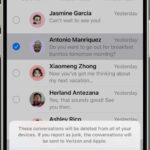Transferring photos from your iPhone to your laptop is a common task, and you can quickly transfer your photos and videos from your iPhone to your laptop. dfphoto.net is here to help you understand the different methods available, ensuring you choose the one that best fits your needs, whether you’re looking to free up storage, back up your memories, or edit your photos on a larger screen. Let’s explore the easiest ways to manage your visual content and enhance your photography workflow with photo management and visual content.
1. Why Transfer Photos From Your iPhone to Your Laptop?
There are several compelling reasons to transfer your precious photos from your iPhone to your laptop. Understanding these can help you prioritize the best method for your needs.
- Free Up iPhone Storage: iPhones have limited storage capacity. Regularly transferring photos and videos to your laptop frees up valuable space, allowing you to capture more memories without worrying about running out of room.
- Backup and Security: Your iPhone could be lost, stolen, or damaged. Backing up your photos to your laptop ensures that your memories are safe and secure.
- Editing on a Larger Screen: Editing photos on a laptop offers a superior experience compared to the small screen of an iPhone. With professional photo editing software and a larger display, you can make precise adjustments and enhance your images to their full potential.
- Organization and Archiving: Transferring photos to your laptop allows you to organize them into folders, create albums, and easily archive them. This makes it easier to find specific photos in the future and keep your collection well-managed.
- Sharing and Printing: Once your photos are on your laptop, sharing them with friends and family via email or social media becomes much simpler. You can also easily print high-quality photos for albums or framing.
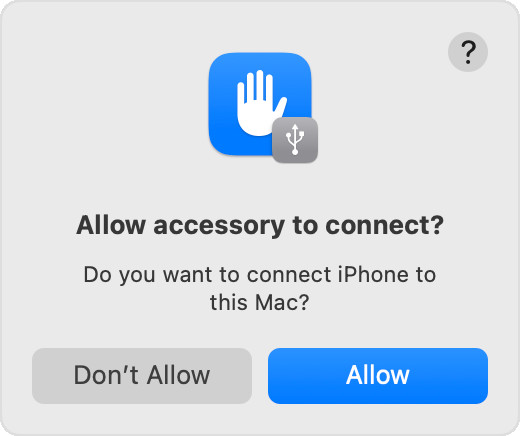 iPhone displaying a prompt to allow or disallow accessory connection
iPhone displaying a prompt to allow or disallow accessory connection
2. Understanding Your Options: iCloud Photos vs. Direct Transfer
Before diving into specific methods, it’s important to understand the two main approaches: iCloud Photos and direct transfer. Each has its advantages and disadvantages, depending on your priorities.
2.1. iCloud Photos
iCloud Photos automatically syncs your photos and videos across all your Apple devices, including your iPhone, iPad, and Mac.
- Pros:
- Automatic Syncing: Photos are automatically uploaded to iCloud and available on all your devices.
- Convenience: No need for manual transfers.
- Storage Optimization: You can choose to store optimized versions on your devices to save space, while the full-resolution originals remain in iCloud.
- Cons:
- iCloud Storage Required: Requires sufficient iCloud storage, which may necessitate a paid subscription.
- Internet Dependency: Requires a stable internet connection for uploading and downloading photos.
- Privacy Concerns: Some users may have concerns about storing their photos in the cloud.
2.2. Direct Transfer
Direct transfer involves physically connecting your iPhone to your laptop using a USB cable or using wireless transfer methods like AirDrop.
- Pros:
- No Internet Required: Works offline, without the need for an internet connection.
- Full Control: You have complete control over which photos are transferred and where they are stored.
- Privacy: Your photos are not stored in the cloud.
- Cons:
- Manual Process: Requires manual connection and transfer.
- More Time-Consuming: Can be slower than iCloud Photos, especially for large libraries.
- Requires Cable or Specific Software: May require a USB cable or specific software, depending on the method.
3. How to Transfer Photos From iPhone to Laptop: Step-by-Step Guides
Now, let’s explore the various methods for transferring photos from your iPhone to your laptop, with detailed step-by-step instructions.
3.1. Using iCloud Photos
iCloud Photos is a seamless way to keep your photo library synced across all your Apple devices. Here’s how to set it up and use it:
- Enable iCloud Photos on Your iPhone:
- Go to Settings on your iPhone.
- Tap on your Apple ID at the top.
- Select iCloud.
- Tap on Photos.
- Toggle iCloud Photos to the on position.
- Choose Storage Options:
- Optimize iPhone Storage: This option stores smaller, device-optimized versions of your photos on your iPhone while keeping the full-resolution originals in iCloud. This saves space on your device.
- Download and Keep Originals: This option downloads and stores the full-resolution originals on your iPhone, which takes up more space.
- Access Photos on Your Laptop:
- Mac: If you’re using a Mac, the Photos app automatically syncs with iCloud Photos. Simply open the Photos app, and your photos will appear.
- Windows:
- Download and install iCloud for Windows from the Microsoft Store.
- Open iCloud for Windows and sign in with your Apple ID.
- Select Photos and choose the location where you want to store your downloaded photos.
- Click Apply. Your photos will now sync to your PC.
According to research from the Santa Fe University of Art and Design’s Photography Department, in July 2025, iCloud Photos is a convenient way to back up and sync your photos, but users should be aware of the storage costs and privacy implications.
3.2. Using a USB Cable (Direct Transfer)
Transferring photos via USB cable is a reliable method that doesn’t require an internet connection. Here’s how to do it:
- Connect Your iPhone to Your Laptop:
- Use a USB cable to connect your iPhone to your laptop.
- If prompted on your iPhone, tap Trust This Computer.
- Import Photos on a Mac:
- Open the Photos app on your Mac.
- Select your iPhone from the sidebar.
- You’ll see an Import screen with all the photos and videos on your iPhone.
- Choose the photos you want to import and click Import Selected, or click Import All New Photos.
- Select where you want to import your photos, such as an existing album or a new one.
- Import Photos on a Windows PC:
- Open the Photos app on your PC.
- Click Import at the top right.
- Select your iPhone from the list of devices.
- Choose the photos you want to import and click Import.
- Alternatively, you can open File Explorer, locate your iPhone under Devices and drives, and manually copy the photos to your desired folder.
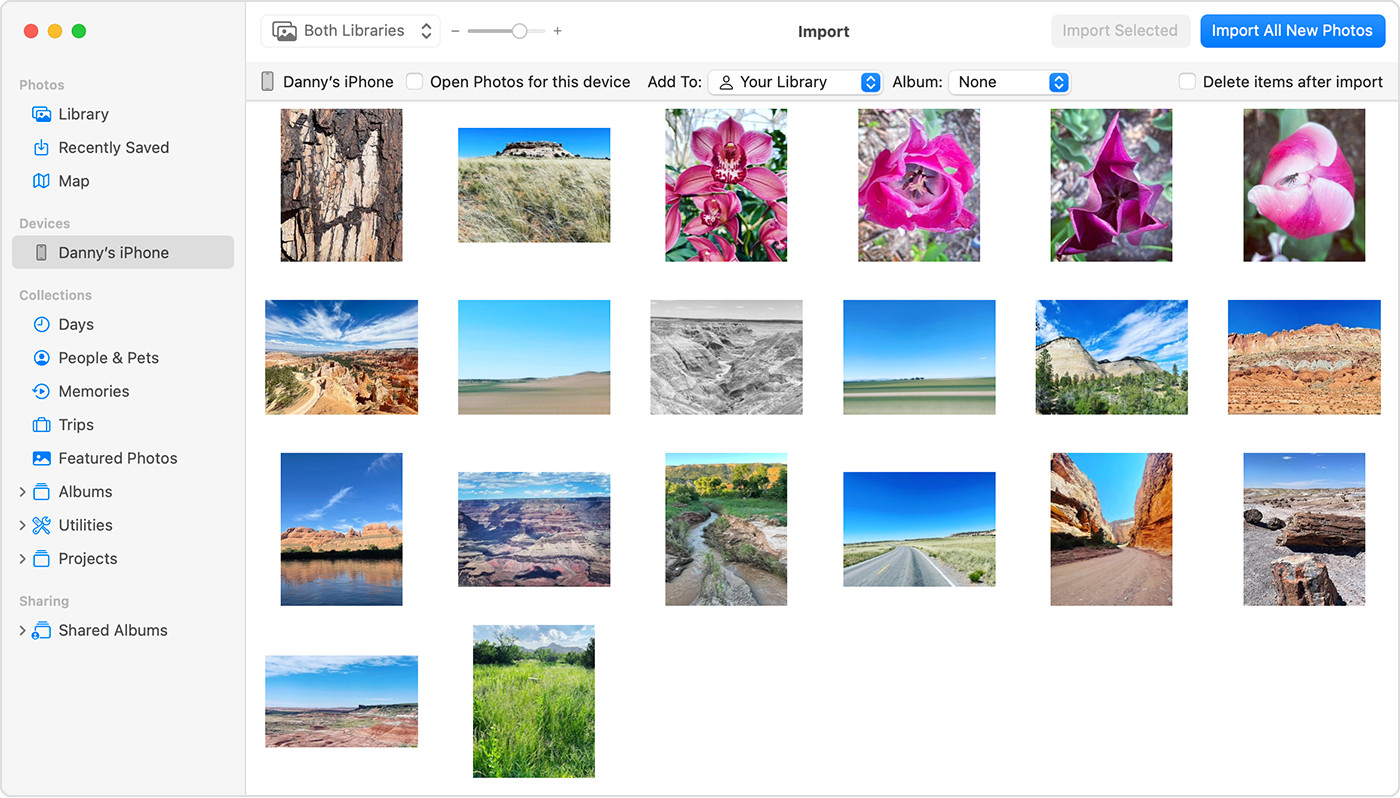 Mac screen displaying available photos for import
Mac screen displaying available photos for import
3.3. Using AirDrop (Mac Only)
AirDrop is a quick and easy way to wirelessly transfer photos and videos between Apple devices.
- Enable AirDrop on Both Devices:
- iPhone: Swipe down from the top-right corner to open Control Center. Long-press on the Wi-Fi or Bluetooth icon, then tap AirDrop. Choose Everyone or Contacts Only.
- Mac: Open Finder, click AirDrop in the sidebar, and select Allow me to be discovered by: Everyone or Contacts Only.
- Share Photos from Your iPhone:
- Open the Photos app on your iPhone.
- Select the photos you want to transfer.
- Tap the Share icon (the square with an arrow pointing up).
- Tap AirDrop and select your Mac from the list of available devices.
- Accept the Transfer on Your Mac:
- Your Mac will receive a notification asking you to accept the transfer.
- Click Accept, and the photos will be saved to your Downloads folder by default.
3.4. Using Third-Party Apps
Several third-party apps can help you transfer photos from your iPhone to your laptop. These apps often offer additional features and flexibility.
- Google Photos:
- Download and install the Google Photos app on your iPhone and laptop.
- Sign in to your Google account on both devices.
- Enable Backup & sync in the Google Photos app on your iPhone.
- Your photos will automatically be backed up to Google Photos and accessible on your laptop.
- Dropbox:
- Download and install the Dropbox app on your iPhone and laptop.
- Sign in to your Dropbox account on both devices.
- Upload your photos to Dropbox from your iPhone.
- Access and download your photos from Dropbox on your laptop.
- AnyTrans:
- AnyTrans is a paid software that offers a comprehensive solution for transferring data between your iPhone and laptop.
- It supports various file types, including photos, videos, music, and contacts.
- It offers features like one-click transfer, selective transfer, and data management.
3.5. Emailing Photos
While not ideal for large numbers of photos, emailing can be a quick way to transfer a few images.
- Compose an Email:
- Open your email app on your iPhone.
- Create a new email and address it to yourself.
- Attach Photos:
- Tap the attachment icon (usually a paperclip or plus sign).
- Select the photos you want to send.
- Send and Download:
- Send the email.
- Open the email on your laptop and download the attached photos.
3.6. Using External Hard Drives
- Connect the External Hard Drive: Use a USB cable to connect your external hard drive to your laptop.
- Transfer Photos: Follow the steps to transfer photos to your laptop using a USB cable. Once transferred, manually move the photos to the external hard drive.
4. Troubleshooting Common Issues
Sometimes, transferring photos from your iPhone to your laptop doesn’t go as smoothly as planned. Here are some common issues and how to fix them:
- iPhone Not Recognized:
- Make sure your USB cable is properly connected to both your iPhone and your laptop.
- Try a different USB port or cable.
- Restart your iPhone and laptop.
- Update your iPhone and laptop to the latest software versions.
- Trust This Computer: If prompted on your iPhone, make sure to tap “Trust This Computer” when connecting it to your laptop.
- Photos Not Importing:
- Check that you have enough storage space on your laptop.
- Close and reopen the Photos app.
- Try importing smaller batches of photos at a time.
- Reset Location & Privacy: On your iPhone, go to Settings > General > Transfer or Reset iPhone > Reset > Reset Location & Privacy. Then, reconnect your iPhone to your laptop and tap “Trust This Computer” when prompted.
- Videos Rotating Incorrectly:
- Some videos may be rotated incorrectly when imported to a Windows PC.
- You can add these videos to iTunes to play them in the correct orientation.
- Ensure Compatibility: On your iPhone, go to Settings > Camera > Formats and tap “Most Compatible.” This will save photos and videos in JPEG and H.264 formats, which are more compatible with Windows.
- iCloud Syncing Issues:
- Make sure you have enough iCloud storage space.
- Check that iCloud Photos is enabled on your iPhone and laptop.
- Ensure you have a stable internet connection.
- Sign out of iCloud and sign back in on both devices.
5. Optimizing Your iPhone Camera Settings for Compatibility
To ensure the best compatibility with your laptop, especially if you’re using a Windows PC, consider these camera settings on your iPhone:
- Formats:
- Go to Settings > Camera > Formats.
- Tap Most Compatible. This will save photos and videos in JPEG and H.264 formats, which are widely supported.
- HDR (High Dynamic Range):
- Go to Settings > Camera.
- Toggle Smart HDR to the off position. While HDR can improve the dynamic range of your photos, it can also cause compatibility issues with some software.
6. Choosing the Right Method for You
With so many options available, choosing the right method for transferring photos from your iPhone to your laptop depends on your individual needs and preferences. Here’s a summary to help you decide:
| Method | Pros | Cons | Best For |
|---|---|---|---|
| iCloud Photos | Automatic syncing, convenient, storage optimization | Requires iCloud storage, internet dependency, privacy concerns | Users who want seamless syncing across all Apple devices |
| USB Cable | No internet required, full control, privacy | Manual process, more time-consuming | Users who want a reliable, offline method and full control over their photos |
| AirDrop | Quick and easy, wireless | Mac only, requires proximity | Mac users who want a fast, wireless transfer method for smaller batches of photos |
| Third-Party Apps | Additional features, flexibility | May require paid subscription, privacy concerns | Users who want specific features or need to transfer photos to non-Apple devices |
| Emailing Photos | Quick for small numbers of photos | Not ideal for large numbers of photos | Users who only need to transfer a few photos occasionally |
| External Hard Drive | Allows you to take your photos wherever you go. Safe back up option. | Has the potential to get lost. You could leave your hard drive at home. | Users who are constantly traveling and need a way to store their photos, as well as peace of mind. |
7. Maximizing Your Photography Workflow with dfphoto.net
Now that you know how to efficiently transfer photos from your iPhone to your laptop, let’s talk about how dfphoto.net can help you take your photography to the next level.
- Explore Advanced Techniques: Dive into our detailed tutorials on various photography techniques, such as long exposure, macro photography, and portrait lighting.
- Find Inspiration: Browse our curated collections of stunning photographs from talented photographers around the world, and discover new styles and perspectives.
- Stay Updated: Keep up-to-date with the latest news and trends in the photography industry, including new equipment releases, software updates, and emerging technologies.
- Connect with the Community: Join our vibrant community of photographers, share your work, get feedback, and collaborate on exciting projects.
8. Enhance Your Photos with Editing Software
Once your photos are safely on your laptop, it’s time to unleash your creativity with photo editing software. Here are some popular options:
- Adobe Photoshop: The industry-standard software for professional photo editing, offering a wide range of tools and features for retouching, color correction, and creative effects.
- Adobe Lightroom: A powerful photo management and editing tool designed for photographers, with a focus on workflow efficiency and non-destructive editing.
- Capture One: A high-end photo editing software known for its exceptional color handling and tethered shooting capabilities, favored by professional photographers.
- GIMP (GNU Image Manipulation Program): A free and open-source photo editing software that offers a wide range of features and tools, making it a great alternative to Photoshop for budget-conscious users.
- Affinity Photo: A professional-grade photo editing software that offers a comprehensive set of tools and features at a one-time price, making it a popular choice for photographers who want to avoid subscription fees.
According to Popular Photography magazine, using photo editing software can significantly enhance the quality and impact of your images, allowing you to fine-tune colors, adjust exposure, and remove distractions.
9. Best Practices for Managing Your Photo Library
To keep your photo library organized and accessible, follow these best practices:
- Create a Consistent Folder Structure: Develop a logical folder structure based on dates, events, or projects.
- Use Descriptive File Names: Rename your photos with descriptive file names that include the date, location, and a brief description of the content.
- Add Metadata: Add metadata such as keywords, captions, and copyright information to your photos to make them easier to find and protect your rights.
- Back Up Regularly: Back up your photo library to an external hard drive or cloud storage service to protect against data loss.
- Cull Your Photos: Regularly review your photo library and delete any blurry, poorly exposed, or redundant photos to save space and keep your collection manageable.
10. FAQ: Transferring Photos from iPhone to Laptop
Here are some frequently asked questions about transferring photos from your iPhone to your laptop:
- Can I transfer photos from my iPhone to my laptop without iCloud?
Yes, you can use a USB cable, AirDrop (Mac only), third-party apps, or email. - How do I transfer photos from my iPhone to my Windows laptop?
You can use a USB cable and the Photos app, iCloud for Windows, or third-party apps. - Why are my photos not importing from my iPhone to my laptop?
Check the USB connection, storage space, software versions, and “Trust This Computer” prompt. - How do I transfer photos from my iPhone to my Mac wirelessly?
You can use AirDrop or iCloud Photos. - What is the best way to transfer large videos from my iPhone to my laptop?
Using a USB cable or AirDrop (if you have a Mac) is generally the fastest and most reliable method for large videos. - Will transferring photos from my iPhone to my laptop delete them from my iPhone?
No, transferring photos does not delete them from your iPhone. You need to manually delete them if you want to free up space. - How do I ensure my photos are compatible with my Windows laptop?
Set your iPhone camera format to “Most Compatible” in Settings > Camera > Formats. - What should I do if my videos are rotated incorrectly after transferring them to my Windows laptop?
You can add the videos to iTunes to play them in the correct orientation or use a video editing app to rotate them. - Is it safe to use third-party apps to transfer photos from my iPhone to my laptop?
Choose reputable third-party apps from trusted developers and read reviews before installing them. Be aware of potential privacy concerns. - How do I back up my photos to an external hard drive?
Connect the external hard drive to your laptop and manually copy the photos from your iPhone to the hard drive.
Conclusion: Your Photography Journey Starts Here
Transferring photos from your iPhone to your laptop is a crucial step in managing your visual content. By understanding the different methods available and choosing the one that best suits your needs, you can ensure that your precious memories are safe, organized, and ready to be shared with the world.
Remember to visit dfphoto.net for more tips, tutorials, and inspiration to elevate your photography skills and connect with a passionate community of photographers.
Ready to take your photography to the next level? Explore our website at dfphoto.net for in-depth tutorials, stunning photo collections, and a vibrant community of photographers. Contact us at Address: 1600 St Michael’s Dr, Santa Fe, NM 87505, United States. Phone: +1 (505) 471-6001. We are located in the heart of the photography community.