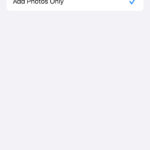Increasing the resolution of a photo used to be a challenging task, often resulting in pixelated and blurry images. However, advancements in AI technology have made it possible to enhance image quality significantly. One such innovation is Super Resolution, a feature powered by AI that can drastically improve the resolution and sharpness of your photos. This article will delve into how Super Resolution works and how you can use it to upscale your images.
Upscaling Images with AI: How Super Resolution Works
Super Resolution utilizes sophisticated AI algorithms to enhance image resolution in two primary ways:
Upscaling Resolution
This process increases the number of pixels in an image. For instance, a 256×256 pixel image could be transformed into a 1012×1012 pixel image. This enlargement makes the photo suitable for larger displays and prints without sacrificing clarity. Essentially, the AI intelligently adds new pixels based on the surrounding information, creating a larger, higher-resolution image.
Enhancing Image Sharpness
The AI model doesn’t just add pixels; it analyzes the image and fills in missing details. This process sharpens edges, clarifies textures, and overall improves the definition of the photo. The result is a crisper, clearer image that reveals previously hidden details. Imagine an old, blurry photo becoming remarkably clearer and more detailed – that’s the power of AI-driven sharpness enhancement.
Requirements for Super Resolution
Currently, Super Resolution, as implemented in applications like Microsoft Photos, is often exclusive to specific hardware and software configurations. For example, it might require a Copilot+ PC running Windows 11. Be sure to check the specific requirements of the software you’re using to leverage this powerful feature. This ensures the necessary processing power and AI capabilities are available for optimal performance.
Using Super Resolution: A Step-by-Step Guide
Utilizing Super Resolution is typically a straightforward process. Here’s a general guide, though specific steps may vary based on the software:
- Open the Image: Select the photo you want to enhance in a compatible image editing or viewing application.
- Access Super Resolution: Locate the Super Resolution feature within the application. It might be found under an “Edit” or “Enhance” menu.
- Choose Enhancement Level: Select your desired level of upscaling. Common options include 2x, 4x, or even higher magnifications.
- Preview and Save: Review the before-and-after comparison to assess the enhancement. Once satisfied, save the upscaled image.
Understanding the AI Behind Super Resolution
The magic of Super Resolution lies in its AI model. Here’s a look at key aspects of its functionality:
Local Processing for Privacy
In many implementations, the AI processing occurs locally on your device. This ensures your images aren’t sent to external servers, safeguarding your privacy.
Non-Generative AI for Enhancement
Super Resolution AI typically focuses on enhancing existing details rather than generating new content. It refines the existing image data for improved clarity and resolution. This distinguishes it from AI that creates entirely new images.
User Control and Feedback
Users have control over the enhancement level and can often undo changes if desired. Feedback mechanisms allow users to contribute to the ongoing improvement of the AI model.
Troubleshooting Super Resolution
If you encounter issues, ensure your system meets the necessary requirements. Try restarting the application or your computer. If problems persist, consult the software’s support documentation or contact the developer for assistance.