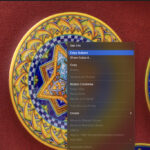Losing photos on your iPhone can be stressful, but thankfully, Apple provides a safety net. This article guides you through the process of recovering recently deleted photos on your iPhone. We’ll cover where to find them, how to restore them, and important things to remember about this feature.
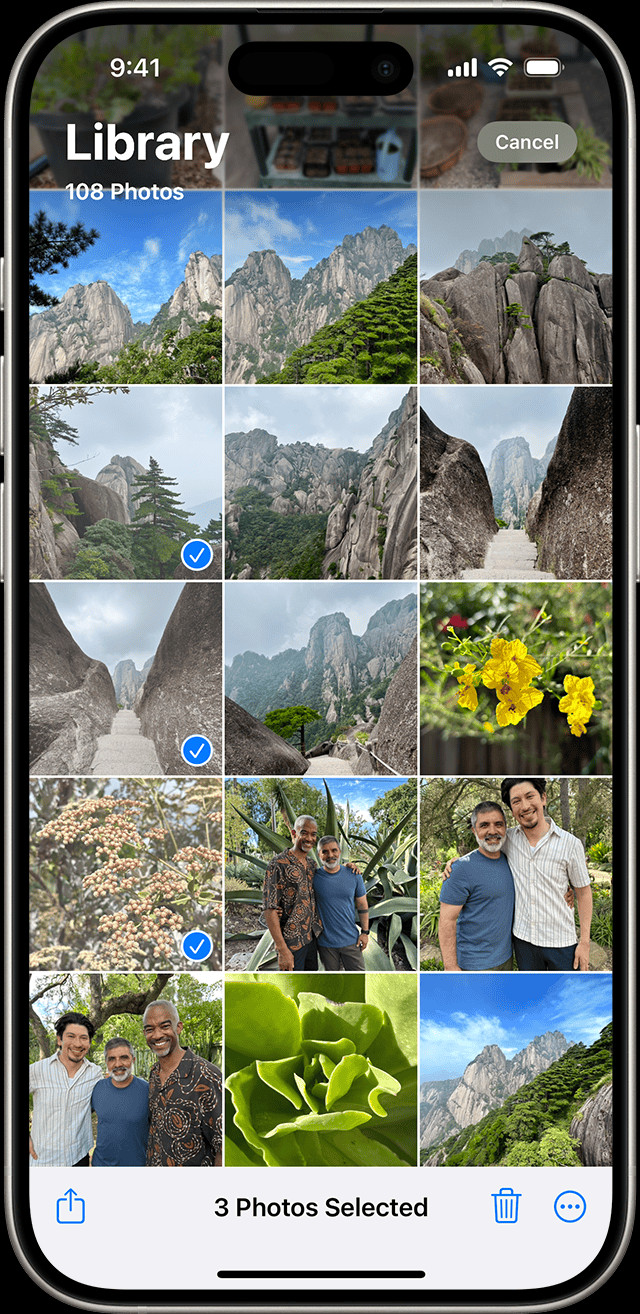 iPhone showing Recently Deleted album
iPhone showing Recently Deleted album
Locating Your Recently Deleted Photos
Deleted photos aren’t immediately erased from your iPhone. They’re moved to a special album called “Recently Deleted,” acting as a temporary holding area. This album gives you a grace period to recover accidentally deleted photos. Here’s how to find it:
-
Open the Photos app: Launch the default Photos application on your iPhone.
-
Navigate to Albums: Tap the “Albums” tab at the bottom of the screen.
-
Find Recently Deleted: Scroll down to the “Utilities” section and tap on the “Recently Deleted” album.
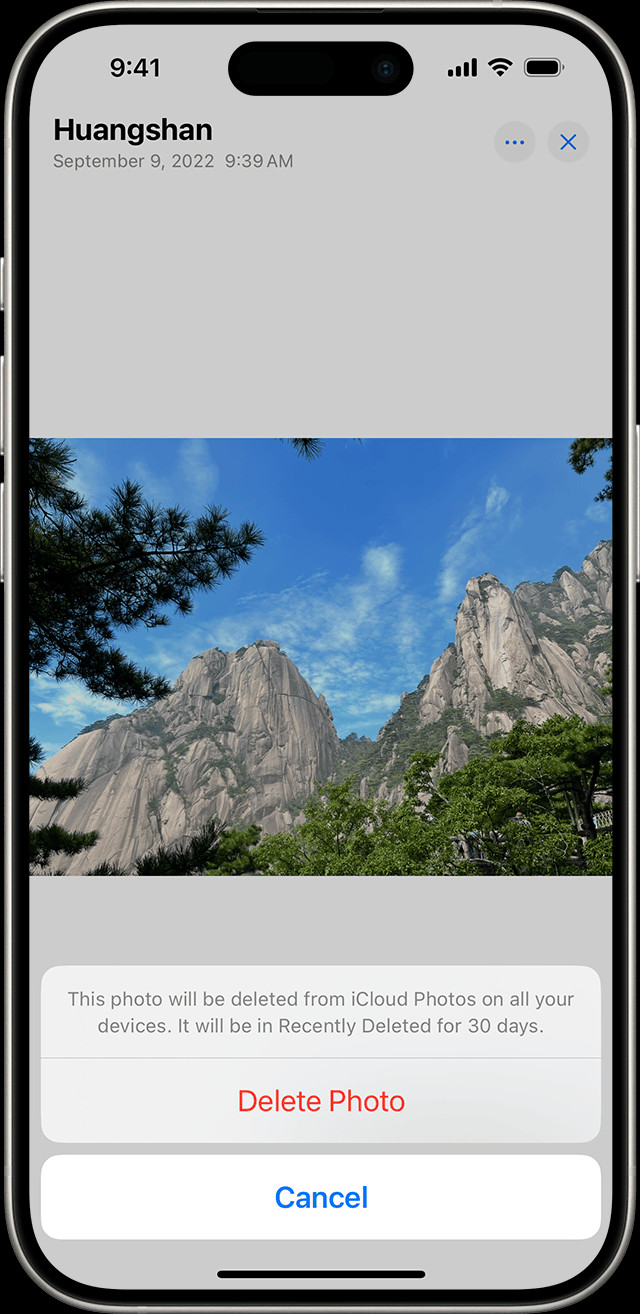 iPhone showing Delete Photo option
iPhone showing Delete Photo option
Recovering Deleted Photos from the Recently Deleted Album
Once you’re in the Recently Deleted album, you can select individual photos or recover them all. Follow these steps:
-
Select Photos: Tap “Select” in the top right corner. Choose the photos you want to recover by tapping on them. You can also select all photos by tapping “Select All.”
-
Recover: After selecting your photos, tap “Recover” at the bottom right. Confirm your choice by tapping “Recover Photo” or “Recover Photos,” depending on your selection.
Important Considerations About Recently Deleted Photos
- 30-Day Limit: Photos in the Recently Deleted album are automatically deleted after 30 days. After this time, they are permanently removed from your device and iCloud Photos.
- Storage Space: Deleted photos in the Recently Deleted album still count towards your device’s storage. Emptying this album can free up space on your iPhone.
- iCloud Photos: If you use iCloud Photos, deleting a photo on one device will also remove it from all other devices synced with your Apple ID. The same applies to recovering photos.
- Device Syncing: If you sync photos to your iPhone from a computer, you might need to stop syncing before deleting them directly on your device.
- Shared Photo Libraries: In shared libraries, only the person who originally added the photo can permanently delete it from the Recently Deleted folder.
Permanently Deleting Photos
To permanently delete photos and bypass the 30-day recovery period, follow these steps:
-
Access the Recently Deleted album as described earlier.
-
Select the photos you wish to permanently delete.
-
Tap the “Delete” option and confirm your decision. This action is irreversible. Be absolutely sure you want to delete these photos permanently.
By understanding how the Recently Deleted album works, you can easily recover lost photos or permanently remove unwanted ones. Remember to act within the 30-day window to retrieve your deleted photos.