Finding deleted photos on your iPhone can seem daunting, but it’s often possible to recover them. This guide from dfphoto.net provides you with various methods to retrieve your precious memories, whether they’re in the Recently Deleted album or require more advanced recovery techniques. We’ll delve into the steps, tools, and best practices to maximize your chances of success, ensuring your cherished photos aren’t lost forever, while also exploring how to manage photo storage and prevent future data loss.
1. Understanding the iPhone’s Photo Deletion Process
When you delete a photo on your iPhone, it doesn’t immediately vanish. Understanding the deletion process helps you act quickly and effectively to recover your photos.
1.1. The “Recently Deleted” Album
When you delete a photo or video, it goes to the “Recently Deleted” album for 30 days. This feature gives you a grace period to recover your files. According to Apple Support, this provides a safety net in case of accidental deletion.
1.2. Permanent Deletion
After 30 days in the “Recently Deleted” album, photos are permanently deleted. Once this happens, standard recovery methods within the iPhone are no longer effective.
1.3. iCloud Photos and Deletion
If you use iCloud Photos, deleting a photo on one device deletes it on all devices connected to the same Apple ID. It’s crucial to be cautious when deleting photos with iCloud enabled.
2. Immediate Steps to Take After Deletion
Acting quickly after realizing you’ve deleted a photo is vital. The sooner you act, the better your chances of recovery.
2.1. Stop Using Your iPhone
Avoid taking new photos or videos. This prevents new data from overwriting the deleted files, which can make recovery more difficult, as noted by data recovery specialists at dfphoto.net.
2.2. Check the “Recently Deleted” Album
This is the first place to look. Open the Photos app, go to Albums, and scroll down to “Recently Deleted.” If your photo is there, you can easily recover it.
2.3. Turn Off iCloud Syncing
If you use iCloud Photos, temporarily disable syncing to prevent the deletion from propagating to other devices or backups. Go to Settings > [Your Name] > iCloud > Photos and toggle off iCloud Photos.
3. Recovering Photos from the “Recently Deleted” Album
The “Recently Deleted” album is the easiest way to recover deleted photos. Here’s how to do it.
3.1. Accessing the “Recently Deleted” Album
- Open the Photos app.
- Tap the Albums tab at the bottom.
- Scroll down to the Utilities section and tap Recently Deleted.
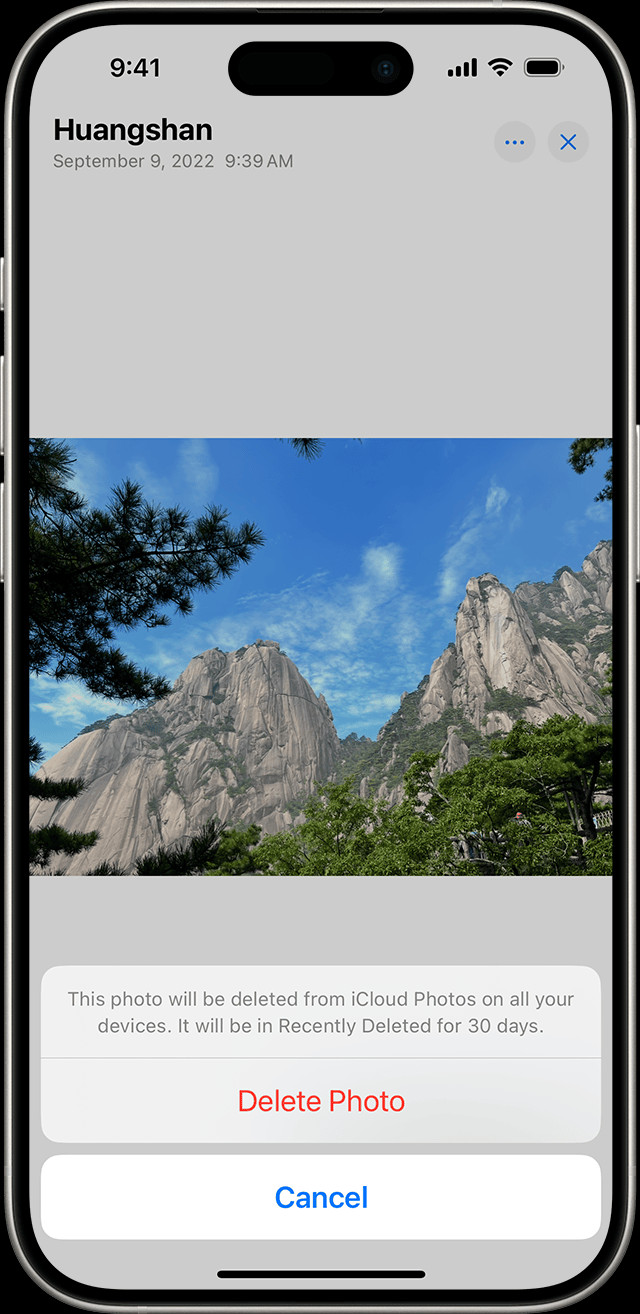 Accessing Recently Deleted Album on iPhone
Accessing Recently Deleted Album on iPhone
3.2. Recovering Individual Photos
- In the “Recently Deleted” album, tap Select in the upper-right corner.
- Tap the photo you want to recover.
- Tap Recover at the bottom-right corner.
- Confirm by tapping Recover Photo.
3.3. Recovering Multiple Photos
- In the “Recently Deleted” album, tap Select.
- Tap all the photos you want to recover.
- Tap Recover at the bottom-right corner.
- Confirm by tapping Recover [Number] Photos.
3.4. Recovering All Photos
- In the “Recently Deleted” album, tap Recover All at the bottom-right corner.
- Confirm by tapping Recover All Photos.
4. Using iCloud to Recover Deleted Photos
If you use iCloud Photos, your photos might be recoverable from iCloud, even if they’re not in the “Recently Deleted” album on your device.
4.1. Checking iCloud.com
- Go to iCloud.com on a computer.
- Sign in with your Apple ID.
- Click on Photos.
- Check the Recently Deleted album in iCloud Photos.
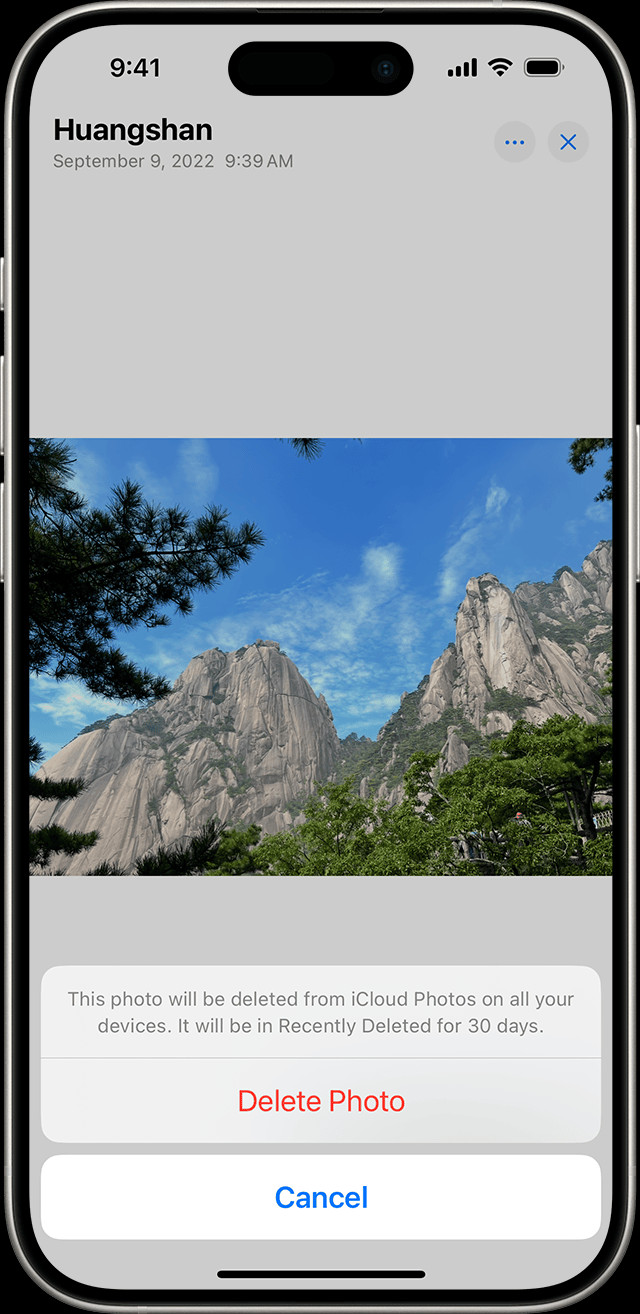 Accessing Recently Deleted Album on iPhone
Accessing Recently Deleted Album on iPhone
4.2. Recovering Photos from iCloud
- In the “Recently Deleted” album on iCloud, select the photos you want to recover.
- Click Recover. The photos will be restored to your iCloud Photos library and synced back to your iPhone.
4.3. Restoring from iCloud Backup
If the photos are not in the iCloud “Recently Deleted” album, you can restore your entire iPhone from an iCloud backup. Note that this will overwrite your current data.
- Go to Settings > General > Transfer or Reset iPhone > Erase All Content and Settings.
- Follow the on-screen instructions to erase your iPhone.
- During the setup process, choose Restore from iCloud Backup.
- Sign in with your Apple ID and choose the most recent backup that contains your photos.
5. Using iTunes/Finder to Recover Deleted Photos
If you back up your iPhone to your computer using iTunes (or Finder on macOS Catalina and later), you can restore your iPhone from that backup.
5.1. Connecting Your iPhone to Your Computer
- Connect your iPhone to the computer you use for backups.
- Open iTunes (or Finder on macOS Catalina and later).
- Select your iPhone when it appears.
5.2. Restoring from iTunes/Finder Backup
- In iTunes/Finder, click Restore Backup.
- Choose the most recent backup that contains your photos.
- Click Restore and wait for the process to complete. Your iPhone will restart, and your photos should be restored.
5.3. Potential Drawbacks
Restoring from a backup will overwrite your current data with the data from the backup. Make sure to back up your current data before restoring to minimize data loss.
6. Third-Party Photo Recovery Software
If the above methods don’t work, third-party photo recovery software can help. These tools scan your iPhone’s storage for recoverable files.
6.1. Popular Software Options
- EaseUS MobiSaver: Known for its user-friendly interface and effective recovery capabilities.
- Dr.Fone – Data Recovery (iOS): A comprehensive tool that can recover various types of data, including photos.
- iMobie PhoneRescue: Offers advanced scanning algorithms to find deeply buried deleted photos.
According to reviews on dfphoto.net, these tools have varying success rates depending on the extent of data overwriting.
6.2. How to Use Photo Recovery Software
- Download and install the software on your computer.
- Connect your iPhone to your computer.
- Follow the software’s instructions to scan your iPhone for deleted photos.
- Preview the recoverable photos and select the ones you want to restore.
- Save the recovered photos to your computer.
6.3. Considerations When Using Third-Party Software
- Security: Ensure the software is reputable and secure to protect your data.
- Success Rates: Recovery rates vary depending on the software and the condition of your iPhone’s storage.
- Cost: Most of these tools come with a price, so consider whether the potential recovery is worth the investment.
7. Preventing Future Photo Loss
Prevention is always better than cure. Here are some tips to prevent losing your photos in the future.
7.1. Regular Backups
Back up your iPhone regularly using iCloud or iTunes/Finder. Regular backups ensure you have a recent copy of your data in case of accidental deletion or device issues.
7.2. Use iCloud Photos Wisely
Understand how iCloud Photos works. Be cautious when deleting photos, knowing that it will affect all your connected devices.
7.3. Double-Check Before Deleting
Take a moment to double-check before deleting photos, especially when deleting multiple items at once.
7.4. Organize Your Photos
Keep your photos organized into albums. This makes it easier to find and manage your photos, reducing the risk of accidental deletion.
7.5. Use a Photo Management App
Consider using a photo management app that offers additional features like automatic backups and enhanced organization.
According to photography experts at dfphoto.net, apps like Google Photos and Dropbox can provide extra layers of protection.
8. Managing iPhone Photo Storage
Efficiently managing your iPhone’s photo storage can prevent data loss and improve your device’s performance.
8.1. Optimize iPhone Storage
Enable “Optimize iPhone Storage” in your iCloud Photos settings. This stores full-resolution photos in iCloud while keeping smaller, optimized versions on your device.
8.2. Delete Unnecessary Photos and Videos
Regularly review your photo library and delete unnecessary photos and videos. This frees up storage space and reduces clutter.
8.3. Transfer Photos to a Computer or External Drive
Periodically transfer your photos to a computer or external drive to create a backup and free up space on your iPhone.
8.4. Use Cloud Storage Services
Utilize cloud storage services like Google Photos, Dropbox, or Amazon Photos to back up your photos and access them from any device.
9. Understanding Data Overwriting
Data overwriting is a critical concept in data recovery. Here’s how it affects your chances of recovering deleted photos.
9.1. How Data Overwriting Works
When you delete a file, it’s not immediately erased from your device’s storage. Instead, the space it occupied is marked as available for new data. If new data is written to that space, it overwrites the deleted file, making it unrecoverable.
9.2. Minimizing Overwriting
To minimize data overwriting, stop using your iPhone immediately after deleting a photo. This reduces the chance of new data being written to the storage space previously occupied by the deleted photo.
9.3. Impact on Recovery
The longer you wait and the more you use your iPhone after deleting a photo, the lower your chances of successful recovery. Acting quickly is crucial.
10. Advanced Techniques for Photo Recovery
For photos that are permanently deleted and not recoverable through standard methods, advanced techniques might be necessary.
10.1. Professional Data Recovery Services
Professional data recovery services have specialized tools and expertise to recover data from damaged or corrupted storage devices. These services can be expensive but might be worth it for irreplaceable photos.
10.2. Forensic Data Recovery
Forensic data recovery involves advanced techniques to extract data from storage devices. This method is typically used in legal or investigative contexts.
10.3. Hardware-Based Recovery
In cases where the iPhone’s storage is physically damaged, hardware-based recovery techniques might be necessary. This involves disassembling the device and directly accessing the storage chips.
10.4. Ethical Considerations
When using advanced data recovery techniques, ensure you comply with all applicable laws and regulations. Respect privacy and data protection rights.
11. Common Scenarios and Solutions
Let’s look at some common scenarios where photos are lost and how to address them.
11.1. Accidental Deletion
- Scenario: You accidentally delete a photo or video while browsing your photo library.
- Solution: Immediately check the “Recently Deleted” album. If the photo is there, recover it.
11.2. Device Reset
- Scenario: You reset your iPhone to factory settings without backing up your photos.
- Solution: Restore from an iCloud or iTunes/Finder backup. If no backup is available, consider using third-party data recovery software.
11.3. Software Update Issues
- Scenario: A software update causes data loss, including photos.
- Solution: Restore from a backup. If no backup is available, contact Apple Support or a data recovery service.
11.4. Physical Damage
- Scenario: Your iPhone is physically damaged, and you can’t access your photos.
- Solution: Contact a professional data recovery service specializing in hardware-based recovery.
11.5. iCloud Syncing Problems
- Scenario: Photos are not syncing correctly with iCloud, and some photos are missing.
- Solution: Check your iCloud settings and ensure that iCloud Photos is enabled. Try signing out and signing back into your iCloud account.
12. The Role of dfphoto.net in Photo Recovery and Education
dfphoto.net is dedicated to providing comprehensive resources and guidance on all aspects of photography, including data recovery.
12.1. Educational Resources
We offer detailed articles, tutorials, and guides on photo management, backup strategies, and data recovery techniques. Our goal is to empower photographers with the knowledge they need to protect their valuable work.
12.2. Community Support
Join our community forums to connect with other photographers, share experiences, and get advice on photo recovery and related topics.
12.3. Expert Insights
Our team of photography experts and data recovery specialists provides insights and recommendations based on the latest research and best practices.
12.4. Software Reviews
We provide unbiased reviews of photo recovery software and other tools to help you make informed decisions.
13. Understanding iPhone Storage Technology
A basic understanding of how your iPhone stores data can help you better understand the recovery process.
13.1. Flash Memory
iPhones use flash memory (NAND flash) for data storage. Flash memory is non-volatile, meaning it retains data even when the device is powered off.
13.2. File System
iPhones use the Apple File System (APFS), which is optimized for flash memory and offers features like encryption and data integrity.
13.3. Wear Leveling
Flash memory has a limited number of write cycles. To prolong the life of the storage, iPhones use wear leveling, which distributes write operations evenly across the memory chips.
13.4. TRIM Command
The TRIM command helps maintain the performance of flash memory by clearing out invalid data. This can affect data recovery efforts.
14. The Importance of Timely Action
The key to successful photo recovery is acting quickly.
14.1. Minimizing Data Overwrite
The longer you wait, the more likely it is that new data will overwrite the deleted photos, making them unrecoverable.
14.2. Increasing Recovery Chances
Acting immediately increases the chances of successful recovery, whether using built-in tools or third-party software.
14.3. Preserving Evidence
In forensic contexts, timely action is crucial for preserving evidence and ensuring the integrity of the data recovery process.
15. Legal and Ethical Considerations
When recovering deleted photos, it’s essential to consider the legal and ethical implications.
15.1. Privacy Rights
Respect the privacy rights of individuals when recovering photos. Avoid accessing or recovering photos without proper authorization.
15.2. Data Protection Laws
Comply with all applicable data protection laws and regulations, such as GDPR (General Data Protection Regulation) and CCPA (California Consumer Privacy Act).
15.3. Intellectual Property Rights
Respect intellectual property rights when recovering and using photos. Obtain permission from the copyright holder before using copyrighted images.
16. Step-by-Step Guide to Photo Recovery
To summarize, here’s a step-by-step guide to recovering deleted photos on your iPhone:
- Stop Using Your iPhone: Prevent data overwriting.
- Check “Recently Deleted”: Look for recently deleted photos in the Photos app.
- Recover from iCloud: Check iCloud.com or restore from an iCloud backup.
- Restore from iTunes/Finder: Restore from a computer backup.
- Use Recovery Software: Try third-party photo recovery software.
- Seek Professional Help: Contact a data recovery service if necessary.
- Prevent Future Loss: Back up regularly and manage your storage effectively.
17. FAQ: Frequently Asked Questions
17.1. Can I recover photos deleted more than 30 days ago?
Once photos are deleted from the “Recently Deleted” album, they are permanently deleted from your device. However, they still exist in the backup files of iTunes and iCloud. You can also use data recovery software.
17.2. Does resetting my iPhone delete my photos?
Yes, resetting your iPhone to factory settings will delete your photos unless you have backed them up to iCloud or iTunes. So please back up the photos before resetting.
17.3. Is it possible to recover photos from a broken iPhone?
Recovering photos from a broken iPhone is difficult. If the iPhone can be turned on, you can try retrieving photos from iTunes or iCloud. If it cannot be turned on, you can disassemble the phone and find a data recovery company to try to recover the chip data.
17.4. How do I prevent losing photos in the future?
To prevent losing photos in the future, use features like iCloud to back up photos. The second is to make multiple backups and copy them to hard drives, computers, etc.
17.5. Are third-party recovery software safe?
Not all third-party recovery software are safe, so be cautious when choosing them. Choose a reliable, large-brand data recovery software. Make sure the software is downloaded from its official website, and be careful about bundled software when installing it. Scan the downloaded installation package with anti-virus software to make sure it is safe.
17.6. How does iCloud Photo Library affect photo recovery?
The photos stored in iCloud Photo Library will be synchronized, so when you delete a photo from your iPhone, it will be deleted from iCloud Photo Library and other devices with the same account. When iCloud Photo Library is turned on, any changes made to the photo, including deleting a photo, will be synchronized to all other devices connected to the same iCloud account. Therefore, once a photo is deleted, it is difficult to recover it.
17.7. What is the difference between “Optimize iPhone Storage” and “Download and Keep Originals”?
- Optimize iPhone Storage: This option stores lower-resolution versions of your photos on your iPhone to save space and automatically uploads the full-resolution version to iCloud.
- Download and Keep Originals: The original high-resolution photos will be downloaded to your iPhone and stored locally.
17.8. Does data recovery software work on encrypted iPhones?
Some data recovery software may support encrypted iPhones, but this depends on the software’s specific capabilities. You may need to unlock your phone before starting the recovery process. This ensures that the data recovery software can access and scan the storage on your iPhone.
17.9. What should I do if my Recently Deleted folder is empty?
This may be because your photos have been permanently deleted from the system, or the photos may have been manually deleted from the Recently Deleted folder. You can also try data recovery software or restore from previous backups.
17.10. What is the success rate of data recovery services?
Data recovery is not guaranteed, and the success rate varies depending on factors such as the extent of damage, the length of time since deletion, and the availability of backup or recovery tools. Professional data recovery services have specialized tools and expertise to maximize the chances of successful data recovery.
18. dfphoto.net: Your Partner in Preserving Memories
At dfphoto.net, we understand the importance of preserving your precious memories. That’s why we’re committed to providing you with the best resources and guidance on photo recovery, management, and protection. Explore our website for more articles, tutorials, and community support.
For more information and to explore a world of photography insights, visit dfphoto.net today! And if you need assistance, contact us at Address: 1600 St Michael’s Dr, Santa Fe, NM 87505, United States. Phone: +1 (505) 471-6001.