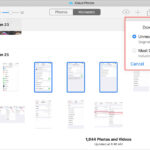Do you want to enhance your iPhone photos with filters? dfphoto.net provides the knowledge and tools to master iPhone photo filtering, unlocking your creative potential. Read on to explore how to use built-in tools and third-party apps, so you can capture and edit photos like a pro, as well as how to choose the perfect filter for any situation, ultimately creating visually stunning images.
1. Understanding iPhone Photo Filters
What are iPhone photo filters, and how do they function? iPhone photo filters are pre-designed adjustments that alter the look and feel of your images. These filters adjust color, contrast, and other aspects of your photos with a single tap. Filters are a quick and easy way to add style and mood to your photos, according to the Santa Fe University of Art and Design’s Photography Department.
1.1 Built-in Filters
What built-in filters are available on your iPhone? The iPhone offers a range of built-in filters within the Photos app, including Vivid, Dramatic, and Mono. These filters are designed to enhance different aspects of your photos, such as color vibrancy, contrast, and black and white tones.
1.2 Third-Party Apps
What third-party apps provide additional filtering options? Numerous third-party apps, such as VSCO, Instagram, and Snapseed, offer a broader selection of filters and more advanced editing tools. These apps often provide customizable filters, allowing you to fine-tune the adjustments to your liking.
2. Accessing and Applying Filters on iPhone
How can you access and apply filters directly on your iPhone? Applying filters on your iPhone is a straightforward process within the Photos app. Select the photo you want to edit, tap “Edit,” then tap the filter icon (three overlapping circles) at the bottom. You can then scroll through the available filters and tap one to apply it.
2.1 Step-by-Step Guide
What are the specific steps to apply a filter to an iPhone photo?
- Open the Photos App: Launch the Photos app on your iPhone and select the photo you wish to edit.
- Tap Edit: Tap the “Edit” button in the upper-right corner of the screen.
- Select the Filter Icon: Look for the filter icon (three overlapping circles) at the bottom of the screen and tap it.
- Choose a Filter: Scroll through the available filters and tap one to preview it on your photo.
- Adjust the Intensity: Use the slider below the filters to adjust the intensity of the selected filter.
- Save Your Changes: Tap “Done” in the bottom-right corner to save your changes.
2.2 Adjusting Filter Intensity
Can you adjust the intensity of a filter on your iPhone? Yes, you can adjust the intensity of a filter on your iPhone. After selecting a filter, a slider appears below the filter options. Drag this slider to the left to reduce the intensity or to the right to increase it, allowing you to customize the effect to your preference.
3. Exploring Built-in iPhone Filters
What are the characteristics of each built-in filter on the iPhone? iPhone’s built-in filters offer diverse effects to enhance your photos. Understanding these characteristics helps you choose the right one for each situation, and experimentation will help you determine your personal preferences.
3.1 Vivid
What does the Vivid filter do to a photo? The Vivid filter enhances the colors in your photo, making them more vibrant and saturated. This filter is ideal for landscapes, portraits, and any photo where you want to emphasize the colors.
3.2 Vivid Warm
How does the Vivid Warm filter affect your images? The Vivid Warm filter is similar to the Vivid filter but adds a warm, golden tone to your photo. This filter is excellent for creating a cozy, inviting atmosphere in your images, especially for indoor shots and portraits.
3.3 Vivid Cool
What is the effect of the Vivid Cool filter? The Vivid Cool filter, in contrast to the Vivid Warm filter, adds a cool, blue tone to your photo. This filter is perfect for outdoor shots, especially those taken in bright sunlight, as it helps to reduce harshness and create a refreshing feel.
3.4 Dramatic
What kind of effect does the Dramatic filter provide? The Dramatic filter increases the contrast and sharpness in your photo, creating a more defined and impactful look. This filter works well for architecture, landscapes, and portraits where you want to highlight details and textures.
3.5 Dramatic Warm
How does the Dramatic Warm filter enhance your photos? The Dramatic Warm filter combines the effects of the Dramatic filter with a warm tone, adding contrast and sharpness while also creating a cozy, inviting feel. This filter is suitable for portraits and indoor scenes where you want to add depth and warmth.
3.6 Dramatic Cool
In what situations would you use the Dramatic Cool filter? The Dramatic Cool filter pairs the effects of the Dramatic filter with a cool tone, enhancing contrast and sharpness while adding a refreshing feel. This filter is ideal for outdoor shots, especially those with a lot of sky or water, as it helps to bring out the details and create a crisp look.
3.7 Mono
What is the purpose of the Mono filter? The Mono filter converts your photo to black and white, removing all color information. This filter is perfect for creating a classic, timeless look and for emphasizing the shapes, textures, and tones in your photo.
3.8 Silvertone
How does the Silvertone filter differ from the Mono filter? The Silvertone filter is another black and white option, but it tends to have a slightly softer contrast and a more subtle tonal range compared to the Mono filter. This filter is great for creating a more delicate, nuanced black and white image.
3.9 Noir
What effect does the Noir filter produce? The Noir filter is a high-contrast black and white filter that adds a dramatic, edgy look to your photos. This filter is perfect for portraits, street photography, and any scene where you want to create a strong, bold statement.
4. Utilizing Third-Party Apps for Advanced Filtering
Why might you choose third-party apps for photo filtering? Third-party apps offer a wider range of filters and more advanced editing tools compared to the built-in iPhone filters. These apps often provide more customization options, allowing you to fine-tune the effects to achieve your desired look.
4.1 VSCO
What makes VSCO a popular choice for photo enthusiasts? VSCO is known for its film-like filters and advanced editing capabilities. It offers a vast library of filters inspired by classic film stocks, allowing you to add a vintage or analog feel to your photos. VSCO also provides a range of editing tools for adjusting exposure, contrast, and color.
4.2 Instagram
How does Instagram enhance photo filtering and sharing? Instagram is not just a social media platform but also a powerful photo editing tool. It offers a variety of filters that can be applied to your photos before sharing them with your followers. Instagram’s filters are designed to be quick and easy to use, making it a popular choice for on-the-go editing.
4.3 Snapseed
What advanced editing features does Snapseed offer? Snapseed is a free photo editing app developed by Google that offers a wide range of advanced editing tools and filters. It includes features like selective adjustments, healing, and perspective correction, allowing you to make precise edits to your photos. Snapseed also supports RAW files, making it a great choice for more serious photographers.
5. Choosing the Right Filter for Your Photo
What factors should you consider when selecting a filter for your photo? The best filter depends on the subject, lighting, and mood you want to create. Consider these elements to make the best choice and to achieve the desired final outcome.
5.1 Considering the Subject
How does the subject of your photo influence your filter choice? The subject of your photo should influence your filter choice. For example, landscapes often benefit from filters that enhance colors and contrast, while portraits may look better with filters that soften the skin and create a warm tone.
5.2 Considering the Lighting
How should the lighting conditions affect your filter selection? Lighting conditions play a crucial role in filter selection. In bright sunlight, you may want to use a filter that reduces harshness and adds a cool tone, while in low light, you may want to use a filter that brightens the image and enhances details.
5.3 Considering the Mood
How can filters help create a specific mood in your photos? Filters can be used to create a specific mood in your photos. For example, black and white filters can create a timeless, classic feel, while warm filters can create a cozy, inviting atmosphere. Choose a filter that aligns with the mood you want to convey in your image.
6. Best Practices for iPhone Photo Filtering
What are some guidelines to follow when filtering photos on your iPhone? Filtering photos on your iPhone can be a fun and creative process, but it’s important to follow some best practices to ensure you achieve the best results. According to Popular Photography magazine, less is often more when it comes to photo editing.
6.1 Avoid Over-Filtering
How can you prevent your photos from looking over-edited? Over-filtering can make your photos look artificial and unnatural. It’s best to use filters sparingly and adjust the intensity to achieve a subtle, balanced effect. Always aim for a natural look that enhances the beauty of your photo without overpowering it.
6.2 Experiment with Different Filters
Why is it important to try out various filters? Experimenting with different filters is essential for finding the perfect one for your photo. Don’t be afraid to try out different options and see how they affect the look and feel of your image. You may be surprised at what you discover.
6.3 Use Filters as a Starting Point
How can filters be used as a base for further editing? Filters can be a great starting point for further editing. Once you’ve applied a filter, you can use other editing tools to fine-tune the adjustments and achieve your desired look. This approach allows you to create a unique and personalized style.
7. Editing Tools Available on iPhone
What editing tools are available on the iPhone to complement filters? The iPhone offers a range of editing tools that can be used to complement filters and further enhance your photos. These tools allow you to adjust exposure, contrast, highlights, shadows, and more.
7.1 Exposure and Contrast
How do exposure and contrast adjustments affect your photos? Exposure and contrast adjustments can significantly impact the look and feel of your photos. Adjusting the exposure can brighten or darken the image, while adjusting the contrast can increase or decrease the difference between the light and dark areas.
7.2 Highlights and Shadows
What do the Highlights and Shadows tools do? The Highlights and Shadows tools allow you to adjust the brightness of the brightest and darkest areas of your photo, respectively. These tools are useful for recovering details in overexposed or underexposed areas.
7.3 Saturation and Vibrance
What is the difference between saturation and vibrance? Saturation and vibrance are both used to adjust the intensity of colors in your photo, but they work in different ways. Saturation affects all colors equally, while vibrance focuses on the less saturated colors, preventing the already vibrant colors from becoming too intense.
8. Advanced Editing Techniques
What advanced editing techniques can you use on your iPhone? Advanced editing techniques can take your iPhone photos to the next level. These techniques involve using more sophisticated tools and methods to achieve specific effects and improvements.
8.1 Selective Adjustments
What are selective adjustments, and how do you use them? Selective adjustments allow you to edit specific areas of your photo without affecting the rest of the image. This technique is useful for correcting localized issues, such as brightening a dark area or reducing the saturation of a specific color.
8.2 Healing Tool
How can the healing tool improve your photos? The healing tool is used to remove blemishes, distractions, and other unwanted elements from your photo. This tool works by replacing the selected area with pixels from the surrounding areas, creating a seamless and natural-looking repair.
8.3 Perspective Correction
When is perspective correction useful? Perspective correction is useful for straightening lines and correcting distortions in your photo. This technique is commonly used in architectural photography to ensure that buildings appear straight and upright.
9. Sharing Your Filtered Photos
How can you share your filtered photos with others? Sharing your filtered photos is easy with the iPhone’s built-in sharing options and various social media platforms. You can share your photos directly from the Photos app or through third-party apps like Instagram and Facebook.
9.1 Sharing to Social Media
What are the best practices for sharing photos on social media? When sharing photos on social media, it’s important to consider the platform’s specific requirements and best practices. For example, Instagram is primarily a visual platform, so you should focus on sharing high-quality, visually appealing photos.
9.2 Saving and Exporting
What are the best settings for saving and exporting your photos? When saving and exporting your photos, it’s important to choose the right settings to ensure that your images retain their quality. For most purposes, saving your photos as JPEGs with a high-quality setting is a good option. If you plan to do further editing, you may want to save your photos as TIFFs or RAW files.
9.3 Printing
How can you prepare your photos for printing? If you want to print your photos, it’s important to prepare them properly to ensure that they look their best. This may involve adjusting the resolution, sharpening the image, and correcting the colors.
10. Inspiration and Resources
Where can you find inspiration and resources for iPhone photography? Finding inspiration and resources for iPhone photography can help you improve your skills and discover new techniques. There are many websites, blogs, and communities dedicated to iPhone photography, as well as books, courses, and workshops.
10.1 Online Communities
What are some popular online communities for iPhone photographers? Popular online communities for iPhone photographers include Instagram, Flickr, and various photography forums. These communities provide a platform for sharing your photos, getting feedback, and connecting with other photographers.
10.2 Photography Blogs and Websites
What are some useful photography blogs and websites to follow? Useful photography blogs and websites to follow include dfphoto.net, Digital Photography School, and PetaPixel. These resources offer tutorials, tips, and inspiration for photographers of all levels.
10.3 Books and Courses
What books and courses can help you improve your iPhone photography skills? Books and courses can provide a structured approach to learning iPhone photography. Some popular options include “The iPhone Photography Book” by Scott Kelby and online courses on platforms like Skillshare and Udemy.
FAQ: Mastering iPhone Photo Filters
1. How do I access filters on my iPhone?
To access filters, open the Photos app, select a photo, tap “Edit,” then tap the filter icon (three overlapping circles) at the bottom.
2. Can I adjust the intensity of a filter on my iPhone?
Yes, after selecting a filter, a slider appears below the filter options, allowing you to adjust the intensity.
3. What is the Vivid filter used for?
The Vivid filter enhances colors, making them more vibrant and saturated, ideal for landscapes and portraits.
4. How does the Dramatic filter affect photos?
The Dramatic filter increases contrast and sharpness, highlighting details and textures in architecture and landscapes.
5. What is the purpose of the Mono filter?
The Mono filter converts photos to black and white, emphasizing shapes, textures, and tones for a classic look.
6. Which third-party apps offer advanced filtering options?
VSCO, Instagram, and Snapseed are popular third-party apps with extensive filter libraries and editing tools.
7. How can I avoid over-filtering my photos?
Use filters sparingly and adjust the intensity to achieve a subtle, balanced effect, aiming for a natural look.
8. What editing tools complement filters on the iPhone?
Exposure, contrast, highlights, shadows, saturation, and vibrance adjustments enhance filtered photos further.
9. What are selective adjustments?
Selective adjustments allow you to edit specific areas of a photo without affecting the rest of the image, useful for localized corrections.
10. Where can I find inspiration for iPhone photography?
Online communities like Instagram and Flickr, photography blogs like dfphoto.net, and photography books and courses provide inspiration and resources.
Ready to elevate your iPhone photography? Visit dfphoto.net for in-depth tutorials, stunning photo collections, and a vibrant photography community! Connect with fellow photographers and discover endless inspiration to fuel your creative journey.
Address: 1600 St Michael’s Dr, Santa Fe, NM 87505, United States. Phone: +1 (505) 471-6001. Website: dfphoto.net.