Editing photos on your Mac is easier than you might think. Whether you’re just looking to brighten up a few snapshots or perform more detailed edits, macOS provides several built-in tools to get you started. This guide will walk you through the primary methods for editing photos directly on your Mac, using applications you likely already have.
For many users, the Photos app is the first and most convenient place to begin editing. It offers a range of user-friendly tools perfect for everyday photo enhancements. Let’s explore how to use it effectively.
To start editing in Photos, simply open the app and select the image you want to modify. Then, click the “Edit” button located in the top right corner.
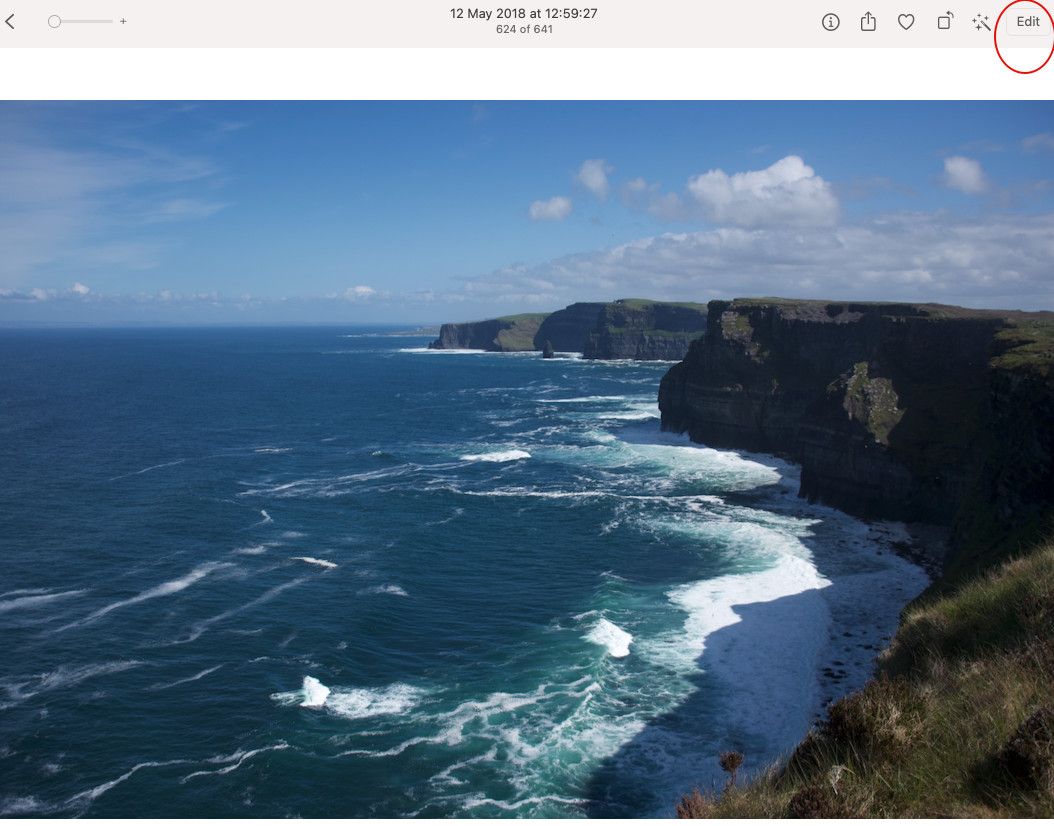 Screenshot of the Photos app interface on macOS, pointing to the 'Edit' button to enter photo editing mode.
Screenshot of the Photos app interface on macOS, pointing to the 'Edit' button to enter photo editing mode.
Once in edit mode, you’ll notice a variety of adjustment tools. The Photos app provides essential features to enhance lighting, color, and overall image quality. You can adjust exposure, brightness, contrast, highlights, and shadows to correct lighting issues and bring out details in your photos. For color correction, you can fine-tune saturation, vibrancy, and even apply black & white effects.
A particularly useful feature within the Photos app is the Retouch tool. Identified by an icon resembling a sticking plaster, this tool is invaluable for removing blemishes and minor imperfections from your photos, helping to create a cleaner and more polished final image.
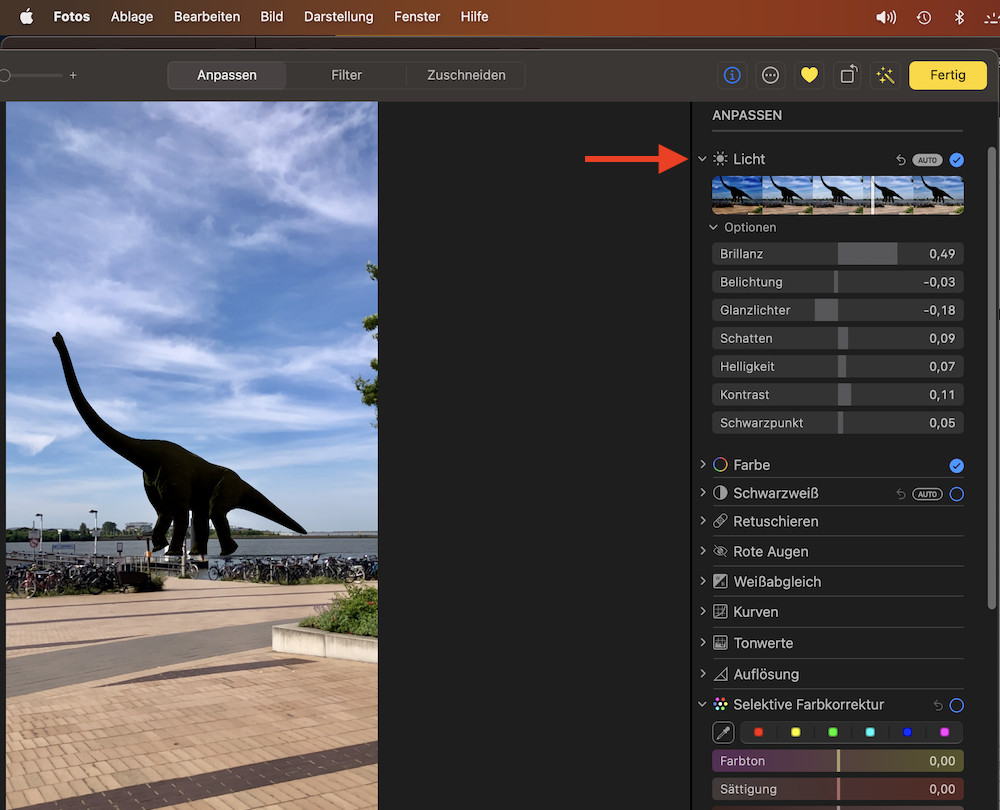 Screenshot of the Photos app edit interface on macOS in German, highlighting the disclosure triangles for advanced adjustment options and the Retouch tool icon.
Screenshot of the Photos app edit interface on macOS in German, highlighting the disclosure triangles for advanced adjustment options and the Retouch tool icon.
To access the full range of editing options within each adjustment category in Photos, look for the small disclosure triangles (or chevrons) next to each adjustment name. Clicking these triangles expands the options, revealing more granular controls and allowing for precise edits. Don’t hesitate to explore these expanded options to fully leverage the editing capabilities of the Photos app.
While the Photos app is excellent for comprehensive edits, Preview, another built-in macOS application, offers quick and handy tools for simpler tasks. Preview is especially useful for tasks like quick crops, rotations, and even basic color adjustments. To edit a photo in Preview, simply open the image with the application and click the “Show Markup Toolbar” button.
Preview also offers a surprisingly useful feature for background removal. Within the Markup Toolbar, the “Instant Alpha” tool allows you to easily remove backgrounds from images, which can be helpful for creating transparent images or isolating subjects.
For users seeking more advanced editing capabilities beyond the built-in apps, the Mac App Store provides a wide array of third-party photo editing software. These apps range from free, basic editors to professional-grade suites offering sophisticated tools and features. Exploring the App Store can reveal options tailored to specific needs, whether it’s advanced retouching, complex layering, or specialized artistic effects.
While built-in tools like Photos and Preview cover a wide range of editing needs for most users, third-party applications become valuable when you require highly specialized features or a more professional workflow. Consider exploring third-party options if you find yourself needing features beyond basic adjustments and retouching.
In conclusion, editing photos on a Mac is readily accessible through built-in applications like Photos and Preview. The Photos app provides a robust set of tools for lighting and color adjustments, blemish removal, and more, while Preview offers quick solutions for basic edits and background removal. For advanced needs, the Mac App Store is a gateway to a vast selection of third-party photo editors. Start with the built-in tools and explore further as your photo editing skills and requirements evolve.
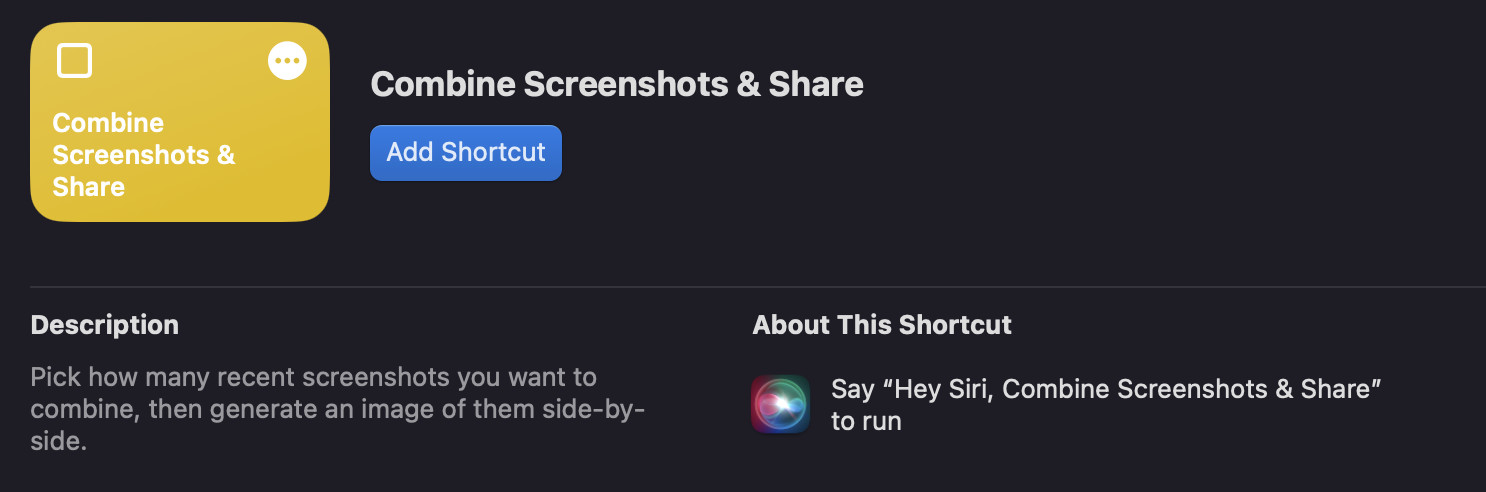 Screenshot of the 'Combine Screenshots and Share' shortcut in the Shortcuts app on macOS, showing the shortcut's icon and name.
Screenshot of the 'Combine Screenshots and Share' shortcut in the Shortcuts app on macOS, showing the shortcut's icon and name.
For those looking to further enhance their photo editing workflow on Mac, exploring Shortcuts can also be beneficial. While not a direct photo editor itself, the Shortcuts app can automate various photo-related tasks, potentially streamlining certain editing processes or integrating with other photo editing applications. Experimenting with Shortcuts might reveal unexpected ways to optimize your photo editing routine on macOS.

