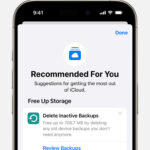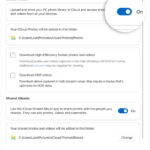Are you struggling to make your Instagram photos look their best? Many users find it challenging to edit photos effectively for Instagram or feel their photos aren’t engaging enough. Learning how to edit photos directly within Instagram, or using supporting apps, is key to creating compelling content and growing your audience on this visual platform.
Instagram thrives on visual content, and mastering photo editing on the platform is a valuable skill that saves time and boosts your impact. Posting high-quality, visually appealing Instagram photos significantly enhances your social media presence. Fortunately, there are straightforward methods and tools to address common Instagram photo editing issues and improve your overall Instagram aesthetic, ultimately elevating the quality of your posts. Furthermore, leveraging third-party Instagram photo editing applications can unlock even more advanced features and refine your Instagram experience.
Mastering Basic Instagram Photo Edits: 5 Common Questions
1. How Do You Upload a Single Photo to an Instagram Post?
For those new to Instagram, understanding the fundamental steps to upload a photo is essential for sharing moments. To add a single photo to your Instagram feed, simply open the Instagram app. Look for the “+” icon, typically located at the top or center of the bottom navigation bar, and tap it. Then, select “Post”. You will be directed to your phone’s photo library where you can choose the photo you want to share.
2. What’s the Process for Adding Multiple Photos to an Instagram Post?
Sharing a carousel post with multiple photos on Instagram is a great way to tell a story or showcase different aspects of a single event. The process is quite simple. After tapping the “+” icon and selecting “Post”, you’ll see a “Select multiple” icon (it often looks like overlapping squares) above your photo library. Tap this icon. Now you can select up to 10 photos and videos from your library. You can adjust the crop of each image individually by tapping on it and pinching to zoom or adjust its position within the frame. Remember that the chosen orientation (square, portrait, or landscape) will apply to all photos in your carousel post.
3. How Can You Edit the Caption, Location, or Tags After Posting on Instagram?
Mistakes happen, and sometimes you might need to correct a caption, add a location, or adjust tags after you’ve already posted. Instagram allows you to easily edit these details. Here’s how:
- Navigate to the Instagram photo you wish to modify within your profile.
- Locate the three vertical dots in the top right corner of the post and tap them.
- From the dropdown menu that appears, select “Edit”.
- You are now in edit mode. Tap on the area you want to change – this could be the caption, tags, alt text, or location.
- Make your desired changes.
- Once you’re satisfied with your edits, tap “Done” on iOS or the checkmark icon on Android to save your changes.
4. What’s the Method to Delete a Comment on Instagram?
Managing comments is crucial for maintaining a positive and focused environment on your Instagram posts. Sometimes, deleting irrelevant or negative comments is necessary. To delete a comment:
- Go to the Instagram post where the comment is located.
- Tap “View Comments” below the post, or tap directly on any existing comment to open the comments section.
- Find the comment you want to remove.
- Swipe left on the comment (on iOS and Android).
- A trash can icon will appear. Tap this icon to delete the comment.
Instagram also provides options to delete multiple comments at once, which can be helpful for managing larger volumes of comments.
5. How Do You Delete an Instagram Post Entirely?
If you decide to remove a photo or video post from your Instagram profile, perhaps due to a mistake or change of content direction, deleting it is straightforward:
- Go to your profile page by tapping your profile picture in the bottom right corner.
- Tap the “grid” icon above your posts to view all your posts in grid format.
- Select the specific photo or video post you want to delete.
- Tap the three vertical dots in the top right corner of the post.
- Choose “Delete” from the dropdown menu.
- Confirm your decision by tapping “Delete” again in the confirmation pop-up.
You can also filter your posts by type (Posts, Reels, Videos) or sort them by date before selecting for deletion, which is useful for managing a large number of posts.
How to Edit Instagram Photos for an Aesthetic and Build Your Brand Presence
Creating an Instagram photo aesthetic is about establishing a consistent visual style for your Instagram feed. It essentially becomes the theme of your account, largely determined by the overall color palette, editing style, and layout of your posts. Developing a cohesive Instagram aesthetic is vital for brand building as it enhances brand recognition and makes your profile more visually appealing and memorable.
- Find Inspiration and Develop Your Unique Style
Start by exploring content from influencers and accounts whose style you admire. Imitation can be a valuable starting point for understanding different aesthetics. By immersing yourself in various styles, you’ll begin to discern your own preferences and develop a unique style that reflects your personality or brand.
- Define Your Content Focus
Determining the specific style and focus of your account is fundamental to creating an aesthetic Instagram feed. Your content positioning will guide your content ideas and influence your photo editing choices. Are you aiming for a minimalist look, a vibrant and colorful theme, or perhaps a moody and atmospheric style? Clarifying your content focus will streamline your aesthetic decisions.
- Select Brand Colors
Maintaining a uniform color scheme across your posts significantly contributes to a consistent aesthetic and strengthens brand recognition. Choosing a set of brand colors and incorporating them into your photos and editing style creates visual unity, making your feed instantly recognizable.
- Design and Share Visually Aesthetic Photos
Ultimately, compelling content is the cornerstone of a successful Instagram account. High-quality, aesthetically pleasing photos are the foundation of your account’s appeal. Utilize Instagram’s built-in editing tools, filters, and adjustment settings to optimize your photos and align them with your chosen aesthetic.
If Instagram’s native editing capabilities don’t fully meet your creative needs, a wide array of third-party Instagram photo editing apps are available, offering more advanced features and functionalities to refine your photos further.
Top Apps to Enhance Your Instagram Photo Editing
1. Fotor
Fotor stands out as a user-friendly yet professional photo editing and graphic design application. It’s designed to empower both beginners and seasoned influencers to efficiently edit Instagram photos and bring their creative visions to life, anytime and anywhere. Fotor offers a comprehensive suite of editing tools that go beyond Instagram’s basic features, allowing for more nuanced and creative photo enhancements.