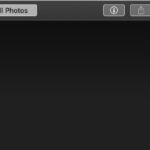Drawing on photos is a fun and creative way to personalize images, create unique artwork, or even make simple edits. Whether you’re using a computer, tablet, or smartphone, there are various methods and apps available to help you achieve your desired effect. This article explores different techniques and tools to answer the question: How Do You Draw On A Photo?
Choosing the Right Tools for the Job
The best way to draw on a photo depends on your device and desired outcome. Here’s a breakdown of common options:
Mobile Devices (Smartphones and Tablets):
- Built-in Photo Editing Apps: Many smartphones and tablets come with basic photo editing software that includes drawing tools. These tools typically offer simple brushes, colors, and eraser options for quick edits and annotations. For example, the iPad’s Markup feature allows for drawing directly on screenshots and photos.
- Dedicated Drawing and Painting Apps: Apps like Procreate, Adobe Fresco, Autodesk Sketchbook, and Affinity Designer offer a wide array of advanced drawing tools, brushes, layers, and effects for creating professional-looking artwork on your mobile device. These apps often support pressure sensitivity and stylus input for greater control and precision. .
Computers:
- Photo Editing Software: Programs like Adobe Photoshop, GIMP (GNU Image Manipulation Program), and Corel PaintShop Pro provide powerful drawing capabilities along with comprehensive photo editing features. They offer a wide selection of brushes, layers, and blending modes for creating complex artwork and detailed edits.
- Graphics Tablets: Using a graphics tablet with a stylus provides a more natural drawing experience on a computer. These tablets offer pressure sensitivity and precision, allowing for greater control over your strokes and lines.
Techniques for Drawing on Photos
Once you’ve chosen your tools, here are some techniques to consider:
- Using Layers: When working with drawing apps or software that support layers, create a new layer on top of your photo. This allows you to draw without permanently altering the original image and makes it easier to make corrections.
- Experiment with Brushes: Explore different brush sizes, shapes, and textures to achieve various effects. Try using a hard brush for sharp lines or a soft brush for blending and shading.
- Adjust Opacity and Flow: Changing the opacity of your brush affects its transparency, while adjusting the flow controls the rate at which color is applied. Experiment with these settings to create subtle effects or bold strokes.
- Utilizing the Eraser Tool: The eraser tool is essential for removing mistakes and refining your drawing. Choose the appropriate eraser size and hardness for precise corrections.
Moving Your Drawing to a New Layer (Advanced)
Some software, like those mentioned above that support layers, allow you to separate your drawing from the underlying photo. This process generally involves selecting the drawing elements using selection tools like the lasso and then copying and pasting them onto a new transparent layer. This enables you to delete the original photo layer, leaving only your drawing. .
Conclusion
Drawing on a photo can be a simple or complex process depending on your chosen tools and desired results. From quick annotations using built-in mobile apps to intricate artwork created with professional software and hardware, there are endless possibilities. By understanding the different techniques and tools available, you can transform your photos into personalized creations.