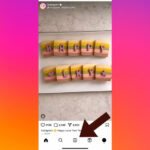iCloud Photos is a fantastic service for keeping your precious memories safe and accessible across all your Apple devices. However, there might be times when you want to download photos from iCloud directly to your iPhone. Whether you’re looking to free up iCloud storage, ensure you have local copies, or simply want to access your photos offline, downloading them to your iPhone is a straightforward process.
There are several easy methods to download your photos and videos from iCloud to your iPhone. Let’s explore each method step-by-step:
Method 1: Downloading iCloud Photos Through Settings App
The simplest way to download all your iCloud Photos to your iPhone is through the Settings app. This method ensures that your iPhone downloads the original, high-resolution versions of your photos and videos.
On your iPhone or iPad:
- Open the Settings App: Locate and tap the Settings app icon on your iPhone home screen.
- Tap on Your Name: At the top of the Settings menu, tap on your name to access your Apple ID settings.
- Select iCloud: Tap on “iCloud” from the Apple ID settings menu.
- Go to Photos: Within the iCloud settings, tap on “Photos”.
- Choose “Download and Keep Originals”: Under the “iCloud Photos” section, you will see options related to iCloud Photo Library. Select “Download and Keep Originals”.
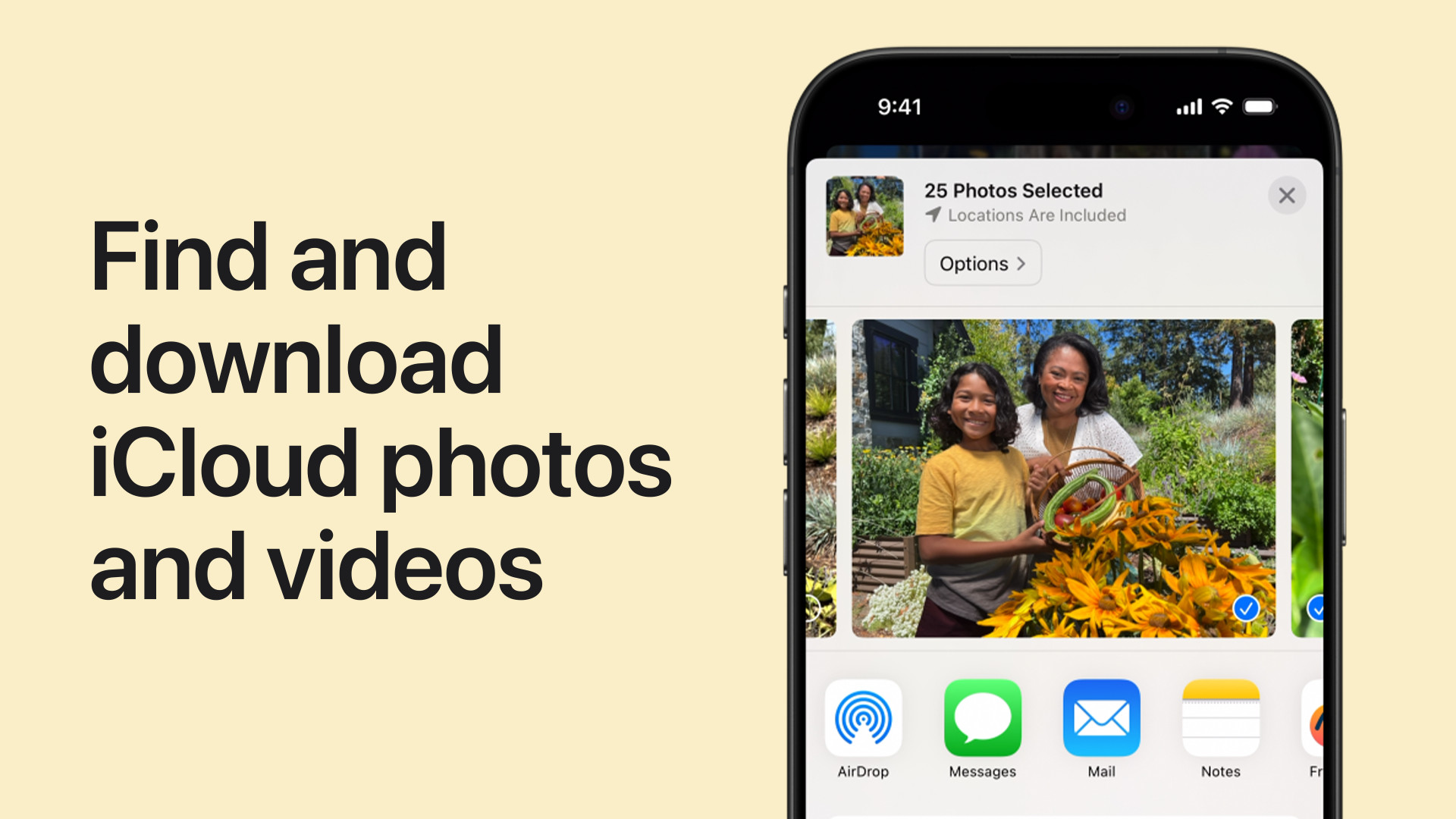 Video thumbnail showing how to download photos and videos from iCloud. Learn how to download iCloud photos to your iPhone.
Video thumbnail showing how to download photos and videos from iCloud. Learn how to download iCloud photos to your iPhone.
By selecting “Download and Keep Originals,” your iPhone will begin downloading all your iCloud photos and videos to your device’s local storage. This process may take some time, depending on the size of your photo library and the speed of your internet connection. Ensure your device is connected to Wi-Fi and has sufficient battery or is plugged into a power source.
Method 2: Downloading Photos from Shared Albums
If you only need to download specific photos or videos from Shared Albums, you can do so directly from the Photos app. This is useful for saving content that others have shared with you via iCloud Shared Albums.
On your iPhone or iPad:
- Open the Photos App: Launch the Photos app on your iPhone.
- Scroll to Shared Albums: Scroll down the “Albums” screen until you find the “Shared Albums” section.
- Select a Shared Album: Tap on the Shared Album containing the photos or videos you want to download.
- Tap the Photo or Video: Open the specific photo or video you wish to save to your iPhone.
- Tap the Share Button: Look for the Share icon (a square with an arrow pointing upwards) at the bottom left of the screen and tap it.
- Choose “Save Image” or “Save Video”: From the share sheet options, select “Save Image” to download a photo or “Save Video” to download a video to your iPhone’s camera roll.
Method 3: Downloading iCloud Photos via iCloud.com
Another versatile method to download photos from iCloud to your iPhone is by using the iCloud.com website through a web browser. This method is particularly helpful if you want to select specific photos or need more control over download options.
On your iPhone or iPad:
- Go to iCloud.com/photos: Open Safari or your preferred web browser on your iPhone and navigate to iCloud.com/photos.
- Sign in to Your Apple Account: Log in using your Apple ID and password associated with your iCloud account.
- Tap “Select”: Once you are in iCloud Photos on the website, tap “Select” in the top right corner of the screen.
- Choose Photos and Videos: Tap on the photos and videos you wish to download. You can also tap “Select All” to choose your entire library.
- Tap the “More” Button: Look for the “More” button (represented by three dots in a circle) usually located at the bottom or top of the screen.
- Choose “Download”: From the options, tap “Download.”
- Select Download Options (Optional): You might see “More Download Options,” allowing you to choose between “Unmodified Originals,” “Highest Resolution,” or “Most Compatible” formats. Select your preferred option.
- Tap “Download”: Finally, tap “Download” to start the download process. The selected photos and videos will be downloaded to your iPhone, typically saved in the Files app, from where you can save them to your Photos app if needed.
Downloading photos from iCloud to your iPhone is a simple process that can be achieved through various methods, catering to different needs and preferences. Whether you choose to download everything via Settings, specific items from Shared Albums, or utilize iCloud.com for more control, you can easily access your iCloud photo library directly on your iPhone.