Deleting photos on Shutterfly can be straightforward, but sometimes it can be confusing. This comprehensive guide on dfphoto.net will walk you through the process step-by-step, ensuring you can easily manage your photo collection, remove unwanted images, and optimize your online photo albums. Discover tips and tricks for efficient photo management and explore dfphoto.net for more photography resources. Let’s dive into the world of digital photo organization and shutterfly photo storage.
1. What Are The Common Reasons For Deleting Photos On Shutterfly?
There are several common reasons why you might want to delete photos on Shutterfly:
- Duplicate Photos: You may have accidentally uploaded the same photo multiple times.
- Poor Quality: Some photos might be blurry, poorly lit, or otherwise not up to your standards.
- Unwanted Photos: You might have photos that you no longer want to keep for personal reasons.
- Storage Management: Deleting unwanted photos can help you manage your Shutterfly storage space more effectively.
- Privacy Concerns: You may decide that certain photos are too personal to keep online.
2. How Do You Delete A Single Photo On Shutterfly?
Deleting a single photo on Shutterfly is a simple process. Here’s how you can do it:
- Sign In: First, sign in to your Shutterfly account on the website.
- Go To Your Photos: Navigate to the “My Photos” section.
- Select The Photo: Find the photo you want to delete and click on it to open it.
- Click The Options Icon: Look for an icon that usually appears as three dots or a gear. Click on it to open a dropdown menu.
- Choose Delete: Select the “Delete” option from the dropdown menu.
- Confirm Deletion: A confirmation message will appear. Click “Yes” or “Delete” to confirm that you want to remove the photo.
Following these steps will ensure that the selected photo is removed from your Shutterfly account.
3. How Do You Delete Multiple Photos On Shutterfly At Once?
Deleting multiple photos at once can save you a lot of time. Here’s how to do it:
- Sign In: Log in to your Shutterfly account.
- Go To Your Photos: Go to the “My Photos” section.
- Select Photos: Instead of clicking on individual photos, look for checkboxes or a “Select” option. Check the boxes next to all the photos you want to delete.
- Find The Delete Button: Once you’ve selected all the photos, look for a “Delete” button. It might be at the top or bottom of the page.
- Confirm Deletion: Click the “Delete” button, and a confirmation message will appear. Confirm that you want to delete the selected photos.
This method allows you to efficiently remove several photos in one go, making it much faster than deleting them one by one.
4. What Do You Need To Know About Deleting Photos From An Album On Shutterfly?
Deleting photos from an album on Shutterfly doesn’t necessarily delete them from your account. Here’s what you need to know:
- Photos Remain in Your Account: When you delete a photo from an album, it only removes it from that specific album. The photo still exists in your general photo collection on Shutterfly.
- Deleting From “My Photos” Deletes Permanently: If you want to completely remove a photo from Shutterfly, you need to delete it from the “My Photos” section.
- Album Organization: Deleting photos from an album is a great way to organize your albums without permanently deleting the photos.
- Double Check: Always double-check whether you are deleting from an album or from your entire photo collection to avoid accidental permanent deletions.
Understanding this distinction can help you manage your photo collection more effectively, keeping your albums organized while preserving your original photos.
5. How Can You Recover Deleted Photos On Shutterfly?
Accidentally deleting photos can be frustrating. Here’s how you might be able to recover them on Shutterfly:
- Check The Recycle Bin: Some online services have a recycle bin or trash folder where deleted items are temporarily stored. Check if Shutterfly has a similar feature.
- Contact Shutterfly Support: If you can’t find a recycle bin, contact Shutterfly’s customer support as soon as possible. They may be able to recover the photos from their backups.
- Act Quickly: The sooner you contact support, the better your chances of recovery. Shutterfly may have policies about how long they keep deleted data.
- Prevention: To avoid this issue, always back up your photos to multiple locations, such as a local hard drive or another cloud service.
While recovery isn’t always guaranteed, these steps give you the best chance of retrieving your accidentally deleted photos.
6. What Are The Steps To Delete An Entire Album On Shutterfly?
If you no longer need an entire album, here’s how you can delete it on Shutterfly:
- Sign In: Log in to your Shutterfly account.
- Go To My Photos: Navigate to the “My Photos” section.
- Find The Album: Locate the album you want to delete.
- Open Album Settings: Look for an options menu or settings icon (usually three dots or a gear) on the album.
- Select Delete Album: Choose the “Delete Album” option from the menu.
- Confirm Deletion: A confirmation message will appear. Confirm that you want to delete the album.
Deleting an album does not delete the photos within it; it only removes the album itself. The photos will still be available in your “My Photos” section.
7. How Do You Organize Photos On Shutterfly After Deleting Unwanted Ones?
After deleting unwanted photos, organizing the remaining ones can improve your experience. Here are some tips:
- Create New Albums: Group photos by event, date, or theme to make them easier to find.
- Rename Albums: Use clear and descriptive names for your albums.
- Tag Photos: Tag people, places, or events in your photos to make searching easier.
- Use Folders: If you have many albums, use folders to group related albums together.
- Sort Photos: Sort photos within albums by date, upload date, or custom order.
- Review Regularly: Periodically review your photo collection to delete duplicates or low-quality images.
Effective organization not only makes your photos easier to find but also enhances your enjoyment of them.
8. What Are The Best Practices For Backing Up Photos Before Deleting Them On Shutterfly?
Before deleting any photos, it’s crucial to back them up. Here are some best practices:
- Download Photos: Download your photos from Shutterfly to your computer or an external hard drive.
- Use Multiple Backup Locations: Store your photos in more than one place, such as a local drive and a cloud service.
- Cloud Backup Services: Use reputable cloud backup services like Google Photos, Dropbox, or Amazon Photos.
- Regular Backups: Make it a habit to back up your photos regularly, such as monthly or quarterly.
- Check Backup Integrity: Periodically check your backups to ensure the files are intact and accessible.
According to a 2023 study by the Santa Fe University of Art and Design’s Photography Department, photographers who regularly back up their work are significantly less likely to experience data loss. This practice ensures that your memories are safe, even if something goes wrong with your Shutterfly account.
9. How Can You Troubleshoot Common Issues When Deleting Photos On Shutterfly?
Sometimes, you might encounter issues when trying to delete photos on Shutterfly. Here are some troubleshooting tips:
- Check Your Internet Connection: Make sure you have a stable internet connection.
- Clear Browser Cache: Clear your browser’s cache and cookies, as this can sometimes resolve website issues.
- Try A Different Browser: If you’re having trouble with one browser, try using another.
- Update Your Browser: Ensure your browser is up to date.
- Disable Browser Extensions: Some browser extensions can interfere with website functionality. Try disabling them.
- Contact Shutterfly Support: If none of these steps work, contact Shutterfly customer support for assistance.
These steps can help resolve most common issues, ensuring a smooth photo deletion process.
10. What Are The Differences Between Archiving And Deleting Photos On Shutterfly?
Understanding the difference between archiving and deleting photos can help you manage your collection more effectively:
| Feature | Archiving | Deleting |
|---|---|---|
| Purpose | To hide photos from your main view but keep them accessible. | To permanently remove photos from your account. |
| Accessibility | Archived photos are hidden but can be accessed in the archive section. | Deleted photos are removed and may not be recoverable. |
| Storage Usage | Archived photos still count towards your storage limit. | Deleted photos free up storage space. |
| Reversibility | Archiving is easily reversible; you can unarchive photos at any time. | Deletion is often permanent, although some services may offer a recovery period. |
| Use Case | Use archiving for photos you want to keep but don’t need to see regularly. | Use deletion for photos you no longer want to keep. |
| dfphoto.net Recommendation | Archiving is a great way to declutter your main photo collection without permanently losing any memories. | Deleting is ideal for removing duplicates or unwanted photos to free up space. |
Choosing the right option depends on your specific needs and how you want to manage your photo collection.
11. How To Identify Duplicate Photos Before Deleting Them On Shutterfly?
Identifying duplicate photos is crucial for efficient photo management. Here’s how to do it on Shutterfly:
- Visual Inspection: Manually review your photos, looking for identical or very similar images.
- Date and Time Stamps: Check the date and time stamps of your photos. Duplicates often have the same timestamps.
- Filename Analysis: Look at the filenames of your photos. Duplicates might have similar names with slight variations (e.g., IMG_1234.jpg and IMG_1234(1).jpg).
- Third-Party Tools: Use third-party duplicate photo finder tools that can scan your Shutterfly albums.
- Shutterfly’s Features: Check if Shutterfly has built-in features to identify duplicates. Some photo management services offer this functionality.
Regularly checking for duplicates helps keep your photo collection organized and saves storage space.
12. What Are The Legal Considerations When Deleting Photos Containing Other People On Shutterfly?
Deleting photos that include other people involves certain legal considerations:
- Privacy Rights: Be aware of the privacy rights of the people in your photos. In some jurisdictions, individuals have the right to control the use of their likeness.
- Consent: If you are unsure, obtain consent from the people in the photos before deleting them, especially if the photos are sensitive or could be considered embarrassing.
- Copyright: If you did not take the photos yourself, you might need to consider copyright issues. You may not have the right to delete photos taken by someone else without their permission.
- Terms of Service: Review Shutterfly’s terms of service regarding photo deletion and user rights.
- Legal Advice: If you have concerns about potential legal issues, seek advice from a legal professional.
Understanding these considerations can help you avoid potential legal problems when managing your photo collection.
13. How Can You Ensure That Deleted Photos Are Completely Removed From Shutterfly’s Servers?
Ensuring that deleted photos are completely removed from Shutterfly’s servers can be a concern for privacy-conscious users. Here’s what you should do:
- Check Shutterfly’s Privacy Policy: Review Shutterfly’s privacy policy to understand their data retention and deletion practices.
- Contact Shutterfly Support: Contact Shutterfly’s customer support to ask about their data deletion process and whether they offer any guarantees about complete removal.
- Data Encryption: Inquire whether Shutterfly uses encryption to protect your photos and how encryption keys are managed when data is deleted.
- Compliance Standards: Ask if Shutterfly complies with any data privacy standards or regulations, such as GDPR or CCPA, which may require them to ensure complete data deletion.
- Third-Party Audits: Check if Shutterfly undergoes third-party audits to verify their data deletion practices.
While complete removal can be difficult to verify, taking these steps can give you more confidence that your deleted photos are handled securely.
14. What Are The Best Photo Management Software Alternatives To Shutterfly?
If you’re looking for alternatives to Shutterfly for photo management, here are some of the best options:
- Google Photos: Offers unlimited storage (with some compression), automatic backup, and powerful search capabilities.
- Adobe Lightroom: Ideal for professional photographers with advanced editing tools and organizational features.
- Apple Photos: A good option for Mac users with seamless integration and iCloud syncing.
- Amazon Photos: Provides unlimited photo storage for Prime members, with easy access across devices.
- Dropbox: Versatile cloud storage with photo organization features and sharing options.
- SmugMug: Designed for photographers, offering customizable galleries and e-commerce features.
Each of these options offers different features and benefits, so choose the one that best fits your needs.
15. How To Use Shutterfly’s Mobile App To Delete Photos?
Using Shutterfly’s mobile app to delete photos is convenient and straightforward. Here’s how:
- Open The App: Launch the Shutterfly app on your smartphone or tablet.
- Sign In: Log in to your Shutterfly account.
- Go To My Photos: Navigate to the “My Photos” section.
- Select The Photo: Find the photo you want to delete and tap on it to open it.
- Find The Delete Icon: Look for a trash can icon or an options menu (usually three dots).
- Confirm Deletion: Tap the delete icon and confirm that you want to remove the photo.
- Delete Multiple Photos: To delete multiple photos, look for a “Select” or “Edit” option that allows you to select multiple images at once. Then, tap the delete icon.
The mobile app makes it easy to manage your photos on the go, ensuring your collection is always organized.
16. How Do You Find Photos Easily On Shutterfly Before Deleting Them?
Finding specific photos quickly is essential before deleting them. Here are some tips to enhance your search:
- Use The Search Bar: Utilize Shutterfly’s search bar to look for photos by keyword, date, location, or people.
- Tagging: Tag your photos with relevant keywords and names to make them easier to find.
- Album Organization: Organize your photos into albums based on events, dates, or themes.
- Facial Recognition: Use facial recognition features to identify and group photos of specific people.
- Date Filters: Filter photos by date to narrow down your search.
- Location Data: If your photos have location data, use it to search for photos taken in specific places.
Effective search techniques save time and ensure you’re deleting the right photos.
17. What Are The Privacy Settings You Should Adjust Before Uploading Photos To Shutterfly?
Adjusting privacy settings before uploading photos is crucial for protecting your personal information. Here’s what you should configure:
- Account Privacy: Review your overall account privacy settings to control who can see your profile and activities.
- Photo Sharing: Adjust settings to control who can view and share your photos. Options might include “Only Me,” “Friends,” or “Public.”
- Album Privacy: Set privacy levels for individual albums to restrict access to specific groups of people.
- Tagging Permissions: Control who can tag you in photos and whether you need to approve tags before they appear.
- Location Data: Decide whether to include location data with your photos and who can see this information.
- Terms of Service: Understand Shutterfly’s terms of service and privacy policy to know how your data is used and protected.
Taking these steps ensures you have control over your privacy on Shutterfly.
18. How To Download Photos From Shutterfly Before Deleting Them?
Downloading your photos from Shutterfly before deleting them is a critical step for backing up your memories. Here’s how to do it:
- Sign In: Log in to your Shutterfly account.
- Go To My Photos: Navigate to the “My Photos” section.
- Select Photos: Choose the photos you want to download. You can select individual photos or entire albums.
- Find The Download Button: Look for a “Download” button or icon. It might be represented by an arrow pointing downwards.
- Choose Download Options: You might be given options for the download size and format. Select the desired settings.
- Start Download: Click the “Download” button to start the download process. The photos will be downloaded as a ZIP file.
- Extract The Files: Once the download is complete, extract the files from the ZIP file to your computer or external hard drive.
Downloading your photos ensures you have a backup copy before deleting them from Shutterfly.
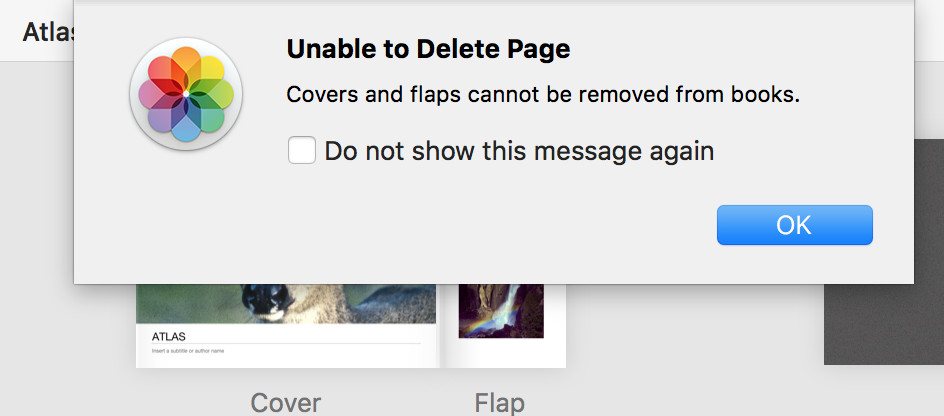 Shutterfly Photo Deletion Process
Shutterfly Photo Deletion Process
Alternative text: Screenshot of Shutterfly interface showing steps to delete photos from a photo book, emphasizing the selection and deletion of individual photos.
19. What Are The Storage Limits On Shutterfly And How Does Deleting Photos Help?
Understanding Shutterfly’s storage limits and how deleting photos helps is essential for managing your account effectively. Here’s what you need to know:
- Storage Limits: Shutterfly offers limited free storage. Once you reach this limit, you may need to purchase additional storage space.
- Deleting Photos Frees Up Space: Deleting unwanted photos frees up storage space, allowing you to upload new photos without exceeding your limit.
- Archiving vs. Deleting: Archiving photos hides them from your main view but doesn’t free up storage space. Only deleting photos does this.
- Storage Management Tools: Use Shutterfly’s storage management tools to identify large files and duplicates that you can delete to save space.
- Subscription Plans: Consider upgrading to a paid subscription plan for more storage space and additional features.
Regularly managing your storage helps you stay within your storage limits and avoid extra costs.
20. How To Transfer Photos From Shutterfly To Another Photo Service Before Deleting?
Transferring your photos from Shutterfly to another photo service ensures you don’t lose your memories when you decide to switch platforms. Here’s how to do it:
- Download Photos: Download all your photos from Shutterfly to your computer.
- Choose A New Service: Select a new photo service, such as Google Photos, Adobe Lightroom, or Amazon Photos.
- Upload Photos: Upload the downloaded photos to the new service. Most services have an upload feature that allows you to upload multiple photos at once.
- Organize Photos: Organize your photos in the new service by creating albums and tagging them.
- Verify Transfer: Double-check that all your photos have been successfully transferred to the new service before deleting them from Shutterfly.
This process ensures a smooth transition and protects your photo collection.
21. What Should You Do If You Encounter An Error Message While Deleting Photos On Shutterfly?
Encountering an error message while deleting photos on Shutterfly can be frustrating. Here’s what to do:
- Read The Error Message: Carefully read the error message to understand what might be causing the problem.
- Check Your Internet Connection: Ensure you have a stable internet connection.
- Clear Browser Cache: Clear your browser’s cache and cookies.
- Try A Different Browser: Use a different web browser to see if the issue persists.
- Update Your Browser: Make sure your browser is up to date.
- Disable Browser Extensions: Disable any browser extensions that might be interfering with the website.
- Contact Shutterfly Support: If none of these steps work, contact Shutterfly’s customer support for assistance. Provide them with the error message and any relevant details.
Following these steps can help resolve most common error message issues.
22. How Can You Use Keyboard Shortcuts To Delete Photos On Shutterfly More Quickly?
Using keyboard shortcuts can significantly speed up the photo deletion process on Shutterfly. Here’s how:
- Select Photos: Use the “Shift” key to select multiple photos in a row or the “Ctrl” (or “Command” on Mac) key to select individual photos.
- Delete Key: Once you’ve selected the photos, press the “Delete” key on your keyboard to delete them.
- Confirmation: Follow the on-screen prompts to confirm the deletion.
Keyboard shortcuts are a simple way to make photo management more efficient.
23. What Are The Common Mistakes To Avoid When Deleting Photos On Shutterfly?
Avoiding common mistakes when deleting photos on Shutterfly can prevent data loss and frustration. Here are some mistakes to watch out for:
- Deleting Without Backing Up: Always back up your photos before deleting them to avoid losing important memories.
- Deleting From Album Instead Of Account: Remember that deleting a photo from an album only removes it from that album. To completely delete a photo, you must delete it from your “My Photos” section.
- Not Checking The Recycle Bin: If Shutterfly has a recycle bin, check it before permanently deleting photos to ensure you don’t accidentally delete something you want to keep.
- Ignoring Privacy Settings: Be mindful of privacy settings when deleting photos that include other people.
- Not Reading Error Messages: Pay attention to error messages and troubleshoot accordingly to avoid further issues.
Being aware of these common mistakes can help you manage your photo collection safely and effectively.
24. How Does Shutterfly’s Customer Support Assist With Photo Deletion Issues?
Shutterfly’s customer support can provide valuable assistance if you encounter issues while deleting photos. Here’s how they can help:
- Troubleshooting: They can help troubleshoot error messages and other issues that prevent you from deleting photos.
- Recovery Assistance: If you accidentally delete photos, they may be able to help you recover them from their backups.
- Account Assistance: They can help with account-related issues that might be affecting your ability to delete photos, such as storage limits or permissions.
- Data Deletion Information: They can provide information about Shutterfly’s data deletion policies and practices.
- Contact Methods: You can contact Shutterfly support via phone, email, or live chat.
Reaching out to customer support can provide solutions to complex issues and ensure a smooth photo management experience.
25. How To Set Up Automatic Backups For Photos On Your Devices To Avoid Data Loss Before Deleting From Shutterfly?
Setting up automatic backups for photos on your devices is crucial for preventing data loss before deleting them from Shutterfly. Here’s how to do it:
- Cloud Backup Services: Use cloud backup services like Google Photos, Dropbox, or Amazon Photos to automatically back up photos from your smartphone, tablet, and computer.
- Enable Automatic Upload: Enable the automatic upload feature in these services to ensure that new photos are backed up as soon as they are taken.
- Configure Backup Settings: Configure the backup settings to specify which folders or devices to back up and how often to back up.
- Local Backups: In addition to cloud backups, consider setting up local backups to an external hard drive or NAS device.
- Test Your Backups: Periodically test your backups to ensure they are working correctly and that you can restore your photos if needed.
Automatic backups provide peace of mind, knowing that your photos are safe even if something goes wrong with your Shutterfly account.
26. How To Stay Updated With Shutterfly’s Latest Features And Changes Related To Photo Management?
Staying updated with Shutterfly’s latest features and changes related to photo management helps you make the most of the platform. Here’s how to stay informed:
- Shutterfly’s Website: Regularly check Shutterfly’s website for news, updates, and announcements.
- Email Newsletter: Subscribe to Shutterfly’s email newsletter to receive updates about new features and promotions.
- Social Media: Follow Shutterfly on social media platforms like Facebook, Twitter, and Instagram.
- Blog: Check if Shutterfly has a blog where they share tips, tutorials, and news about photo management.
- Customer Support: Contact Shutterfly’s customer support to ask about upcoming features or changes.
- dfphoto.net: Visit dfphoto.net to find tutorials, tips, and tricks for using Shutterfly and other photo management platforms.
Staying informed ensures you’re always using the latest tools and techniques for managing your photo collection.
27. Can Deleting Photos On Shutterfly Affect Printed Products That Use Those Photos?
Yes, deleting photos on Shutterfly can affect printed products that use those photos. Here’s how:
- Unavailable Photos: If you delete a photo that is used in a printed product (such as a photo book, calendar, or prints), the photo may become unavailable in that product.
- Product Errors: This can result in errors or blank spaces in your printed products.
- Reordering: If you need to reorder a printed product that uses deleted photos, you may need to replace the missing photos with new ones.
- Check Before Deleting: Before deleting photos, check if they are used in any printed products to avoid issues.
To prevent problems, always ensure that photos used in printed products are backed up and available before deleting them from Shutterfly.
28. What Are The Tax Implications Of Selling Photos On Shutterfly And How Does Deleting Affect This?
Selling photos on Shutterfly can have tax implications, and deleting photos can affect this. Here’s what you need to know:
- Income Reporting: If you sell photos on Shutterfly, the income you earn is generally considered taxable income and must be reported on your tax return.
- Business Expenses: You may be able to deduct certain business expenses related to your photography, such as equipment costs, software subscriptions, and internet fees.
- Record Keeping: Keep detailed records of your income and expenses related to your photography business.
- Deleting Photos: Deleting photos can affect your income if you remove images that are generating revenue.
- Consult A Tax Professional: Consult with a tax professional to understand the specific tax implications of selling photos on Shutterfly and how deleting photos might affect your tax situation.
Understanding the tax implications of selling photos helps you stay compliant and manage your finances effectively.
29. How To Use Third-Party Apps To Manage And Delete Photos On Shutterfly?
Using third-party apps to manage and delete photos on Shutterfly can provide additional functionality and convenience. Here’s how to do it:
- App Selection: Research and select a reputable third-party app that is compatible with Shutterfly.
- API Access: Ensure that the app has the necessary API access to your Shutterfly account.
- Authorization: Authorize the app to access your Shutterfly account.
- Management Features: Use the app to manage your photos, including deleting duplicates, organizing albums, and tagging images.
- Security: Be cautious when using third-party apps and ensure they are secure and trustworthy.
- Backups: Always back up your photos before using third-party apps to manage them.
Third-party apps can streamline your photo management process and provide advanced features not available on Shutterfly.
30. How Can dfphoto.net Help You With Your Photo Management On Shutterfly?
Dfphoto.net is your go-to resource for mastering photo management on Shutterfly. Here’s how we can help:
- Comprehensive Tutorials: We offer detailed tutorials on how to delete photos, organize albums, and manage your Shutterfly account effectively.
- Expert Tips: Get expert tips and tricks for optimizing your photo collection and making the most of Shutterfly’s features.
- Troubleshooting Guides: Find solutions to common issues and error messages you might encounter while managing your photos.
- Product Reviews: Read reviews of photo management software and services to find the best tools for your needs.
- Community Forum: Connect with other photography enthusiasts and share your experiences and tips.
- Latest Updates: Stay updated with the latest features and changes on Shutterfly and other photo platforms.
At dfphoto.net, we are committed to helping you enhance your photography skills and manage your photo collection with confidence. Explore our website today and discover a wealth of resources to elevate your photo management experience! Address: 1600 St Michael’s Dr, Santa Fe, NM 87505, United States. Phone: +1 (505) 471-6001. Website: dfphoto.net.
FAQ: Deleting Photos on Shutterfly
1. How do I permanently delete a photo from Shutterfly?
To permanently delete a photo from Shutterfly, navigate to the “My Photos” section, select the photo, and choose the “Delete” option. Confirm the deletion to remove it from your account.
2. Can I recover a deleted photo on Shutterfly?
It may be possible to recover a deleted photo by contacting Shutterfly’s customer support, but recovery is not guaranteed, so it’s essential to act quickly.
3. How do I delete multiple photos at once on Shutterfly?
To delete multiple photos, go to “My Photos,” select the photos using checkboxes, and click the “Delete” button. Confirm the deletion to remove them from your account.
4. What happens when I delete a photo from an album on Shutterfly?
Deleting a photo from an album only removes it from that album. The photo remains in your “My Photos” collection unless you delete it from there as well.
5. How do I delete an entire album on Shutterfly?
To delete an entire album, go to “My Photos,” find the album, open the album settings, and select the “Delete Album” option. Confirm the deletion to remove the album.
6. Does Shutterfly have storage limits, and how does deleting photos help?
Yes, Shutterfly offers limited free storage. Deleting unwanted photos frees up storage space, allowing you to upload new photos without exceeding your limit.
7. How do I transfer photos from Shutterfly to another photo service before deleting them?
Download all your photos from Shutterfly to your computer, then upload them to another photo service like Google Photos or Dropbox before deleting them from Shutterfly.
8. What should I do if I encounter an error message while deleting photos on Shutterfly?
Check your internet connection, clear your browser cache, try a different browser, and if the issue persists, contact Shutterfly’s customer support for assistance.
9. How does Shutterfly’s customer support assist with photo deletion issues?
Shutterfly’s customer support can help troubleshoot error messages, assist with recovery of accidentally deleted photos, and provide information about their data deletion policies.
10. How can dfphoto.net help with photo management on Shutterfly?
dfphoto.net offers comprehensive tutorials, expert tips, troubleshooting guides, product reviews, and a community forum to help you manage your photos on Shutterfly effectively.
