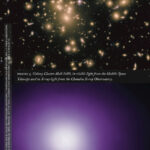Facebook is a great platform for sharing memories with friends and family, and photos often play a central role in this. However, there are times when you might want to remove a photo you’ve uploaded. Whether it’s an accidental upload, a picture you no longer like, or part of managing your online presence, knowing How Do You Delete Photos On Facebook is a handy skill. This guide will walk you through the simple steps to remove photos from Facebook using different devices.
Deleting Photos on Facebook from a Computer
Removing photos from Facebook on your computer is a straightforward process. Here’s how to do it:
1. First, navigate to the Facebook website and log into your account. Locate the photo you wish to delete. You can find it in your albums or within the “Your Photos” section. Make sure you do not click on the photo to enlarge it.
2. Hover your mouse cursor over the photo thumbnail. A gray box with a pencil icon will appear in the top right corner of the image.
3. Click on the pencil icon. A dropdown menu labeled “Edit or Remove” will appear. At the bottom of this menu, click the option “Delete This Photo.”
4. A confirmation window will pop up asking, “Are you sure you want to delete this photo?”. Click the blue “Delete” button to permanently remove the photo from Facebook.
The photo is now deleted from your Facebook profile and albums on the computer.
Deleting Photos on Facebook from a Mobile Browser
If you are using a mobile browser to access Facebook, the steps to delete photos are slightly different but still easy to follow.
1. Open your mobile browser and go to the Facebook website. Ensure you are logged into your Facebook account. Find the photo you intend to remove. Remember, you can only delete photos you have uploaded yourself. Tap on the photo to open it.
2. Once the photo is opened, look below the image. You should see text options, including “More Options.” Tap on “More Options.”
3. In the “More Options” menu, tap on “Edit Photo.”
4. On the “Edit Photo” screen, you will find the “Delete” option, usually represented by a trash can icon or the word “Delete”. Tap on “Delete.”
5. A confirmation prompt will appear: “Are you sure you want to delete this photo?”. Tap the “Delete” button again to confirm and permanently delete the photo from Facebook using your mobile browser.
The photo is now removed from Facebook when accessed via a mobile browser.
Deleting Photos on Facebook from the Mobile App
For users who prefer the Facebook mobile app, deleting photos is also a simple process, though the interface is a bit different.
1. Launch the Facebook app on your smartphone.
2. Navigate to your profile and find “Photos.” Tap on “Photos” and then locate the specific photo you wish to delete and tap on it to open.
3. Once the photo is open in the app, look for the three-dot menu icon, typically located in the top right corner of the photo’s screen. Tap on this three-dot menu.
4. A menu will pop up from the bottom of the screen. From this menu, select “Delete Photo.”
5. A final confirmation screen will appear asking, “Delete Photo?”. Tap the “Delete” button to confirm your decision and remove the photo from the Facebook app.
The photo is now deleted from your Facebook account across all platforms – mobile app, mobile browser, and desktop.
Regularly managing your photos on Facebook can help keep your profile looking exactly how you want it. Now you know how do you delete photos on Facebook across all major access points, you can easily maintain your photo collection.