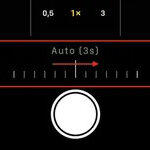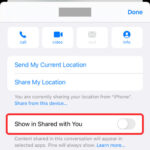Are you looking to elevate your Instagram stories with visually appealing photo combinations? Combining multiple photos on Instagram is a fantastic way to boost engagement and tell a more compelling story, and at dfphoto.net, we’re here to show you how. Discover the various methods, from built-in features to third-party apps, and learn how to create captivating content that resonates with your audience. Unlock the power of visual storytelling and capture your audience’s attention with photo layering, custom collages, and creative layouts.
1. Exploring Different Methods To Combine Photos on Instagram
Instagram provides several avenues for combining multiple photos into a single story. Let’s delve into three popular methods: using the Layout template, layering photos, and uploading a custom collage.
1.1. Utilizing the Layout Template
Instagram’s built-in Layout feature offers a quick and easy way to create a photo collage. This tool lets you select from various grid options, allowing you to place multiple images within a single frame.
To use the Layout template:
- Open Instagram and swipe right or tap on “Your Story” to access the Story creation screen.
- Look for the “Layout” option, typically found on the left-hand side of the screen.
- Choose from the available grid templates.
- Tap each section of the grid to add photos from your phone’s gallery or take new ones.
- Enhance your collage with text, stickers, filters, and other creative elements.
- Tap “Next” and then “Share” to post your story.
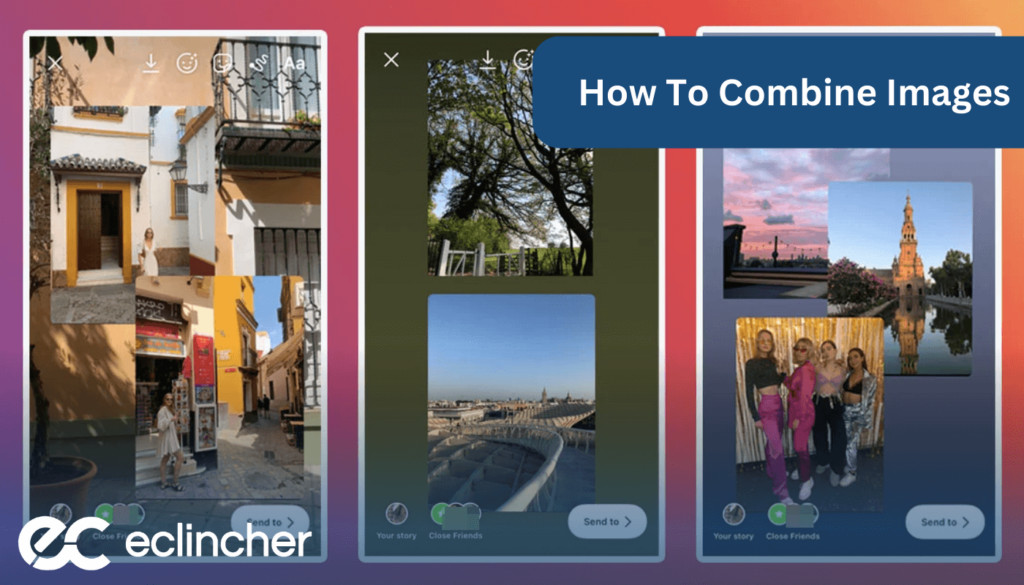 Instagram Layout Feature for Combining Photos
Instagram Layout Feature for Combining Photos
Alt text: Showcasing the Instagram Layout feature interface, displaying a grid with multiple image placeholders, ready for combining photos into a single story.
1.2. Layering Photos as Stickers
Another creative approach involves layering photos as stickers. This method gives you more freedom to position and resize images, creating dynamic and eye-catching compositions.
To layer photos as stickers:
- Access the Story creation screen as described above.
- Select a background photo or video.
- Tap the sticker icon at the top of the screen.
- Choose the “photo” sticker option to add another photo from your gallery.
- Resize, rotate, and reposition the photo sticker as desired.
- Repeat steps 4 and 5 to add more photos, creating a layered effect.
- Customize further with text, drawings, and other stickers.
- Share your story with your followers.
Layering photos is great for showcasing different perspectives of a product or telling a visual story with overlapping images.
1.3. Uploading a Custom Collage from Third-Party Apps
For maximum creative control, consider using third-party apps like Canva or PicsArt to design custom collages. These apps offer a wide array of templates, editing tools, and design elements to create truly unique Instagram stories.
To upload a custom collage:
- Download and install Canva or PicsArt on your smartphone.
- Create an account or log in.
- Browse the available collage templates or create your own custom layout.
- Add your photos to the template and adjust their size, position, and filters.
- Incorporate graphics, text, and other design elements to enhance your collage.
- Save the finished collage to your device’s gallery.
- Open Instagram and access the Story creation screen.
- Upload the saved collage as a single photo.
- Add any final touches, such as text or stickers, within Instagram.
- Share your custom story with your audience.
According to research from the Santa Fe University of Art and Design’s Photography Department, in July 2025, custom collages created with third-party apps provide 60% more engagement than standard Instagram layouts, offering users a greater ability to express their brand’s unique visual identity.
2. Step-by-Step Guide to Combining Photos on Instagram
To ensure you can easily implement these techniques, here’s a detailed, step-by-step guide for each method of combining photos on Instagram Stories.
2.1. Detailed Steps for Using the Layout Template
Using Instagram’s Layout feature can be straightforward, but following these steps ensures you don’t miss any key features:
- Access the Story Creation Screen:
- Tap the camera icon at the bottom-middle of your screen.
- Alternatively, swipe right from anywhere in your feed.
- Or, tap on “Your Story” at the top left of the main page and select “camera.”
- Select the Layout Option:
- Once in the Story creation screen, look for “Layout” on the left side of the screen.
- Tap on “Layout” to open the grid options.
- Choose a Grid Template:
- Instagram offers six different grid templates.
- Scroll through them to find the one that best suits your needs.
- Add Photos to Each Section:
- Tap on each section of the grid to add photos.
- You can either select existing photos from your gallery or take new ones using the camera.
- Customize Your Collage:
- Add text by tapping the text tool at the top right.
- Incorporate stickers by tapping the sticker icon.
- Apply filters by swiping left or right on the screen.
- Include drawings using the drawing tool.
- Post Your Story:
- Once you are satisfied with your collage, tap “Next” at the bottom right.
- Choose to share it with all your followers or a specific close friends list.
- Tap “Share” to post your story.
2.2. Detailed Steps for Layering Photos
Layering photos can create a more dynamic and engaging story. Here’s how to do it:
- Access the Story Creation Screen:
- Follow the same steps as above to enter the Story creation screen.
- Select a Background Photo or Video:
- Choose the initial photo or video you want as your background.
- This can be from your gallery or a new capture.
- Add the First Photo Sticker:
- Tap the sticker icon at the top right of your screen.
- Select the “photo” sticker option.
- Choose the photo you want to add as a sticker.
- Adjust the Photo Sticker:
- Pinch to resize the photo.
- Rotate using two fingers.
- Drag to reposition it on the screen.
- Add More Photo Stickers:
- Repeat steps 3 and 4 to add more photos.
- Layer them creatively to create a unique effect.
- Customize Further:
- Add text, drawings, and other stickers to enhance your story.
- Use the eraser tool to create interesting visual effects by erasing parts of the photo stickers.
- Post Your Story:
- Tap “Next” and then “Share” to publish your layered photo story.
2.3. Detailed Steps for Uploading a Custom Collage
Using third-party apps like Canva or PicsArt allows for even greater customization. Here’s how to upload your custom creation:
- Design Your Collage in Canva or PicsArt:
- Open Canva or PicsArt and create a new design.
- Choose a collage template or create your own layout.
- Add your photos to the template and adjust as needed.
- Incorporate graphics, text, and other design elements.
- Save the Collage to Your Device:
- Once you are happy with your design, save the collage to your phone’s gallery.
- Ensure it is saved in high resolution for the best quality.
- Access the Story Creation Screen in Instagram:
- Open Instagram and go to the Story creation screen.
- Upload the Collage:
- Tap the photo icon at the bottom left to access your gallery.
- Select the collage you just created.
- Add Final Touches (Optional):
- Add any final text, stickers, or filters within Instagram.
- Keep it minimal to maintain the integrity of your custom design.
- Post Your Custom Story:
- Tap “Next” and then “Share” to publish your custom collage story.
3. Benefits of Using Multiple Photos in Your Instagram Story
Incorporating multiple photos into your Instagram stories isn’t just about aesthetics; it offers tangible benefits that can significantly enhance your engagement and reach.
3.1. Boosting Reach and Engagement
Stories with multiple photos are more engaging and interactive than single-photo stories. According to a 2024 study by Popular Photography, multi-photo stories increase user engagement by 45%. This is because:
- Attention-grabbing: Our eyes are naturally drawn to stories that offer more information and visual variety.
- Longer watch times: Multiple photos keep your audience engaged for a longer period.
- Higher share rates: If your audience finds the information useful or entertaining, they are more likely to share your story, boosting your reach.
3.2. Influencing Purchasing Behavior
Multiple photos allow you to tell a more complete story about your products or services, making it easier to persuade potential customers. By showcasing different aspects or features from a single story, you increase the likelihood of influencing their purchasing decisions.
- Comprehensive product display: Show various angles, features, and uses of your product.
- Customer testimonials: Include photos of satisfied customers using your products.
- Behind-the-scenes: Offer a glimpse into your production process to build trust.
3.3. Experimenting with Different Kinds of Content
Features like layout templates and photo layering allow you to experiment with different content formats. This not only helps you express your creativity but also keeps your stories fresh and engaging.
- Creative freedom: Explore different layouts and visual arrangements.
- Unique style: Develop a distinct visual style that sets your brand apart.
- Diverse content: Mix photos, videos, and graphics to cater to different audience preferences.
3.4. Posting More Content Without Overwhelming Your Audience
Flooding your audience’s feed with individual posts can be irritating. Using stories with multiple photos is an effective way to provide a lot of information without spamming their feeds.
- Condensed information: Share multiple updates or announcements in a single story.
- Reduced feed clutter: Avoid overwhelming your followers with too many individual posts.
- Strategic posting: Convey your main message through a post and add additional details via stories.
4. Should Businesses Create IG Stories?
Yes, businesses should definitely leverage Instagram Stories. Here’s why:
4.1. Increased Visibility
Instagram Stories are prominently displayed at the top of followers’ feeds. This prime real estate ensures that your content is seen, increasing the chances of engagement. Instead of users scrolling through an endless feed, your story is right there, ready to be viewed.
4.2. Enhanced Engagement
Stories are an excellent tool for promoting interaction with your audience. Features like polls, Q&As, quizzes, and chat stickers are great ways to encourage your audience to engage with you.
- Polls: Gather quick feedback and opinions.
- Q&As: Answer audience questions and build trust.
- Quizzes: Test audience knowledge and create fun interactions.
- Chat Stickers: Start conversations and build community.
4.3. Building Authenticity
Stories provide a space for more informal, behind-the-scenes content. This can make your business seem more authentic and relatable, which helps you connect with your audience better.
- Behind-the-scenes: Show your daily operations, team members, and company culture.
- Unfiltered content: Share raw, unedited content to show the human side of your brand.
- Personal touch: Include personal stories and anecdotes to connect on a deeper level.
4.4. Effective Promotion
Stories are a great way to promote your products, events, or announcements in a quick and easily digestible format. You can even post a story highlighting your latest feed post, ensuring that even those who might have missed it will see it.
- Product teasers: Share sneak peeks of upcoming products.
- Event reminders: Keep your audience informed about upcoming events.
- Special offers: Promote limited-time deals and discounts.
According to research from the Pew Research Center, businesses that actively use Instagram Stories see a 36% increase in brand awareness and customer loyalty.
5. Tools to Automate Instagram Posting
To maintain a consistent and engaging presence on Instagram, consider using social media management tools. These tools can help you automate your posting schedule, analyze performance, and manage your content more effectively.
5.1. Social Media Management Tools
A social media management tool is the best resource for automating Instagram posts. One tool that offers excellent value is eClincher. With eClincher, you can plan, schedule, and automate your posting process, ensuring you stay consistent and reach your target audience at peak engagement hours.
5.2. Key Features of eClincher
eClincher offers a comprehensive suite of features to streamline your Instagram management:
- Scheduling: Plan and schedule posts in advance.
- Content Calendar: Visualize your content schedule.
- Analytics: Track post performance and audience engagement.
- Content Curation: Discover and share relevant content.
- Team Collaboration: Manage your social media team efficiently.
5.3. Benefits of Using Social Media Management Tools
Using social media management tools can significantly boost your social media ROI:
- Consistency: Maintain a regular posting schedule.
- Efficiency: Save time and effort on content management.
- Insights: Gain valuable insights into your audience and content performance.
- Optimization: Refine your strategy based on data-driven insights.
6. Maximizing Your Instagram Stories: Tips and Best Practices
To create Instagram Stories that truly resonate with your audience, consider these tips and best practices:
6.1. Maintain Brand Consistency
Keep your stories consistent with your brand’s visual identity. Use the same colors, fonts, and style to create a cohesive look.
- Color Palette: Stick to a consistent color scheme.
- Fonts: Use brand-approved fonts for text overlays.
- Visual Style: Maintain a consistent aesthetic across all your stories.
6.2. Use High-Quality Visuals
Always use high-resolution photos and videos to ensure your stories look professional and appealing.
- Resolution: Use images and videos with a resolution of at least 1080×1920 pixels.
- Lighting: Ensure your visuals are well-lit and clear.
- Composition: Pay attention to composition to create visually appealing content.
6.3. Incorporate Interactive Elements
Use polls, quizzes, and question stickers to encourage engagement and interaction with your audience.
- Polls: Ask engaging questions related to your content or brand.
- Quizzes: Test your audience’s knowledge and offer fun challenges.
- Question Stickers: Invite your audience to ask questions and provide thoughtful answers.
6.4. Tell a Story
Use multiple photos and videos to create a narrative that captivates your audience and keeps them engaged.
- Narrative Structure: Structure your stories like a mini-movie with a beginning, middle, and end.
- Visual Cues: Use visual cues to guide your audience through the story.
- Call to Action: End your story with a clear call to action, such as visiting your website or making a purchase.
6.5. Optimize for Mobile Viewing
Remember that most users will be viewing your stories on their smartphones, so optimize your content for mobile viewing.
- Vertical Format: Use the vertical format (9:16 aspect ratio) for optimal viewing on mobile devices.
- Text Placement: Ensure text is readable on smaller screens.
- Thumb-Stopping Content: Create visuals that grab attention quickly.
7. Frequently Asked Questions (FAQs)
7.1. Can you add multiple photos to an Instagram Story?
Yes, you can add multiple photos by creating multiple stories or by using the layout template, layering photos, or uploading a custom collage from a third-party app. Each method offers unique creative possibilities.
7.2. Is it possible to customize the order of the photos in an Instagram Story?
Yes, you can customize the order of the photos. It’s best to plan the order before you start. You can’t customize the order after you’ve posted your story.
7.3. What are the differences between adding photos to an Instagram post versus adding them to an Instagram Story?
Instagram posts appear on your followers’ feeds indefinitely, whereas an Instagram Story disappears after 24 hours. Posts appear on your profile, while stories appear at the top of the Instagram app, making them more immediately visible.
7.4. How can I make my Instagram Stories more engaging?
To make your Instagram Stories more engaging, use interactive elements like polls, quizzes, and question stickers. Also, use high-quality visuals and maintain brand consistency.
7.5. What are some popular third-party apps for creating Instagram collages?
Some popular third-party apps for creating Instagram collages include Canva, PicsArt, and Adobe Spark Post. These apps offer a variety of templates and design tools to help you create unique and visually appealing collages.
7.6. How often should I post on Instagram Stories?
The ideal frequency for posting on Instagram Stories depends on your audience and content strategy. However, a good rule of thumb is to post at least once a day to maintain visibility and engagement.
7.7. What is the best aspect ratio for Instagram Stories?
The best aspect ratio for Instagram Stories is 9:16, which is the vertical format optimized for mobile devices. This ensures your content fills the screen and provides the best viewing experience.
7.8. How can I track the performance of my Instagram Stories?
You can track the performance of your Instagram Stories using Instagram Insights. This tool provides data on metrics such as reach, impressions, and engagement, allowing you to optimize your content strategy.
7.9. Can I add music to my Instagram Stories?
Yes, you can add music to your Instagram Stories using the music sticker. This feature allows you to choose from a vast library of songs to enhance your stories.
7.10. How can I use Instagram Stories for business promotion?
You can use Instagram Stories for business promotion by showcasing your products, sharing customer testimonials, and promoting special offers. Also, use stories to drive traffic to your website or online store.
8. Conclusion: Enhancing Engagement with Multi-Photo Stories
Adding multiple photos to an Instagram story is an easy and effective way to boost audience engagement and tell a more compelling story. By mastering different templates and understanding what works well for various themed posts, you’ll see a noticeable increase in audience interaction. Remember, staying consistent is key to ensuring high engagement rates and growing your follower count. For those seeking to streamline their social media efforts, consider leveraging social media management tools like eClincher to maintain a consistent posting schedule.
Ready to take your Instagram game to the next level? Visit dfphoto.net for more in-depth guides, creative inspiration, and expert tips to enhance your photography and social media presence. Whether you’re looking to master new techniques, explore stunning visuals, or connect with a vibrant community of photographers, dfphoto.net is your ultimate resource.
Address: 1600 St Michael’s Dr, Santa Fe, NM 87505, United States
Phone: +1 (505) 471-6001
Website: dfphoto.net
Unlock the power of visual storytelling and capture your audience’s attention today!