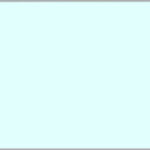Your Instagram profile picture is often the first impression people get of you or your brand on this visual platform. It’s a small but mighty representation, appearing next to your username across the app. Whether you’re aiming for a fresh personal look or updating your business branding, Instagram makes it easy to change your profile picture whenever you want.
This guide will walk you through the simple steps to update your Instagram profile picture on both your mobile device and desktop, ensuring your profile always reflects exactly who you are. Let’s dive in!
Understanding Instagram Profile Picture Dimensions
Before you jump into changing your picture, it’s helpful to know the ideal size for your Instagram profile photo. While Instagram recommends a size of at least 1000 by 1000 pixels, the platform actually displays profile pictures at a much smaller size. Instagram compresses images to 320 by 320 pixels, and the circular crop you see is just 110 by 110 pixels.
Why does this matter? Starting with a high-resolution image ensures that even after compression, your profile picture remains clear and sharp. It’s also crucial to keep the most important elements of your photo centered. Given the circular crop, parts of the corners of your image will be hidden. By using a larger image and centering your focus, you avoid unwanted cropping and maintain the quality of your visual representation.
 Instagram profile edit screen on mobile, highlighting the 'Edit Profile' button
Instagram profile edit screen on mobile, highlighting the 'Edit Profile' button
Step-by-Step Guide: Changing Your Instagram Profile Picture on Mobile
Updating your profile picture directly from the Instagram mobile app is a straightforward process, perfect for quick changes on the go. Here’s how to do it:
Using the Instagram App
-
Open the Instagram App: Locate the Instagram icon on your smartphone (iPhone or Android) and tap to launch the application.
-
Go to Your Profile: In the bottom menu bar, you’ll see a series of icons. Tap the profile icon, which is usually located in the far-right corner. This will take you to your Instagram profile page.
-
Tap ‘Edit Profile’: Once on your profile page, look for the Edit Profile button, typically positioned near the top of your profile information. Tap this button to access your profile settings.
-
Select ‘Change Profile Photo’: On the ‘Edit Profile’ screen, you’ll see the option Change profile photo right under your current profile picture (or the default icon if you don’t have one yet). Tap this option.
-
Choose Your New Photo Source: A pop-up menu will appear, giving you several options for selecting your new profile picture:
- Import from Facebook: If your Facebook profile picture is what you want to use, this is a quick way to import it.
- Take Photo: This option opens your phone’s camera, allowing you to take a brand-new picture right then and there.
- Choose from Library: This lets you access your phone’s photo library and select an existing image.
-
Select and Crop Your Photo: Choose the photo you want to use. You’ll then be given the opportunity to move and zoom within a circular frame to crop the image as desired. Make sure the key part of your photo fits nicely within the circle.
 Instagram profile edit screen on mobile, highlighting the 'Edit Profile' button
Instagram profile edit screen on mobile, highlighting the 'Edit Profile' button -
Tap ‘Done’: Once you are satisfied with the crop and positioning, tap Done (or a checkmark, depending on your phone and Instagram version) to finalize the change. Your new profile picture will now be visible on your profile and across Instagram.
 Instagram profile edit screen on mobile, highlighting the 'Edit Profile' button
Instagram profile edit screen on mobile, highlighting the 'Edit Profile' button
Step-by-Step Guide: Changing Your Instagram Profile Picture on Desktop
If you prefer using your computer, or have photos readily available there, you can also change your Instagram profile picture through the website. Here’s how:
Using the Instagram Website
-
Go to the Instagram Website and Log In: Open your web browser and navigate to the Instagram website. Log in to your account using your username and password.
-
Go to Your Profile: After logging in, you’ll typically land on your Instagram feed. To get to your profile, click on your username, usually located in the top right corner of the screen. This will take you to your profile page.
-
Click ‘Edit Profile’: On your profile page, find and click the Edit Profile button, which is positioned next to your username and profile information.
-
Click ‘Change Profile Photo’: On the ‘Edit Profile’ page, directly under your current profile picture (or the default icon), you will see the option Change Profile Photo in blue text. Click on this link.
 Instagram profile edit screen on mobile, highlighting the 'Edit Profile' button
Instagram profile edit screen on mobile, highlighting the 'Edit Profile' button -
Upload Your New Photo: A dialog box will appear with the option Upload Photo. Click this button to open your computer’s file explorer or finder.
-
Select and Open Your Photo: Navigate to the location on your computer where your desired profile picture is saved. Select the photo and click Open. Instagram will then upload and apply this photo as your new profile picture. The change is immediate, and your new profile picture will be visible on your Instagram profile and across the platform.
 Instagram profile edit screen on mobile, highlighting the 'Edit Profile' button
Instagram profile edit screen on mobile, highlighting the 'Edit Profile' button
Tips for Choosing the Best Instagram Profile Picture
Choosing the right profile picture can enhance your Instagram presence. Here are a few tips to consider:
- Keep it Recognizable: Especially for personal brands or businesses, use a photo that people can easily recognize as you or your brand. This could be a clear headshot for personal profiles or a logo for businesses.
- Use High Quality Images: Even though Instagram compresses photos, starting with a high-resolution image ensures it looks good even after compression. Avoid blurry or pixelated images.
- Center the Subject: Given the circular crop, make sure the most important part of your photo is in the center to prevent it from being cropped out.
- Reflect Your Brand or Personality: Your profile picture should align with what you represent. Fun and casual for a personal account, professional and branded for a business.
- Test on Different Devices: Check how your profile picture looks on both mobile and desktop to ensure it appears correctly across all platforms.
Changing your Instagram profile picture is a simple yet effective way to keep your profile fresh and engaging. Whether you’re on mobile or desktop, Instagram provides an easy-to-follow process to update your visual identity. So, go ahead and make that change to reflect your current vibe or brand!