Have you ever clicked “agree” on app permissions without really reading what you were consenting to? It’s a common habit, but it can sometimes lead to granting apps like Facebook access to more of your data than you might realize, including your personal photos. Many users are unaware that the Facebook app can request permission to access all photos stored on their devices. If you’re concerned about maintaining control over your photo privacy, it’s wise to review and adjust these permissions.
Even after installation, it’s not too late to limit Facebook’s access. You can easily modify your settings to prevent the app from accessing your photos. While some images, such as your profile picture and cover photo, are inherently public on Facebook, you have the power to control access to the rest of your photo library. This guide will walk you through the steps to block Facebook from accessing your photos on both iPhone and Android devices, ensuring your personal moments remain private.
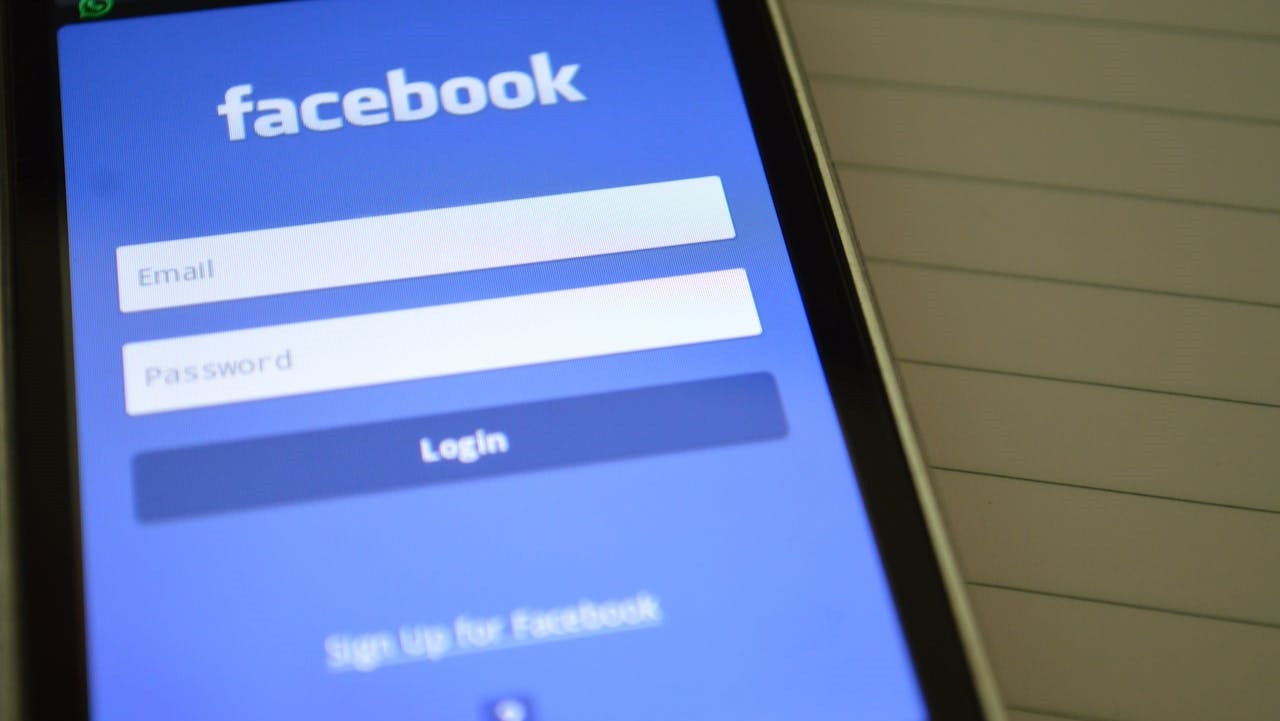 Facebook login screen on smartphone
Facebook login screen on smartphone
Step-by-Step Guide to Block Facebook Photo Access on iPhone and iPad
For iPhone and iPad users, Apple provides straightforward privacy controls to manage app permissions. Here’s how to block Facebook’s access to your photos in just a few taps:
- Open the Settings App: Locate and tap the Settings app icon on your home screen. This is usually represented by a gray gear icon.
- Navigate to Privacy & Security: Scroll down in the Settings menu and tap on Privacy & Security. This section consolidates various privacy settings for your device.
- Select Photos: Within the Privacy & Security menu, find and tap on Photos. This will display a list of apps that have requested access to your photos.
- Find Facebook: In the Photos menu, scroll through the list of apps until you find Facebook. Tap on Facebook to view its current photo access settings.
- Choose “None”: You’ll see options for granting Facebook access to “All Photos,” “Limited Access,” or “None.” To completely block Facebook from accessing your photos, tap None.
After selecting “None,” Facebook will no longer be able to access your photos on your iPhone or iPad. You can now exit the Settings app, confident that your photos are protected from unauthorized access by Facebook.
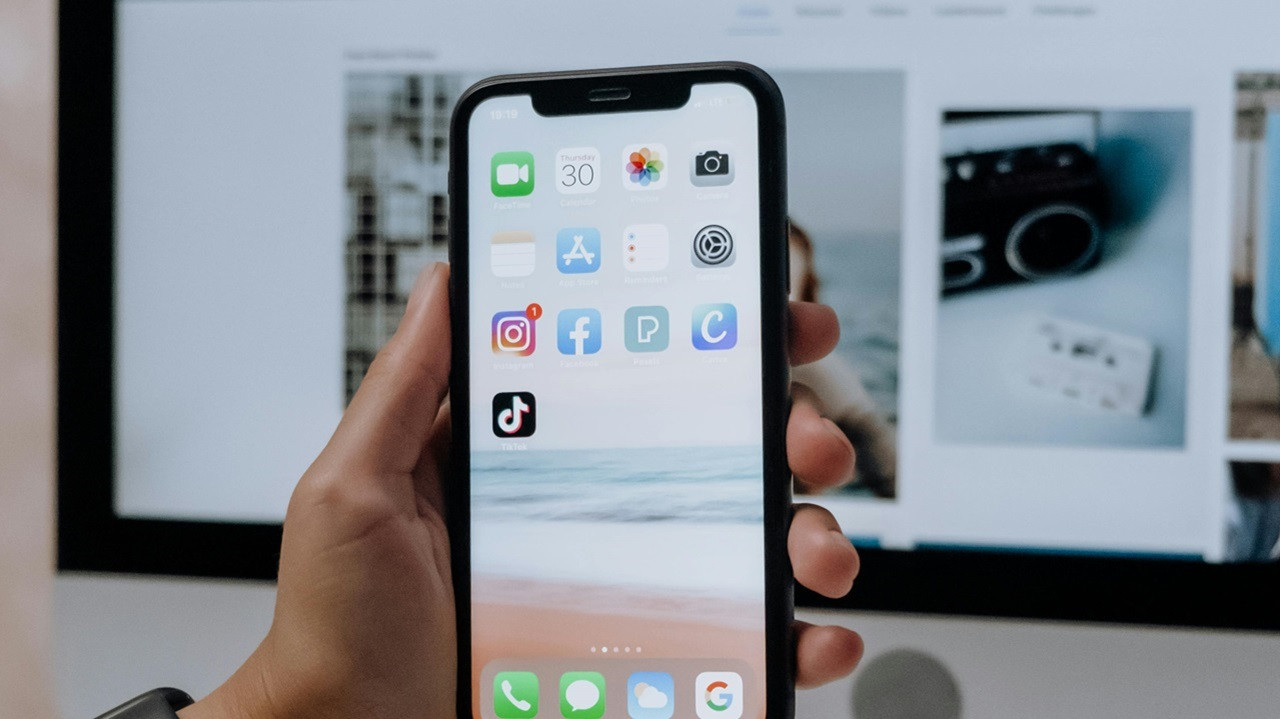 Person holding smartphone
Person holding smartphone
How to Block Facebook Photo Access on Android Devices
Android devices also offer robust permission controls, although the exact menu names and locations might slightly vary depending on your phone’s manufacturer and Android version. Here are the general steps to block Facebook’s access to your photos on an Android device:
- Access Device Settings: Open the Settings app on your Android device. The icon usually looks like a gear or settings cog.
- Go to Apps: In the Settings menu, look for an option labeled Apps, Applications, or Apps & notifications. Tap on this option to manage your installed applications.
- Find Facebook App: You might see a list of recently opened apps or an option to “See all apps.” If needed, tap “See all apps” and then scroll down to find and tap on Facebook in the list of installed apps.
- Navigate to Permissions: Once you’ve selected the Facebook app, look for Permissions in the app settings menu and tap on it. This is where you can control what aspects of your device the app can access.
- Adjust Storage Permissions: Within the Permissions menu, you will likely see categories for different types of permissions, such as Camera, Microphone, and Storage. Locate the Storage or Photos permission. Depending on your Android version, you might see a toggle switch to turn off, or options like “Allow only while using the app,” “Ask every time,” or “Don’t allow.” Select Don’t Allow or turn the slider off to block Facebook’s access to your device storage and photos.
By setting the Storage or Photos permission to “Don’t Allow,” you effectively block Facebook from accessing your photos stored on your Android device.
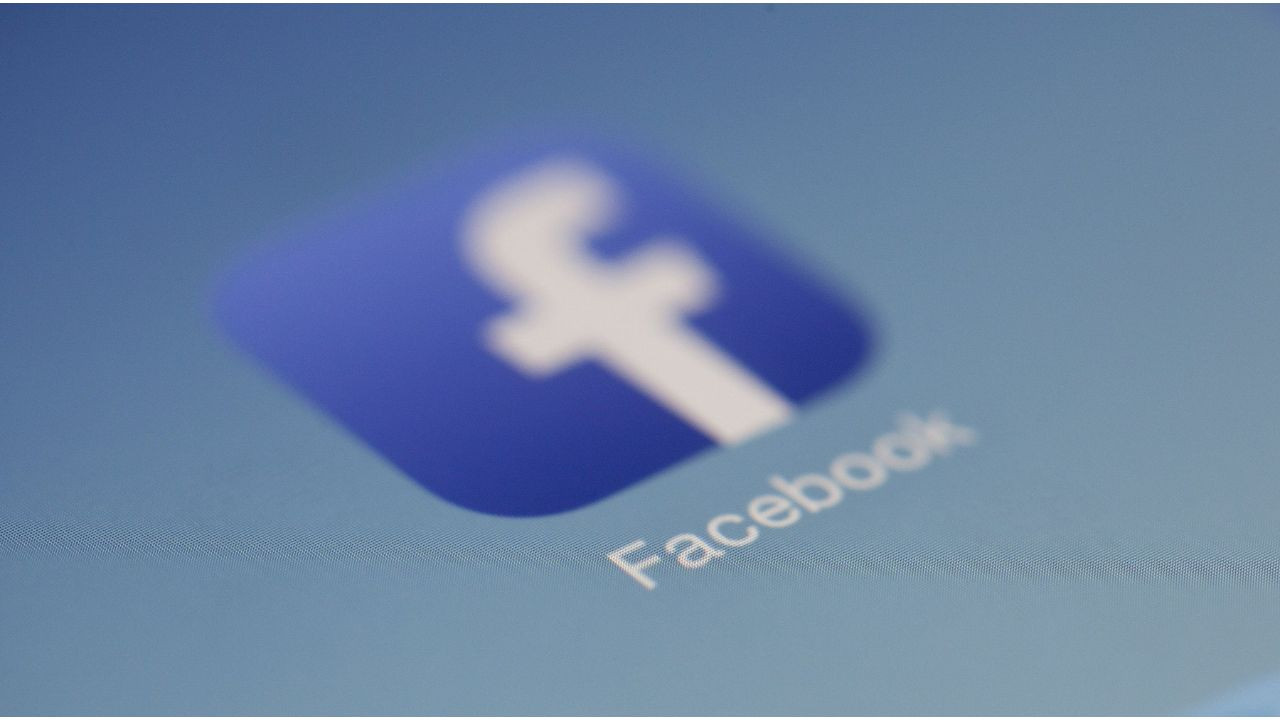 Facebook-app
Facebook-app
Understanding the Implications of Blocking Photo Access
After you block photo access for Facebook, the app will no longer be able to automatically access your device’s photo library. This means Facebook cannot browse your photos without your explicit permission. While this enhances your privacy, it also affects how you share photos on the platform.
You might encounter prompts from Facebook asking you to re-enable photo access when you try to upload or share a photo. Granting access at that moment can streamline the process of sharing photos directly from your device. However, if you prefer to maintain strict privacy, you can choose to deny access and instead upload photos manually through Facebook’s interface, selecting them individually each time.
Choosing to block access ensures that you remain in control of which photos are shared with Facebook. This prevents accidental uploads of personal or sensitive images and gives you greater peace of mind regarding your photo privacy on social media.
Key Takeaway: Your Privacy, Your Control
Taking a few moments to adjust your app permissions is a simple yet powerful step in managing your digital privacy. By understanding how to block Facebook’s access to your photos, you are actively taking control of your personal data and ensuring that your private moments remain just that – private. Remember, you have the right to decide what apps can access on your devices. Stay informed, be proactive, and enjoy social media with greater privacy and security.
