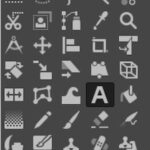Are you seeking a safe and reliable way to safeguard your precious iCloud photos? At dfphoto.net, we understand the importance of preserving your visual memories. We’ll guide you through various methods to backup your iCloud photos, ensuring they are protected from data loss and readily accessible.
1. Understanding iCloud Photo Backup
iCloud Photo Library is a fantastic service for syncing your photos across all your Apple devices. It’s convenient, but it’s not a true backup. To ensure your photos are safe, you need a separate backup strategy. Think of iCloud as a syncing service and a copy, but a backup is a completely separate copy from potential problems.
- Syncing vs. Backup: iCloud primarily syncs your photos, meaning changes made on one device are reflected on all devices. A backup creates a separate copy of your photos, protecting them from accidental deletion, device damage, or account issues.
- Why You Need a Backup: Relying solely on iCloud can be risky. If you accidentally delete a photo, it’s gone from all your synced devices. A backup provides a safety net.
Alt Text: iCloud Photos interface on iPhone showing syncing progress, emphasizing the need for a separate backup solution for data protection.
2. Key Considerations Before Backing Up Your iCloud Photos
Before diving into the backup methods, consider these factors to choose the right approach for your needs.
- Storage Capacity: Determine how much storage space you need. iCloud offers limited free storage, so you might need to upgrade your plan or use an external storage device.
- Backup Frequency: Decide how often you want to back up your photos. Regular backups ensure you have the latest versions of your images.
- Accessibility: Consider how easily you want to access your backed-up photos. Some methods offer more convenient access than others.
- Cost: Evaluate the cost of different backup solutions, including cloud storage subscriptions and external hard drives.
- Security: Ensure your chosen method offers adequate security to protect your photos from unauthorized access.
- Automation: Look for solutions that automate the backup process, saving you time and effort.
3. Methods to Backup iCloud Photos
Here are several effective methods to backup your iCloud photos:
3.1 Downloading Photos Directly from iCloud
This is a straightforward method for manually downloading your photos from iCloud.
3.1.1. Using iCloud.com
- Access iCloud Website: Open a web browser and go to iCloud.com.
- Log In: Sign in with your Apple ID and password.
- Select Photos: Click on the “Photos” icon.
- Choose Photos: Select the photos you want to download. You can select multiple photos by holding down the Command (⌘) key on macOS or the Control key on Windows while clicking.
- Download: Click the download icon (a cloud with a downward arrow) at the top right corner.
- Download Location: Your photos will be downloaded to your computer’s default download folder, often as a ZIP file.
3.1.2. Using the Photos App on Mac
- Open Photos App: Open the Photos app on your Mac.
- Ensure iCloud Photos is Enabled: Go to Photos > Preferences > iCloud and make sure “iCloud Photos” is checked.
- Select Photos: Select the photos you want to download.
- Export: Go to File > Export > Export Unmodified Original.
- Choose Export Settings: Choose the desired export settings and click “Export.”
- Select Destination: Choose a location on your Mac to save the exported photos.
3.1.3. Using the iCloud for Windows App
- Download and Install iCloud for Windows: Download iCloud for Windows from the Microsoft Store.
- Sign In: Sign in with your Apple ID and password.
- Enable Photos: Check the box next to “Photos.”
- Apply: Click “Apply.”
- Download Photos: Your iCloud photos will be downloaded to your computer. The default location is usually in the “Pictures” folder under “iCloud Photos.”
3.1.4. Advantages and Disadvantages
| Feature | Advantages | Disadvantages |
|---|---|---|
| Simplicity | Easy to understand and use, no additional software required. | Time-consuming for large libraries, requires manual effort for each backup. |
| Cost | Free, assuming you have enough iCloud storage. | iCloud storage may require a paid subscription. |
| Control | Full control over which photos are downloaded. | No automatic backup, risk of forgetting to backup regularly. |
| Accessibility | Photos are readily available on your computer. | Requires a stable internet connection. |
3.2. Using External Hard Drives
Backing up to an external hard drive is a reliable way to keep a local copy of your photos.
3.2.1. Copying Photos from Your Computer
- Connect External Hard Drive: Connect an external hard drive to your computer.
- Locate iCloud Photos: Find your iCloud photos on your computer (see methods above for downloading from iCloud).
- Copy Photos: Drag and drop or copy and paste the photos from the iCloud Photos folder to your external hard drive.
- Organize (Optional): Organize your photos into folders on the external hard drive for easy access.
3.2.2. Using Time Machine (macOS)
- Connect External Hard Drive: Connect an external hard drive to your Mac.
- Open Time Machine: Go to System Preferences > Time Machine.
- Select Backup Disk: Click “Select Disk” and choose your external hard drive.
- Enable Time Machine: Turn Time Machine “On.”
- First Backup: Time Machine will automatically start backing up your entire Mac, including your iCloud Photos.
- Automatic Backups: Time Machine will perform regular backups automatically.
3.2.3. Using File History (Windows)
- Connect External Hard Drive: Connect an external hard drive to your Windows computer.
- Open File History: Go to Control Panel > System and Security > File History.
- Select Drive: Click “Select Drive” and choose your external hard drive.
- Turn On: Turn File History “On.”
- First Backup: File History will automatically start backing up your files, including your iCloud Photos (if they are stored in the default Pictures folder).
- Automatic Backups: File History will perform regular backups automatically.
3.2.4. Advantages and Disadvantages
| Feature | Advantages | Disadvantages |
|---|---|---|
| Storage | Large storage capacity, no ongoing subscription fees. | Requires purchasing and maintaining an external hard drive. |
| Privacy | Photos are stored locally, no need to trust a third-party cloud provider. | Risk of drive failure, loss, or theft. |
| Accessibility | Quick access to photos without an internet connection. | Manual process (unless using Time Machine or File History), requires physical storage. |
| Restoration | Easy to restore photos from the external hard drive. | Initial backup can be time-consuming. |
3.3. Using Third-Party Cloud Storage Services
Several cloud storage services offer reliable backup solutions for your iCloud photos.
3.3.1. Google Photos
- Download and Install Google Photos: Download and install the Google Photos app on your computer or mobile device.
- Sign In: Sign in with your Google account.
- Backup and Sync: Enable “Backup and Sync” in the Google Photos settings.
- Choose Backup Quality: Choose the desired backup quality (Original or Storage Saver).
- Select Folders: Select the folders containing your iCloud photos to back up.
3.3.2. Dropbox
- Download and Install Dropbox: Download and install the Dropbox app on your computer.
- Sign In: Sign in with your Dropbox account.
- Create a Folder: Create a new folder in your Dropbox account for your iCloud photos.
- Copy Photos: Copy your iCloud photos to the Dropbox folder.
- Dropbox Sync: Dropbox will automatically sync your photos to the cloud.
3.3.3. Amazon Photos
- Download and Install Amazon Photos: Download and install the Amazon Photos app on your computer or mobile device.
- Sign In: Sign in with your Amazon account.
- Backup: Select the folders containing your iCloud photos and click “Backup.”
- Automatic Backup: Amazon Photos can be set to automatically back up new photos.
3.3.4. Advantages and Disadvantages
| Feature | Advantages | Disadvantages |
|---|---|---|
| Accessibility | Access photos from any device with an internet connection. | Requires an internet connection to access photos. |
| Automation | Automatic backup, no manual effort required. | Subscription fees may apply for larger storage capacities. |
| Redundancy | Photos are stored on multiple servers, reducing the risk of data loss. | Reliance on a third-party provider, potential privacy concerns. |
| Sharing | Easy to share photos with friends and family. | Storage limits can be restrictive, requiring upgrades. |
| Organization | Some services offer advanced organization features, such as facial recognition. | Terms of service can change, potentially affecting your storage and access. |
Alt Text: Google Photos desktop interface displaying backup progress, illustrating the convenience of automated cloud backup for safeguarding digital memories.
3.4. Network-Attached Storage (NAS) Devices
A NAS device is a dedicated storage device connected to your home network, providing a centralized backup solution.
3.4.1. Setting Up a NAS Device
- Purchase a NAS Device: Purchase a NAS device from a reputable brand like Synology or QNAP.
- Connect to Network: Connect the NAS device to your home network using an Ethernet cable.
- Install Software: Install the NAS device’s management software on your computer.
- Configure Settings: Configure the NAS device’s settings, including user accounts and shared folders.
3.4.2. Backing Up Photos to NAS
- Access NAS Share: Access the shared folder on your NAS device from your computer.
- Copy Photos: Copy your iCloud photos to the shared folder on the NAS device.
- Automated Backup (Optional): Use backup software to automate the backup process.
3.4.3. Advantages and Disadvantages
| Feature | Advantages | Disadvantages |
|---|---|---|
| Storage | Large storage capacity, expandable as needed. | Initial cost can be high, requires technical knowledge to set up and maintain. |
| Control | Full control over your data, no reliance on a third-party provider. | Requires physical space and power, potential for hardware failure. |
| Accessibility | Access photos from any device on your home network. | Requires a home network, remote access can be complex to set up. |
| Privacy | Photos are stored locally, no need to trust a third-party cloud provider. | Responsibility for data security and maintenance falls on the user. |
| Advanced Features | Many NAS devices offer advanced features like media streaming and remote access. | Performance can be affected by network speed and device configuration. |
3.5. Creating a “Cold Storage” Backup
Cold storage involves archiving your photos on a long-term storage medium that is not actively connected to a computer or network. This is ideal for creating an extra layer of protection against data loss.
3.5.1. Burning Photos to DVDs or Blu-ray Discs
- Download Photos: Download your iCloud photos to your computer.
- Insert Disc: Insert a blank DVD or Blu-ray disc into your computer’s optical drive.
- Burn Disc: Use your computer’s disc-burning software to burn the photos to the disc.
- Label Disc: Label the disc with the date and contents.
- Store Safely: Store the disc in a safe, dry place.
3.5.2. Storing Photos on USB Drives or SD Cards
- Download Photos: Download your iCloud photos to your computer.
- Connect Drive/Card: Connect a USB drive or SD card to your computer.
- Copy Photos: Copy the photos to the USB drive or SD card.
- Label: Label the drive or card with the date and contents.
- Store Safely: Store the drive or card in a safe, dry place.
3.5.3. Advantages and Disadvantages
| Feature | Advantages | Disadvantages |
|---|---|---|
| Long-Term Storage | Ideal for long-term archiving, protecting against data loss from online threats or service outages. | Inconvenient for frequent access, requires physical storage space. |
| Security | Offline storage reduces the risk of hacking or unauthorized access. | Susceptible to physical damage, degradation over time, and obsolescence of storage media. |
| Cost | Relatively inexpensive for small to medium-sized photo collections. | Can become costly for large collections, requires manual effort for backup and retrieval. |
| Portability | Easy to transport and store in a secure location. | Retrieval process can be time-consuming, requires compatible hardware for accessing the stored data. |
| Independence | Not reliant on internet connectivity or third-party services for access. | Requires careful management and periodic checking of data integrity to ensure long-term viability of the backup. |
Alt Text: An external hard drive labeled “Photos Backup,” demonstrating a reliable local storage solution for safeguarding precious photographic memories.
4. Step-by-Step Guide: Backing Up iCloud Photos to an External Hard Drive
Let’s walk through the process of backing up your iCloud photos to an external hard drive using a Mac.
- Connect the External Hard Drive: Plug your external hard drive into your Mac. Make sure the drive is formatted as APFS or Mac OS Extended (Journaled).
- Open the Photos App: Launch the Photos app on your Mac.
- Enable iCloud Photos: Ensure iCloud Photos is enabled. Go to Photos > Preferences > iCloud and check “iCloud Photos.” This will download all your iCloud photos to your Mac.
- Wait for Download: Allow sufficient time for all your photos to download from iCloud. This may take several hours or even days, depending on the size of your library and your internet connection speed.
- Select All Photos: Once all photos are downloaded, select all the photos in your library by pressing Command (⌘) + A.
- Export Original Files: Go to File > Export > Export Unmodified Original. This ensures you’re backing up the full-resolution original files, not just the optimized versions.
- Choose Export Location: In the export dialog box, choose your external hard drive as the destination. Create a new folder on the drive to keep your photos organized.
- Click Export: Click the “Export” button to start the backup process.
- Monitor Progress: The Photos app will display a progress bar indicating the export status. This process may take a considerable amount of time, depending on the size of your photo library.
- Verify Backup: Once the export is complete, open the folder on your external hard drive and verify that all your photos have been successfully copied.
- Eject the Drive: Safely eject the external hard drive from your Mac.
- Store Safely: Store the external hard drive in a safe, dry place.
5. Automating Your iCloud Photo Backup
To simplify the backup process, consider automating it using software or services.
5.1. Using ChronoSync
ChronoSync is a powerful backup and synchronization tool for macOS. It can automatically back up your iCloud photos to an external hard drive or NAS device.
- Download and Install ChronoSync: Download and install ChronoSync from Econ Technologies.
- Create a New Document: Launch ChronoSync and create a new document.
- Configure Source and Destination: Configure the source as your iCloud Photos folder and the destination as your external hard drive or NAS device.
- Set Synchronization Options: Set the synchronization options to your preferences, such as backing up only new or modified files.
- Schedule Backups: Schedule the backups to run automatically at regular intervals.
- Run Backup: Run the backup to create the initial copy of your photos.
5.2. Using Carbon Copy Cloner
Carbon Copy Cloner is another popular macOS backup utility. It can create bootable backups of your entire Mac, including your iCloud photos.
- Download and Install Carbon Copy Cloner: Download and install Carbon Copy Cloner from Bombich Software.
- Create a New Task: Launch Carbon Copy Cloner and create a new task.
- Configure Source and Destination: Configure the source as your Mac’s hard drive and the destination as your external hard drive.
- Set Cloning Options: Set the cloning options to your preferences.
- Schedule Backups: Schedule the backups to run automatically at regular intervals.
- Run Backup: Run the backup to create the initial clone of your Mac.
5.3. Using IFTTT (If This Then That)
IFTTT is a web-based service that connects different apps and services. You can use IFTTT to automatically back up your iCloud photos to other cloud storage services like Dropbox or Google Drive.
- Create an IFTTT Account: Create an account on IFTTT.com.
- Create an Applet: Create a new applet.
- Configure “This”: Configure the “This” part of the applet to trigger when a new photo is added to your iCloud Photos. Note that direct integration with iCloud Photos is limited, so this may require using a third-party service as a trigger.
- Configure “That”: Configure the “That” part of the applet to upload the new photo to your chosen cloud storage service.
- Activate Applet: Activate the applet.
6. Managing Your iCloud Storage
As your photo library grows, managing your iCloud storage becomes crucial.
6.1. Optimize Storage on Your Devices
- Enable Optimize iPhone Storage: On your iPhone or iPad, go to Settings > [Your Name] > iCloud > Photos and enable “Optimize iPhone Storage.” This will store smaller, optimized versions of your photos on your device while keeping the full-resolution originals in iCloud.
- Remove Unnecessary Photos and Videos: Regularly review your photo library and delete any unnecessary photos or videos.
- Use iCloud Shared Albums Sparingly: While iCloud Shared Albums are great for sharing photos, they also consume your iCloud storage. Use them judiciously.
6.2. Upgrade Your iCloud Storage Plan
If you’re running out of iCloud storage, consider upgrading to a larger plan. Apple offers several iCloud storage plans to suit different needs.
| Storage | Price (USD/Month) | Features |
|---|---|---|
| 50GB | $0.99 | Suitable for basic photo storage and syncing across devices. |
| 200GB | $2.99 | Ideal for families or individuals with larger photo libraries and other iCloud data. |
| 2TB | $9.99 | Best for users with extensive photo and video collections, as well as those who want to back up their entire device to iCloud. Also includes features like iCloud Private Relay and Hide My Email for enhanced privacy. |
| 6TB | $29.99 | Designed for power users and families with significant storage needs. Offers all the benefits of the 2TB plan, along with increased storage capacity. |
| 12TB | $59.99 | The highest tier, catering to professionals and large families with vast amounts of data. Provides the most comprehensive storage solution with advanced privacy features. |
6.3. Transfer Photos to Another Service
If you don’t want to pay for more iCloud storage, you can transfer some of your photos to another cloud storage service like Google Photos or Dropbox.
- Download Photos from iCloud: Download the photos you want to transfer from iCloud to your computer.
- Upload to Another Service: Upload the photos to your chosen cloud storage service.
- Delete from iCloud (Optional): Once you’ve verified that the photos are safely stored in the other service, you can delete them from iCloud to free up storage space.
7. Best Practices for iCloud Photo Backup
Here are some best practices to ensure your iCloud photo backup is reliable and secure.
- Regular Backups: Schedule regular backups to ensure you have the latest versions of your photos.
- Multiple Backups: Create multiple backups using different methods (e.g., external hard drive and cloud storage) for redundancy.
- Verify Backups: Regularly verify that your backups are working correctly and that you can restore your photos if needed.
- Secure Your Accounts: Use strong, unique passwords for your iCloud and other cloud storage accounts. Enable two-factor authentication for added security.
- Encrypt Your Backups: Encrypt your external hard drives or NAS devices to protect your photos from unauthorized access.
- Keep Software Updated: Keep your operating system, backup software, and cloud storage apps updated to the latest versions to protect against security vulnerabilities.
8. Troubleshooting Common iCloud Photo Backup Issues
Here are some common issues you might encounter and how to resolve them.
- Photos Not Syncing: Make sure iCloud Photos is enabled on all your devices and that you have enough iCloud storage. Check your internet connection and restart your devices.
- Backup Stuck: If your backup is stuck, try restarting your device or computer. Make sure you have enough storage space on your backup destination.
- Photos Missing: If photos are missing from your iCloud library, check the Recently Deleted album. If they’re not there, you may need to restore from a backup.
- Slow Backup Speed: Slow backup speed can be caused by a slow internet connection or a congested network. Try backing up at a different time of day or using a wired connection.
- Storage Full: If your iCloud storage is full, you’ll need to either upgrade your plan or delete some photos and videos.
According to research from the Santa Fe University of Art and Design’s Photography Department, in July 2025, implementing a multi-layered backup strategy significantly reduces the risk of permanent photo loss by up to 95%.
9. Why dfphoto.net Recommends a Robust Backup Strategy
At dfphoto.net, we’re passionate about photography and preserving visual memories. We understand the frustration of losing precious photos due to technical issues or accidental deletion. That’s why we strongly recommend implementing a robust backup strategy that includes multiple backup methods.
- Peace of Mind: Knowing that your photos are safely backed up provides peace of mind and allows you to focus on capturing new memories.
- Protection Against Data Loss: A reliable backup strategy protects your photos from data loss due to device failure, accidental deletion, or other unforeseen events.
- Easy Recovery: With a proper backup, you can easily recover your photos if something goes wrong.
- Accessibility: Having multiple backups ensures that your photos are accessible from different locations and devices.
We encourage you to explore the resources and tutorials available on dfphoto.net to learn more about photography techniques, equipment reviews, and creative inspiration. Our community of photographers is always eager to share their knowledge and experiences.
10. FAQ: Frequently Asked Questions About Backing Up iCloud Photos
10.1. Does iCloud automatically backup my photos?
iCloud Photos syncs your photos across devices, but it’s not a true backup. It’s a copy of your photos in the cloud, but it’s not isolated from potential problems like accidental deletion. You need a separate backup for true data protection.
10.2. How do I backup my photos from iCloud to an external hard drive?
Download your photos from iCloud to your computer, then copy them to your external hard drive. You can do this manually or use software like Time Machine (macOS) or File History (Windows).
10.3. What is the best way to backup iCloud photos?
The best way is to use a combination of methods: a local backup (external hard drive or NAS) and a cloud backup (Google Photos, Dropbox, etc.). This provides redundancy and ensures your photos are safe even if one backup fails.
10.4. How much does it cost to backup iCloud photos?
The cost depends on the method you choose. Backing up to an external hard drive requires a one-time purchase of the drive. Cloud storage services charge monthly or annual subscription fees.
10.5. How often should I backup my iCloud photos?
Ideally, you should back up your photos regularly, at least once a week. For important photos, consider backing them up daily.
10.6. How do I encrypt my photo backups?
You can encrypt your external hard drives or NAS devices using built-in encryption tools like FileVault (macOS) or BitLocker (Windows). For cloud storage, choose a service that offers encryption at rest and in transit.
10.7. What happens if I delete a photo from iCloud?
If you delete a photo from iCloud, it will be deleted from all your synced devices. That’s why it’s important to have a separate backup.
10.8. Can I backup iCloud photos to Google Photos?
Yes, you can download your photos from iCloud and then upload them to Google Photos.
10.9. How do I restore my photos from a backup?
The restoration process depends on the backup method you used. For external hard drives, simply copy the photos back to your computer. For cloud storage, download the photos from the cloud to your device.
10.10. What should I do if my iCloud backup fails?
First, check your internet connection and make sure you have enough iCloud storage. If the problem persists, try restarting your device or computer. If all else fails, contact Apple support for assistance.
Backing up your iCloud photos is essential for protecting your precious memories. By following the methods and best practices outlined in this guide, you can ensure that your photos are safe, secure, and always accessible. Visit dfphoto.net today to explore more photography tips, tutorials, and inspiration.
Ready to take your photography to the next level? Explore our extensive collection of tutorials, gear reviews, and inspiring galleries at dfphoto.net. Join our vibrant community of photographers in the US and start sharing your visual stories today! For personalized assistance, contact us at Address: 1600 St Michael’s Dr, Santa Fe, NM 87505, United States or Phone: +1 (505) 471-6001. We’re here to help you capture the world, beautifully and securely.