Enhancing your videos with text is a fantastic way to add context, convey messages, or create engaging titles and captions. iMovie, a user-friendly video editing software by Apple, makes this process straightforward and accessible on both iOS and macOS devices. Whether you’re working on an iPhone, iPad, or Mac, adding text to your photos and video clips in iMovie is a simple yet powerful technique to elevate your projects. This guide will walk you through the steps to effectively add and customize text in iMovie, ensuring your videos are both informative and visually appealing.
Adding Text to Photos on iPhone and iPad
iMovie for iOS offers an intuitive interface that allows you to add text to any clip, including photos, videos, and background clips, directly within your project timeline. Let’s explore how to add and customize text on your iPhone or iPad.
Step-by-Step Guide for iOS
Adding text to your photos in iMovie on iOS is a breeze. Follow these simple steps to get started:
-
Select Your Clip: In your iMovie project, tap on the photo clip you want to enhance with text. This will activate the inspector at the bottom of your screen, providing editing options.
-
Access the Titles Menu: Look for the Titles button in the inspector, which is typically represented by a “T” icon. Tap this button to open the title style options.
-
Choose a Title Style: iMovie offers a variety of title styles to suit different aesthetics. Browse through the available styles and tap on one to preview it on your selected photo clip in the viewer.
-
Edit Your Text: Once you’ve selected a title style, text will appear on your photo in the viewer. To customize this text, tap directly on the text in the viewer. An Edit option will appear; tap it. This will bring up the keyboard, allowing you to type in your desired text. After entering your text, tap Done on the keyboard to apply the changes.
-
Customize Text Appearance: iMovie provides several options to personalize the look of your text:
- Reposition Text: To move the text to a different area on the photo, simply drag the text box to your preferred position within the viewer.
- Resize Text: Adjust the size of the text by using a pinch gesture on the text in the viewer. Pinch inwards to decrease the size and outwards to increase it.
- Change Font and Style: To explore different fonts and styles, tap the Font button (represented by an “Aa” icon) in the inspector. For more advanced font options, including color adjustments, tap the More button (represented by an ellipsis icon).
Alt text: Font button icon in iMovie iOS, used to access font style options.
Alt text: More options button icon in iMovie iOS, providing access to additional font styling controls.
-
Remove Text: If you decide to remove the text from your photo clip, tap the clip, then tap the Titles button again. In the title style options, select None. This will remove the text while retaining any other edits you’ve made to the clip.
Creating Title Sequences and End Credits on iOS
To create a professional touch for your movie, iMovie allows you to easily add title sequences at the beginning or end credits at the end. Using background clips is a great way to achieve this.
-
Navigate to the Beginning or End of Your Project: Scroll through your timeline to reach the point where you want to insert your title sequence or end credits, typically the very beginning or end of your movie.
-
Add a Background Clip: Tap the Add Media button (plus icon), and then select Backgrounds.
-
Choose a Background Style: Browse through the available background options and select one that complements your movie’s theme. Tap on your chosen background, and then tap the Add to Project button (plus circle icon).
Alt text: Add to project button icon in iMovie iOS, used to insert selected media into the timeline.
-
Add Text to the Background Clip: In the timeline, tap the background clip you just added. Then, tap the Titles button in the inspector.
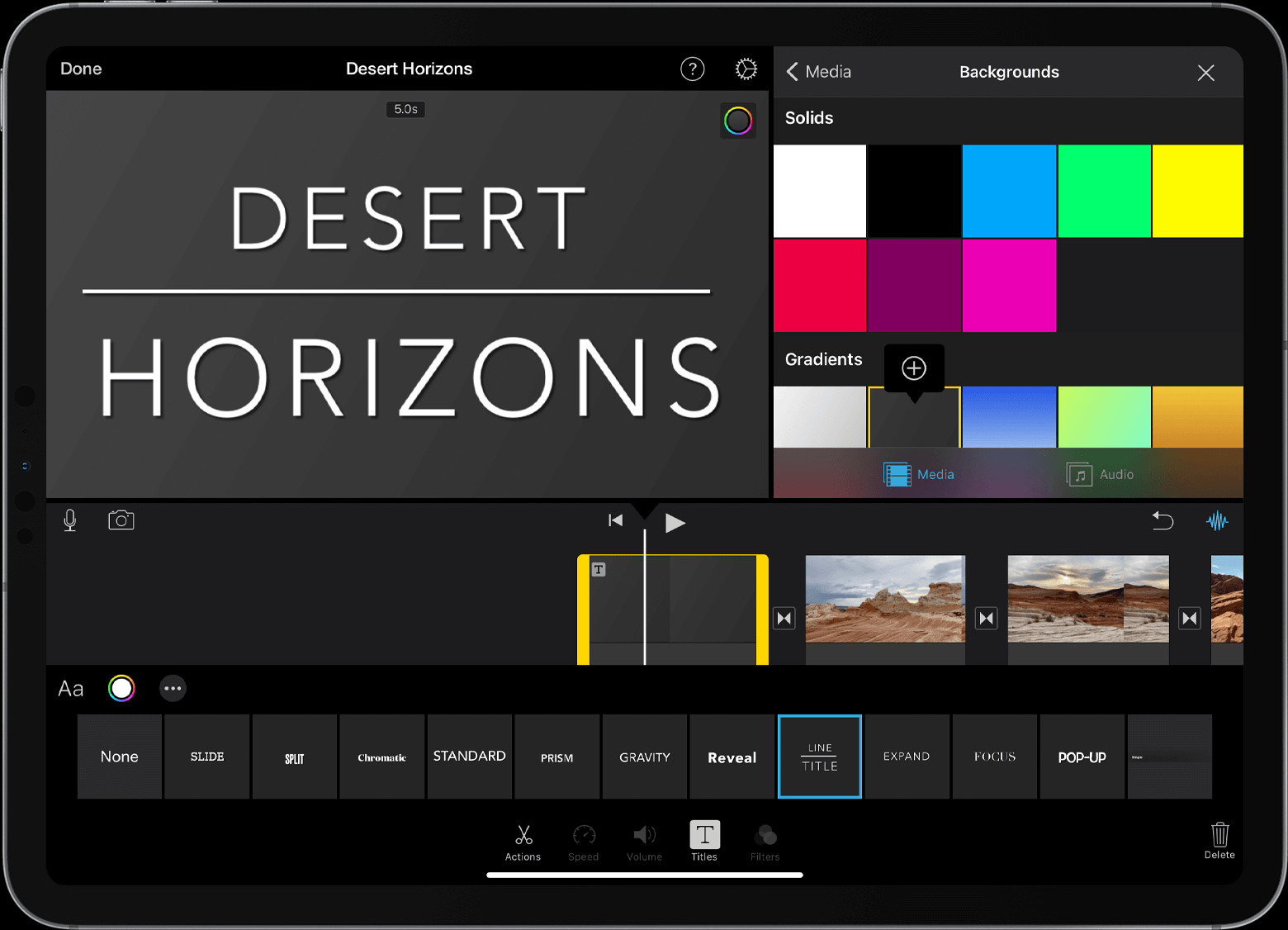 Adding title to background clip in iMovie iPadOS
Adding title to background clip in iMovie iPadOS -
Select and Edit a Title Style: Choose a title style for your title sequence or end credits. The text will appear on the background clip in the viewer. Edit the text as described earlier, customizing it for your movie’s title or credits.
-
Adjust the Duration: Trim the background clip in the timeline to set the desired length for your title sequence or end credits, ensuring it fits seamlessly within your movie.
By following these steps, you can create engaging title sequences and professional end credits, enhancing the overall production value of your iMovie project on iOS.
Adding Text to Photos on Mac
iMovie for Mac provides a similar yet equally powerful text editing experience. Here’s how you can add text to your photos on macOS:
Step-by-Step Guide for macOS
Adding text to photos in iMovie on Mac is straightforward and efficient. Here’s how to do it:
-
Position the Playhead: In your iMovie project timeline, position the playhead at the exact point where you want the text to appear on your photo.
-
Access the Titles Browser: Above the browser window (where your media is located), click on Titles. This will open the titles browser, displaying various title styles.
-
Choose and Add a Title Style: Browse through the available title styles. You can either double-click a style to add it at the playhead position or drag and drop the style directly onto the photo clip in the timeline where you want the text to appear. The text will be added as an attached clip above your photo clip in the timeline.
-
Edit Your Text: To modify the default text, double-click the title clip in the timeline. This will activate the text editing mode in the viewer. Type your new text in the viewer and click the Apply button to save your changes.
-
Customize Text Appearance on Mac: iMovie for Mac offers extensive customization options:
- Change Font, Size, and Color: Double-click the title clip in the timeline to access the customization controls above the viewer. Here, you can adjust the font type, size, color, and other stylistic attributes. Click Apply after making your adjustments.
- Adjust Text Duration: To change how long the text appears on screen, hover your cursor over either edge of the title clip in the timeline. Drag the edge to lengthen or shorten the duration of the text overlay.
- Change Title Style and Placement: If you want to change the overall style or placement of the text after adding it, double-click the title clip in the timeline. Then, click Titles above the browser again to re-open the titles browser. Double-click a new style to replace the existing one while retaining your text edits and duration settings.
 Adding titles in iMovie macOS interface
Adding titles in iMovie macOS interface
Creating Title Sequences and End Credits on Mac
Similar to iOS, creating title sequences and end credits on iMovie for Mac is straightforward, adding a professional finish to your movie.
-
Open Media Browser and Position Playhead: Click the Media Library button to ensure the browser is visible. Position the playhead at the beginning or end of your movie, depending on whether you are creating a title sequence or end credits.
-
Add a Background (Optional): If you want a background other than black for your titles, click Backgrounds in the browser. Double-click a background to add it to the playhead position or drag it to the timeline. You can also use any video clip or photo as a background. If you prefer a simple black background, skip this step.
-
Add a Title Style: Click Titles to return to the titles browser. Double-click the title style you want to use for your title sequence or end credits, or drag it to the timeline. If you added a background, the title will be added as an attached clip above the background clip.
By following these steps, you can effectively add and customize text to photos in iMovie on both iOS and macOS, enhancing your video projects with professional-looking titles, captions, and more. Experiment with different styles and customization options to find the perfect look for your videos.
Adding text to photos in iMovie is a fundamental skill that significantly enhances your video editing capabilities. Whether you are creating engaging social media content, memorable family videos, or professional presentations, mastering text addition in iMovie will empower you to communicate your message effectively and creatively.
