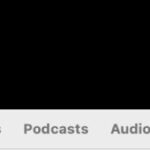Google Photos is a fantastic service for backing up, organizing, and sharing your precious photos and videos. Whether you’re new to Google Photos or want to make sure you’re using it effectively, understanding how to add your photos is the first crucial step. This guide will walk you through the different ways you can easily upload your photos to Google Photos from various devices.
Uploading Photos from Your Computer to Google Photos
Adding photos from your computer is straightforward and can be done in a couple of convenient ways.
Using the Google Photos Website
The simplest method is using the Google Photos website in your web browser.
- Open your browser and go to the Google Photos website: Navigate to photos.google.com. Make sure you are logged in to your Google account.
- Click the “Upload” button: In the top right corner, you’ll see an “Upload” button. Click on it.
- Choose your source: You’ll be presented with options to upload “From computer” or “Google Drive”. Select “From computer”.
- Select photos or folders: A file explorer window will open. You can select individual photos or entire folders of photos you want to upload.
- Click “Open”: Once you’ve made your selection, click “Open”. Google Photos will begin uploading your photos. You can watch the progress in the bottom left corner.
Using Drag and Drop on the Website
For an even quicker method, you can simply drag and drop photos or folders directly onto the Google Photos website in your browser.
- Open the Google Photos website: Go to photos.google.com and log in.
- Locate the photos on your computer: Open the folder containing the photos you want to upload.
- Drag and drop: Select the photos or folders and drag them directly into your browser window where Google Photos is open. The upload will start automatically.
Uploading Photos from Your Phone or Tablet to Google Photos
Uploading photos from your mobile devices is equally easy, primarily through the Google Photos app.
Using the Google Photos Mobile App
The Google Photos app is available for both Android and iOS devices and offers automatic backup as well as manual upload options.
- Download and open the Google Photos app: If you don’t already have it, download the Google Photos app from the Google Play Store (Android) or the App Store (iOS). Open the app and sign in with your Google account.
- Enable Backup & Sync (Optional but Recommended): To automatically back up all new photos and videos from your device, tap your profile picture in the top right, go to “Photos settings,” then “Backup & sync,” and toggle it on.
- Manual Upload (If Backup & Sync is off or for specific photos): If you prefer manual uploads or want to upload specific photos not automatically backed up, open the Google Photos app.
- Select photos to upload: Navigate to the “Library” tab at the bottom. Find the photos you want to upload (they might be in “Photos on device” or specific folders).
- Tap “Backup”: Select the photos you want to upload, tap the three dots “More” menu (usually in the top right), and choose “Backup”. The selected photos will be uploaded to Google Photos.
In Conclusion
Adding photos to Google Photos is a simple process whether you’re using a computer, phone, or tablet. By utilizing the website or the mobile app, you can ensure your memories are safely backed up and accessible from anywhere. Start uploading your photos today and enjoy the benefits of Google Photos!