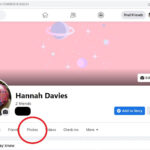iCloud Photos is a fantastic service for Apple users, automatically syncing your precious photos and videos across all your devices. Imagine taking a stunning photo on your iPhone and instantly having it available on your iPad and even your computer via iCloud. This seamless synchronization is a major advantage for anyone within the Apple ecosystem. If you’re wondering how to access these synced photos, you’ve come to the right place.
This guide will walk you through the straightforward steps to view your iCloud Photos on your iPhone, iPad, and through the iCloud website. Whether you are new to Apple devices or just want to understand iCloud Photos better, we’ll show you exactly how to access your visual memories wherever you are.
Accessing iCloud Photos on Your iPhone or iPad
The most convenient way to view your iCloud photos on the go is directly through your iPhone or iPad. The Photos app is your gateway to your entire iCloud Photo Library. Here’s how to access it:
Steps:
- Open the Photos App: Locate and tap the Photos app icon on your iPhone or iPad home screen. It’s the icon that looks like a colorful pinwheel.
- Browse Your Photos: Once the app is open, you should immediately see all your photos and videos that are synced with iCloud. These include photos taken on this device and any other device connected to your iCloud account with iCloud Photos enabled.
- Explore Albums: For easier navigation, tap Albums at the bottom of the screen. This allows you to view your photos organized into albums, such as “Recents”, “Favorites”, and automatically created albums like “People & Places”. You can also find different media types categorized under “Media Types” such as videos and selfies.
To ensure your photos are syncing to iCloud in the first place, you need to enable iCloud Photos in your device settings. Here’s a quick recap on how to do that:
Enabling iCloud Photos Sync on iPhone or iPad:
- Open Settings: Tap the Settings app icon (the grey gear icon) on your home screen.
- Tap Photos: Scroll down and tap on “Photos”.
- Toggle iCloud Photos On: Make sure the toggle next to “iCloud Photos” is green. If it’s grey, tap it to turn it on.
Repeat these steps on every Apple device you want to sync with iCloud Photos.
Accessing iCloud Photos on the iCloud Website
You don’t need an iPhone or iPad to view your iCloud Photos. Apple provides access through the iCloud website, allowing you to see your photos on any computer with a web browser.
Steps:
- Go to iCloud.com: Open your web browser of choice and navigate to www.icloud.com.
- Log in with your Apple ID: Enter your Apple ID and password when prompted. This is the same Apple ID you use on your iPhone and iPad.
- Click Photos: Once logged in, you will see various iCloud services. Click on the Photos icon. It’s typically represented by a multicolored flower.
- View Your iCloud Photo Library: You will now be able to see all the photos and videos synced to your iCloud account, just like you would on your iPhone or iPad.
Accessing your photos from iCloud is simple and offers flexibility to view your memories on whichever device is most convenient. Whether you are using your iPhone, iPad, or a computer, iCloud Photos ensures your visual story is always within reach. Enjoy accessing and sharing your photos across all your devices!