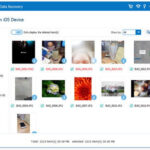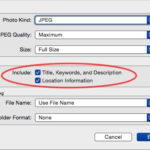Live Photos are a fantastic feature on iPhones that bring your photos to life with motion and sound. They capture a few seconds of video before and after you take a still photo, adding a dynamic element to your memories. However, you might want to turn Live Photos on or off depending on your storage needs or creative preferences. This guide will walk you through exactly how to turn on Live Photos and manage this feature effectively on your iPhone.
Understanding Live Photos
Before diving into how to activate Live Photos, it’s helpful to understand what they are and how they work. When you take a Live Photo, your iPhone camera records a brief video clip along with the standard still image. This results in a photo that moves when you touch and hold it, allowing you to relive a moment more vividly.
Benefits of Live Photos:
- Adds motion and sound: Captures the atmosphere and context surrounding a photo.
- Easy to share: Live Photos can be shared with other Apple users and viewed on various Apple devices.
- Creative possibilities: Offers options for editing, looping, and creating fun effects.
Drawbacks of Live Photos:
- Larger file size: Live Photos take up significantly more storage space compared to still photos. This is a common concern for users with limited iPhone storage.
- Not always necessary: For static subjects or situations where motion isn’t important, Live Photos might not be needed.
Turning On Live Photos: Step-by-Step
Enabling Live Photos on your iPhone is a straightforward process directly within the Camera app. Here’s how to do it:
-
Open the Camera App: Locate and tap the Camera app icon on your iPhone Home Screen.
-
Locate the Live Photos Button: In the Camera app interface, look for the Live Photos button. It’s usually located at the top right corner of the screen in portrait mode, or at the top center in landscape mode. The icon looks like a series of concentric circles.
-
Tap the Live Photos Button to Activate: If the Live Photos button has a diagonal line through it, Live Photos are currently turned off. Tap the button once. The diagonal line will disappear, and the button will turn yellow (or white depending on your iOS version). This indicates that Live Photos are now turned on.
 Live Photos button activated on iPhone camera interface
Live Photos button activated on iPhone camera interface -
Take Your Photo: Once the Live Photos button is active, simply take photos as you normally would. Your iPhone will now capture each photo as a Live Photo.
Turning Off Live Photos: Conserving Storage
While Live Photos are engaging, there are times when you might prefer to turn them off, primarily to save storage space. Here’s how to disable Live Photos:
-
Open the Camera App: Launch the Camera app on your iPhone.
-
Locate the Live Photos Button: Find the Live Photos button as described in the previous section.
-
Tap the Live Photos Button to Deactivate: If the Live Photos button is yellow (or white), it means Live Photos are on. Tap the button once. A diagonal line will reappear through the Live Photos icon, indicating that Live Photos are now turned off. Your camera will now take still photos only.
Keeping Live Photos Off Permanently
By default, the Camera app automatically turns Live Photos back on each time you reopen it. If you prefer to keep Live Photos off permanently, you need to adjust a setting in your iPhone’s settings:
-
Open the Settings App: Go to the Settings app on your iPhone Home Screen.
-
Scroll Down and Tap “Camera”: Find and tap on the “Camera” option in the Settings menu.
-
Tap “Preserve Settings”: In the Camera settings, tap on “Preserve Settings”.
-
Toggle “Live Photo” On: Locate the “Live Photo” switch. If it’s toggled off (grey), tap the switch to turn it on (green). Enabling this setting ensures that your iPhone remembers your last Live Photo setting. If you turned Live Photos off in the Camera app, it will remain off the next time you open the Camera app.
By following these steps, you can easily control the Live Photos feature on your iPhone, turning it on to capture dynamic moments or turning it off to conserve storage space when needed. Understanding how to manage Live Photos allows you to make the most of your iPhone camera while efficiently managing your device’s storage.