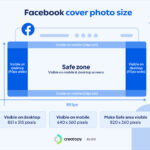Keeping your precious photos and videos safely backed up and accessible on your computer is crucial for any iPhone or iPad user. Whether you’re a professional photographer or simply love capturing everyday moments, knowing how to transfer your media files is essential. This guide will walk you through the most effective methods to transfer photos from your iPhone or iPad to your computer, ensuring your memories are always within reach. We’ll explore using iCloud for seamless syncing and direct transfer methods using a USB cable for both Mac and Windows PCs.
Leveraging iCloud Photos for Effortless Photo Transfer
iCloud Photos offers a fantastic way to automatically synchronize your photos and videos across all your Apple devices, including your computer. By enabling iCloud Photos, every picture and video you take on your iPhone or iPad is instantly uploaded to iCloud, making them accessible on your Mac, and even your Windows PC through iCloud for Windows or iCloud.com.
The beauty of iCloud Photos lies in its convenience and continuous backup. You don’t need to manually initiate transfers; your photos are always kept safe, up-to-date, and readily available. iCloud Photos stores your original, full-resolution photos, ensuring no loss in quality. You have the flexibility to keep these high-resolution originals on all devices or opt for device-optimized versions to save storage space, while still being able to download the originals whenever needed. Furthermore, any edits or organizational changes you make to your photos are seamlessly reflected across all your devices.
To get started with iCloud Photos, you’ll need to ensure you have sufficient iCloud storage to accommodate your entire photo and video library. You can easily check your current storage usage and upgrade your iCloud storage plan if necessary directly from your Apple device settings.
 Prompt to allow accessory to connect to computer
Prompt to allow accessory to connect to computer
Importing Photos to Your Mac Using a USB Cable
For a direct and reliable transfer, especially for large photo and video libraries, using a USB cable to connect your iPhone or iPad to your Mac remains a popular and efficient method. Even if you use iCloud Photos, importing via USB can be useful for initial backups or transferring specific sets of photos.
Here’s how to import your photos to your Mac using a USB cable:
- Establish the Connection: Connect your iPhone or iPad to your Mac using a USB cable. Ensure both devices are powered on.
- Authorize Accessory Connection: Upon connection, your Mac might display a prompt asking you to “Allow accessory to connect?” Click Allow. This step is crucial for your Mac to communicate with your iOS device.
- Launch the Photos App: The Photos app on your Mac should automatically open and display an “Import” screen. This screen showcases all the new photos and videos on your connected iPhone or iPad that haven’t been imported yet. If the Import screen doesn’t appear automatically, simply find and click on your device’s name in the Photos app sidebar, usually located on the left.
- Unlock Your iOS Device and Trust Computer: If prompted, unlock your iPhone or iPad using your passcode. You may also see a “Trust This Computer?” prompt on your iOS device. Tap Trust to allow your Mac to access your device’s photos and videos. This is a security measure to ensure only trusted computers can access your data.
- Choose Import Destination: Within the Photos app Import screen, you can select where you want to organize your imported photos. Next to “Album,” you can choose from existing albums or create a new album to keep your imported photos organized.
- Select Photos and Import: Review the photos and videos displayed for import. You can choose to import all new photos by clicking Import All New Photos. Alternatively, you can manually select specific photos you wish to transfer and then click Import Selected.
- Wait and Disconnect: Allow the import process to complete. The time taken will depend on the number and size of photos and videos you are transferring. Once finished, you can safely disconnect your iPhone or iPad from your Mac.
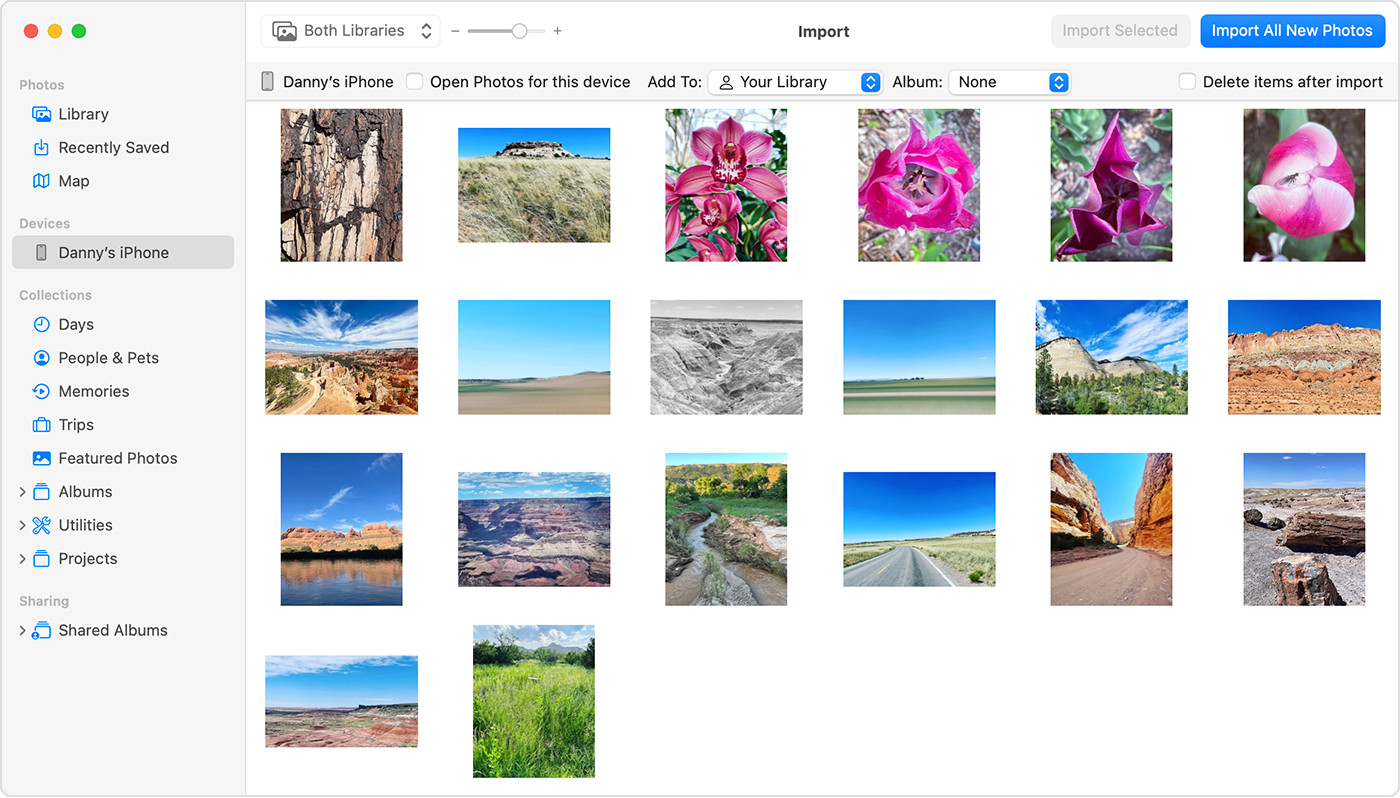 Mac screen showing photos for import from iPhone
Mac screen showing photos for import from iPhone
Importing Photos to Your Windows PC Using a USB Cable
Transferring photos to a Windows PC from your iPhone or iPad is just as straightforward. You’ll need to install the Apple Devices app and utilize the standard Windows Photos app for the import process.
Follow these steps to import photos to your Windows PC:
- Install Apple Devices App: First, download and install the Apple Devices app from the Microsoft Store on your Windows PC. This application is essential for your PC to recognize and communicate with your Apple device.
- Connect Your iOS Device: Connect your iPhone or iPad to your Windows PC using a USB cable.
- Unlock and Trust Computer (Windows): Unlock your iPhone or iPad using your passcode if prompted. Similar to macOS, you may see a “Trust This Computer?” prompt on your iOS device. Tap Trust or Allow to grant your Windows PC access to your device.
- Initiate Import in Windows Photos App: Once your device is connected and trusted, you can use the Microsoft Photos app in Windows to import your photos and videos. Microsoft provides a detailed guide on their website explaining how to import photos to the Microsoft Photos app from an iPhone. You can visit their support page for step-by-step instructions.
If you are using iCloud Photos, and want to transfer to a Windows PC via USB, it’s important to ensure that the original, full-resolution versions of your photos are downloaded to your iPhone or iPad before initiating the import to your PC. This ensures you are transferring the highest quality images.
For users transferring videos to Windows PCs, there’s a known potential issue where videos might appear rotated incorrectly in the Microsoft Photos app. A workaround for this is to add these videos to iTunes, which can correctly orient them for playback.
To enhance compatibility with Windows systems when transferring photos in the future, you can adjust your iPhone or iPad camera settings to capture photos in JPEG and H.264 formats, which are widely compatible. To do this:
- Open the Settings app on your iPhone or iPad.
- Tap Camera, then select Formats.
- Choose Most Compatible. This setting ensures future photos and videos will be captured in JPEG and H.264 formats, improving compatibility when transferring to Windows.
Exploring Additional Transfer Methods
While iCloud Photos and USB cable transfers are the most common and reliable methods, other options exist for transferring photos from your iPhone or iPad to your computer. These include wireless transfer methods using services like AirDrop (for Macs) or third-party apps that offer wireless photo transfer capabilities. However, for most users, iCloud and USB methods provide the best balance of convenience, reliability, and control over their photo transfer process.
Transferring your photos from your iPhone or iPad to your computer is a simple yet vital task. By understanding the different methods available – whether it’s the seamless cloud syncing of iCloud Photos or the direct connection via USB – you can ensure your precious memories are safely stored and easily accessible on your computer. Choose the method that best suits your needs and enjoy having your photos backed up and readily available.