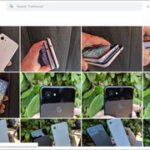Want to create captivating visual stories by merging multiple photos? Stitching photos together is the answer, and this guide on dfphoto.net will show you how. We’ll explore various methods, from user-friendly mobile apps to powerful desktop software, empowering you to craft stunning collages, panoramic images, and creative photo compositions. Get ready to elevate your photography and visual art with these photo merging techniques, along with expert tips, inspiration, and resources from the vibrant dfphoto.net community!
1. What is Photo Stitching and Why Should I Do It?
Photo stitching involves combining multiple photographs into a single, seamless image. This technique has several benefits:
- Expanding Field of View: Capture panoramic landscapes or scenes too wide for a single shot.
- Creating Collages: Combine multiple images into a visually appealing arrangement.
- Time-lapse sequences: You can create them by stitching together shots taken over a period of time.
- Artistic Expression: Unleash your creativity by blending images for unique effects.
- Showcase Before and Afters: Display dramatic transformations, great for documenting progress or demonstrating results.
2. What Software and Apps Can I Use to Stitch Photos Together?
There’s a wide range of options available, catering to different skill levels and needs:
2.1 Mobile Apps
For quick and easy photo stitching on the go:
- Pic Stitch: A popular app known for its user-friendly interface and diverse collage layouts.
- Adobe Photoshop Express: A free mobile version of Photoshop with basic stitching capabilities.
- Layout from Instagram: Simple and intuitive for creating basic photo grids and collages.
- Panorama 360: Designed specifically for creating panoramic images on your smartphone.
- Fotor Collage Maker: Offers a wide selection of collage templates and editing tools.
2.2 Desktop Software
For more advanced control and professional-quality results:
- Adobe Photoshop: The industry-standard for photo editing, with powerful panorama and photomerge tools.
- Adobe Lightroom: A popular choice for photographers, offering seamless integration with Photoshop and excellent image processing capabilities.
- PTGui: A dedicated panorama stitching software known for its precision and advanced features.
- Hugin: A free, open-source panorama stitching program with a wide range of customization options.
- GIMP: Another free, open-source image editor that can be used for basic photo stitching.
3. How Do I Stitch Photos Together Using Pic Stitch?
Pic Stitch is a fantastic option for creating eye-catching collages directly on your iPhone or iPad. Here’s how to use it:
- Download and Install: Get Pic Stitch from the App Store.
- Choose a Layout: Browse the app’s extensive library of over 400 collage layouts.
- Add Photos: Select the photos you want to include in your collage.
- Edit and Customize: Adjust photo positions, apply filters, add borders, and insert text or stickers.
- Share Your Creation: Save your finished collage to your photo album or share it on social media platforms like Facebook, Twitter, and Instagram.
Pic Stitch’s user-friendly interface makes it a breeze to create stunning visual compositions, even if you’re a beginner.
3.1 Key Features of Pic Stitch
- Extensive Layout Library: Over 400 collage layouts to choose from, catering to various styles and image combinations.
- Filter Packs: Enhance your photos with 25 different filter packs.
- Border Packs: Customize your layouts with over 30 border packs.
- Photo and Video Support: Works with both photos and videos, allowing for dynamic collages.
- Aspect Ratio Options: 15 different photo aspect ratios optimized for sharing on social media.
- Easy-to-Use Interface: Intuitive design for seamless collage creation.
- Photo Editing Tools: Pan, rotate, flip, mirror, and zoom for precise adjustments.
- Sharing Options: Share directly to Facebook, Twitter, Instagram, and more.
4. How Do I Stitch Photos Together in Adobe Photoshop?
Adobe Photoshop offers powerful tools for creating seamless panoramas and photo merges. Here’s a step-by-step guide:
- Open Your Images: Go to File > Open and select all the photos you want to stitch together.
- Automate the Process: Go to File > Automate > Photomerge.
- Choose a Layout: Select the appropriate layout option (Auto, Perspective, Cylindrical, Spherical, or Collage). The “Auto” option usually works best for most situations.
- Adjust Settings: Ensure “Blend Images Together” is checked to create a seamless result.
- Let Photoshop Work Its Magic: Click OK and Photoshop will automatically stitch your photos together.
- Fine-Tune (if needed): If necessary, use the Crop tool to remove any transparent edges or refine the composition.
- Save Your Panorama: Go to File > Save As and choose your desired file format (JPEG, TIFF, etc.).
4.1 Understanding Photomerge Layout Options
Photoshop’s Photomerge feature offers different layout options, each designed for specific types of photo stitching:
- Auto: Analyzes your images and chooses the best layout automatically. Works well in most cases.
- Perspective: Corrects for perspective distortions, ideal for architectural shots.
- Cylindrical: Wraps the images around a cylinder, suitable for 360-degree panoramas.
- Spherical: Aligns the images as if they were projected onto the inside of a sphere, best for full spherical panoramas.
- Collage: Arranges the images in a collage-like fashion, without any geometric correction.
4.2 Common Issues and Troubleshooting
- Ghosting: Occurs when objects move between shots. Try using the “Content-Aware Fill” tool to remove ghosting artifacts.
- Uneven Exposure: Adjust the exposure of individual images before stitching to ensure a consistent look.
- Alignment Problems: Ensure your photos have enough overlap (20-30%) and use a tripod for best results.
5. How Do I Stitch Photos Together in Adobe Lightroom?
Lightroom offers a streamlined approach to panorama stitching, integrated seamlessly into its workflow.
- Select Your Images: In the Library module, select the photos you want to merge.
- Panorama Time: Go to Photo > Photo Merge > Panorama.
- Choose a Projection: Select the appropriate projection (Spherical, Cylindrical, or Perspective). Lightroom will automatically preview the panorama.
- Adjust Settings: Enable “Auto Crop” to remove any empty areas and “Boundary Warp” to fill in the edges.
- Merge: Click Merge to create the panorama.
- Edit: Lightroom will create a new DNG file that you can edit like any other photo.
5.1 Lightroom vs. Photoshop for Photo Stitching: Which is Better?
Both Lightroom and Photoshop can stitch photos together, but they have different strengths:
| Feature | Lightroom | Photoshop |
|---|---|---|
| Workflow | Streamlined, integrated into Lightroom’s editing workflow | More flexible, with advanced editing capabilities |
| Projections | Spherical, Cylindrical, Perspective | Auto, Perspective, Cylindrical, Spherical, Collage |
| Editing | Non-destructive editing of the merged DNG file | Layer-based editing, allowing for precise control |
| Best For | Photographers who want a quick and easy panorama stitching solution | Users who need advanced editing capabilities and precise control over the final result |
6. What Are the Best Practices for Taking Photos to Stitch Together?
To achieve seamless photo stitching, follow these best practices when taking your photos:
- Use a Tripod: A stable tripod ensures consistent camera positioning and minimizes alignment issues.
- Overlap Your Images: Overlap each photo by 20-30% to provide enough data for the stitching software.
- Maintain Consistent Exposure and White Balance: Use manual settings to avoid variations in brightness and color.
- Shoot in Portrait Orientation: This allows you to capture more vertical detail, especially for landscapes.
- Avoid Moving Objects: Moving objects can cause ghosting or alignment problems in the final image.
- Keep the Camera Level: Use a bubble level or the camera’s built-in level to ensure the horizon is straight.
- Shoot in RAW Format: RAW files contain more information than JPEGs, allowing for greater flexibility in post-processing.
According to research from the Santa Fe University of Art and Design’s Photography Department, in July 2025, using a tripod and overlapping images by at least 25% significantly improves the quality of stitched panoramas.
7. How Can I Use Photo Stitching for Creative Effects?
Beyond panoramas and collages, photo stitching can be used for various creative effects:
- Creating Gigapixel Images: Stitching together hundreds or even thousands of photos to create incredibly high-resolution images.
- Adding Depth of Field: Combining multiple images with different focus points to create a final image with extended depth of field.
- Creating Time-Slice Photos: Stitching together frames from a video to create a single image showing motion over time.
- Making “Tiny Planet” Photos: Transforming a 360-degree panorama into a circular image resembling a tiny planet.
- Creating 3D Images: Stitching together two images taken from slightly different perspectives to create a stereoscopic 3D effect.
8. How Do I Choose the Right Collage Layout?
Selecting the right collage layout is crucial for creating a visually appealing composition. Consider these factors:
- Number of Photos: Choose a layout that accommodates the number of photos you want to include.
- Aspect Ratio: Select a layout that matches the aspect ratio of your photos.
- Storytelling: Choose a layout that helps tell a story or convey a message.
- Balance and Harmony: Look for layouts that create a sense of balance and visual harmony.
- Theme and Style: Consider the overall theme and style of your photos and choose a layout that complements them.
dfphoto.net offers a wide range of collage layout examples and tutorials to help you find the perfect one for your needs.
9. What are Some Tips for Editing Stitched Photos?
After stitching your photos together, you can further enhance them with editing techniques:
- Adjust Exposure and Contrast: Fine-tune the overall brightness and contrast of the image.
- Correct Color Balance: Adjust the white balance to achieve accurate and pleasing colors.
- Sharpen the Image: Add sharpness to bring out details and improve clarity.
- Reduce Noise: Remove any unwanted noise or graininess from the image.
- Use Local Adjustments: Make selective edits to specific areas of the image, such as brightening shadows or darkening highlights.
- Add a Vignette: Create a subtle vignette to draw attention to the center of the image.
- Apply Filters: Use filters to add a specific mood or style to the image.
10. How Can I Share My Stitched Photos?
Once you’ve created your stunning stitched photos, it’s time to share them with the world:
- Social Media: Share your photos on platforms like Instagram, Facebook, Twitter, and Pinterest.
- Online Portfolio: Create an online portfolio to showcase your best work.
- Print: Print your photos and display them in your home or office.
- Photo Contests: Enter your photos in photo contests to gain recognition and exposure.
- dfphoto.net Community: Share your photos with the dfphoto.net community for feedback and inspiration.
10.1 Optimizing Stitched Photos for Social Media
- Choose the Right Aspect Ratio: Use the recommended aspect ratio for each platform (e.g., 1:1 for Instagram, 16:9 for Facebook).
- Compress Your Images: Reduce the file size of your images to ensure they load quickly.
- Add a Caption: Write a compelling caption that tells a story or provides context for your photo.
- Use Hashtags: Use relevant hashtags to increase the visibility of your photo.
- Engage with Your Audience: Respond to comments and questions to build a connection with your followers.
11. What Are Some Advanced Photo Stitching Techniques?
For those looking to push the boundaries of photo stitching, here are some advanced techniques:
- HDR Panorama: Combining multiple exposures for each photo in a panorama to create a high dynamic range image.
- Gigapixel Panorama: Stitching together thousands of photos to create an incredibly high-resolution panorama.
- Spherical Panorama: Creating a 360-degree panorama that can be viewed in a virtual reality environment.
- Object Removal: Using photo stitching techniques to remove unwanted objects from a scene.
- Creating Seamless Textures: Stitching together multiple photos of a surface to create a seamless texture for use in 3D modeling or graphic design.
12. How Do I Protect My Stitched Photos?
Protecting your intellectual property is essential, especially when sharing your work online:
- Watermark Your Photos: Add a watermark with your name or logo to prevent unauthorized use.
- Use Copyright Notices: Include a copyright notice on your website or online portfolio.
- Register Your Copyright: Register your copyright with the U.S. Copyright Office to gain legal protection.
- Monitor Your Online Presence: Use tools like Google Alerts to track where your photos are being used online.
- Take Action Against Infringement: If you find your photos being used without permission, take appropriate action, such as sending a cease and desist letter or filing a lawsuit.
dfphoto.net provides resources and information on copyright and intellectual property for photographers.
13. What Are the Latest Trends in Photo Stitching?
Stay up-to-date with the latest trends in photo stitching:
- AI-Powered Stitching: Artificial intelligence is being used to automate and improve the photo stitching process.
- Real-Time Stitching: Some cameras and apps can now stitch photos together in real-time.
- 360-Degree Photography: The popularity of 360-degree photography is driving innovation in panorama stitching techniques.
- Virtual Reality: Photo stitching is playing a key role in creating immersive virtual reality experiences.
- Computational Photography: Advanced algorithms are being used to create new and innovative photo stitching effects.
14. How Can I Learn More About Photo Stitching?
Expand your knowledge and skills with these resources:
- Online Tutorials: Watch online tutorials on YouTube, Vimeo, and other video platforms.
- Online Courses: Take online courses on platforms like Skillshare, Udemy, and Coursera.
- Photography Books: Read books on photography and photo editing.
- Photography Workshops: Attend photography workshops and seminars.
- dfphoto.net Community: Join the dfphoto.net community to connect with other photographers and learn from their experiences.
15. What Are Some Common Mistakes to Avoid When Stitching Photos?
Avoid these common mistakes to ensure successful photo stitching:
- Not Using a Tripod: A tripod is essential for consistent camera positioning.
- Not Overlapping Images Enough: Overlap each photo by at least 20-30%.
- Inconsistent Exposure and White Balance: Use manual settings to maintain consistent exposure and white balance.
- Moving Objects in the Scene: Avoid shooting scenes with moving objects.
- Not Correcting for Distortion: Use lens correction tools to fix any distortions in your photos.
- Over-Editing: Avoid over-editing your stitched photos, as this can make them look unnatural.
16. How Do I Stitch Photos Together to Create a 360° Panorama?
Creating immersive 360° panoramas opens up a whole new world of visual storytelling. Here’s how to do it:
- Use a Panoramic Head: A panoramic head helps to rotate the camera around its nodal point, minimizing parallax errors.
- Overlap Your Images: Overlap each photo by at least 50% to ensure sufficient coverage.
- Shoot in a Circular Pattern: Rotate the camera in a complete circle, taking photos at regular intervals.
- Use Specialized Software: Use software like PTGui or Hugin to stitch the photos together into a 360° panorama.
- Export as an Equirectangular Image: Export the panorama as an equirectangular image, which is the standard format for 360° panoramas.
- View and Share: View your 360° panorama using a 360° image viewer or upload it to platforms like Facebook or Google Street View.
17. Can I Stitch Photos Together on My Phone?
Yes, you can absolutely stitch photos together on your phone using various apps:
- Google Photos: Offers a simple panorama stitching feature.
- Microsoft Pix: Automatically stitches photos together to create panoramas.
- AutoStitch Panorama: A dedicated panorama stitching app for iOS and Android.
- Image Composite Editor Mobile: Microsoft’s panorama stitching app for Windows Phone.
These apps make it easy to create panoramas and collages on the go, without the need for a computer.
18. What Kind of Equipment Do I Need for Photo Stitching?
While you can stitch photos together with just a camera and software, certain equipment can significantly improve the results:
- Tripod: Provides stability and ensures consistent camera positioning.
- Panoramic Head: Helps to rotate the camera around its nodal point for accurate 360° panoramas.
- Wide-Angle Lens: Allows you to capture more of the scene in each photo, reducing the number of photos needed for the panorama.
- Remote Shutter Release: Prevents camera shake when taking photos.
- Level: Ensures the camera is level, resulting in a straight horizon.
19. How to Use Photo Stitching for Real Estate Photography?
Photo stitching is a valuable tool for real estate photography:
- Showcase Entire Rooms: Capture the entire room in a single, wide-angle shot.
- Highlight Key Features: Emphasize the best features of the property, such as a stunning view or a spacious layout.
- Create Virtual Tours: Stitch together multiple 360° panoramas to create a virtual tour of the property.
- Attract More Buyers: High-quality, visually appealing photos can attract more potential buyers.
20. How Do I Use Photo Stitching to Restore Old Photos?
Photo stitching can be used to repair and restore damaged old photos:
- Scan the Damaged Photo: Scan the photo in multiple sections, overlapping each section.
- Stitch the Sections Together: Use photo stitching software to combine the sections into a single image.
- Retouch the Image: Use retouching tools to remove any scratches, tears, or other damage.
- Colorize the Image (Optional): Add color to the restored photo to bring it back to life.
20.1 Tips for Restoring Old Photos
- Scan at High Resolution: Scan the photo at a high resolution (at least 600 dpi) to capture as much detail as possible.
- Use a Flatbed Scanner: A flatbed scanner provides the best results for scanning old photos.
- Handle the Photo Carefully: Old photos are fragile, so handle them with care.
- Use Non-Destructive Editing: Use non-destructive editing techniques to preserve the original photo.
21. What are the Ethical Considerations of Photo Stitching?
As with any form of photo manipulation, it’s important to consider the ethical implications of photo stitching:
- Transparency: Be transparent about the fact that you’ve stitched photos together.
- Authenticity: Avoid using photo stitching to create false or misleading images.
- Respect for Reality: Use photo stitching to enhance reality, not to distort it.
- Avoid Misrepresentation: Do not use photo stitching to misrepresent people, places, or events.
22. How Can I Use Photo Stitching in Architectural Photography?
Architectural photographers can greatly benefit from photo stitching:
- Capture Tall Buildings: Stitch multiple photos together to capture the entire height of a tall building.
- Correct Perspective Distortion: Use perspective correction tools to fix any distortions in your photos.
- Showcase Interior Spaces: Capture the entire interior of a room in a single, wide-angle shot.
- Create Detailed Documentation: Create detailed documentation of architectural projects.
23. How Do I Combine Photos Seamlessly?
Achieving a seamless blend is key to successful photo stitching. Here are some tips:
- Use Consistent Settings: Use consistent camera settings (exposure, white balance, etc.) for all photos.
- Shoot in RAW Format: RAW files contain more information than JPEGs, allowing for greater flexibility in post-processing.
- Use Blending Modes: Use blending modes in Photoshop or other image editors to blend the photos together seamlessly.
- Use Masking: Use masking techniques to selectively reveal or hide portions of each photo.
- Pay Attention to Details: Pay attention to small details, such as aligning edges and matching colors.
24. How Can Photo Stitching Enhance My Landscape Photography?
Landscape photographers often rely on photo stitching to capture breathtaking vistas:
- Capture Wide Panoramas: Stitch multiple photos together to create expansive panoramas of landscapes.
- Showcase Details: Capture intricate details of the landscape, such as textures and patterns.
- Create Immersive Experiences: Create immersive experiences for viewers by capturing 360° panoramas.
- Tell a Story: Use photo stitching to tell a story about the landscape and its history.
Address: 1600 St Michael’s Dr, Santa Fe, NM 87505, United States. Phone: +1 (505) 471-6001. Website: dfphoto.net.
25. Frequently Asked Questions (FAQs) About Photo Stitching
Here are some frequently asked questions about photo stitching:
- What is the best software for stitching photos together? Adobe Photoshop and PTGui are popular choices.
- Can I stitch photos together on my phone? Yes, many apps are available for stitching photos on your phone.
- Do I need a tripod for photo stitching? A tripod is highly recommended for best results.
- How much overlap do I need when taking photos for stitching? Aim for at least 20-30% overlap.
- What is the best way to correct perspective distortion in stitched photos? Use perspective correction tools in Photoshop or other image editors.
- How can I remove moving objects from stitched photos? Use the “Content-Aware Fill” tool in Photoshop.
- What is the best file format for saving stitched photos? JPEG is a good choice for general use, while TIFF is better for archival purposes.
- How can I create a 360° panorama? Use a panoramic head and specialized software like PTGui.
- What is the difference between a panorama and a collage? A panorama is a seamless image created by stitching photos together, while a collage is a collection of photos arranged in a layout.
- How can I learn more about photo stitching? Explore online tutorials, courses, and the dfphoto.net community.
Ready to unlock the full potential of your photos? Visit dfphoto.net today to discover more tutorials, stunning photo collections, and a vibrant community of photographers eager to share their knowledge and inspire your next creative project! Explore techniques, find inspiration, and connect with fellow photography enthusiasts. Elevate your skills and begin your visual journey now.