Sharing photos online is easier than ever, but privacy concerns often arise. If you’re looking for a secure way to share your pictures with select individuals, Google Drive offers a robust solution. This guide provides a comprehensive walkthrough on how to share photos on Google Drive, ensuring your images reach only the intended recipients.
 Viewing photos in Google Drive
Viewing photos in Google Drive
Sharing Photos Privately with Google Drive
While social media platforms are convenient for sharing photos publicly, they lack privacy controls. Google Drive, a cloud-based storage service, allows you to share photos privately with specific people. This method is particularly useful for sharing large photo albums or sensitive images.
You’ll need a Google account to utilize Google Drive for sharing. Recipients will also need a Google account to access the shared photos.
Step-by-Step Sharing Instructions
Here’s a detailed guide on How Do I Share Photos On Google Drive:
-
Organize Your Photos: Upload the photos you wish to share to Google Drive. For easier management, create a dedicated folder for the photos you intend to share.
-
Share the Folder: Select the folder containing your photos. Click the “Share” button located at the top of the page.
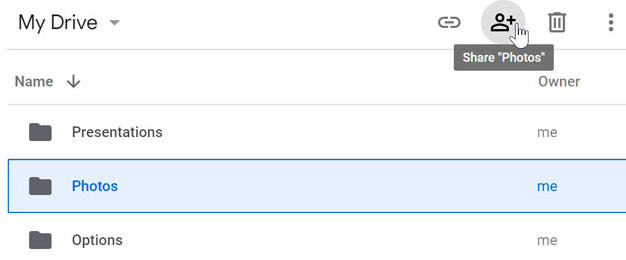 Selecting the folder and clicking the Share button
Selecting the folder and clicking the Share button -
Add Recipients: In the “Share with people and groups” dialog box, enter the email addresses of the individuals you want to share the photos with.
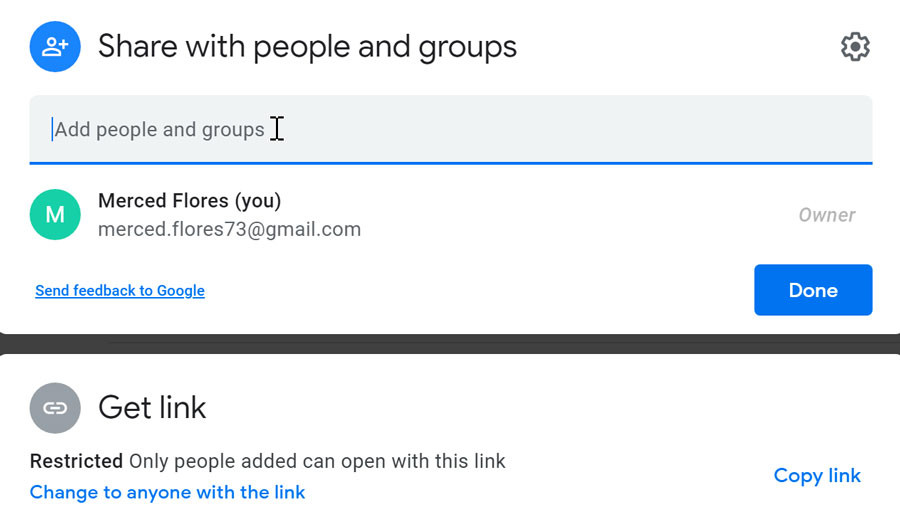 Typing email addresses
Typing email addresses -
Set Permissions: Use the dropdown menu to define access permissions. Choose between “Viewer” (can only view), “Commenter” (can view and comment), or “Editor” (can view, comment, and edit).
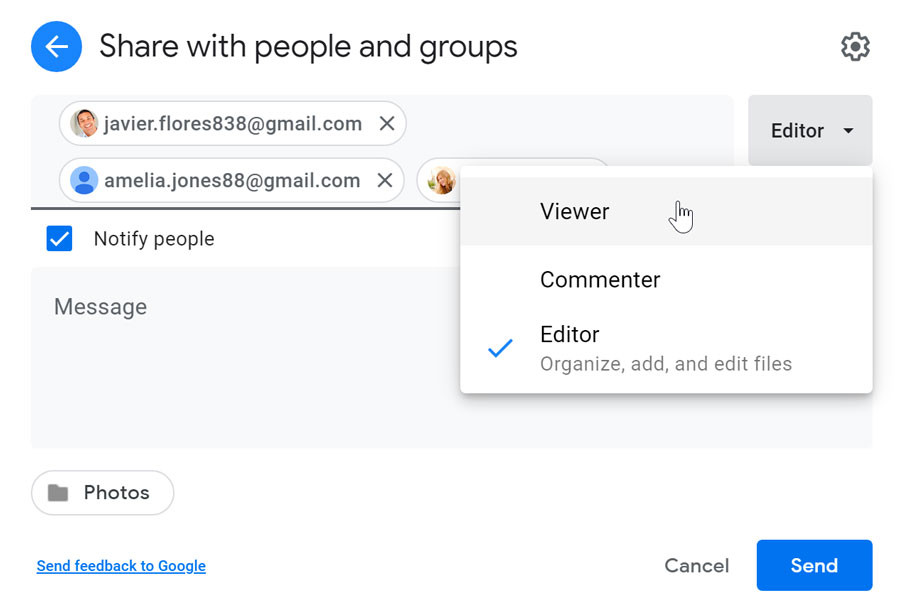 Changing permissions
Changing permissions -
Notify Recipients: Ensure the “Notify people” box is checked. You can include a personalized message with the notification. Click “Send” to share the folder.
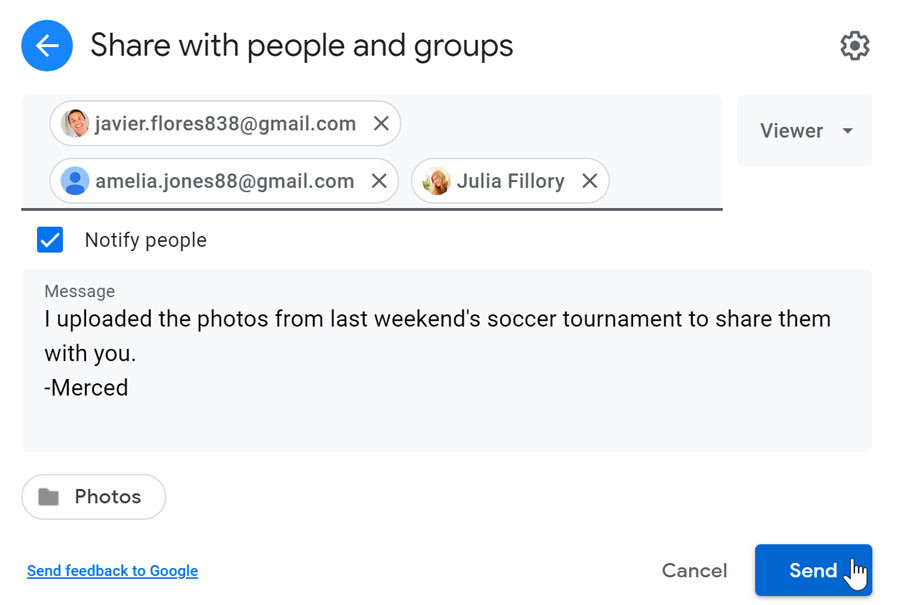 Checking Notify people, typing a message, then clicking the Send button
Checking Notify people, typing a message, then clicking the Send button -
Modify Sharing Settings: To change permissions or add/remove recipients, select the folder and click the “Share” button again. Adjust settings as needed and click “Save.”
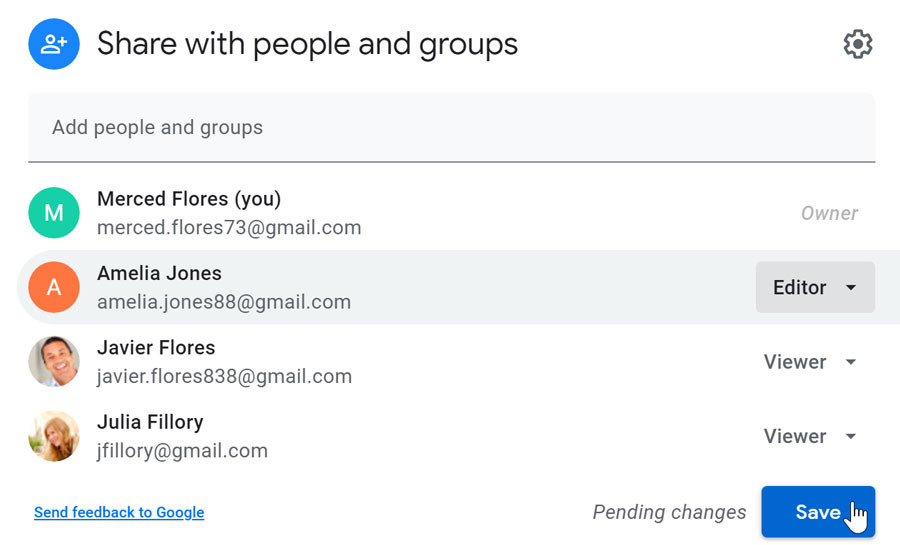 clicking the Save button
clicking the Save button
Alternative Sharing Methods
For recipients without Google accounts, you can generate a shareable link. This allows anyone with the link to access the photos. Refer to Google Drive’s documentation on sharing and collaborating for more information on this method.
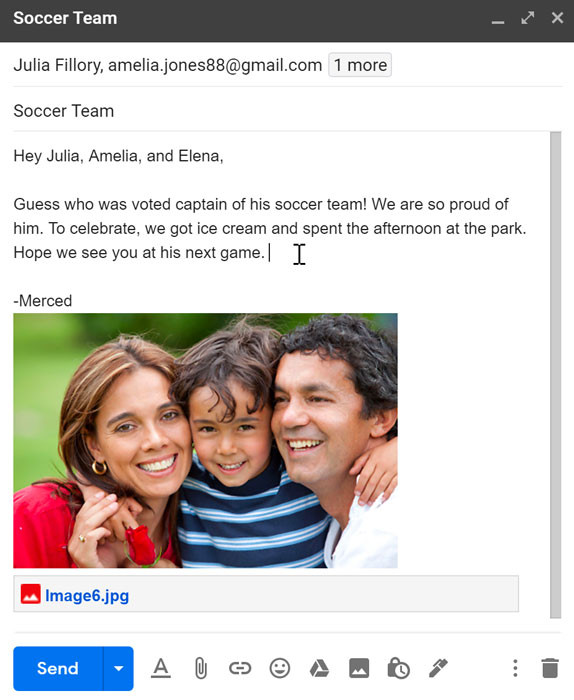 Creating an email message with a photo attachment
Creating an email message with a photo attachment
Sharing Responsibly
Always remember that shared photos, even privately, can be further disseminated. Exercise caution and avoid sharing potentially sensitive or embarrassing content. Google Drive provides a secure platform for sharing, but responsible sharing practices are crucial.
