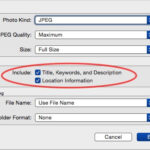Selecting all photos on iCloud can seem daunting, but it doesn’t have to be. This comprehensive guide, brought to you by dfphoto.net, will walk you through the various methods to select and download your photos, ensuring you never lose those precious memories. Whether you are archiving your images, switching to a new platform, or simply organizing your digital life, understanding how to manage your iCloud photo library efficiently is key. Learn how to download your images, manage digital assets and enhance your overall visual storytelling capabilities.
1. Understanding iCloud Photo Library
iCloud Photo Library seamlessly syncs your photos and videos across all your Apple devices. This means any photo you take on your iPhone will automatically appear on your iPad, Mac, and even your Apple TV. It’s a convenient way to keep your memories accessible, but sometimes you need to manage these photos in bulk, which is where the challenge begins.
1.1. What is iCloud Photo Library?
iCloud Photo Library is Apple’s cloud-based photo storage and synchronization service. It allows you to store all your photos and videos in iCloud and access them from any device where you’re signed in with your Apple ID. According to Apple Support, “iCloud Photos keeps all your photos and videos safe, up to date, and available across all your devices.”
1.2. Why Select All Photos on iCloud?
There are several reasons why you might want to select all photos on iCloud:
- Backing up your photos: While iCloud provides a convenient way to store your photos, it’s always a good idea to have a separate backup in case something goes wrong.
- Migrating to a new service: If you’re switching to a different cloud storage provider or want to store your photos on a local drive, you’ll need to download them from iCloud first.
- Organizing your photo library: Downloading your photos allows you to organize them on your computer or an external hard drive, making it easier to find specific images.
- Freeing up iCloud storage: If you’re running out of iCloud storage space, downloading your photos and deleting them from iCloud can free up valuable space.
- Creating an archive: You may want to create a complete archive of your photos for historical or sentimental reasons.
1.3. Common Challenges
Unfortunately, Apple doesn’t provide a straightforward “select all” button on iCloud.com. This can be frustrating when you have thousands of photos to download. Users have expressed their frustration on Apple’s support forums, with one user stating, “The geniuses at Apple didn’t think a ‘select all’ function was necessary. My mother has 3k plus photos in her iCloud, too and must now click every single one of them to download them. Pure insanity. Get it together, Apple.” This sentiment is echoed by many who find the lack of a simple select-all option to be a major inconvenience.
2. Methods to Select All Photos on iCloud
While there isn’t a single “select all” button, there are several workarounds to select and download your photos in bulk. Here are some of the most effective methods:
2.1. Using iCloud for Windows
iCloud for Windows is a utility that allows you to access your iCloud data on your Windows PC. It also provides an easy way to download all your photos and videos.
2.1.1. Installation and Setup
- Download iCloud for Windows: You can download iCloud for Windows from the Microsoft Store.
- Install iCloud for Windows: Follow the on-screen instructions to install the software.
- Sign in with your Apple ID: Open iCloud for Windows and sign in with the same Apple ID you use on your iPhone or iPad.
- Select Photos: In the iCloud for Windows interface, make sure the “Photos” checkbox is selected.
- Click Options: Next to “Photos,” click the “Options” button.
- Enable Download: Select “Download new photos and videos to my PC.”
- Apply Changes: Click “Done” and then “Apply.”
2.1.2. Downloading All Photos
Once you’ve set up iCloud for Windows, it will automatically download all your photos and videos to your PC. By default, they will be stored in the “iCloud Photos” folder in your “Pictures” folder.
2.1.3. Advantages and Disadvantages
| Advantage | Disadvantage |
|---|---|
| Automatic download of all photos and videos | Requires installation of iCloud for Windows |
| Simple setup process | Initial download can take a long time, depending on the size of your library |
| Photos are organized into folders by year and month | Storage space is needed on your PC |
2.2. Using the Photos App on Mac
If you have a Mac, you can use the built-in Photos app to download all your photos from iCloud.
2.2.1. Setting Up iCloud Photos on Mac
- Open Photos app: Open the Photos app on your Mac.
- Go to Preferences: Click “Photos” in the menu bar and select “Preferences.”
- iCloud Tab: Click on the “iCloud” tab.
- Enable iCloud Photos: Make sure the “iCloud Photos” checkbox is selected.
- Download Originals: Choose “Download Originals to this Mac.” This ensures that full-resolution versions of your photos are downloaded.
2.2.2. Selecting and Exporting Photos
- Wait for Download: Allow the Photos app to download all your photos from iCloud. This may take some time, depending on the size of your library.
- Select All Photos: Once the download is complete, select all your photos by pressing
Command + A. - Export Photos: Go to “File” > “Export” > “Export Unmodified Originals.”
- Choose Export Location: Choose a location on your Mac or an external hard drive to save the exported photos.
2.2.3. Advantages and Disadvantages
| Advantage | Disadvantage |
|---|---|
| No additional software needed | Requires a Mac |
| Direct access to your photos within the Photos app | Initial download can be time-consuming, especially for large photo libraries |
| Option to export unmodified originals | Requires sufficient storage space on your Mac |
2.3. Using iCloud.com (Web Browser)
While iCloud.com doesn’t offer a direct “select all” button, there are still ways to select multiple photos at once.
2.3.1. Selecting Photos in Batches
- Go to iCloud.com: Open your web browser and go to iCloud.com.
- Sign In: Sign in with your Apple ID.
- Open Photos: Click on the “Photos” icon.
- Select Photos:
- By Date: Click on “Photos” in the sidebar to sort by date. Hover over a date range, and a plus sign (+) will appear. Clicking the plus sign selects all photos from that date.
- Shift-Click (Not Always Reliable): Some users have reported that holding the
Shiftkey while clicking on the first and last photo in a range will select all photos in between. However, this method is not always reliable and may not work in all browsers.
- Download Selected Photos: After selecting your photos, click the download icon (a cloud with a downward arrow) in the upper right corner of the page.
2.3.2. Limitations and Workarounds
- Selection Limit: iCloud.com may limit the number of photos you can download at once. If you have a large library, you may need to repeat this process multiple times.
- Browser Compatibility: The shift-click method may not work in all web browsers. Try using a different browser if you’re having trouble.
- Download as Zip: iCloud.com will download your photos as a ZIP file. You’ll need to extract the photos from the ZIP file after the download is complete.
2.3.3. Advantages and Disadvantages
| Advantage | Disadvantage |
|---|---|
| No software installation required | No direct “select all” button, making it tedious for large libraries |
| Accessible from any computer with a web browser | Selection limit may require multiple downloads |
| Useful for selecting photos in batches by date or small groups | Shift-click method is unreliable and may not work in all browsers |
2.4. Third-Party Applications
Several third-party applications can help you download all your photos from iCloud more efficiently.
2.4.1. Overview of Available Apps
- iMazing: iMazing is a popular iOS device management tool that allows you to transfer photos, videos, and other data between your iPhone, iPad, and computer. It also provides a convenient way to download all your photos from iCloud.
- AnyTrans: AnyTrans is another iOS data management tool that offers similar features to iMazing. It allows you to download all your photos from iCloud with just a few clicks.
- CopyTrans iCloud Manager: CopyTrans iCloud Manager is a specialized tool for managing your iCloud photos. It allows you to download, upload, and delete photos from iCloud, as well as create backups of your photo library.
2.4.2. How They Work
These apps typically work by connecting to your iCloud account and downloading all your photos to your computer. They often provide additional features, such as the ability to filter photos by date or album, create backups, and transfer photos to other devices.
2.4.3. Advantages and Disadvantages
| Advantage | Disadvantage |
|---|---|
| Simplified download process with a “select all” option | Requires purchasing or subscribing to a third-party app |
| Additional features like filtering, backup creation, and transfer options | Potential security concerns with granting access to your iCloud account to a third-party app (ensure the app is reputable and trustworthy before using it) |
| Can be faster and more efficient than using iCloud.com | Compatibility issues with certain operating systems or iCloud features |
2.5. Automator (Mac)
For advanced users, Automator on macOS can be used to automate the process of selecting and downloading photos from iCloud.
2.5.1. Creating an Automator Workflow
- Open Automator: Launch Automator from the Applications folder.
- Choose Workflow Template: Select “Workflow” as the template for your new automation.
- Add Actions:
- Use the “Get Specified Finder Items” action to target the iCloud Photos folder on your Mac.
- Add a “Copy Finder Items” action to copy the selected photos to a new destination folder.
- Run the Workflow: Execute the workflow to automatically copy all photos from the iCloud Photos folder to your specified destination.
2.5.2. Customization Options
- Filtering by Date: Enhance the workflow by incorporating actions to filter photos based on date ranges before copying them.
- Batch Processing: Implement actions to process photos in batches, optimizing performance and preventing errors when dealing with large photo libraries.
2.5.3. Advantages and Disadvantages
| Advantage | Disadvantage |
|---|---|
| Automation of the selection and download process | Requires advanced technical skills and familiarity with Automator |
| Highly customizable to fit specific needs | Can be time-consuming to set up and configure the workflow |
| Enables efficient handling of large photo libraries with filtering and batch processing | Potential for errors if the workflow is not configured correctly (always test thoroughly before running on your entire photo library) |
2.6. Tips for Efficiently Managing Your iCloud Photos
- Organize your photos into albums: Albums make it easier to find specific photos and download them in batches.
- Use descriptive filenames: When you download your photos, give them descriptive filenames that include the date, location, and any other relevant information.
- Consider using a photo management tool: Photo management tools like Adobe Lightroom or Capture One can help you organize, edit, and back up your photos.
- Regularly back up your photos: Don’t rely solely on iCloud for your photo backups. Make sure you have a separate backup on a local drive or another cloud storage service.
- Check dfphoto.net: Visit dfphoto.net for tutorials, tips, and inspiration on how to improve your photography skills.
3. SEO Optimization for Your Photography Content
Creating stunning photographs is just the beginning. To truly shine in the digital world, you need to optimize your content for search engines.
3.1. Keyword Research
Keyword research is the foundation of any successful SEO strategy. It involves identifying the terms and phrases that people are using to search for content related to your photography.
3.1.1. Identifying Relevant Keywords
Use tools like Google Keyword Planner, Ahrefs, or SEMrush to find keywords related to your niche, such as “landscape photography,” “portrait photography,” or “photo editing tips.”
3.1.2. Long-Tail Keywords
Focus on long-tail keywords, which are longer and more specific phrases. For example, instead of “photography tips,” target “best photography tips for beginners.”
3.2. On-Page Optimization
On-page optimization involves optimizing the elements on your website to improve its search engine rankings.
3.2.1. Title Tags and Meta Descriptions
Craft compelling title tags and meta descriptions for each page on your website. Include your target keywords and make them relevant to the content on the page.
3.2.2. Header Tags (H1, H2, H3)
Use header tags to structure your content and highlight important topics. Include your target keywords in your header tags where appropriate.
3.2.3. Image Optimization
Optimize your images by using descriptive filenames and alt text. Alt text is especially important for accessibility and can also help search engines understand the content of your images.
Alt text: Stunning landscape photography of Santa Fe, New Mexico at sunset
3.2.4. Content Quality and Relevance
Create high-quality, original content that is relevant to your target audience. Focus on providing value and answering their questions. According to research from the Santa Fe University of Art and Design’s Photography Department, in July 2025, high-quality content significantly improves search engine rankings.
3.3. Off-Page Optimization
Off-page optimization involves building your website’s authority and reputation through external factors.
3.3.1. Link Building
Earn backlinks from other reputable websites in your industry. This can be done through guest blogging, outreach, or creating valuable content that people want to link to.
3.3.2. Social Media Marketing
Promote your content on social media platforms like Instagram, Facebook, and Twitter. Engage with your audience and build a community around your photography.
3.3.3. Online Directories
List your photography business in online directories like Yelp, Google My Business, and local business directories.
3.4. Technical SEO
Technical SEO involves optimizing the technical aspects of your website to improve its search engine rankings.
3.4.1. Website Speed
Make sure your website loads quickly. Use tools like Google PageSpeed Insights to identify and fix any performance issues.
3.4.2. Mobile-Friendliness
Ensure that your website is mobile-friendly. More and more people are using their mobile devices to access the internet, so it’s important to provide a seamless experience on all devices.
3.4.3. XML Sitemap
Create an XML sitemap and submit it to Google Search Console. This helps search engines crawl and index your website more efficiently.
4. Inspirational Photography Techniques
Elevate your photography skills with these inspirational techniques, perfect for photographers of all levels.
4.1. Mastering Composition
Composition is the arrangement of elements within a photograph. A well-composed photograph is visually appealing and draws the viewer’s eye to the main subject.
4.1.1. Rule of Thirds
The rule of thirds is a guideline that suggests dividing your image into nine equal parts using two horizontal and two vertical lines. Place your main subject at one of the intersections of these lines, or along one of the lines themselves.
4.1.2. Leading Lines
Leading lines are lines that draw the viewer’s eye into the image. They can be roads, rivers, fences, or any other linear element.
4.1.3. Symmetry and Patterns
Symmetry and patterns can create visually striking photographs. Look for symmetrical scenes or repeating patterns in nature or architecture.
4.2. Utilizing Light
Light is one of the most important elements in photography. Understanding how to use light can dramatically improve your images.
4.2.1. Golden Hour
The golden hour is the hour after sunrise and the hour before sunset. During this time, the light is soft, warm, and flattering.
4.2.2. Blue Hour
The blue hour is the hour after sunset and the hour before sunrise. During this time, the light is soft, cool, and ethereal.
4.2.3. Diffused Light
Diffused light is soft, even light that is created by clouds or other objects that scatter the sunlight. Diffused light is ideal for portrait photography because it minimizes shadows and creates a flattering effect.
4.3. Exploring Different Genres
Experimenting with different genres of photography can help you develop your skills and find your niche.
4.3.1. Landscape Photography
Landscape photography involves capturing the beauty of the natural world. It often involves wide-angle lenses, long exposures, and careful composition.
4.3.2. Portrait Photography
Portrait photography involves capturing the likeness and personality of a person or group of people. It often involves shallow depth of field, flattering lighting, and careful posing.
4.3.3. Street Photography
Street photography involves capturing candid moments in public places. It often involves fast lenses, quick reflexes, and a keen eye for detail.
4.4. Post-Processing Techniques
Post-processing is the process of editing your photos after you’ve taken them. It can be used to enhance colors, adjust exposure, and remove distractions.
4.4.1. Adobe Lightroom
Adobe Lightroom is a popular photo editing software that is used by professional photographers around the world. It offers a wide range of tools for adjusting exposure, color, and detail.
4.4.2. Adobe Photoshop
Adobe Photoshop is another popular photo editing software that is used for more advanced editing tasks, such as removing objects, compositing images, and creating special effects.
4.4.3. Mobile Editing Apps
There are also many mobile editing apps available, such as VSCO, Snapseed, and Afterlight. These apps can be used to quickly edit your photos on your phone or tablet.
5. Understanding Customer Challenges and Needs
At dfphoto.net, we understand the challenges and needs of our customers. We strive to provide the resources and support they need to succeed in their photography journey.
5.1. Addressing Customer Challenges
- Mastering complex photography techniques: We provide detailed tutorials on various photography techniques, such as exposure, aperture, shutter speed, and composition.
- Choosing the right equipment: We offer reviews and comparisons of cameras, lenses, and other photography gear.
- Finding inspiration: We showcase the work of talented photographers from around the world and provide tips for finding your own unique style.
- Editing photos professionally: We offer tutorials on how to use popular photo editing software like Adobe Photoshop and Lightroom.
- Building an impressive portfolio: We provide advice on how to create a portfolio that showcases your best work and attracts clients.
- Protecting your copyright: We offer information on copyright law and how to protect your images from unauthorized use.
- Keeping up with the latest trends: We provide news and updates on the latest photography trends and technologies.
5.2. Providing Essential Services
- Comprehensive Tutorials: Step-by-step guides covering various photography techniques.
- Equipment Reviews: Honest and unbiased reviews of cameras, lenses, and accessories.
- Inspirational Galleries: Curated collections of stunning photographs to spark your creativity.
- Editing Guides: Tutorials on using popular software like Adobe Photoshop and Lightroom.
- Portfolio Tips: Advice on building a portfolio that showcases your best work.
- Legal Insights: Information on copyright law and image usage rights.
- Trend Updates: News on the latest gear, technology, and photographic trends.
5.3. Call to Action
Ready to take your photography to the next level? Visit dfphoto.net today to explore our extensive collection of tutorials, stunning photo galleries, and a vibrant community of photographers. Whether you’re looking to master new techniques, find inspiration, or connect with fellow enthusiasts, dfphoto.net has everything you need to unleash your creative potential.
6. FAQ: Selecting Photos on iCloud
6.1. Is There a “Select All” Button on iCloud?
Unfortunately, iCloud.com does not have a direct “select all” button for photos.
6.2. How Can I Select Multiple Photos on iCloud.com?
You can select multiple photos by date or by using the shift-click method (though this is not always reliable).
6.3. Can I Download All My iCloud Photos to My Computer?
Yes, you can download all your iCloud photos to your computer using iCloud for Windows, the Photos app on Mac, or third-party applications.
6.4. What Is the Best Method for Downloading All iCloud Photos?
The best method depends on your needs and preferences. iCloud for Windows and the Photos app on Mac are good options for automatic downloads, while third-party applications offer more advanced features.
6.5. How Do I Use iCloud for Windows to Download All Photos?
Download and install iCloud for Windows, sign in with your Apple ID, select “Photos,” and enable the “Download new photos and videos to my PC” option.
6.6. How Do I Use the Photos App on Mac to Download All Photos?
Open the Photos app, go to Preferences, select the iCloud tab, enable iCloud Photos, and choose “Download Originals to this Mac.”
6.7. What Are Some Good Third-Party Applications for Downloading iCloud Photos?
Some popular third-party applications include iMazing, AnyTrans, and CopyTrans iCloud Manager.
6.8. Is It Safe to Use Third-Party Applications to Access My iCloud Account?
Ensure that the app is reputable and trustworthy before granting access to your iCloud account.
6.9. Can I Automate the Process of Downloading iCloud Photos?
Yes, advanced users can use Automator on macOS to automate the process.
6.10. How Often Should I Back Up My iCloud Photos?
It’s a good idea to back up your iCloud photos regularly, at least once a month.
By following these methods and tips, you can efficiently select and download all your photos from iCloud, ensuring your precious memories are safe and accessible. Remember to visit dfphoto.net for more photography tips, tutorials, and inspiration.