Accessing your photos stored in iCloud is easy and can be done from various Apple devices and iCloud.com. This guide will show you how to view your iCloud photos on your iPhone, iPad, Mac, Apple TV, and on the web.
Viewing iCloud Photos on Your Devices
iCloud Photos seamlessly integrates with the Photos app across your Apple ecosystem. This means your photos are readily available on all your devices as long as you’re signed in with the same Apple ID and have iCloud Photos enabled.
iPhone, iPad, and Apple Vision Pro
To view your iCloud photos on these devices:
- Open the Photos app.
- Your photos will be organized by Years, Months, Days, and All Photos. You can also find your Memories and People & Pets albums here.
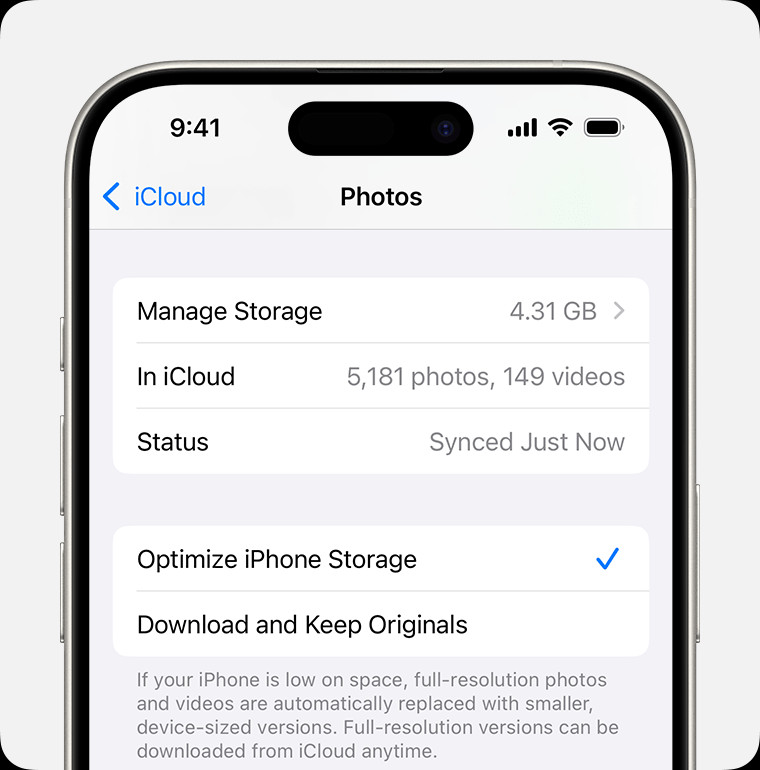 Viewing Photos on iPhone
Viewing Photos on iPhone
Mac
On your Mac, accessing your iCloud photos is just as simple:
- Open the Photos app.
- Your entire iCloud photo library will be displayed, organized in the same way as on your iOS devices.
Apple TV 4K and Apple TV HD
While you can’t directly manage your photos on Apple TV, you can still view them:
- Open the Photos app.
- Enjoy slideshows and browse your iCloud photo library.
iCloud.com
Even if you don’t have an Apple device handy, you can still access your iCloud photos on the web:
- Go to iCloud.com.
- Sign in with your Apple ID.
- Click on Photos.
Ensuring iCloud Photos is Enabled
To see your photos in iCloud, you need to make sure the feature is turned on:
iPhone, iPad, and Apple Vision Pro:
- Go to Settings > [Your Name] > iCloud > Photos.
- Toggle on Sync this [device].
Mac:
- Go to Apple menu > System Settings (or System Preferences) > [Your Name] > iCloud > Photos.
- Check the box next to Sync this Mac.
Apple TV 4K and Apple TV HD:
- Go to Settings > Users and Accounts > iCloud.
- Turn on iCloud Photos.
Managing Storage for iCloud Photos
High-resolution photos and videos can consume considerable storage space. Here’s how to manage your iCloud storage:
Optimize Storage:
This option stores smaller, optimized versions of your photos and videos on your device, while keeping the originals in iCloud. Full-resolution versions are downloaded when needed.
Download Originals:
This setting keeps full-resolution photos and videos on both your device and iCloud.
Upgrading iCloud Storage:
If you need more space, consider upgrading to an iCloud+ subscription for additional storage and features. You can manage your iCloud storage by going to Settings > [Your Name] > iCloud > Manage Storage.
Downloading iCloud Photos
You can download copies of your photos and videos from iCloud.com or your devices. On iCloud.com, select the photos you want and click the download button. On your devices, use the share sheet and choose a download location.
Conclusion
Viewing your photos stored in iCloud is straightforward across various Apple devices and iCloud.com. By ensuring iCloud Photos is enabled and managing your storage effectively, you can seamlessly access your entire photo library wherever you go. Remember to back up your photos regularly for added security.

