Are you wondering, “How Do I See My Deleted Photos?” At dfphoto.net, we understand the panic that sets in when you accidentally delete cherished memories. Don’t worry, recovering your photos is often possible, and we’re here to guide you through the process on various devices and platforms. This article provides detailed steps and tips to help you retrieve your lost images, ensuring your precious moments are not lost forever. Discover how to recover photos, manage photo storage, and understand data recovery techniques, all designed to enhance your experience in digital photography.
1. Understanding Photo Deletion and Recovery
The digital age has blessed us with the ease of capturing countless memories through photos. However, the ease of deletion also means we sometimes accidentally lose precious images. Understanding how photo deletion works is the first step in ensuring you can recover them effectively.
1.1. What Happens When You Delete a Photo?
When you delete a photo from your device, it isn’t immediately erased from the storage medium. Instead, the space it occupies is marked as available for new data. The actual data remains until overwritten by new information. This is why it’s often possible to recover deleted photos, especially if you act quickly.
1.2. The Role of the “Recently Deleted” Folder
Most operating systems and photo management apps, like iCloud Photos and Google Photos, have a “Recently Deleted” or “Trash” folder. This folder acts as a temporary holding place for deleted items, giving you a grace period (usually 30 days) to recover them.
1.3. Importance of Backup Solutions
Backing up your photos regularly is crucial. Services like iCloud, Google Photos, and external hard drives ensure that even if you accidentally delete photos or encounter device failure, your memories are safe.
2. Recovering Deleted Photos on iPhone
If you’re an iPhone user, you have several options for recovering deleted photos, depending on whether you use iCloud Photos or not.
2.1. Recovering from the “Recently Deleted” Album
The easiest way to recover deleted photos on your iPhone is from the “Recently Deleted” album:
- Open the Photos app.
- Tap the Albums tab.
- Scroll down to the Utilities section and tap “Recently Deleted.”
- If you’re using iOS 16 or later, you might need to use Face ID or Touch ID to unlock the album.
- Tap Select in the top right corner.
- Select the photos you want to recover.
- Tap Recover in the bottom right corner, then tap Recover Photo to confirm.
2.2. Using iCloud Photos
If you use iCloud Photos, any changes you make on one device are reflected across all your devices. Deleting a photo on your iPhone also deletes it from iCloud and your other devices. However, you can still recover it from the “Recently Deleted” folder on iCloud.com.
2.3. Restoring from an iCloud Backup
If you’ve backed up your iPhone to iCloud before deleting the photos, you can restore your entire device from that backup. This will revert your iPhone to the state it was in at the time of the backup, including your photos.
- Go to Settings > General > Transfer or Reset iPhone.
- Tap Erase All Content and Settings.
- Follow the on-screen instructions until you reach the Apps & Data screen.
- Tap Restore from iCloud Backup, then sign in to iCloud.
- Choose the most recent backup that contains your photos.
2.4. Using Third-Party Data Recovery Software
If you can’t find your deleted photos in the “Recently Deleted” album or in your iCloud backups, you can try using third-party data recovery software. These apps scan your iPhone’s storage for deleted files and attempt to recover them.
2.5. Preventing Future Data Loss
To minimize the risk of losing photos in the future, enable iCloud Photos and regularly back up your iPhone to iCloud or your computer. You can also consider using a third-party cloud storage service like Google Photos or Dropbox for additional backup.
3. Recovering Deleted Photos on Android
Android devices offer similar recovery options as iPhones, with variations depending on the manufacturer and version of Android.
3.1. Checking the “Trash” or “Recently Deleted” Folder
Like iPhones, Android devices usually have a “Trash” or “Recently Deleted” folder in the Gallery app. This folder holds deleted photos for a limited time, usually 30 days.
- Open the Gallery app on your Android device.
- Look for a “Trash,” “Recently Deleted,” or similar album.
- Select the photos you want to recover.
- Tap Restore.
3.2. Using Google Photos
If you use Google Photos to back up your photos, you can recover deleted photos from the “Trash” folder within the app.
- Open the Google Photos app.
- Tap Library > Trash.
- Select the photos you want to recover.
- Tap Restore.
3.3. Restoring from a Google Backup
If you’ve backed up your Android device to your Google account, you can restore your entire device from that backup. This will revert your device to the state it was in at the time of the backup, including your photos.
- Go to Settings > System > Backup.
- Tap Backup account and select your Google account.
- Tap Back up now.
- After the backup is complete, reset your device to factory settings.
- During the setup process, choose to restore from your Google backup.
3.4. Using Third-Party Data Recovery Software
If you can’t find your deleted photos in the “Trash” folder or in your Google backups, you can try using third-party data recovery software. These apps scan your Android device’s storage for deleted files and attempt to recover them.
3.5. Tips for Android Users
To avoid future data loss, enable Google Photos backup and regularly back up your Android device to your Google account or your computer. Also, be cautious when deleting photos and double-check before confirming the deletion.
4. Recovering Deleted Photos on Windows and Mac
Accidentally deleting photos from your computer can be just as distressing as losing them on your phone. Fortunately, both Windows and Mac offer built-in tools and third-party software to help you recover deleted files.
4.1. Checking the Recycle Bin (Windows) or Trash (Mac)
The first place to look for deleted photos on your computer is the Recycle Bin (Windows) or Trash (Mac). These folders act as temporary storage for deleted files, allowing you to easily restore them if you change your mind.
4.2. Using File History (Windows) or Time Machine (Mac)
Windows File History and Mac Time Machine are backup utilities that automatically create copies of your files, allowing you to restore them if they’re lost or deleted.
4.3. Using Data Recovery Software
If you can’t find your deleted photos in the Recycle Bin/Trash or in your backups, you can try using data recovery software. These programs scan your hard drive for deleted files and attempt to recover them.
4.4. Preventing Data Loss on Your Computer
To protect your photos from accidental deletion, enable File History or Time Machine and regularly back up your computer to an external hard drive or cloud storage service. You can also create multiple backups in different locations for added security.
5. Common Scenarios and Solutions for Photo Recovery
Losing photos can happen in various ways, each requiring a specific approach to recovery. Here are some common scenarios and how to handle them.
5.1. Accidentally Deleted Photos
This is the most common scenario. Always check the “Recently Deleted” folder or Recycle Bin/Trash first. If the photos are not there, use backup solutions or data recovery software.
5.2. Photos Deleted After Factory Reset
A factory reset erases all data on your device, including photos. If you didn’t back up your photos before the reset, data recovery software is your best bet, although the chances of success may be lower.
5.3. Photos Lost Due to a Damaged Storage Device
If your SD card or hard drive is damaged, you might not be able to access your photos. In this case, consider seeking professional data recovery services.
5.4. Photos Deleted from a Formatted Drive
Formatting a drive erases all data on it. Similar to a factory reset, recovering photos from a formatted drive is challenging but possible with data recovery software.
5.5. Photos Missing After a Software Update
Sometimes, software updates can cause data loss. Check your backup solutions first. If that doesn’t work, try using data recovery software or contact the software vendor for support.
6. Tips for Successful Photo Recovery
Successfully recovering deleted photos requires a strategic approach and understanding of the recovery process. Here are some tips to increase your chances of success.
6.1. Act Quickly
The sooner you start the recovery process, the better. The longer you wait, the more likely it is that the deleted data will be overwritten by new data.
6.2. Stop Using the Device
Avoid using the device where the photos were deleted. This will prevent new data from overwriting the deleted files.
6.3. Choose the Right Recovery Tool
Select a data recovery tool that is compatible with your device and operating system. Read reviews and compare features to find the best option for your needs.
6.4. Scan the Correct Drive or Storage Device
Make sure you’re scanning the correct drive or storage device where the photos were deleted. If you’re using an external hard drive, connect it to your computer before starting the scan.
6.5. Preview Before Recovering
Most data recovery tools allow you to preview the recoverable files before you actually recover them. Use this feature to make sure you’re recovering the correct photos.
6.6. Save Recovered Photos to a Different Location
To avoid overwriting the deleted files, save the recovered photos to a different drive or storage device.
7. Advanced Data Recovery Techniques
For more complex data loss scenarios, advanced data recovery techniques might be necessary.
7.1. Using Forensic Data Recovery Tools
Forensic data recovery tools are designed for advanced data recovery and can be used to recover data from damaged or corrupted storage devices.
7.2. Seeking Professional Data Recovery Services
If you’re unable to recover your photos using DIY methods, consider seeking professional data recovery services. These services have specialized equipment and expertise to recover data from even the most challenging situations.
7.3. Understanding File Carving
File carving is a data recovery technique that involves scanning a storage device for file signatures and reconstructing the files based on those signatures. This technique can be used to recover files that have been fragmented or partially overwritten.
8. Preventing Photo Loss: Best Practices
The best way to recover deleted photos is to prevent data loss in the first place. Here are some best practices to follow.
8.1. Regular Backups
Regularly back up your photos to multiple locations, including cloud storage and external hard drives. Automate the backup process to ensure it happens consistently.
8.2. Using Cloud Storage
Cloud storage services like iCloud Photos, Google Photos, and Dropbox automatically back up your photos to the cloud, providing an extra layer of protection against data loss.
8.3. Organizing Your Photos
Organize your photos into folders and albums to make them easier to find and manage. This will also help you avoid accidentally deleting important photos.
8.4. Double-Checking Before Deleting
Always double-check before deleting photos to make sure you’re not deleting anything important. If you’re not sure, move the photos to a temporary folder instead of deleting them.
8.5. Protecting Your Devices
Protect your devices from physical damage and malware. Use a strong password or biometric authentication to prevent unauthorized access.
9. The Role of dfphoto.net in Photo Recovery
At dfphoto.net, we are dedicated to providing you with the best resources and information to manage and protect your photos. Our platform offers a wealth of articles, tutorials, and community support to help you navigate the world of digital photography.
9.1. Educational Resources
We offer comprehensive guides on photo recovery, backup strategies, and data management techniques. Our articles are designed to help you understand the technical aspects of photo storage and recovery, empowering you to make informed decisions.
9.2. Community Support
Join our vibrant community of photographers to share your experiences, ask questions, and get advice on photo recovery. Our forums are a great place to connect with other users and learn from their expertise.
9.3. Expert Insights
Benefit from the insights of our expert contributors, who share their knowledge and tips on various aspects of digital photography, including data recovery, photo management, and device maintenance.
10. Conclusion: Your Photos Are Precious
Losing photos can be a distressing experience, but with the right knowledge and tools, you can often recover your cherished memories. By understanding how photo deletion works, utilizing backup solutions, and acting quickly when data loss occurs, you can minimize the impact of accidental deletions. Remember, the best approach is to prevent data loss in the first place by following best practices for backup and device protection.
We at dfphoto.net are here to support you on your journey in digital photography. Explore our website for more resources, connect with our community, and empower yourself with the knowledge to protect your precious photos.
FAQ: How Do I See My Deleted Photos?
1. Where do deleted photos go on my iPhone?
Deleted photos on your iPhone go to the “Recently Deleted” album in the Photos app, where they are stored for 30 days before being permanently deleted.
2. How can I recover permanently deleted photos from my Android phone?
Recovering permanently deleted photos from an Android phone is difficult but possible with data recovery software or by restoring from a Google backup if you had one enabled.
3. Can I recover deleted photos from iCloud?
Yes, you can recover deleted photos from iCloud by going to iCloud.com, signing in, and checking the “Recently Deleted” album in the Photos app.
4. How do I recover deleted photos from my computer’s Recycle Bin?
To recover deleted photos from your computer’s Recycle Bin (Windows) or Trash (Mac), open the Recycle Bin/Trash, locate the photos, and click “Restore.”
5. What is the best data recovery software for recovering deleted photos?
Some popular data recovery software options include Recuva, EaseUS Data Recovery Wizard, and Stellar Data Recovery. Choose one that is compatible with your device and operating system.
6. How can I prevent future photo loss?
To prevent future photo loss, regularly back up your photos to multiple locations, use cloud storage services, and double-check before deleting photos.
7. What should I do if my SD card is damaged and I can’t access my photos?
If your SD card is damaged, consider seeking professional data recovery services. They have specialized equipment and expertise to recover data from damaged storage devices.
8. Can a factory reset delete my photos permanently?
Yes, a factory reset erases all data on your device, including photos. Make sure to back up your photos before performing a factory reset.
9. How does dfphoto.net help with photo recovery?
dfphoto.net offers educational resources, community support, and expert insights to help you understand and implement effective photo recovery strategies.
10. What is file carving, and how does it help in data recovery?
File carving is a data recovery technique that scans a storage device for file signatures and reconstructs files based on those signatures. It can be used to recover fragmented or partially overwritten files.
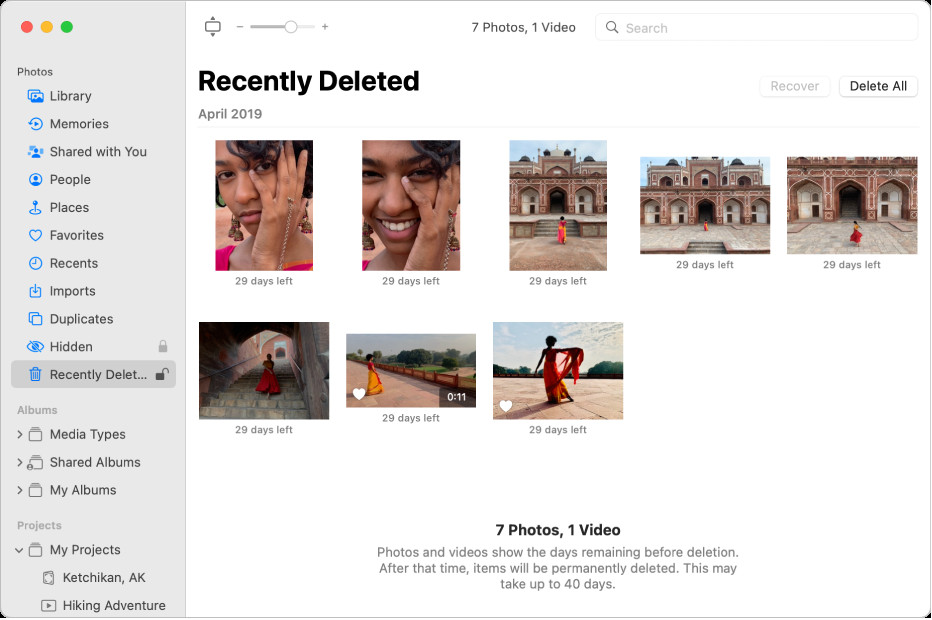 iPhone Recently Deleted Album
iPhone Recently Deleted Album
Address: 1600 St Michael’s Dr, Santa Fe, NM 87505, United States
Phone: +1 (505) 471-6001
Website: dfphoto.net
At dfphoto.net, located in Santa Fe, we understand the challenges photographers face, from mastering complex techniques to protecting valuable work. That’s why we offer detailed tutorials, inspiration from renowned photographers, and the latest news on equipment and trends. Join our vibrant community today and elevate your photography skills while ensuring your precious memories are always safe. Visit our website to explore more and connect with fellow photography enthusiasts in the heart of Santa Fe.
