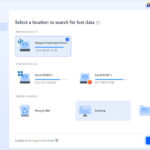A study by Seagate and Harris Interactive revealed that for 72% of people, their photos and videos are their most valuable digital assets, yet only 27% back them up on external drives. Interestingly, a Washington Post article highlighted Facebook as the world’s largest photo storage site. However, most Facebook users don’t save copies of these photos elsewhere.
There are compelling reasons to create backups of your photos. Imagine needing a photo to print or email, but lacking direct access to your social media account. What if you decide to switch or delete online accounts? Or perhaps you want to upload your photos to a different website. Even a forgotten password could lock you out of your own memories.
Fortunately, most platforms offer straightforward ways to download copies of your photos. Even with a constantly growing photo collection, user-friendly portable hard drives like the Ultra Touch make backups simple. This ensures you always have copies of your precious photos, regardless of what happens to your online accounts.
Downloading Your Facebook Photo Archive: Step-by-Step
To download all your photos posted on Facebook, you need to request an archive of your account data. Here’s how:
- Click the account menu at the top right of any Facebook page (it’s usually a downward-facing arrow or your profile picture).
- Select “Settings & Privacy,” then click “Settings.”
- In the left column, click “Privacy,” then “Your Facebook Information.”
- Next to “Download Your Information,” click “View.”
- You can then select or deselect specific data categories. To download all your photos and videos, ensure “Photos and videos” is checked. You can also adjust the date range and format if needed.
- Click “Request a download.”
Facebook will then create a ZIP file containing all the photos and videos you’ve ever uploaded. While you can’t select individual files for download through this method, the ZIP file will include folders organizing your posts, photos, and videos. Importantly, these files will be in the original size and quality you uploaded, ensuring no loss of detail in your photo backup.
What About Other Platforms? Quick Backup Options
While the focus here is “How Do I Save Photos On Facebook,” it’s worth noting that other platforms also offer download options:
Flickr: Flickr provides direct instructions to download your content. You’ll receive a link to a ZIP file containing your photos and videos for easy archiving.
Instagram: While Instagram now offers a data download tool, it’s also worth exploring third-party tools if you need more specific export options.
SmugMug: In your SmugMug gallery, select “Tools” and then “Download All.” SmugMug will compress your gallery into a ZIP file and email you a download link for your archive, which is available for two weeks.
Need More Space for Your Growing Photo Library?
For those who capture a vast number of photos and videos, investing in larger backup storage like the One Touch external hard drive can be a wise decision. Their compact, portable design and broad compatibility make backing up your photos as simple as taking them. Don’t leave your digital memories solely to chance online – take control and save your Facebook photos and all your precious images today.