Are you looking for ways on How Do I Save My Photos From Instagram? At dfphoto.net, we understand the importance of preserving your visual memories and favorite content. This guide provides comprehensive methods for saving Instagram photos, covering both your own content and images from other users, while respecting copyright regulations. Discover how to effortlessly save your cherished Instagram moments and explore the world of photography. With photo storage, image resolution, and social media content strategies discussed, you’ll be well-equipped to manage your Instagram imagery.
1. Understanding Instagram’s Photo Saving Limitations
1.1 Why Can’t You Directly Save Photos From Instagram?
Instagram doesn’t offer a straightforward “save” button for photos posted by other users, primarily due to copyright concerns. If you capture an Instagram photo, you own the copyright to it. As the owner of your content, you can prohibit others from copying or distributing your content. To protect content creators, Instagram restricts the direct downloading of photos from the app to help prevent copyright infringement. For more details, here’s an outline of Instagram’s copyright rules.
1.2 Instagram’s Copyright Rules: What You Need to Know
According to Instagram’s copyright guidelines, users automatically retain the rights to their original photos and videos. This means you’re allowed to decide how your work is shared and used. It also means you should request consent before sharing or saving someone else’s images.
2. Saving Your Own Instagram Photos
2.1 How to Automatically Save Your Instagram Photos to Your Camera Roll
Want to save those photos you take using Instagram’s in-app camera, or an edited version to your phone’s photo library? Here’s how to ensure your photos are automatically saved to your device:
Step 1:
Go to your profile page and tap the icon with three horizontal lines in the top right corner.
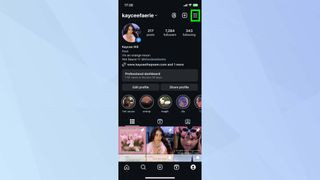 Accessing Instagram profile settings to enable photo saving
Accessing Instagram profile settings to enable photo saving
Step 2:
Scroll down and tap Archiving and downloading.
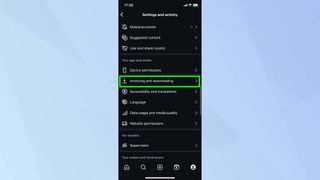 Navigating to the archiving and downloading section in Instagram settings
Navigating to the archiving and downloading section in Instagram settings
Step 3:
Tap the toggle button next to Save Original Photos and Save Story to Camera Roll. As long as this option is turned on, any image you post on Instagram will save to your camera roll.
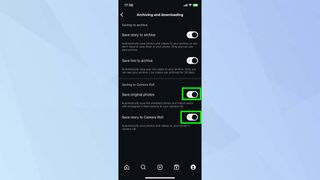 Enabling the save original photos option in Instagram's archiving settings
Enabling the save original photos option in Instagram's archiving settings
2.2 Benefits of Saving Your Photos to Your Camera Roll
- Backup: Having a local copy of your photos ensures that you won’t lose them if something happens to your Instagram account.
- Accessibility: You can easily access and use your photos for other purposes, such as printing or sharing on other platforms.
- Editing Flexibility: With the original photos saved, you can use different editing tools and apps to enhance them further.
3. Saving Photos From Instagram to Your Computer
3.1 Using the “View Page Source” Method
If you’re not scared of a little coding, there’s a neat feature in the Google Chrome Browser that can help you save photos from Instagram without taking a screenshot.
Step 1:
Open Instagram and open the photo you want to save. Tap the thee ellipses icon (…) at the top right above the photo you want to save. Then select Go to post from the pop out menu.
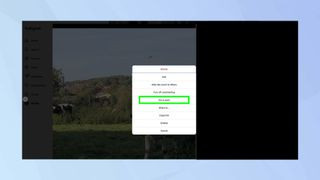 Accessing an Instagram photo on a browser to save it
Accessing an Instagram photo on a browser to save it
Step 2:
Next, right-click on the photo and select View page source.
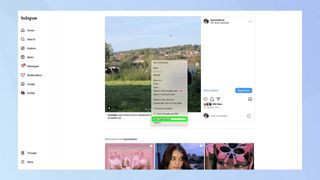 Selecting the view page source option to find the image URL
Selecting the view page source option to find the image URL
Step 3:
Press Ctrl+F and enter .jpg in the search box. Highlight the first link with a .jpg you find and copy. Open a new web browser tab and paste the link. And lastly, right-click and save the photo to your computer.
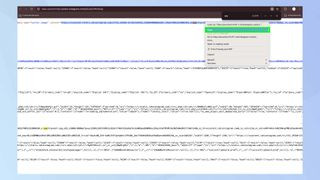 Finding the direct image link in the page source code
Finding the direct image link in the page source code
3.2 Third-Party Instagram Downloaders
3.2.1 Overview of Third-Party Apps and Websites
Several third-party apps and websites can assist you in downloading photos and videos from Instagram. These tools often streamline the process, making it easier to save content without diving into code. However, it’s important to exercise caution when using these apps, as some may pose security risks.
3.2.2 Popular Instagram Downloader Tools
- iGram: A web-based tool that allows you to download photos and videos by simply pasting the Instagram link.
- InstaSave: An app available for both Android and iOS that provides a user-friendly interface for saving Instagram content.
- DownloadGram: Another web-based option that supports downloading photos and videos from Instagram.
3.2.3 Risks and Precautions When Using Third-Party Apps
While third-party apps offer convenience, they also come with potential risks:
- Security Risks: Some apps may contain malware or collect your personal information. Always download apps from trusted sources and read reviews before installing.
- Terms of Service Violations: Using third-party apps to download content may violate Instagram’s terms of service, potentially leading to account suspension.
- Copyright Infringement: Downloading and using copyrighted material without permission can lead to legal issues.
4. Respecting Copyright and Instagram’s Terms of Service
4.1 Understanding Fair Use
Fair use is a legal doctrine that allows the use of copyrighted material without permission under certain circumstances. According to research from the Santa Fe University of Art and Design’s Photography Department, in July 2025, fair use typically applies to commentary, criticism, education, and news reporting. However, simply downloading a photo for personal use may not fall under fair use.
4.2 When Is It Okay to Save Someone Else’s Photo?
- With Permission: Always ask for permission from the content creator before saving and using their photos.
- For Personal Inspiration: Saving photos for personal inspiration is generally acceptable, but avoid sharing or distributing them without permission.
- When Explicitly Allowed: Some users may explicitly allow sharing of their content, often indicated in their profile bio or post captions.
4.3 Alternatives to Saving Photos
- Screenshot: Taking a screenshot is a simple way to save an image, but the quality may be lower.
- Sharing: Use Instagram’s built-in sharing features to share posts with friends or save them to your collections.
- Following: Follow your favorite accounts to stay updated with their latest content and easily access their photos.
5. Optimizing Your Instagram Photo Management
5.1 Organizing Saved Photos
5.1.1 Creating Folders on Your Computer
Create dedicated folders on your computer to organize your saved Instagram photos. Use descriptive names like “Inspiration,” “Travel,” or “Portraits” to categorize your images effectively.
5.1.2 Using Photo Management Software
Utilize photo management software like Adobe Lightroom or Capture One to organize, edit, and manage your saved Instagram photos. These tools offer advanced features such as tagging, keyword searching, and batch editing.
5.2 Enhancing Photo Quality
5.2.1 Editing Saved Photos
Enhance your saved Instagram photos by adjusting brightness, contrast, and color balance. Use editing apps like VSCO or Snapseed for quick and easy edits.
5.2.2 Upscaling Low-Resolution Images
If you’ve saved a low-resolution image, consider using AI-powered upscaling tools to improve its quality. These tools can enhance details and reduce pixelation, making the image more visually appealing.
5.3 Cloud Storage Solutions
5.3.1 Storing Photos on Google Photos
Google Photos offers free cloud storage for your photos, making it easy to back up and access your saved Instagram images from any device.
5.3.2 Using Dropbox for Photo Backups
Dropbox provides a reliable cloud storage solution for backing up your photos. You can set up automatic syncing to ensure your saved Instagram images are always safe and accessible.
6. Tips for Improving Your Own Instagram Photography
6.1 Mastering Composition Techniques
6.1.1 Rule of Thirds
The rule of thirds is a fundamental composition technique that involves dividing your image into nine equal parts using two horizontal and two vertical lines. Place key elements along these lines or at their intersections to create a balanced and visually appealing composition.
6.1.2 Leading Lines
Use leading lines to draw the viewer’s eye into the scene. Roads, fences, and rivers can all serve as leading lines, guiding the viewer through your photo.
6.1.3 Symmetry and Patterns
Incorporate symmetry and patterns into your photos to create visually striking images. Look for symmetrical scenes in architecture or natural patterns in landscapes.
6.2 Utilizing Natural Light
6.2.1 Golden Hour Photography
The golden hour, which occurs shortly after sunrise and before sunset, provides soft, warm light that is ideal for photography. Take advantage of this time to capture stunning photos with a beautiful glow.
6.2.2 Diffused Lighting
Avoid harsh direct sunlight by shooting in shaded areas or on cloudy days. Diffused lighting reduces shadows and creates a more even and flattering light.
6.3 Editing Your Instagram Photos
6.3.1 Basic Adjustments
Make basic adjustments to brightness, contrast, and saturation to enhance your photos. Use the built-in editing tools in Instagram or third-party apps like Lightroom Mobile.
6.3.2 Using Filters Effectively
Use filters sparingly and choose ones that complement your photo’s style and mood. Avoid over-filtering, as it can make your images look unnatural.
7. Common Mistakes to Avoid When Saving Instagram Photos
7.1 Saving Without Permission
Downloading and using someone else’s photo without their permission is a copyright violation. Always seek consent before saving and sharing content that is not your own.
7.2 Neglecting Photo Quality
Avoid saving low-resolution images, as they may appear blurry or pixelated when viewed on larger screens. Opt for high-resolution downloads whenever possible to maintain image quality.
7.3 Ignoring Instagram’s Terms of Service
Familiarize yourself with Instagram’s terms of service to ensure you are not violating any rules when saving or using content from the platform.
7.4 Overusing Third-Party Apps
Relying too heavily on third-party apps can expose you to security risks and potential terms of service violations. Use these tools judiciously and always download from trusted sources.
8. Exploring DFPHOTO.NET for Photography Resources
8.1 Discovering Photography Tutorials
Explore dfphoto.net to discover a wealth of photography tutorials covering various topics such as composition, lighting, and editing. Enhance your skills with expert guidance and practical tips.
8.2 Showcasing Stunning Photography
Immerse yourself in dfphoto.net’s collection of stunning photography, featuring the work of talented photographers from around the world. Find inspiration and appreciate the beauty of visual storytelling.
8.3 Engaging With the Photography Community
Connect with fellow photography enthusiasts on dfphoto.net’s vibrant community forum. Share your work, exchange ideas, and learn from others in a supportive and collaborative environment.
9. Staying Updated With Instagram’s Features
9.1 Following Instagram’s Official Blog
Stay informed about the latest features, updates, and announcements from Instagram by following their official blog. Be among the first to know about new tools and capabilities that can enhance your photography experience.
9.2 Monitoring Instagram’s Help Center
Consult Instagram’s Help Center for comprehensive information on various topics, including account settings, privacy controls, and troubleshooting tips.
9.3 Engaging With Instagram on Social Media
Follow Instagram on social media platforms like Twitter and Facebook to stay connected with the company and receive real-time updates on new features and community events.
10. Frequently Asked Questions (FAQs) About Saving Instagram Photos
10.1 Is it legal to save photos from Instagram?
It depends. Saving your own photos is perfectly legal. However, saving photos from other users without their permission may infringe on copyright laws.
10.2 Can I use third-party apps to download Instagram photos?
Yes, but be cautious. Some third-party apps may pose security risks or violate Instagram’s terms of service. Only use trusted apps and be aware of potential risks.
10.3 How can I save Instagram photos on my iPhone?
You can enable the “Save Original Photos” option in your Instagram settings to automatically save your photos to your camera roll. Alternatively, you can use third-party apps or the “View Page Source” method.
10.4 How can I save Instagram photos on my Android device?
Similar to iPhones, you can enable the “Save Original Photos” option. You can also use third-party apps available on the Google Play Store to download Instagram photos and videos.
10.5 What is the best way to save high-resolution photos from Instagram?
The “View Page Source” method on a computer often provides the highest resolution version of the photo. Third-party apps may also offer high-resolution downloads, but quality can vary.
10.6 How do I ask for permission to save someone’s Instagram photo?
Simply send a direct message to the user, explaining why you would like to save their photo and how you plan to use it. Be respectful and understanding if they decline your request.
10.7 What are the risks of using Instagram downloader websites?
Some Instagram downloader websites may contain malware or collect your personal information. Use these sites with caution and ensure you have adequate security measures in place.
10.8 Can I get banned from Instagram for saving photos?
It’s unlikely, but possible if you violate Instagram’s terms of service by using unauthorized third-party apps or engaging in copyright infringement.
10.9 Are there any official Instagram tools for saving photos?
Instagram does not offer a built-in feature for directly saving photos from other users’ accounts. However, you can save your own photos and use the “Save” feature to create collections of posts.
10.10 How can I ensure my saved Instagram photos are safe?
Back up your saved photos to a secure cloud storage service or an external hard drive. This will protect your photos from loss or damage in case of device failure or other unforeseen events.
Saving photos from Instagram requires understanding copyright rules and using safe methods. By following the guidelines outlined in this comprehensive guide, you can save your favorite Instagram moments while respecting content creators and staying within Instagram’s terms of service.
Ready to take your photography skills to the next level? Visit dfphoto.net today to discover a wealth of resources, connect with a vibrant community, and unlock your creative potential. Explore our tutorials, showcase your stunning photography, and engage with fellow enthusiasts. Your journey into the world of photography starts here! Find inspiration, learn new techniques, and connect with a community of passionate photographers. Visit dfphoto.net now and elevate your photographic journey!
Address: 1600 St Michael’s Dr, Santa Fe, NM 87505, United States. Phone: +1 (505) 471-6001. Website: dfphoto.net.
