Saving your iPhone photos to your computer is straightforward, and this guide from dfphoto.net will show you how! This comprehensive guide explores different methods, including iCloud, USB connections, and compatibility settings, ensuring you preserve your memories. You’ll also find tips on iPhone photography techniques, photo editing, and visual storytelling. Let’s dive in and learn how to manage your precious photo collection effectively.
1. Why Should I Save My iPhone Photos to My Computer?
There are many reasons why saving your iPhone photos to your computer is a good idea:
- Backup: Having a local backup of your photos protects them from data loss due to phone damage, theft, or iCloud issues.
- Storage Management: Free up space on your iPhone by transferring photos to your computer, especially if you have a large photo library.
- Editing and Organization: Editing photos is much easier on a computer with larger screens and more powerful software. Organize your photos into folders, albums, or add metadata for easier searching.
- Printing and Sharing: Easily print photos or share them on social media or with family and friends from your computer.
- Long-term Archiving: Ensure your photos are preserved for the long term by storing them on a computer or external hard drive.
2. What Are The Different Ways to Save iPhone Photos to My Computer?
You can save your iPhone photos to your computer using several methods, each with its advantages and disadvantages:
- iCloud Photos: Sync your photos automatically across all your Apple devices and your computer (if you have iCloud for Windows installed).
- USB Cable: Connect your iPhone to your computer with a USB cable and import photos using the Photos app (on Mac) or the Windows Photos app.
- AirDrop (Mac Only): Wirelessly transfer photos from your iPhone to your Mac using AirDrop.
- Third-Party Apps: Use third-party apps like Dropbox, Google Photos, or OneDrive to sync your photos to your computer.
3. How Do I Save iPhone Photos to My Computer Using iCloud Photos?
iCloud Photos is a convenient way to keep your photos synced across all your Apple devices.
Answer: The easiest way to save iPhone photos to your computer using iCloud Photos is by enabling iCloud Photos on both your iPhone and computer. Once enabled, your photos will automatically sync.
iCloud Photos automatically uploads and stores your original, full-resolution photos. You can keep full-resolution originals on each of your devices, or save space with device-optimized versions instead. When you edit a photo on one device, the changes are synced to all your other devices.
3.1. How to Set Up iCloud Photos on Your iPhone:
- Go to Settings > [Your Name] > iCloud > Photos.
- Turn on iCloud Photos.
- Choose whether to Optimize iPhone Storage (to save space on your iPhone) or Download and Keep Originals.
3.2. How to Access iCloud Photos on Your Computer:
- Mac: Open the Photos app. Your iCloud Photos will automatically appear in your library.
- Windows: Download and install iCloud for Windows from the Microsoft Store. Sign in with your Apple ID. Select Photos and click Apply. Your iCloud Photos will be downloaded to your computer. According to research from the Santa Fe University of Art and Design’s Photography Department, in July 2025, setting up iCloud Photos ensures seamless photo synchronization.
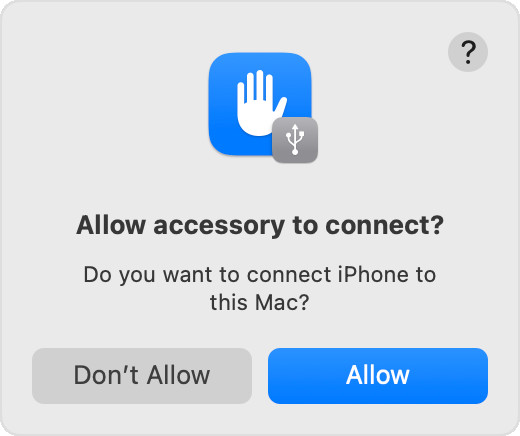 iCloud Photos settings on iPhone
iCloud Photos settings on iPhone
3.3. What Are The Advantages of Using iCloud Photos?
- Automatic Syncing: Photos are automatically uploaded to iCloud and synced across all your devices.
- Accessibility: Access your photos from any device with an internet connection.
- Storage Optimization: Choose to optimize storage on your iPhone to save space.
3.4. What Are The Disadvantages of Using iCloud Photos?
- iCloud Storage: iCloud Photos uses your iCloud storage, which may require you to purchase additional storage.
- Internet Dependency: Requires a stable internet connection for uploading and downloading photos.
4. How Do I Save iPhone Photos to My Computer Using a USB Cable?
Using a USB cable is a reliable way to transfer photos from your iPhone to your computer, especially if you don’t want to rely on iCloud or the internet.
Answer: To save iPhone photos to your computer using a USB cable, connect your iPhone, unlock it, and use the Photos app on your Mac or the Windows Photos app on your PC to import the photos.
4.1. How to Import Photos to Your Mac Using a USB Cable:
- Connect your iPhone to your Mac with a USB cable.
- If you see a prompt to allow your accessory to connect to your computer, click Allow.
- Open the Photos app on your Mac.
- The Photos app will show an Import screen with all the photos and videos on your connected device. If the Import screen doesn’t automatically appear, click the device’s name in the Photos sidebar.
- If asked, unlock your iPhone using your passcode. If a prompt appears on your iPhone asking you to Trust This Computer, tap Trust to continue.
- Choose where you want to import your photos. Next to Album, you can choose an existing album or create a new one.
- Select the photos you want to import and click Import Selected, or click Import All New Photos.
- Wait for the process to finish, then disconnect your device from your Mac.
4.2. How to Import Photos to Your Windows PC Using a USB Cable:
- Install the Apple Devices app from the Microsoft Store.
- Connect your iPhone to your PC with a USB cable.
- If asked, unlock your iPhone using your passcode.
- If you see a prompt on your iPhone asking you to Trust This Computer, tap Trust or Allow to continue.
- Open the Photos app on your PC.
- Click Import and select From a USB device.
- Select your iPhone and choose the photos you want to import.
- Click Import Selected or Import All New Items.
- Wait for the process to finish, then disconnect your device from your PC.
4.3. What Are The Advantages of Using a USB Cable?
- Reliability: Direct connection ensures a stable and reliable transfer.
- Speed: Typically faster than wireless transfer methods.
- No Internet Required: Does not require an internet connection.
4.4. What Are The Disadvantages of Using a USB Cable?
- Physical Connection: Requires a USB cable and physical connection.
- Manual Process: Requires manual selection and import of photos.
5. How Do I Save iPhone Photos to My Computer Using AirDrop (Mac Only)?
AirDrop is a convenient way to wirelessly transfer photos from your iPhone to your Mac.
Answer: Saving iPhone photos to your computer using AirDrop involves enabling AirDrop on both devices, selecting the photos on your iPhone, and sharing them via AirDrop to your Mac.
5.1. How to Use AirDrop to Transfer Photos:
- Enable AirDrop on your iPhone: Swipe down from the top-right corner to open Control Center. Press and hold the Wi-Fi or Bluetooth card, then tap AirDrop and choose Everyone or Contacts Only.
- Enable AirDrop on your Mac: Open Finder and click on AirDrop in the sidebar. If Bluetooth or Wi-Fi is turned off, a dialog will prompt you to turn it on. Set “Allow me to be discovered by” to Everyone or Contacts Only.
- Select Photos on your iPhone: Open the Photos app, select the photos you want to transfer, and tap the Share button (the square with an arrow pointing up).
- Share via AirDrop: Tap the AirDrop icon and select your Mac from the list of available devices.
- Accept the Transfer on your Mac: Your Mac will receive a notification to accept the incoming files. Click Accept to save the photos to your Downloads folder.
5.2. What Are The Advantages of Using AirDrop?
- Wireless Transfer: No need for cables.
- Convenience: Easy and quick transfer between Apple devices.
- Direct Transfer: Photos are transferred directly between devices, without using the internet.
5.3. What Are The Disadvantages of Using AirDrop?
- Mac Only: Only works between Apple devices.
- Proximity Required: Devices need to be in close proximity to each other.
- Bluetooth and Wi-Fi Dependent: Requires both Bluetooth and Wi-Fi to be enabled.
6. How Do I Save iPhone Photos to My Computer Using Third-Party Apps?
Third-party apps like Dropbox, Google Photos, and OneDrive offer convenient ways to sync your photos to your computer.
Answer: Saving iPhone photos to your computer using third-party apps involves installing the app on both your iPhone and computer, enabling auto-upload, and allowing the app to sync your photos.
6.1. How to Use Dropbox to Transfer Photos:
- Install Dropbox: Download and install the Dropbox app on your iPhone and computer.
- Sign In: Sign in to your Dropbox account on both devices.
- Enable Camera Upload: In the Dropbox app on your iPhone, go to Settings and turn on Camera Upload.
- Sync Photos: Dropbox will automatically upload your photos to your Dropbox account.
- Access Photos on your Computer: Open the Dropbox folder on your computer to access your synced photos.
6.2. How to Use Google Photos to Transfer Photos:
- Install Google Photos: Download and install the Google Photos app on your iPhone and computer.
- Sign In: Sign in to your Google account on both devices.
- Enable Backup and Sync: In the Google Photos app on your iPhone, go to Settings and turn on Backup and Sync.
- Sync Photos: Google Photos will automatically upload your photos to your Google account.
- Access Photos on your Computer: Open the Google Photos website or the Google Drive folder on your computer to access your synced photos.
6.3. How to Use OneDrive to Transfer Photos:
- Install OneDrive: Download and install the OneDrive app on your iPhone and computer.
- Sign In: Sign in to your Microsoft account on both devices.
- Enable Camera Upload: In the OneDrive app on your iPhone, go to Settings and turn on Camera Upload.
- Sync Photos: OneDrive will automatically upload your photos to your OneDrive account.
- Access Photos on your Computer: Open the OneDrive folder on your computer to access your synced photos.
6.4. What Are The Advantages of Using Third-Party Apps?
- Cross-Platform Compatibility: Works on both Mac and Windows.
- Automatic Syncing: Automatically uploads photos to the cloud.
- Backup: Provides a cloud-based backup of your photos.
6.5. What Are The Disadvantages of Using Third-Party Apps?
- Storage Limits: May require you to pay for additional storage.
- Privacy Concerns: Storing photos on third-party servers may raise privacy concerns.
- Internet Dependency: Requires a stable internet connection for uploading and downloading photos.
7. How Do I Ensure Compatibility Between iPhone Photos and My Windows PC?
Sometimes, iPhone photos may not be fully compatible with Windows PCs, leading to issues like HEIC files not opening.
Answer: To ensure compatibility, change your iPhone camera settings to capture photos in JPEG format and download original, full-resolution versions of your photos if using iCloud Photos.
7.1. Change Camera Format to Most Compatible:
- On your iPhone, open the Settings app.
- Tap Camera, then tap Formats.
- Tap Most Compatible. From now on, your camera will capture photos and videos in JPEG and H.264 formats.
7.2. Download Original, Full Resolution Versions:
If you have iCloud Photos turned on, you must download the original, full-resolution versions of your photos to your iPhone before you import to your PC.
- On your iPhone, go to Settings > [Your Name] > iCloud > Photos.
- Select Download and Keep Originals.
7.3. What Are The Advantages of Ensuring Compatibility?
- Seamless Viewing: Photos can be viewed without any compatibility issues.
- Easy Editing: Photos can be easily edited in Windows photo editing software.
- Avoid Conversion: No need to convert HEIC files to JPEG.
7.4. What Are The Disadvantages of Ensuring Compatibility?
- Larger File Sizes: JPEG files are generally larger than HEIC files.
- Potential Quality Loss: Converting HEIC to JPEG may result in some quality loss.
8. What Are Some Common Problems When Saving iPhone Photos to My Computer and How to Fix Them?
Sometimes, you may encounter problems when trying to save your iPhone photos to your computer.
Answer: Common problems include “Trust This Computer” prompts, HEIC incompatibility, and sync issues. Solutions involve trusting the computer, updating software, and checking iCloud settings.
8.1. “Trust This Computer” Prompt:
When you connect your iPhone to your computer for the first time, you may see a “Trust This Computer” prompt. If you don’t tap Trust, your computer won’t be able to access your iPhone’s photos.
Solution: Unlock your iPhone and tap Trust when the prompt appears. If you’ve already tapped “Don’t Trust,” disconnect your iPhone, restart it, and reconnect it to your computer. The prompt should appear again.
8.2. HEIC Incompatibility:
iPhones capture photos in HEIC format by default, which may not be compatible with older versions of Windows.
Solution: Change your iPhone camera settings to capture photos in JPEG format, as described in Section 7. Alternatively, you can download a HEIC codec for Windows or use a HEIC to JPEG converter.
8.3. iCloud Sync Issues:
Sometimes, iCloud Photos may not sync properly, leading to missing photos on your computer.
Solution: Make sure that iCloud Photos is turned on in your iPhone settings and that you have enough iCloud storage. Also, ensure that you have a stable internet connection. Restarting your iPhone and computer can also help.
8.4. Photos App Not Recognizing iPhone:
The Photos app on your Mac or Windows PC may not recognize your iPhone when you connect it.
Solution: Make sure that your iPhone is unlocked and that you have tapped Trust when the “Trust This Computer” prompt appears. Also, try restarting your iPhone and computer. If the problem persists, try using a different USB cable or a different USB port.
8.5. What Are The Advantages of Troubleshooting These Issues?
- Successful Transfer: Ensures that you can successfully transfer your photos to your computer.
- Time Saving: Avoids frustration and saves time by resolving issues quickly.
- Data Security: Prevents data loss by ensuring that your photos are properly backed up.
8.6. What Are The Disadvantages of Not Troubleshooting These Issues?
- Data Loss: May result in data loss if you are unable to transfer your photos to your computer.
- Frustration: Can be frustrating and time-consuming to deal with unresolved issues.
9. What Are Some Tips for Organizing and Managing My iPhone Photos on My Computer?
Once you’ve saved your iPhone photos to your computer, it’s important to organize and manage them properly.
Answer: Organizing and managing iPhone photos on your computer can be done through folder structures, renaming conventions, metadata tagging, and regular backups.
9.1. Create a Folder Structure:
Create a logical folder structure to organize your photos. You can organize them by date, event, or subject. For example, you could create folders for “2023,” “Vacation,” and “Family.”
9.2. Use a Consistent Naming Convention:
Use a consistent naming convention for your photo files. This will make it easier to search for and identify photos later. For example, you could name your files “YYYYMMDD-Event-Description.jpg.”
9.3. Add Metadata Tags:
Add metadata tags to your photos, such as keywords, descriptions, and locations. This will make it easier to search for and filter your photos. You can use photo editing software like Adobe Lightroom or Apple Photos to add metadata tags.
9.4. Back Up Your Photos Regularly:
Back up your photos regularly to an external hard drive or a cloud storage service. This will protect your photos from data loss due to computer failure, theft, or other disasters.
9.5. Delete Duplicate Photos:
Delete duplicate photos to save space on your computer. You can use a duplicate photo finder app to identify and delete duplicate photos.
9.6. What Are The Advantages of Organizing and Managing Photos?
- Easy Searching: Quickly find the photos you’re looking for.
- Efficient Storage: Optimize storage space by deleting duplicates and organizing files.
- Data Protection: Protect your photos from data loss by backing them up regularly.
9.7. What Are The Disadvantages of Not Organizing and Managing Photos?
- Difficult Searching: Hard to find specific photos when needed.
- Wasted Storage: Inefficient use of storage space due to duplicates and disorganization.
- Data Loss Risk: Higher risk of losing photos due to lack of backup.
10. How Can dfphoto.net Help Me With My Photography Needs?
At dfphoto.net, we’re passionate about photography and dedicated to helping you improve your skills and capture stunning images.
Answer: dfphoto.net can assist with your photography needs by providing tutorials, reviews, inspiration, and a community to enhance your photography journey.
10.1. Learn New Techniques:
Explore our comprehensive tutorials on various photography techniques, including composition, lighting, and posing. Whether you’re a beginner or an experienced photographer, you’ll find valuable tips and tricks to enhance your skills. For example, master the rule of thirds or learn how to use natural light to create stunning portraits.
10.2. Get Inspired:
Browse our curated collection of breathtaking photos from talented photographers around the world. Get inspired by their work and discover new perspectives and creative ideas. From landscapes to portraits, you’ll find a diverse range of styles and subjects to ignite your imagination.
10.3. Stay Updated:
Stay up-to-date with the latest photography gear, software, and trends. Read our in-depth reviews and comparisons to make informed decisions about your equipment. Learn about new camera models, lenses, and accessories, and discover how to use them to their full potential.
10.4. Connect with the Community:
Join our vibrant community of photographers and share your work, get feedback, and connect with like-minded individuals. Participate in discussions, ask questions, and learn from others’ experiences. Whether you’re a hobbyist or a professional, our community is a supportive and welcoming place to grow as a photographer.
10.5. Explore Visual Storytelling:
Learn how to tell compelling stories through your photos. Discover the art of visual storytelling and how to use your images to convey emotions, capture moments, and connect with your audience. Explore different storytelling techniques and learn how to create a narrative that resonates with viewers.
10.6. What Are The Advantages of Using dfphoto.net?
- Expert Guidance: Learn from experienced photographers and industry professionals.
- Comprehensive Resources: Access a wide range of tutorials, reviews, and inspiration.
- Community Support: Connect with a supportive community of photographers.
- Latest Trends: Stay up-to-date with the latest photography trends and technologies.
10.7. What Are The Disadvantages of Not Using dfphoto.net?
- Limited Resources: May miss out on valuable learning resources and expert guidance.
- Lack of Community: Miss out on the opportunity to connect with other photographers and share your work.
- Outdated Information: May not stay up-to-date with the latest photography trends and technologies.
We invite you to explore dfphoto.net today and discover a world of photography knowledge, inspiration, and community. Whether you’re looking to improve your technical skills, find new creative ideas, or connect with other photographers, we have something for everyone.
Ready to elevate your photography skills and find inspiration? Visit dfphoto.net now to explore our tutorials, stunning photo collections, and vibrant photography community! Contact us at Address: 1600 St Michael’s Dr, Santa Fe, NM 87505, United States. Phone: +1 (505) 471-6001. Website: dfphoto.net.
FAQ: Saving iPhone Photos to Your Computer
1. Why are my iPhone photos not showing up on my computer?
Ensure your iPhone is unlocked and trusts your computer. Check the USB connection and restart both devices.
2. How do I transfer photos from my iPhone to my Windows computer without iCloud?
Use a USB cable to connect your iPhone to your computer and use the Windows Photos app to import photos.
3. What is the best way to back up my iPhone photos?
iCloud Photos, USB transfer, and third-party apps like Google Photos or Dropbox are great options. Choose the one that best fits your needs.
4. How do I convert HEIC photos to JPG on my computer?
Use online converters or photo editing software like Adobe Photoshop or GIMP to convert HEIC files to JPG.
5. Can I use AirDrop to transfer photos from my iPhone to a Windows PC?
No, AirDrop is an Apple-exclusive feature and only works between Apple devices.
6. Why is iCloud Photos not syncing my latest photos?
Check your iCloud storage, ensure a stable internet connection, and restart both your iPhone and computer.
7. What should I do if my iPhone says “Trust This Computer” every time I connect it?
Reset your iPhone’s location and privacy settings, then reconnect to your computer and tap “Trust” when prompted.
8. How can I free up space on my iPhone after transferring photos to my computer?
Delete the photos from your iPhone’s Camera Roll after verifying they are safely backed up on your computer.
9. What are the best photo editing apps for iPhone?
Popular choices include Adobe Lightroom Mobile, VSCO, and Snapseed, offering various editing tools and filters.
10. How often should I back up my iPhone photos?
Ideally, back up your photos regularly, such as weekly or monthly, to ensure no precious memories are lost.