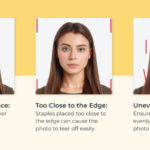Losing precious photos from your phone can be distressing, especially when they hold significant memories. At dfphoto.net, we understand this and aim to provide you with effective solutions for photo retrieval, as well as tips for safeguarding your visual memories. This article explores various methods to recover deleted photos, ensuring you can cherish those moments once more, while also discovering how you can protect your visual assets in the future. Learn about data recovery and digital preservation.
1. Where Do I Start Looking For My Deleted Photos?
The first place you should always check for deleted photos is the “Recently Deleted” or “Trash” album in your phone’s photo app. Most smartphones, whether they run on iOS or Android, have a designated folder where deleted photos are temporarily stored before being permanently erased.
- iOS Devices (iPhones, iPads): Open the Photos app and tap on the “Albums” tab. Scroll down until you find the “Recently Deleted” album. Here, you’ll see photos that have been deleted within the last 30 days. You can select the photos you want to recover and tap “Recover” to restore them to your main photo library.
- Android Devices: The location and name of the trash folder may vary depending on the manufacturer and Android version. Generally, you can find it within the Gallery app or Google Photos app. Look for options like “Trash,” “Bin,” or “Recently Deleted.” Similar to iOS, you’ll find photos that have been deleted within a specific timeframe (usually 30 to 60 days). Select the photos you wish to restore and tap the “Restore” option.
Checking this folder is a simple and quick first step, and it often resolves the issue if the photos were recently deleted. Remember that photos in the “Recently Deleted” album are automatically and permanently deleted after the specified period, so act promptly.
2. How Can Cloud Storage Services Help Me Recover Photos?
Cloud storage services like Google Photos, iCloud, Dropbox, and Microsoft OneDrive offer a seamless way to back up and synchronize your photos across devices, making photo recovery straightforward. If you use any of these services, there’s a good chance your deleted photos are safely stored in the cloud.
- Google Photos: If you’re an Android user or have Google Photos installed on your iPhone, your photos might be automatically backed up to your Google account. Open the Google Photos app and check the “Bin” or “Trash” section in the menu. Deleted photos remain here for 60 days. To recover them, select the photos and tap “Restore.” Google Photos also offers a “Free up space” feature that removes photos from your device after they’ve been backed up, so ensure the photos aren’t just removed from your phone but still present in the cloud.
- iCloud Photos: For iPhone users, iCloud Photos automatically syncs your photo library across all your Apple devices. If you’ve enabled iCloud Photos, check the iCloud website or the Photos app on another Apple device. Similar to Google Photos, iCloud has a “Recently Deleted” album that stores deleted photos for 30 days. You can recover them by selecting the photos and clicking “Recover.”
- Dropbox and Microsoft OneDrive: If you use Dropbox or OneDrive, check the “Deleted files” or “Recycle bin” section in your account. These services usually keep deleted files for 30 days (Dropbox) or 30-93 days (OneDrive), allowing you to restore them easily. Just navigate to the appropriate section, select the photos, and choose the “Restore” option.
Using cloud storage services not only helps in photo recovery but also provides a reliable backup solution, ensuring your photos are safe even if your phone is lost, stolen, or damaged. According to research from the Santa Fe University of Art and Design’s Photography Department, in July 2025, cloud services are the most popular method to backup your photos with 85%.
3. What If I Did Not Use Cloud Backup, Can I Still Recover My Photos?
Yes, even if you haven’t used cloud backup, there are still methods to recover your deleted photos, albeit with a bit more effort and potentially relying on third-party tools. When you delete a photo from your phone, it’s not immediately erased from the device’s storage. Instead, the space it occupied is marked as available for new data. Until that space is overwritten, the photo remains recoverable.
3.1. Data Recovery Software for Smartphones
Data recovery software is designed to scan your phone’s internal storage and identify recoverable files, including photos. These tools often require connecting your phone to a computer and performing a deep scan. Here are a few reputable options:
- Dr.Fone: Dr.Fone is a comprehensive data recovery tool that supports both iOS and Android devices. It can recover photos, videos, contacts, messages, and more. The software offers a user-friendly interface and various recovery modes, including recovery from the device, iCloud, and iTunes backups.
- EaseUS MobiSaver: EaseUS MobiSaver is another popular choice for recovering deleted photos from smartphones. It supports both Android and iOS devices and can retrieve data lost due to accidental deletion, formatting, system crashes, or virus attacks. The software allows you to preview recoverable photos before initiating the recovery process.
- iMobie PhoneRescue: iMobie PhoneRescue is specifically designed for iOS devices and offers a high success rate in recovering lost data, including photos. It supports various recovery methods, such as direct recovery from the device, recovery from iTunes backups, and recovery from iCloud.
3.2. Steps to Use Data Recovery Software
- Choose a Reputable Software: Research and select a reliable data recovery software that is compatible with your phone’s operating system (iOS or Android) and model.
- Download and Install: Download the software from the official website and install it on your computer.
- Connect Your Phone: Connect your phone to your computer using a USB cable. Ensure your phone is recognized by the computer. You might need to enable USB debugging on Android devices.
- Start Scanning: Launch the data recovery software and select the appropriate recovery mode (e.g., “Recover from iOS Device” or “Recover from Android Device”). Start the scanning process, which may take some time depending on the storage size and the amount of data to be scanned.
- Preview and Recover: Once the scan is complete, you’ll see a list of recoverable files, including photos. Preview the photos to ensure they are the ones you want to recover. Select the desired photos and click the “Recover” button to save them to your computer.
3.3. Important Considerations
- Act Quickly: The sooner you attempt data recovery, the higher the chances of success. Avoid using your phone after realizing the photos are deleted to prevent overwriting the data.
- Rooting/Jailbreaking: Some data recovery software may require you to root your Android device or jailbreak your iOS device for deeper access to the file system. However, rooting or jailbreaking can void your device’s warranty and pose security risks, so proceed with caution.
- Free vs. Paid Versions: Most data recovery software offers a free version that allows you to scan your device and preview recoverable files. However, you usually need to purchase the full version to actually recover the files.
4. How Do I Prevent Overwriting Of Data After Deletion?
Preventing data overwriting is crucial after realizing you’ve accidentally deleted photos on your phone. When you delete a file, it’s not immediately wiped from the storage; instead, the space it occupied is marked as available for new data. To maximize your chances of successful photo recovery, you must minimize any activity that could write new data to your phone’s storage.
4.1. Immediate Actions to Take
- Stop Using Your Phone: The most important step is to immediately stop using your phone. Avoid taking new photos, downloading apps, browsing the internet, or any other activity that writes data to the storage.
- Turn Off Wi-Fi and Mobile Data: Disable Wi-Fi and mobile data to prevent automatic downloads, app updates, and cloud syncing, which could overwrite the deleted photos.
- Put Your Phone in Airplane Mode: Enabling airplane mode ensures that no background processes can access the storage and potentially overwrite the data.
- Do Not Restart Your Phone: Restarting your phone can trigger various background processes that write data to the storage, so avoid doing so until you’ve attempted data recovery.
4.2. Understanding Overwriting
Overwriting occurs when new data is written to the same storage space previously occupied by the deleted photos. The more you use your phone after deleting photos, the higher the likelihood that the data will be overwritten, making recovery more difficult or impossible.
- Internal Storage: The internal storage of your phone is where the operating system, apps, and personal files are stored. Any activity that involves writing data to this storage can potentially overwrite the deleted photos.
- Memory Cards (SD Cards): If your photos were stored on a memory card, remove the card from your phone and avoid using it in any other device until you’ve attempted data recovery. This prevents any accidental overwriting of data on the card.
4.3. Using a Computer for Data Recovery
Connecting your phone to a computer and using data recovery software can help minimize the risk of overwriting. By performing the recovery process on a computer, you avoid using your phone’s resources, which could potentially overwrite the deleted photos.
- Connect Your Phone: Connect your phone to your computer using a USB cable. Ensure your phone is recognized by the computer.
- Use Data Recovery Software: Install and run data recovery software on your computer, and follow the instructions to scan your phone’s storage for recoverable files.
- Recover to Computer: Recover the deleted photos directly to your computer’s storage, rather than back to your phone. This ensures that no new data is written to your phone during the recovery process.
4.4. Regular Backups
The best way to prevent data loss due to accidental deletion or other unforeseen circumstances is to maintain regular backups of your photos and other important data.
- Cloud Backups: Use cloud storage services like Google Photos, iCloud, Dropbox, or Microsoft OneDrive to automatically back up your photos to the cloud.
- Local Backups: Back up your photos to a computer or external hard drive regularly.
- Backup Software: Use backup software to automate the backup process and ensure that your data is always protected.
By taking these precautions, you can significantly reduce the risk of data loss and ensure that your precious photos are always safe and recoverable.
5. What Are The Best Data Recovery Tools Available?
Choosing the right data recovery tool is essential for successfully retrieving deleted photos from your phone. Several reputable tools are available for both iOS and Android devices, each with its own strengths and features. Here’s a detailed look at some of the best options:
5.1. Dr.Fone
Dr.Fone is a comprehensive data recovery tool that supports a wide range of devices and file types, including photos, videos, contacts, messages, and more. It offers a user-friendly interface and various recovery modes, making it a popular choice for both beginners and advanced users.
- Key Features:
- Wide Device Support: Compatible with both iOS and Android devices.
- Multiple Recovery Modes: Recover data from the device, iCloud, iTunes backups, and broken devices.
- Preview Feature: Preview recoverable files before initiating the recovery process.
- Selective Recovery: Choose specific files to recover, saving time and storage space.
- User-Friendly Interface: Easy-to-navigate interface for a smooth recovery experience.
- Pros:
- High success rate in recovering lost data.
- Supports a wide range of devices and file types.
- Offers multiple recovery modes for different scenarios.
- Cons:
- The full version can be expensive.
- Requires a computer for the recovery process.
5.2. EaseUS MobiSaver
EaseUS MobiSaver is another popular data recovery tool that supports both Android and iOS devices. It can retrieve data lost due to accidental deletion, formatting, system crashes, or virus attacks. The software allows you to preview recoverable photos before initiating the recovery process.
- Key Features:
- Broad Compatibility: Supports both Android and iOS devices.
- Multiple Recovery Options: Recover data from the device, SD card, and iTunes backups.
- Preview Function: Preview recoverable photos, videos, and other files.
- Simple Interface: Easy-to-use interface for a straightforward recovery process.
- Pros:
- Affordable pricing compared to other data recovery tools.
- Offers a free version for scanning and previewing recoverable files.
- Supports recovery from various storage media.
- Cons:
- The free version has limited recovery capabilities.
- The recovery process can be slow for large storage devices.
5.3. iMobie PhoneRescue
iMobie PhoneRescue is specifically designed for iOS devices and offers a high success rate in recovering lost data, including photos. It supports various recovery methods, such as direct recovery from the device, recovery from iTunes backups, and recovery from iCloud.
- Key Features:
- iOS-Specific Design: Optimized for iOS devices, ensuring high compatibility and success rates.
- Multiple Recovery Modes: Recover data from the device, iTunes backups, and iCloud.
- Advanced Scanning: Deeply scans the device to find even the most deeply buried data.
- Data Repair: Fixes iOS system issues that may prevent data recovery.
- Pros:
- High success rate in recovering lost data from iOS devices.
- Offers advanced features for data repair and system recovery.
- Supports a wide range of iOS devices and versions.
- Cons:
- Only supports iOS devices.
- Can be expensive compared to other data recovery tools.
5.4. FonePaw iPhone Data Recovery
FonePaw iPhone Data Recovery is a reliable tool for recovering deleted photos, videos, contacts, and other data from iOS devices. It supports multiple recovery modes and offers a user-friendly interface.
- Key Features:
- iOS Compatibility: Supports iPhone, iPad, and iPod Touch devices.
- Multiple Recovery Options: Recover data from the device, iTunes backups, and iCloud.
- Preview Feature: Preview recoverable files before initiating the recovery process.
- Selective Recovery: Choose specific files to recover, saving time and storage space.
- Pros:
- User-friendly interface for easy navigation.
- Offers multiple recovery modes for different scenarios.
- Supports a wide range of iOS devices and versions.
- Cons:
- Only supports iOS devices.
- The free version has limited recovery capabilities.
5.5. Recuva
Recuva is a free and powerful data recovery tool for Windows that can recover deleted photos, videos, and other files from various storage devices, including memory cards and external drives. While it’s not specifically designed for smartphones, you can use it to recover photos from the SD card if your photos were stored there.
- Key Features:
- Free to Use: Recuva is a free data recovery tool with no hidden costs.
- Wide Device Support: Supports various storage devices, including memory cards, external drives, and USB drives.
- Deep Scan Mode: Performs a deep scan to find even the most deeply buried data.
- Simple Interface: Easy-to-use interface for a straightforward recovery process.
- Pros:
- Completely free to use with no limitations.
- Supports a wide range of storage devices.
- Offers a deep scan mode for more thorough recovery.
- Cons:
- Not specifically designed for smartphones.
- May not be as effective as dedicated smartphone data recovery tools.
5.6. Comparison Table
| Tool | Device Support | Recovery Modes | Preview Feature | Price |
|---|---|---|---|---|
| Dr.Fone | iOS & Android | Device, iCloud, iTunes backups, Broken Devices | Yes | Paid |
| EaseUS MobiSaver | iOS & Android | Device, SD Card, iTunes Backups | Yes | Free/Paid |
| iMobie PhoneRescue | iOS | Device, iTunes Backups, iCloud | Yes | Paid |
| FonePaw | iOS | Device, iTunes Backups, iCloud | Yes | Free/Paid |
| Recuva | Windows | Memory Cards, External Drives, USB Drives | Yes | Free |
5.7. Tips for Choosing the Right Tool
- Consider Your Device: Choose a tool that is specifically designed for your device’s operating system (iOS or Android).
- Evaluate the Recovery Modes: Look for a tool that offers multiple recovery modes to suit different scenarios (e.g., recovery from the device, iCloud, iTunes backups).
- Check for a Preview Feature: A preview feature allows you to view recoverable files before initiating the recovery process, ensuring that you’re recovering the right files.
- Read User Reviews: Research user reviews to get an idea of the tool’s effectiveness and reliability.
- Consider the Price: Data recovery tools range in price from free to expensive. Choose a tool that fits your budget and offers the features you need.
By carefully evaluating your options and choosing the right data recovery tool, you can increase your chances of successfully retrieving your deleted photos from your phone.
6. What Are The Common Reasons For Photo Loss On Phones?
Understanding the common reasons for photo loss on phones can help you take preventive measures to protect your precious memories. Here are some of the most frequent causes:
6.1. Accidental Deletion
Accidental deletion is one of the most common reasons for photo loss. It can happen when you’re quickly scrolling through your gallery, mistakenly tapping the delete button, or when a child or someone unfamiliar with your phone uses it.
- Prevention:
- Double-Check Before Deleting: Always double-check before deleting photos to ensure you’re not accidentally deleting important ones.
- Use a Photo Management App: Photo management apps often have a recycle bin or trash folder where deleted photos are temporarily stored, giving you a chance to recover them.
- Enable Confirmation Prompts: Some phones and photo apps allow you to enable confirmation prompts before deleting photos, adding an extra layer of protection.
6.2. Hardware or Software Malfunctions
Hardware malfunctions, such as a damaged storage chip or a malfunctioning phone, can result in photo loss. Software issues, like operating system crashes or corrupted files, can also lead to data loss.
- Prevention:
- Handle Your Phone with Care: Avoid dropping your phone or exposing it to extreme temperatures or moisture.
- Keep Your Phone Updated: Regularly update your phone’s operating system and apps to ensure they’re running smoothly and securely.
- Use Antivirus Software: Install antivirus software to protect your phone from malware and viruses that can corrupt your files.
6.3. Water Damage
Water damage can cause significant damage to your phone’s internal components, including the storage chip where your photos are stored.
- Prevention:
- Keep Your Phone Away from Water: Avoid using your phone near water sources, such as swimming pools, bathtubs, and sinks.
- Use a Waterproof Case: If you frequently use your phone in wet environments, consider investing in a waterproof case to protect it from water damage.
- Act Quickly if Water Damage Occurs: If your phone gets wet, turn it off immediately and remove the battery (if possible). Dry the phone with a soft cloth and place it in a bag of rice for 24-48 hours to absorb any remaining moisture.
6.4. Theft or Loss
If your phone is stolen or lost, you could lose all the photos stored on it.
- Prevention:
- Enable Find My Device: Enable the “Find My Device” feature on your phone to track its location if it’s lost or stolen.
- Set a Strong Password: Set a strong password or PIN to prevent unauthorized access to your phone.
- Encrypt Your Phone: Encrypt your phone to protect your data from being accessed if it’s stolen.
6.5. Virus or Malware Infections
Viruses and malware can corrupt or delete your photos, as well as steal your personal information.
- Prevention:
- Install Antivirus Software: Install antivirus software to protect your phone from malware and viruses.
- Be Careful When Downloading Apps: Only download apps from trusted sources, such as the Google Play Store or the Apple App Store.
- Avoid Clicking on Suspicious Links: Be cautious when clicking on links in emails or text messages, as they may lead to malicious websites.
6.6. Failed Software Updates
Sometimes, software updates can fail, resulting in data loss or corruption.
- Prevention:
- Back Up Your Phone Before Updating: Always back up your phone before installing software updates to protect your data.
- Ensure a Stable Internet Connection: Make sure you have a stable internet connection during the update process to prevent interruptions.
- Check for Sufficient Battery Life: Ensure your phone has sufficient battery life before starting the update process.
6.7. Physical Damage
Physical damage, such as a cracked screen or a broken charging port, can sometimes lead to data loss.
- Prevention:
- Use a Protective Case: Use a protective case to protect your phone from physical damage.
- Avoid Extreme Temperatures: Avoid exposing your phone to extreme temperatures, as this can damage the internal components.
- Handle Your Phone with Care: Handle your phone with care to prevent accidental damage.
6.8. Intentional Deletion
Photos can be intentionally deleted due to various reasons, such as running out of storage space or wanting to remove embarrassing or unwanted photos.
- Prevention:
- Regularly Back Up Your Photos: Regularly back up your photos to a computer or cloud storage service to ensure they’re always safe.
- Use a Photo Management App: Photo management apps can help you organize your photos and make it easier to find and delete unwanted photos.
- Consider Using a Separate Storage Device: If you’re running out of storage space on your phone, consider using a separate storage device, such as an SD card or an external hard drive, to store your photos.
By understanding the common reasons for photo loss on phones and taking preventive measures, you can significantly reduce the risk of losing your precious memories.
7. How Can I Back Up My Photos Regularly To Avoid Loss?
Regularly backing up your photos is the most effective way to safeguard your precious memories and avoid the stress of potential data loss. Here are several reliable backup methods you can implement to ensure your photos are always safe:
7.1. Cloud Storage Services
Cloud storage services offer a convenient and automated way to back up your photos to the cloud, ensuring they’re safe even if your phone is lost, stolen, or damaged.
- Google Photos: Google Photos is a popular choice for Android users, as it’s often pre-installed on Android devices. It offers unlimited storage for photos and videos if you choose to compress them slightly, or you can use your Google account storage for original-quality backups.
- How to Use:
- Download and install the Google Photos app on your phone.
- Sign in with your Google account.
- Enable the “Backup & sync” option in the app settings.
- Choose your preferred upload size and backup settings.
- How to Use:
- iCloud Photos: iCloud Photos is the native cloud storage service for iPhone users. It automatically syncs your photo library across all your Apple devices, making it easy to access your photos from anywhere.
- How to Use:
- Go to “Settings” on your iPhone.
- Tap on your Apple ID at the top of the screen.
- Tap on “iCloud.”
- Enable the “Photos” option and choose “iCloud Photos.”
- How to Use:
- Dropbox: Dropbox is a versatile cloud storage service that can be used to back up various types of files, including photos. It offers a limited amount of free storage, but you can upgrade to a paid plan for more space.
- How to Use:
- Download and install the Dropbox app on your phone.
- Sign in with your Dropbox account.
- Enable the “Camera Uploads” feature in the app settings.
- How to Use:
- Microsoft OneDrive: Microsoft OneDrive is another popular cloud storage service that offers seamless integration with Windows devices. It provides a certain amount of free storage, and you can purchase additional storage as needed.
- How to Use:
- Download and install the OneDrive app on your phone.
- Sign in with your Microsoft account.
- Enable the “Camera Upload” feature in the app settings.
- How to Use:
7.2. Computer Backups
Backing up your photos to a computer or external hard drive is a reliable way to ensure they’re safe from data loss.
- Manual Backup:
- How to Do It:
- Connect your phone to your computer using a USB cable.
- Open the file manager on your computer and locate your phone’s storage.
- Copy the photos from your phone to a folder on your computer or external hard drive.
- How to Do It:
- Using Backup Software:
- How to Do It:
- Install backup software on your computer.
- Connect your phone to your computer.
- Follow the software’s instructions to back up your photos.
- How to Do It:
7.3. SD Card Backups
If your phone has an SD card slot, you can use it to back up your photos.
- How to Do It:
- Insert an SD card into your phone.
- Go to your phone’s settings and find the storage options.
- Select the option to move or copy photos from your phone’s internal storage to the SD card.
7.4. Network-Attached Storage (NAS)
A network-attached storage (NAS) device is a dedicated storage device that connects to your home network, allowing you to back up your photos and other files from multiple devices.
- How to Use:
- Purchase and set up a NAS device on your home network.
- Install backup software on your phone that supports backing up to a NAS device.
- Configure the backup software to back up your photos to the NAS device.
7.5. Backup Schedule
Regardless of the backup method you choose, it’s important to establish a regular backup schedule to ensure your photos are always protected.
- Daily Backups: For those who take a lot of photos regularly, daily backups are recommended.
- Weekly Backups: For most users, weekly backups are sufficient.
- Monthly Backups: If you don’t take many photos, monthly backups may be enough.
7.6. Tips for Effective Backups
- Automate the Backup Process: Use cloud storage services or backup software to automate the backup process, making it easier to maintain a regular backup schedule.
- Verify Your Backups: Periodically verify your backups to ensure they’re working properly and that your photos are being backed up successfully.
- Store Backups in Multiple Locations: Store backups in multiple locations to protect against data loss due to hardware failure, theft, or natural disasters.
- Encrypt Your Backups: Encrypt your backups to protect your photos from unauthorized access.
- Test Your Recovery Process: Periodically test your recovery process to ensure you can successfully restore your photos from your backups.
By implementing these backup methods and following these tips, you can ensure that your precious photos are always safe and recoverable, giving you peace of mind and protecting your visual memories for years to come.
8. How To Secure My Photos From Unauthorized Access?
Securing your photos from unauthorized access is crucial to protect your privacy and prevent your personal moments from being exploited. Here are several effective ways to safeguard your photos on your phone:
8.1. Use a Strong Lock Screen
Setting up a strong lock screen is the first line of defense against unauthorized access to your phone and its contents, including your photos.
- Choose a Strong Password or PIN: Avoid using easily guessable passwords or PINs, such as “1234,” “0000,” or your birthdate. Instead, use a combination of letters, numbers, and symbols.
- Use Biometric Authentication: Take advantage of biometric authentication methods, such as fingerprint scanning or facial recognition, for added security.
- Enable Auto-Lock: Set your phone to automatically lock after a short period of inactivity.
8.2. Encrypt Your Phone
Encrypting your phone scrambles the data stored on it, making it unreadable to anyone who doesn’t have the correct decryption key.
- How to Encrypt:
- Go to your phone’s settings.
- Find the “Security” or “Privacy” section.
- Look for the “Encryption” option and follow the instructions to encrypt your phone.
8.3. Control App Permissions
App permissions allow apps to access various features and data on your phone, including your photos. Review and control app permissions to prevent unauthorized access.
- Review App Permissions: Regularly review the permissions granted to apps on your phone and revoke any unnecessary permissions.
- Be Careful When Installing Apps: Only download apps from trusted sources, such as the Google Play Store or the Apple App Store.
- Read App Reviews: Read app reviews before installing an app to see if other users have reported any privacy concerns.
8.4. Use Secure Cloud Storage
If you’re using cloud storage to back up your photos, make sure you’re using a secure cloud storage service that encrypts your data and protects it from unauthorized access.
- Choose a Reputable Service: Choose a reputable cloud storage service with a strong track record of security and privacy.
- Enable Two-Factor Authentication: Enable two-factor authentication to add an extra layer of security to your cloud storage account.
- Use a Strong Password: Use a strong password for your cloud storage account and avoid reusing passwords across multiple accounts.
8.5. Disable Location Services
Location services allow apps to track your location, which can potentially reveal sensitive information about your activities and habits.
- Disable Location Services for Photos: Disable location services for your camera app to prevent your photos from being tagged with location data.
- Review Location Permissions: Regularly review the location permissions granted to apps on your phone and revoke any unnecessary permissions.
8.6. Use a VPN
A virtual private network (VPN) encrypts your internet traffic and hides your IP address, protecting your online activity from being monitored or intercepted.
- Use a VPN When Connecting to Public Wi-Fi: Use a VPN when connecting to public Wi-Fi networks to protect your data from being intercepted by hackers.
- Choose a Reputable VPN Service: Choose a reputable VPN service with a strong track record of security and privacy.
8.7. Be Careful When Sharing Photos
Be cautious when sharing photos online or with others, as they can be easily copied, shared, or misused.
- Use Privacy Settings: Use privacy settings on social media platforms to control who can see your photos.
- Watermark Your Photos: Watermark your photos to discourage unauthorized use.
- Be Mindful of What You Share: Be mindful of the types of photos you share and avoid sharing anything that could be used against you.
8.8. Regularly Update Your Phone’s Software
Regularly updating your phone’s software ensures that you have the latest security patches and bug fixes, protecting your phone from known vulnerabilities.
- Enable Automatic Updates: Enable automatic updates to ensure your phone is always up to date.
- Install Updates Promptly: Install updates as soon as they’re available to protect your phone from newly discovered vulnerabilities.
8.9. Remote Wipe
In case your phone is lost or stolen, you can use remote wipe feature to delete all data from your phone remotely, preventing unauthorized access to your photos and other personal information.
- Enable Find My Device: Enable the “Find My Device” feature on your phone to track its location and remotely wipe its data if it’s lost or stolen.
By implementing these security measures, you can significantly reduce the risk of unauthorized access to your photos and protect your privacy.
9. How Do Photo Recovery Apps On My Phone Work?
Photo recovery apps on your phone are designed to scan your device’s storage for deleted or lost photos and attempt to restore them. These apps work by leveraging the way data is stored and managed on your phone’s storage medium.
9.1. Understanding Data Storage
When you delete a photo from your phone, it’s not immediately erased from the storage. Instead, the operating system marks the space occupied by the photo as available for new data. The actual data remains on the storage medium until it’s overwritten by new data.
9.2. Scanning for Deleted Files
Photo recovery apps scan your phone’s storage for these “unallocated” or “free” blocks of data that were previously occupied by photos. The app analyzes these blocks to identify file headers and other metadata that indicate the presence of a photo file.
9.3. File Carving
Once the app identifies a potential photo file, it uses a technique called “file carving” to reconstruct the photo from the fragmented data. File carving involves piecing together the different parts of the file based on its header, footer, and other identifying characteristics.
9.4. Recovery Process
After the photo has been reconstructed, the app saves it to a new location on your phone’s storage. The recovered photo may not be in perfect condition, especially if the data has been partially overwritten or corrupted.
9.5. Types of Recovery Apps
There are two main types of photo recovery apps:
- Apps that Scan Internal Storage: These apps scan your phone’s internal storage for deleted photos. They typically require root access on Android devices to access the raw storage data.
- Apps that Scan SD Cards: These apps scan SD cards for deleted photos. They don’t usually require root access, as SD cards are treated as external storage devices.
9.6. Limitations of Recovery Apps
Photo recovery apps have several limitations:
- Overwriting: If the data occupied by the deleted photo has been overwritten by new data, the app will not be able to recover it.
- Fragmentation: If the photo file is highly fragmented, the app may not be able to reconstruct it completely.
- Root Access: Some recovery apps require root access on Android devices, which can void your phone’s warranty and pose security risks.
- Limited Success Rate: The success rate of photo recovery apps varies depending on the condition of the data and the capabilities of the app.
9.7. Tips for Using Recovery Apps
- Act Quickly: The sooner you attempt to recover deleted photos, the higher the chances of success.
- Stop Using Your Phone: Avoid using your phone after deleting photos to prevent overwriting the data.
- Choose a Reputable App: Choose a reputable photo recovery app with a good track record of success.
- Scan Thoroughly: Perform a thorough scan of your phone’s storage to find all recoverable photos.
- Recover to a Different Location: Recover the photos to a different location on your phone or to an external storage device to avoid overwriting other deleted files.
9.8. Examples of Photo Recovery Apps
- DiskDigger Photo Recovery (Android): This app scans your phone’s internal storage and SD card for deleted photos. It requires root access for scanning internal storage.
- Restore Image (Android): This app scans your phone’s internal storage and SD card for deleted photos. It doesn’t require root access.
- Photo Recovery – Recover Deleted Photos (Android): This app scans your phone’s internal storage and SD card for deleted photos. It offers a user-friendly interface and supports various image formats.
9.9. When to Seek Professional Help
If you’