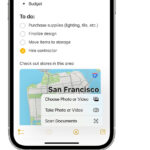Losing precious photos from your phone can be distressing, but don’t panic! At dfphoto.net, we provide expert guidance on various photography challenges, including photo recovery, so you can recover deleted photos from your phone through simple steps. We’ll walk you through proven methods, data recovery software options, and preventive measures to protect your memories, as well as highlight the importance of mobile photography and digital image preservation.
1. Where Do I Start When Trying To Retrieve Deleted Photos From My Phone?
The first step in photo recovery is to immediately check your phone’s recently deleted folder, as most smartphones have a temporary storage location for deleted items. This feature acts as a safety net, holding deleted photos and videos for a specific period, usually 30 days, before they are permanently erased. This buffer period provides a simple way to restore accidentally deleted images without needing additional tools or technical skills.
For iPhones:
- Open the Photos app.
- Scroll down and tap “Recently Deleted”.
- If your photos are there, tap “Select”, choose the photos you want to recover, and tap “Recover”.
For Android phones:
- Open the Gallery app.
- Look for a “Recently Deleted” or “Trash” folder.
- Select the photos and tap “Restore”.
This initial check is quick and can save you from more complicated recovery processes if the photos are still available. Regular backups, such as using cloud services, will prevent data loss in the future.
2. What Are The Top Data Recovery Apps To Retrieve Deleted Photos From My Phone?
If your photos aren’t in the “Recently Deleted” folder, data recovery apps are your next best option. These apps scan your phone’s storage to find recoverable files, including photos, that haven’t been overwritten by new data. Several reliable options are available, each with unique features and capabilities.
Here’s a comparison of some top data recovery apps:
| App Name | Supported Platforms | Key Features | Pricing | User-Friendliness |
|---|---|---|---|---|
| Dr.Fone | iOS, Android | Comprehensive recovery, supports various file types, preview before recovery | Free trial; full version from $29.99 | Medium |
| iMobie PhoneRescue | iOS, Android | Recovers from backups and device, supports encrypted backups, data extraction from iTunes | Free trial; full version from $49.99 | High |
| EaseUS MobiSaver | iOS, Android | Recovers photos, videos, contacts, and messages, supports external SD cards | Free version; Pro version from $39.95 | Medium |
| FoneLab | iOS, Android | High success rate, recovers from iCloud, iTunes, and device, preview function | Free trial; full version from $69.95 | Medium |
| Tenorshare UltData | iOS, Android | Fast scanning, high recovery rate, supports WhatsApp data recovery | Free trial; full version from $35.95 | High |
When choosing a data recovery app, consider the following factors:
- Compatibility: Ensure the app supports your phone’s operating system (iOS or Android) and model.
- Features: Look for features like preview before recovery, support for various file types, and recovery from backups.
- Pricing: Many apps offer a free trial or version with limited features, while the full version requires a purchase.
- User Reviews: Read reviews to gauge the app’s effectiveness and user-friendliness.
Remember, the success of data recovery depends on several factors, including how long ago the photos were deleted and whether new data has overwritten the storage space.
3. How Do I Use Dr.Fone To Retrieve Deleted Photos From My Phone?
Dr.Fone is a comprehensive data recovery tool for both iOS and Android devices. It offers a user-friendly interface and a range of features to help you recover deleted photos, videos, contacts, and more. Here’s a step-by-step guide on how to use Dr.Fone to recover deleted photos from your phone.
Step 1: Download and Install Dr.Fone
- Visit the Dr.Fone official website.
- Download the appropriate version for your computer (Windows or macOS).
- Install the software by following the on-screen instructions.
Step 2: Connect Your Phone to Your Computer
- Launch Dr.Fone on your computer.
- Connect your phone to your computer using a USB cable.
- Ensure your phone is in “Transfer Files” or “MTP” mode if you’re using an Android device. For iPhones, trust the computer when prompted on your phone.
Step 3: Select Data Recovery Mode
- In the Dr.Fone interface, select “Data Recovery”.
- Choose the type of recovery you want to perform:
- Android Recovery: For Android devices.
- iOS Recovery: For iPhones and iPads.
Step 4: Scan Your Phone for Deleted Photos
- For Android:
- Dr.Fone will prompt you to enable USB debugging on your phone. Follow the on-screen instructions to do so.
- Select the types of data you want to recover (e.g., “Photos”) and click “Start Scan”.
- For iOS:
- Dr.Fone will automatically detect your device.
- Click “Start Scan” to begin scanning for deleted photos.
Step 5: Preview and Recover Deleted Photos
- After the scan is complete, Dr.Fone will display a list of recoverable photos.
- Preview the photos to ensure they are the ones you want to recover.
- Select the photos you want to restore and click “Recover to Computer”.
- Choose a location on your computer to save the recovered photos.
Tips for Successful Recovery:
- Stop Using Your Phone: To prevent overwriting deleted data, stop using your phone immediately after realizing you’ve lost photos.
- Rooting Android: For a deeper scan on Android devices, Dr.Fone may suggest rooting your phone. This can increase the chances of recovery but carries risks, so proceed with caution.
- Regular Backups: To avoid future data loss, regularly back up your phone’s data to a computer or cloud service.
By following these steps, you can effectively use Dr.Fone to recover deleted photos from your phone. Remember that the success rate of data recovery depends on various factors, including how long ago the photos were deleted and whether new data has been written to the storage.
4. What Is The Process To Use iMobie PhoneRescue To Retrieve Deleted Photos From My Phone?
iMobie PhoneRescue is another powerful data recovery tool that supports both iOS and Android devices. It’s known for its user-friendly interface and ability to recover various types of data, including photos, messages, contacts, and more. Here’s a detailed guide on how to use iMobie PhoneRescue to retrieve deleted photos from your phone.
Step 1: Download and Install iMobie PhoneRescue
- Visit the iMobie PhoneRescue official website.
- Download the appropriate version for your computer (Windows or macOS).
- Install the software by following the on-screen instructions.
Step 2: Connect Your Phone to Your Computer
- Launch iMobie PhoneRescue on your computer.
- Connect your phone to your computer using a USB cable.
- Ensure your phone is in “Transfer Files” or “MTP” mode if you’re using an Android device. For iPhones, trust the computer when prompted on your phone.
Step 3: Select Recovery Mode
- In the PhoneRescue interface, you’ll see several recovery modes:
- Recover from iOS Device: For recovering directly from an iPhone or iPad.
- Recover from Backup: For recovering from iTunes or iCloud backups.
- Recover from Android Device: For recovering directly from an Android phone or tablet.
- Select the appropriate recovery mode for your device.
Step 4: Scan Your Phone for Deleted Photos
- For iOS:
- Select “Photos” as the type of data you want to recover.
- Click the “Start Scan” button to begin scanning your device.
- For Android:
- PhoneRescue will prompt you to enable USB debugging on your phone. Follow the on-screen instructions to do so.
- Select “Photos” as the type of data you want to recover.
- Click the “Start Scan” button to begin scanning your device.
Step 5: Preview and Recover Deleted Photos
- After the scan is complete, PhoneRescue will display a list of recoverable photos.
- Preview the photos to ensure they are the ones you want to recover.
- Select the photos you want to restore and click the “Recover to Computer” button.
- Choose a location on your computer to save the recovered photos.
Additional Tips for Successful Recovery:
- Act Quickly: To maximize the chances of successful recovery, start the recovery process as soon as possible after realizing you’ve lost photos.
- Disable Auto-Sync: Disable automatic syncing with cloud services like iCloud or Google Photos to prevent new data from overwriting the deleted photos.
- Use Backup Recovery: If you have a backup of your phone’s data, use the “Recover from Backup” mode to restore your photos from the backup file.
By following these steps, you can effectively use iMobie PhoneRescue to recover deleted photos from your phone. Keep in mind that the success rate of data recovery depends on various factors, including how long ago the photos were deleted and whether new data has been written to the storage.
5. How Effective Is EaseUS MobiSaver To Retrieve Deleted Photos From My Phone?
EaseUS MobiSaver is a data recovery tool designed to retrieve lost data from both iOS and Android devices. It’s known for its ease of use and ability to recover a variety of file types, including photos, videos, contacts, messages, and more. Let’s examine how effective EaseUS MobiSaver is for recovering deleted photos from your phone.
Key Features of EaseUS MobiSaver
- User-Friendly Interface: EaseUS MobiSaver features a straightforward and intuitive interface, making it accessible for users with varying levels of technical expertise.
- Multiple Recovery Modes: The software offers multiple recovery modes, including recovery from the device, recovery from iTunes/iCloud backups (for iOS), and recovery from SD cards (for Android).
- Preview Function: Before initiating the recovery process, users can preview the recoverable photos to ensure they are the ones they want to restore.
- Wide Range of Supported Devices: EaseUS MobiSaver supports a wide range of iOS and Android devices, including the latest models.
Effectiveness in Photo Recovery
- Scanning Capabilities: EaseUS MobiSaver employs advanced scanning algorithms to thoroughly scan your device’s internal storage or SD card for deleted photos. The effectiveness of the scan depends on several factors, including the amount of data on the device and the extent of data overwriting.
- Recovery Success Rate: The success rate of photo recovery with EaseUS MobiSaver depends on factors such as how long ago the photos were deleted, whether new data has been written to the storage, and the condition of the device. In general, the sooner you initiate the recovery process after data loss, the higher the chances of successful recovery.
- Recovery from Backups: EaseUS MobiSaver allows users to recover photos from iTunes and iCloud backups (for iOS devices). This can be particularly useful if you have a recent backup that contains the deleted photos.
Steps to Use EaseUS MobiSaver for Photo Recovery
- Download and Install:
- Visit the EaseUS official website.
- Download EaseUS MobiSaver for your computer (Windows or macOS).
- Install the software by following the on-screen instructions.
- Connect Your Device:
- Launch EaseUS MobiSaver on your computer.
- Connect your iOS or Android device to your computer using a USB cable.
- Ensure your device is recognized by the software.
- Select Recovery Mode:
- Choose the appropriate recovery mode based on your situation:
- Recover from iOS Device: For recovering directly from an iPhone or iPad.
- Recover from iTunes Backup: For recovering from iTunes backups.
- Recover from Android Device: For recovering directly from an Android phone or tablet.
- Recover from SD Card: For recovering from an SD card (Android).
- Choose the appropriate recovery mode based on your situation:
- Scan Your Device:
- Click the “Scan” button to begin scanning your device for deleted photos.
- Allow the software to complete the scanning process.
- Preview and Recover:
- After the scan is complete, preview the recoverable photos.
- Select the photos you want to restore.
- Click the “Recover” button to save the recovered photos to your computer.
Tips for Maximizing Recovery Success
- Act Quickly: The sooner you start the recovery process after deleting photos, the better your chances of successful recovery.
- Avoid Using the Device: To prevent data overwriting, avoid using your phone or tablet after realizing you’ve lost photos.
- Disable Auto-Sync: Disable automatic syncing with cloud services to prevent new data from overwriting the deleted photos.
6. When Should I Consider FoneLab To Retrieve Deleted Photos From My Phone?
FoneLab is a data recovery software designed to help users recover various types of data from iOS and Android devices. It’s known for its comprehensive scanning capabilities and ability to recover data from multiple sources, including devices, iTunes/iCloud backups, and SD cards. Here are scenarios when you should consider using FoneLab to retrieve deleted photos from your phone.
Scenarios for Considering FoneLab
- Accidental Deletion: If you accidentally deleted photos from your phone and they are not available in the “Recently Deleted” folder, FoneLab can help you scan your device and recover them.
- Device Damage: If your phone is damaged, such as having a broken screen or being water-damaged, and you can’t access the photos directly, FoneLab can help you recover data from the damaged device.
- System Errors: If your phone experiences system errors, such as a failed update or a system crash, which results in data loss, FoneLab can help you recover your photos.
- Backup Recovery: If you have iTunes or iCloud backups (for iOS devices) or Android backups, FoneLab can help you extract and recover photos from those backups.
- SD Card Recovery: If your photos were stored on an SD card and you accidentally deleted them or the SD card became corrupted, FoneLab can help you recover the photos from the SD card.
Key Features of FoneLab
- Multiple Recovery Modes: FoneLab offers multiple recovery modes, including recovery from the device, recovery from iTunes/iCloud backups (for iOS), and recovery from SD cards (for Android).
- Preview Function: The software allows you to preview the recoverable photos before initiating the recovery process, ensuring you only recover the ones you need.
- Wide Range of Supported Devices: FoneLab supports a wide range of iOS and Android devices, including the latest models.
- User-Friendly Interface: FoneLab features a straightforward and intuitive interface, making it accessible for users with varying levels of technical expertise.
Steps to Use FoneLab for Photo Recovery
- Download and Install:
- Visit the FoneLab official website.
- Download FoneLab for your computer (Windows or macOS).
- Install the software by following the on-screen instructions.
- Connect Your Device:
- Launch FoneLab on your computer.
- Connect your iOS or Android device to your computer using a USB cable.
- Ensure your device is recognized by the software.
- Select Recovery Mode:
- Choose the appropriate recovery mode based on your situation:
- Recover from iOS Device: For recovering directly from an iPhone or iPad.
- Recover from iTunes Backup: For recovering from iTunes backups.
- Recover from iCloud: For recovering from iCloud backups.
- Recover from Android Device: For recovering directly from an Android phone or tablet.
- Recover from SD Card: For recovering from an SD card (Android).
- Choose the appropriate recovery mode based on your situation:
- Scan Your Device:
- Click the “Scan” button to begin scanning your device for deleted photos.
- Allow the software to complete the scanning process.
- Preview and Recover:
- After the scan is complete, preview the recoverable photos.
- Select the photos you want to restore.
- Click the “Recover” button to save the recovered photos to your computer.
By following these guidelines, you can determine when FoneLab is the right choice for retrieving deleted photos from your phone and effectively use the software to recover your lost memories.
7. What Makes Tenorshare UltData A Good Option To Retrieve Deleted Photos From My Phone?
Tenorshare UltData is a data recovery software designed to recover lost or deleted data from iOS and Android devices. It is known for its high recovery rate, user-friendly interface, and ability to retrieve various types of data, including photos, videos, messages, contacts, and more. Here’s why Tenorshare UltData is a good option for retrieving deleted photos from your phone.
Key Advantages of Tenorshare UltData
- High Recovery Rate: Tenorshare UltData is recognized for its high success rate in recovering lost data, even in complex scenarios such as accidental deletion, device damage, or system errors.
- Wide Range of Supported Devices: UltData supports a wide range of iOS and Android devices, including the latest models. This ensures compatibility regardless of your device type.
- Multiple Recovery Modes: UltData offers various recovery modes to cater to different data loss situations:
- Recover from iOS Device: Recovers data directly from iPhone, iPad, or iPod Touch.
- Recover from iTunes Backup: Extracts data from iTunes backup files.
- Recover from iCloud Backup: Downloads and recovers data from iCloud backups.
- Recover from Android Device: Recovers data directly from Android phones and tablets.
- Recover from Google Drive: Recovers data from Google Drive backups.
- Preview Function: UltData allows you to preview recoverable photos before initiating the recovery process. This ensures you selectively recover only the photos you need.
- User-Friendly Interface: The software features a clean and intuitive interface, making it accessible for both technical and non-technical users. The step-by-step guidance simplifies the recovery process.
- Selective Recovery: You can choose specific photos to recover, rather than restoring the entire backup or device. This saves time and storage space.
- Fast Scanning Speed: UltData employs advanced scanning algorithms to quickly scan your device for deleted photos, reducing the time required for the recovery process.
Scenarios Where UltData Is Particularly Useful
- Accidental Deletion: If you accidentally deleted photos from your phone, UltData can quickly scan your device and recover them.
- Device Damage: If your phone is damaged (e.g., water damage, broken screen) and you cannot access the data directly, UltData can help recover data from the damaged device.
- System Errors: If your phone encounters system errors, such as a failed update or a system crash, leading to data loss, UltData can recover your photos.
- Backup Recovery: If you have iTunes, iCloud, or Google Drive backups, UltData can extract and recover photos from those backups.
- Rooted/Unrooted Android Devices: UltData supports data recovery from both rooted and unrooted Android devices, providing flexibility for Android users.
Steps to Use Tenorshare UltData for Photo Recovery
- Download and Install:
- Visit the Tenorshare official website.
- Download Tenorshare UltData for your computer (Windows or macOS).
- Install the software by following the on-screen instructions.
- Connect Your Device:
- Launch Tenorshare UltData on your computer.
- Connect your iOS or Android device to your computer using a USB cable.
- Ensure your device is recognized by the software.
- Select Recovery Mode:
- Choose the appropriate recovery mode based on your situation:
- Recover from iOS Device: For recovering directly from an iPhone or iPad.
- Recover from iTunes Backup: For recovering from iTunes backups.
- Recover from iCloud Backup: For recovering from iCloud backups.
- Recover from Android Device: For recovering directly from an Android phone or tablet.
- Recover from Google Drive: For recovering from Google Drive backups.
- Choose the appropriate recovery mode based on your situation:
- Scan Your Device:
- Click the “Scan” button to begin scanning your device for deleted photos.
- Allow the software to complete the scanning process.
- Preview and Recover:
- After the scan is complete, preview the recoverable photos.
- Select the photos you want to restore.
- Click the “Recover” button to save the recovered photos to your computer.
Given its high recovery rate, wide device support, multiple recovery modes, and user-friendly interface, Tenorshare UltData is a robust option for retrieving deleted photos from your phone.
8. What Are Some Free Methods To Retrieve Deleted Photos From My Phone?
While data recovery software often provides the most comprehensive solution, several free methods can help you retrieve deleted photos from your phone. These methods are worth trying before investing in paid software. Here are some options:
- Check Cloud Backups:
- Google Photos (Android):
- If you use Google Photos, check the “Trash” or “Bin” folder. Deleted photos stay there for 60 days before being permanently deleted.
- To restore: Open Google Photos > Menu > Bin > Select photos > Restore.
- iCloud Photos (iOS):
- Check the “Recently Deleted” album in the Photos app. Photos stay there for 30 days.
- To restore: Open Photos app > Albums > Recently Deleted > Select photos > Recover.
- Google Photos (Android):
- Check Phone’s Local Backup (Android):
- Some Android phones have a built-in backup feature. Check your phone’s settings for a local backup.
- Go to Settings > Backup & Restore or similar option.
- Restore your phone to a previous backup point. Be aware that this will revert your phone to the state it was in at the time of the backup, so you may lose some recent data.
- Check SD Card (Android):
- If your photos were stored on an SD card, remove the card and connect it to a computer using an SD card reader.
- Use a free data recovery software for SD cards, such as Recuva or PhotoRec.
- File Manager/Explorer (Android):
- Sometimes, deleted photos might still be hiding in your phone’s file system. Use a file manager app to check these locations:
.thumbnailsfolder: This folder contains thumbnail images that might still be present even if the original photos are deleted.- DCIM folder: Check for any hidden folders or files within the DCIM folder.
- Sometimes, deleted photos might still be hiding in your phone’s file system. Use a file manager app to check these locations:
- Manufacturer’s Cloud Service:
- Some phone manufacturers provide their own cloud services (e.g., Samsung Cloud, Xiaomi Cloud). Check if you have these services enabled and if they contain backups of your photos.
- Social Media Apps:
- If you shared the photos on social media apps like Facebook, Instagram, or WhatsApp, check those apps for the photos. You might be able to download them again.
Free Data Recovery Software for SD Cards (Android):
- Recuva:
- A popular free data recovery tool for Windows.
- Connect the SD card to your computer and use Recuva to scan for recoverable photos.
- PhotoRec:
- A free, open-source data recovery tool that supports various file systems.
- Connect the SD card to your computer and use PhotoRec to scan for recoverable photos.
These free methods can be effective in retrieving deleted photos, especially if you act quickly after realizing the photos are missing. Always remember to back up your photos regularly to prevent data loss in the future.
9. How Can Cloud Services Help Me Retrieve Deleted Photos From My Phone?
Cloud services are invaluable for backing up and retrieving deleted photos from your phone. They provide a secure, off-site location to store your images, ensuring you can access them even if your phone is lost, damaged, or the photos are accidentally deleted. Here’s how different cloud services can help you retrieve deleted photos:
- Google Photos (Android and iOS):
- Backup and Sync: Google Photos automatically backs up your photos and videos to the cloud.
- Trash/Bin Folder: Deleted photos and videos are moved to the “Trash” or “Bin” folder, where they remain for 60 days before being permanently deleted.
- Recovery Process:
- Open the Google Photos app.
- Tap on the Menu icon (three horizontal lines) and select “Trash” or “Bin”.
- Select the photos you want to restore.
- Tap on the “Restore” button.
- Benefits:
- Automatic backup.
- Generous storage (15 GB shared with Google Drive and Gmail).
- Easy to use interface.
- iCloud Photos (iOS):
- Backup and Sync: iCloud Photos automatically syncs your photos and videos across all your Apple devices.
- Recently Deleted Album: Deleted photos and videos are moved to the “Recently Deleted” album, where they remain for 30 days.
- Recovery Process:
- Open the Photos app on your iPhone.
- Tap on the “Albums” tab.
- Scroll down and tap on “Recently Deleted”.
- Select the photos you want to recover.
- Tap on the “Recover” button.
- Benefits:
- Seamless integration with Apple devices.
- Automatic syncing.
- Secure storage.
- Microsoft OneDrive (Android and iOS):
- Backup and Sync: OneDrive allows you to automatically back up your photos and videos to the cloud.
- Recycle Bin: Deleted photos and videos are moved to the “Recycle Bin”, where they remain for 30 days.
- Recovery Process:
- Open the OneDrive app.
- Tap on the “Me” icon and select “Recycle Bin”.
- Select the photos you want to restore.
- Tap on the “Restore” button.
- Benefits:
- Integration with Microsoft ecosystem.
- Available on multiple platforms.
- Secure storage.
- Dropbox (Android and iOS):
- Backup and Sync: Dropbox allows you to manually or automatically back up your photos and videos to the cloud.
- Deleted Files: Deleted files are moved to the “Deleted Files” section, where they remain for 30 days for Dropbox Basic and Plus users, and 120 days for Professional and Business users.
- Recovery Process:
- Open the Dropbox app.
- Tap on the Menu icon and select “Files”.
- Tap on the “Deleted Files” option.
- Select the photos you want to restore.
- Tap on the “Restore” button.
- Benefits:
- Cross-platform compatibility.
- File sharing capabilities.
- Version history.
General Tips for Using Cloud Services for Photo Recovery
- Enable Automatic Backup: Make sure automatic backup is enabled in your cloud service settings to ensure all your photos are regularly backed up.
- Check Storage Limits: Be aware of the storage limits of your cloud service and upgrade if necessary to accommodate all your photos and videos.
- Act Quickly: If you accidentally delete photos, act quickly to recover them from the cloud service before they are permanently deleted.
- Review Settings: Regularly review your cloud service settings to ensure they are configured to meet your backup needs.
By using cloud services effectively, you can safeguard your photos and easily retrieve them if they are ever deleted from your phone.
10. What Steps Should I Take Immediately After Realizing I Need To Retrieve Deleted Photos From My Phone?
When you realize you need to retrieve deleted photos from your phone, taking immediate action is crucial. The sooner you act, the higher the chances of successfully recovering your lost images. Here’s a step-by-step guide on what to do immediately:
- Stop Using Your Phone:
- Why: The most important step is to stop using your phone immediately. When you delete a photo, it isn’t immediately erased from your phone’s storage. Instead, the space it occupied is marked as available for new data.
- Action: Avoid taking new photos, downloading apps, or performing any activities that write new data to your phone’s storage. This prevents the deleted photos from being overwritten, which would make them unrecoverable.
- Check the “Recently Deleted” or “Trash” Folder:
- Why: Most smartphones have a temporary storage location for deleted items. This folder holds deleted photos and videos for a specific period, usually 30 to 60 days, before they are permanently erased.
- Action:
- For iPhones: Open the Photos app, scroll down, and tap “Recently Deleted.” Select the photos you want to recover and tap “Recover.”
- For Android: Open the Gallery app and look for a “Recently Deleted” or “Trash” folder. Select the photos and tap “Restore.”
- Disable Automatic Syncing:
- Why: Automatic syncing with cloud services like Google Photos or iCloud Photos can cause the deleted photos to be removed from the cloud as well, reducing your chances of recovery.
- Action:
- Go to your phone’s settings and disable automatic syncing with cloud services.
- For Google Photos, go to Photos settings > Backup & sync and turn it off.
- For iCloud Photos, go to Settings > [Your Name] > iCloud > Photos and turn off iCloud Photos.
- Enable Airplane Mode:
- Why: Enabling Airplane Mode prevents your phone from connecting to Wi-Fi or cellular networks, which can minimize background processes that might overwrite deleted data.
- Action:
- Swipe down from the top of your screen to access the Control Center (on iPhones) or Quick Settings (on Android).
- Tap the Airplane Mode icon to turn it on.
- Assess Your Backup Situation:
- Why: Determine if you have any recent backups of your phone’s data. Backups can be stored on a computer, an external hard drive, or in the cloud.
- Action:
- Check your cloud storage accounts (Google Drive, iCloud, OneDrive, Dropbox) for recent backups.
- Look for backups on your computer or external hard drive.
- Consider Data Recovery Software:
- Why: If the photos are not in the “Recently Deleted” folder and you don’t have a recent backup, consider using data recovery software. These tools scan your phone’s storage to find recoverable files.
- Action:
- Research reputable data recovery software options like Dr.Fone, iMobie PhoneRescue, EaseUS MobiSaver, FoneLab, or Tenorshare UltData.
- Download and install the software on your computer.
- Connect your phone to your computer and follow the software’s instructions to scan for and recover deleted photos.
- Consult a Professional:
- Why: If you’re not comfortable using data recovery software or if the data is highly valuable, consider consulting a professional data recovery service.
- Action:
- Research reputable data recovery services in your area.
- Contact them to discuss your situation and get a quote for their services.
By following these steps immediately after realizing you need to retrieve deleted photos from your phone, you can significantly increase your chances of a successful recovery.
At dfphoto.net, we understand how important your photos are. Whether you’re an amateur enthusiast or a professional photographer, losing your images can be devastating. That’s why we encourage you to explore our website for more in-depth guides, tips, and resources on photography and data recovery.
Are you ready to take control of your photography and protect your precious memories? Visit dfphoto.net today to discover more!
Address: 1600 St Michael’s Dr, Santa Fe, NM 87505, United States
Phone: +1 (505) 471-6001
Website: dfphoto.net
FAQ: Retrieve Deleted Photos From My Phone
-
What is the first thing I should do if I accidentally delete photos from my phone?
Immediately stop using your phone to prevent overwriting the deleted photos. Check the “Recently Deleted” or “Trash” folder in your photo gallery, as most phones temporarily store deleted items.
-
How long do deleted photos stay in the “Recently Deleted” folder on an iPhone?
Deleted photos remain in the “Recently Deleted” album on an iPhone for 30 days before being permanently erased.
-
Can I recover deleted photos from my Android phone without using a computer?
Yes, you can recover deleted photos from your Android phone without a computer by checking the “Trash” or “Bin” folder in Google Photos or using a file manager app to look for hidden files.
-
Is it possible to recover permanently deleted photos from my phone?
It depends on whether the data has been overwritten. Using data recovery software increases your chances, but success isn’t guaranteed.
-
What are the best data recovery apps for retrieving deleted photos from my phone?
Some top data recovery apps include Dr.Fone, iMobie PhoneRescue, EaseUS MobiSaver, FoneLab, and Tenorshare UltData.
-
How does cloud storage help in retrieving deleted photos?
Cloud services like Google Photos, iCloud Photos, and Microsoft OneDrive automatically back up your photos. If you delete a photo from your phone, you can restore it from the cloud as long as it was backed up.
-
What should I do if my phone is damaged and I need to recover photos?
If your phone is damaged, use data recovery software that can recover data directly from the device or from backups. If the damage is severe, consult a professional data recovery service.
-
Are there any free methods to retrieve deleted photos from my phone?
Yes, free methods include checking cloud backups, the phone’s local backup, and using free data recovery software for SD cards.
-
How can I prevent accidental photo deletion in the future?
Enable automatic backup to a cloud service, regularly transfer photos to a computer or external storage, and be cautious when deleting photos.
-
What is USB debugging, and why is it required for some Android data recovery tools?
USB debugging is a mode that allows your Android phone to communicate directly with a computer, enabling advanced operations like data recovery. It is required because it allows the recovery software to perform a deeper scan of your phone’s storage, increasing the likelihood of finding and retrieving deleted photos.