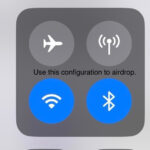Many users encounter confusion when managing photos, especially concerning duplicate images and how albums function within photo libraries. A common question arises: “How Do I Remove Duplicate Photos from an album?” This query often stems from a misunderstanding of how albums operate compared to the main photo library. Let’s clarify this and explore effective methods for managing your photos and addressing potential duplicates.
It’s important to first understand the fundamental difference between a photo library and albums within photo management software like Apple Photos or similar platforms. The Library is your comprehensive collection of every photo you’ve imported. Think of it as the central database of all your images. On the other hand, an Album is not a separate storage location for photos. Instead, it’s more like a curated playlist or a categorized list. Albums are essentially organized collections of pointers or references to photos that are already in your main library.
This means that when you add a photo to an album, you’re not creating a copy of the photo. You are simply adding a reference to that existing photo in your library to a specific album. The same photo from your library can be referenced in multiple albums simultaneously. Therefore, what might appear as “duplicate photos in an album” is typically the same photo being listed multiple times across different albums, or even within the same album if there’s been a misunderstanding in organization.
If you’ve already taken steps to remove actual duplicate photos from your main photo library, and you are still seeing what seems like duplicates when viewing albums, it’s crucial to reassess what you are observing. It’s highly unlikely for true, identical duplicate photo files to exist within a single album because albums are just lists pointing back to your library.
However, if your goal is to refine your photo organization and ensure certain photos are not referenced in multiple albums when you prefer them to be more selectively placed, the process involves managing these references. Unfortunately, standard photo applications often don’t provide an easy list view of photos with filenames directly within the album interface to quickly identify and manage these references.
For users seeking advanced control and a list-based approach to photo management, especially when dealing with potential organization issues that might resemble duplicate entries in albums, third-party software can be incredibly beneficial. One highly recommended tool is PowerPhotos from Fat Cat Software.
 PowerPhotos interface displaying a list of photos with columns for filename, date, and size, illustrating its list view feature for efficient photo management and identification of similar images.
PowerPhotos interface displaying a list of photos with columns for filename, date, and size, illustrating its list view feature for efficient photo management and identification of similar images.
PowerPhotos offers a range of powerful features that go beyond the capabilities of standard photo applications. Crucially, it provides a list view of your photos, allowing you to sort and organize them based on various criteria, including filename, date, size, and keywords. This list view is invaluable for getting a clear overview of your photo library and identifying photos that might be referenced in multiple albums.
With PowerPhotos, you can:
- View Photos in a List: See your photos displayed in a detailed list format, showing filenames and other metadata.
- Sort and Organize: Sort photos by filename, date, and other criteria to easily locate and manage specific images.
- Find Duplicates: Although you mentioned removing library duplicates, PowerPhotos offers robust duplicate detection features if needed.
- Manage Albums Effectively: Gain better control over album contents and photo references.
By utilizing PowerPhotos, you can gain a more granular view of your photo library and album structure. If you are encountering confusion that feels like “duplicate photos in albums,” PowerPhotos can provide the clarity and control needed to effectively manage your photo collection and ensure your albums are organized exactly as you intend. Consider exploring the trial version of PowerPhotos to see if it aligns with your photo management needs.