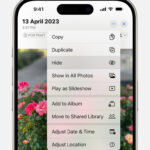Accidentally deleting precious photos from your iPhone can be a distressing experience. Whether it’s a cherished memory or an important image, the immediate thought is often panic. Fortunately, Apple provides built-in mechanisms to recover deleted photos, making the process straightforward and stress-free. If you’re wondering, “How Do I Recover Deleted Photos On My Iphone?”, you’ve come to the right place. This guide will walk you through the simple steps to restore your photos and videos, ensuring you don’t lose your valuable memories.
The good news is that when you delete photos on your iPhone, they aren’t immediately gone forever. Instead, they are moved to a “Recently Deleted” album, acting like a recycle bin for your photos. This feature gives you a 30-day grace period to recover any photos or videos you might have deleted by mistake. Let’s explore how to utilize this feature and other methods to get your deleted photos back.
Recovering Deleted Photos from the Recently Deleted Album on Your iPhone
The most common and easiest way to recover deleted photos is from your iPhone’s Recently Deleted album. Here’s how to do it:
-
Open the Photos App: Locate and tap the Photos app icon on your iPhone’s home screen.
-
Navigate to the Albums Tab: At the bottom of the Photos app, you’ll see several tabs. Tap on the “Albums” tab.
-
Find the Recently Deleted Album: Scroll down to the “Utilities” section within the Albums tab. Here, you will find the “Recently Deleted” album.
-
Unlock if Necessary: If you are using iOS 16, iPadOS 16.1, or later, the Recently Deleted album might be locked for security. Use Face ID or Touch ID to unlock and access the album.
-
Select Photos to Recover: Once inside the Recently Deleted album, tap “Select” in the top right corner. Then, tap on each photo or video you wish to recover. You can also tap “Recover All” at the bottom to restore all items in the album.
-
Recover Your Selection: After selecting your desired photos, tap the “Recover” button at the bottom right. Confirm your action by tapping “Recover Photo” (or “Recover Photos” if you selected multiple).
 The Photos window showing Recently Deleted selected in the sidebar and recently deleted items on the right.
The Photos window showing Recently Deleted selected in the sidebar and recently deleted items on the right.
Once recovered, your photos and videos will be restored to their original albums in your main Photos Library.
Recovering Deleted Photos from iCloud.com
If you use iCloud Photos to sync your photos across devices, you can also recover deleted photos via iCloud.com. This is particularly useful if you accidentally deleted photos across multiple devices.
-
Go to iCloud.com and Sign In: Open a web browser on your computer and go to iCloud.com. Sign in using your Apple ID and password.
-
Open Photos: Once logged in, click on the “Photos” icon.
-
Access Recently Deleted Album: In the Photos app on iCloud.com, look for the “Recently Deleted” album in the sidebar. If you don’t see the sidebar, click the sidebar icon (usually located in the top corner).
-
Select and Recover: Click to select the photos or videos you want to recover. Then, click the “Recover” button.
The recovered photos will be returned to your iCloud Photos library and will reappear on all devices connected to your iCloud account.
Recovering Photos on Mac from Recently Deleted
If you manage your photos on a Mac using the Photos app, the recovery process is similar.
-
Open the Photos App on Mac: Launch the Photos application on your Mac.
-
Find Recently Deleted in Sidebar: In the Photos app, you will see a sidebar on the left. Click on “Recently Deleted”. It might be locked, in which case you’ll need to use Touch ID or your password to unlock it.
-
Select and Recover: Select the photos you wish to restore and click the “Recover” button in the top right corner.
What if Photos are Permanently Deleted?
Remember that photos in the Recently Deleted album are only kept for 30 days. After this period, they are permanently deleted from both your device and iCloud. If you realize after 30 days that you need to recover a photo, your options are limited.
One possible method is to restore from a backup. If you regularly back up your iPhone using iCloud Backup or your computer using iTunes or Finder, you might be able to restore your entire device from a backup created before the photos were permanently deleted. For Mac users who use Time Machine, you might be able to restore your Photos library from a Time Machine backup.
Important Note: Restoring from a backup will revert your device to the state it was in when the backup was created. This means any data created after the backup date will be lost.
Conclusion
Recovering deleted photos on your iPhone is usually a simple process thanks to the Recently Deleted album. By following these steps, you can easily restore photos and videos within the 30-day window. To avoid permanent photo loss, it’s always a good practice to regularly back up your iPhone. Whether through iCloud or your computer, backups act as a safety net, ensuring your precious memories are always recoverable, even if accidentally deleted and past the 30-day recovery window. So next time you ask yourself “how do I recover deleted photos on my iPhone?”, remember these straightforward steps and act fast!