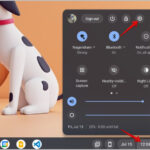Facebook stands as a colossal social networking service, boasting billions of active users globally as of 2023. It’s a go-to platform for sharing life’s moments through photos, videos, and written posts. You might find yourself deleting photos for various reasons—perhaps an accidental click, a desire to tweak a caption, or simply a change of heart about a post. But what happens when you realize you need those deleted memories back? Is it possible to recover deleted photos from Facebook, or are they lost forever in the digital void? This article will guide you through the process of Facebook photo recovery, answering all your pressing questions and providing effective solutions.
Can Deleted Facebook Photos Be Recovered?
Yes, it’s entirely possible to recover deleted photos from Facebook.
While Facebook doesn’t feature a readily apparent “recycle bin” for deleted images, recovery is still within reach. The key is understanding where to look and what methods are available. Let’s explore four reliable ways to restore your precious Facebook photos. Regardless of how they were deleted, there’s likely a solution to help you retrieve them.
How Can I Recover Deleted Photos from Facebook?
Let’s delve into the practical solutions for recovering your deleted Facebook photos. Below are step-by-step guides for each method:
Method 1: Check Your Device’s Recycle Bin/Trash First
If you deleted your Facebook photos using your computer or phone, the first place to check is your device’s recycle system. Whether you are using a Windows PC, Mac, Android, or iPhone, deleted files are often temporarily stored before permanent deletion.
👉 Here’s how to check the Recycle Bin or Trash on different devices to recover Facebook photos:
- Windows: On your desktop, locate and open the Recycle Bin. Browse through the files to find your deleted Facebook photos. Once found, right-click on the selected photos and choose Restore. This action will return the photos to their original location on your computer.
Recovering deleted Facebook photos on Windows by clicking the restore button in the Recycle Bin.
- Mac: Access the Trash Bin from your Dock. Scroll through the contents to locate the Facebook photos you wish to recover. Right-click on the photos and select Put Back. This will restore the photos to their original folder on your Mac.
Steps to recover deleted Facebook photos on Mac by using the put back option in the Trash Bin.
- Android and iPhone: On both Android and iPhone devices, deleted photos typically go to a “Recently Deleted” or “Trash” folder within your photo gallery app. Open your Photos app and look for an album labeled Recently Deleted or Trash. Select the Facebook photos you intend to recover and tap the Recover option.
Recovering deleted Facebook photos on mobile devices from the Recently Deleted album by tapping the recover button.
Method 2: Retrieve Deleted Facebook Photos by Downloading Your Facebook Archive
Facebook provides a feature that archives user data, including all your posts and photos. This archive serves as a backup of your Facebook activity and can be a valuable resource for recovering deleted photos. While searching through the archive can be time-consuming, it’s often effective for recent deletions.
👉 To recover deleted Facebook photos from your archive, follow these steps:
- Log in to your Facebook account and navigate to Settings & privacy. Then, click on Settings.
- In the left-hand menu, click on Your Facebook Information. Then, select Download Your Information.
- Click Request a download. You can choose to download a complete copy or select specific types of information. To expedite the process, you can select a date range to narrow down your search. Ensure you select Photos and videos to include your images in the download.
Initiating a Facebook data download request to recover deleted photos from the archive.
- Choose your preferred format (HTML or JSON) and media quality, then click Submit Request. Facebook will then compile your information, which may take some time depending on the volume of data.
- Once the archive is ready, Facebook will notify you. Go back to the Download Your Information section, and you should see a Download button next to your request. Click Download and enter your password to confirm your identity and start the download.
- After downloading, locate the zipped folder (usually named “facebook-your_name.zip”) in your computer’s Downloads folder or specified download location. Extract the contents of the zip file.
- Navigate through the extracted folders. Your photos are typically located in the photos_and_videos folder, organized by albums and dates. Browse through these folders to find your deleted photos.
Method 3: Recover Deleted Facebook Pictures from Backups
If you regularly back up your devices or use cloud services, you might have a backup that includes your Facebook photos. This method relies on the proactive step of backing up your photos before they were deleted from Facebook. Various backup mediums can be used, including external hard drives, cloud services like iCloud, Dropbox, or Google Drive, and built-in system backup features like Windows File History or Mac Time Machine.
Let’s use Google Drive as an example to illustrate how to restore Facebook photos from a backup.
👉 Here’s how to restore backed-up Facebook photos using Google Drive:
- Open your web browser and go to drive.google.com.
- Sign in to your Google account using your credentials.
- Once logged in, click on Backups in the left-hand menu. If you have backups, you will see them listed.
- Locate a backup that potentially contains your Facebook photos. This might be a backup of your computer or mobile device.
Accessing the backups section in Google Drive to find and recover deleted Facebook photos.
- Open the backup and navigate to the folders where your photos are likely to be stored (e.g., Pictures, Camera Roll, etc.).
- Select the Facebook photos you wish to restore. You can usually select multiple photos at once.
- Click the Download button. The selected photos will be downloaded to your computer, allowing you to restore them to your device and re-upload them to Facebook if needed.
Downloading recovered Facebook photos from Google Drive backup to restore them.
Method 4: Using a Photo Recovery Tool to Recover Permanently Deleted Facebook Photos
If the previous methods haven’t yielded your deleted photos, and you need to recover photos that are no longer in the recycle bin, archive, or backups, a dedicated photo recovery tool is your next best option. These tools are designed to scan storage devices and recover files that have been deleted and are no longer easily accessible.
It’s important to note that for every photo you upload to Facebook, you likely had the original saved on your phone or computer. A photo recovery tool can scan the storage location on your device where these photos were originally saved and attempt to recover them, even if they have been deleted and emptied from the recycle bin. For reliable results, ONERECOVERY is a highly recommended photo recovery software. Recognized as one of the top 10 photo recovery software options, ONERECOVERY is known for its security, user-friendliness, and effectiveness in recovering various photo formats, including JPEG, PNG, GIF, and RAW. It’s a viable solution for recovering Facebook photos deleted even years ago and is effective for Facebook deleted photos recovery in 2024 and beyond.
👉 To recover deleted Facebook photos using ONERECOVERY, follow these steps:
- Download and install the ONERECOVERY software on your Windows PC or Mac.
- If the Facebook photos were originally stored on your phone, connect your phone to your computer using a USB cable. Ensure your phone is set to file transfer mode if required.
- Launch ONERECOVERY and select the drive or folder where the photos were originally stored. This could be a drive on your computer or your connected phone. Click Scan to begin the scanning process.
Selecting the drive to scan for deleted Facebook photos using ONERECOVERY software.
- ONERECOVERY will thoroughly scan the selected location for deleted photos. Once the scan is complete, it will display a list of recoverable files.
- Preview the found files and select the Facebook photos you want to recover. You can filter by file type and preview images to ensure you are recovering the correct photos.
Previewing the scanned results to select specific Facebook photos for recovery in ONERECOVERY.
- Click the Recover button. Choose a safe location to save the recovered photos, preferably a different drive than the one you are recovering from. Click Save to start the recovery process.
Initiating the recovery process for deleted Facebook photos using ONERECOVERY software.
Conclusion
Recovering deleted photos from Facebook is indeed possible using several methods. This guide has outlined four primary approaches: checking your device’s recycle bin or trash, retrieving from the Facebook archive, restoring from backups, and employing photo recovery software like ONERECOVERY. Each method caters to different scenarios, ensuring that you have a range of options to try based on how and when your photos were deleted. By following these detailed steps, you can effectively enhance your chances of recovering those cherished Facebook memories.
FAQs about Deleted Facebook Photos
Having addressed the main question of “How Do I Recover Deleted Photos From Facebook?”, let’s answer some related frequently asked questions:
1️⃣ How to find deleted videos on Facebook?
Similar to photos, you can also recover deleted videos on Facebook using ONERECOVERY. The process is almost identical:
- Launch ONERECOVERY and select the folder where the videos were originally saved before uploading to Facebook.
- Initiate a scan of the chosen folder.
- Preview the displayed files and select the video(s) you wish to restore.
- Click Recover and choose a location to save the recovered video files.
2️⃣ How to recover Facebook deleted posts?
The most effective way to recover deleted Facebook posts is through the archive feature. Facebook retains deleted posts in the archive for 30 days before permanent deletion. To recover them:
- Go to your Facebook profile and access Settings & privacy.
- Navigate to Settings and then Your Facebook Information.
- Select Download Your Information and request to download your data. Ensure you select posts in the download options.
- Once downloaded and extracted, browse the archive files for your deleted posts.
3️⃣ How to view deleted Facebook posts?
You can view deleted Facebook posts that are still within the 30-day archive period through your activity log:
- Go to facebook.com in your browser and log in.
- Click on your profile icon and go to Settings & privacy.
- Select Activity log.
- In the left-hand menu, click on Trash. Here you will find posts deleted within the last 30 days that are still recoverable. You can choose to restore them to your timeline or profile.