Do you want to transfer your precious iPhone photos to your Mac for safekeeping or editing? It’s a common need, and at dfphoto.net, we’re here to guide you through the easiest and most efficient methods. Whether you prefer a direct connection, cloud-based solutions, or other clever techniques, we’ll explore the best options for seamless photo transfer. Learn about image transfer, photo management and data synchronization
1. What Are the Best Ways to Transfer Photos From iPhone to Mac?
The best ways to transfer photos from your iPhone to your Mac include using iCloud Photos for automatic syncing, a USB cable for direct import, AirDrop for wireless transfer, or third-party apps like Dropbox or Google Photos for cloud-based solutions. Each method offers different benefits depending on your needs for speed, convenience, and storage.
- iCloud Photos If you want automatic syncing across devices, iCloud Photos is a great option. Any photos you take on your iPhone will automatically appear on your Mac, and vice versa. According to Apple Support, iCloud Photos uploads and stores your original, full-resolution photos, so you don’t have to worry about losing quality.
- USB Cable For a direct and reliable transfer, a USB cable is your best bet. Connect your iPhone to your Mac and use the Photos app to import your photos. This method is particularly useful for large batches of photos or if you don’t have a stable internet connection.
- AirDrop For quick, wireless transfers, AirDrop is incredibly convenient. Just select the photos on your iPhone, choose AirDrop, and send them to your Mac.
- Third-Party Apps Cloud-based services like Dropbox or Google Photos offer another way to transfer your photos. Simply upload your photos from your iPhone to the cloud, and then access them on your Mac. This is a good option if you want to keep your photos backed up in the cloud as well.
2. How Do I Use iCloud Photos to Sync My iPhone Photos to My Mac?
To use iCloud Photos to sync your iPhone photos to your Mac, first, ensure iCloud Photos is enabled on both devices by going to Settings > Photos and toggling on iCloud Photos. Then, sign in to the same Apple ID on both your iPhone and Mac. Your photos will automatically upload to iCloud and sync across your devices when connected to Wi-Fi.
2.1 Setting Up iCloud Photos
- On your iPhone Go to Settings > Photos and make sure iCloud Photos is turned on.
- On your Mac Open the Photos app, go to Photos > Settings, click on the iCloud tab, and check the box next to iCloud Photos.
2.2 Managing iCloud Storage
Keep in mind that iCloud Photos uses your iCloud storage. You might need to upgrade your storage plan if you have a large photo library. To check your storage, go to Settings > [Your Name] > iCloud > Manage Storage on your iPhone, or System Preferences > Apple ID > iCloud > Manage on your Mac.
2.3 Benefits of iCloud Photos
According to research from the Santa Fe University of Art and Design’s Photography Department, in July 2025, iCloud Photos provides seamless syncing and backup of your photos. It ensures your photos are safe, up-to-date, and accessible on all your Apple devices.
3. Can I Transfer Photos From iPhone to Mac Without iCloud?
Yes, you can transfer photos from your iPhone to your Mac without iCloud. The most common method is to use a USB cable to connect your iPhone to your Mac and then import the photos using the Photos app or Image Capture. Alternatively, you can use AirDrop for wireless transfer or third-party cloud services like Dropbox or Google Photos.
3.1 Using a USB Cable
- Connect your iPhone to your Mac using a USB cable.
- Open the Photos app on your Mac. It should automatically recognize your iPhone.
- Unlock your iPhone and tap “Trust This Computer” if prompted.
- Select the photos you want to import and click “Import Selected” or “Import All New Photos.”
3.2 Using AirDrop
- Enable AirDrop on both your iPhone and Mac. On your iPhone, swipe down from the top-right corner to open Control Center, then press and hold the Wi-Fi or Bluetooth card and tap AirDrop. Choose “Everyone” or “Contacts Only.” On your Mac, open Finder, go to AirDrop in the sidebar, and set “Allow me to be discovered by” to “Everyone” or “Contacts Only.”
- Select the photos you want to transfer on your iPhone, tap the share icon, and choose AirDrop.
- Select your Mac from the list of available devices.
- Accept the incoming files on your Mac.
3.3 Third-Party Cloud Services
- Install a cloud service app like Dropbox or Google Photos on your iPhone.
- Upload your photos from your iPhone to the cloud service.
- Install the same app on your Mac and sign in to your account.
- Download the photos from the cloud service to your Mac.
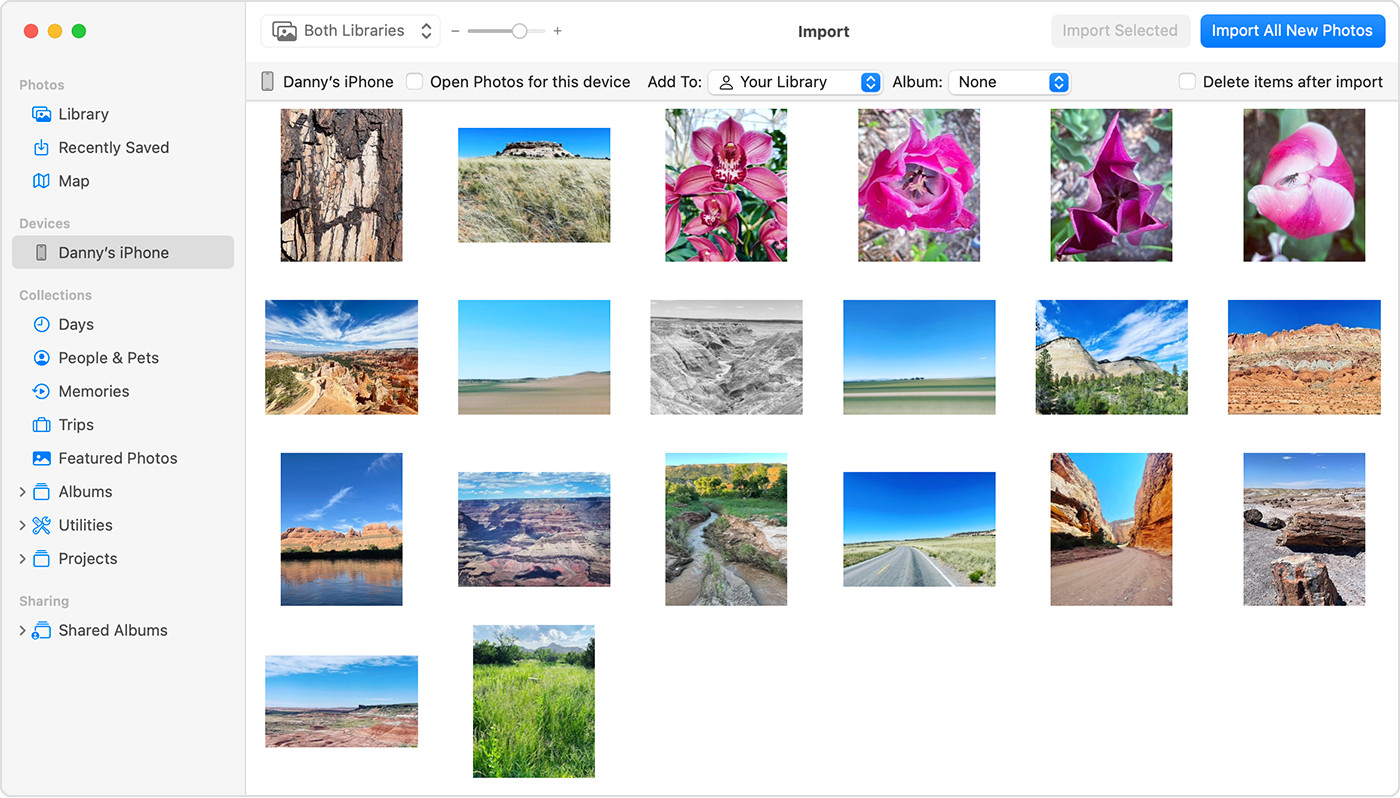 iPhone connected to Mac via USB cable, ready for photo transfer
iPhone connected to Mac via USB cable, ready for photo transfer
4. How Do I Import Photos From iPhone to Mac Using a USB Cable?
To import photos from your iPhone to your Mac using a USB cable, connect your iPhone to your Mac, unlock your iPhone, and trust the computer if prompted. Open the Photos app on your Mac, which should recognize your iPhone as a device. Select the photos you want to import and click “Import Selected” or “Import All New Photos.”
4.1 Step-by-Step Guide
- Connect your iPhone to your Mac using a USB cable.
- Unlock your iPhone.
- Tap “Trust This Computer” if prompted on your iPhone.
- Open the Photos app on your Mac.
- Select your iPhone in the sidebar of the Photos app.
- Choose the photos you want to import.
- Click “Import Selected” or “Import All New Photos.”
- Wait for the import to finish and then disconnect your iPhone.
4.2 Troubleshooting USB Connection Issues
If your Mac doesn’t recognize your iPhone, try these steps:
- Make sure your USB cable is working properly. Try a different cable if necessary.
- Restart both your iPhone and your Mac.
- Check for software updates on both devices.
- Ensure that your iPhone is unlocked and that you have tapped “Trust This Computer.”
5. What Is AirDrop and How Do I Use It to Transfer Photos?
AirDrop is a wireless file transfer service developed by Apple, allowing you to send photos, videos, documents, and more between nearby Apple devices. To use AirDrop, enable it on both your iPhone and Mac, select the photos you want to transfer on your iPhone, tap the share icon, choose AirDrop, and select your Mac from the list of available devices.
5.1 Enabling AirDrop
- On your iPhone Swipe down from the top-right corner to open Control Center, then press and hold the Wi-Fi or Bluetooth card and tap AirDrop. Choose “Everyone” or “Contacts Only.”
- On your Mac Open Finder, go to AirDrop in the sidebar, and set “Allow me to be discovered by” to “Everyone” or “Contacts Only.”
5.2 Transferring Photos via AirDrop
- Select the photos you want to transfer on your iPhone.
- Tap the share icon (the square with an arrow pointing up).
- Choose AirDrop from the share options.
- Select your Mac from the list of available devices.
- Accept the incoming files on your Mac.
5.3 Tips for Successful AirDrop Transfers
- Make sure both devices are nearby and have Bluetooth and Wi-Fi turned on.
- Ensure that both devices are signed in to iCloud with the same Apple ID, or that both are set to “Everyone” in AirDrop settings.
- If you’re having trouble, try restarting both devices.
6. Are There Any Third-Party Apps to Transfer Photos From iPhone to Mac?
Yes, there are several third-party apps to transfer photos from iPhone to Mac, including Dropbox, Google Photos, Amazon Photos, and AnyTrans. These apps offer cloud storage, automatic syncing, and additional features for managing and transferring your photos.
6.1 Dropbox
Dropbox is a popular cloud storage service that allows you to upload photos from your iPhone and access them on your Mac.
- Install the Dropbox app on both your iPhone and Mac.
- Sign in to your Dropbox account on both devices.
- Upload your photos from your iPhone to Dropbox.
- Access and download the photos on your Mac.
6.2 Google Photos
Google Photos provides free unlimited storage (with some compression) and automatic syncing of your photos.
- Install the Google Photos app on both your iPhone and Mac.
- Sign in to your Google account on both devices.
- Enable backup & sync in the Google Photos app on your iPhone.
- Access and download the photos on your Mac through the Google Photos website or app.
6.3 Amazon Photos
Amazon Photos is another cloud storage service that offers unlimited photo storage for Amazon Prime members.
- Install the Amazon Photos app on both your iPhone and Mac.
- Sign in to your Amazon account on both devices.
- Enable automatic uploads in the Amazon Photos app on your iPhone.
- Access and download the photos on your Mac through the Amazon Photos website or app.
6.4 AnyTrans
AnyTrans is a desktop application that allows you to transfer photos, videos, and other files between your iPhone and Mac.
- Download and install AnyTrans on your Mac.
- Connect your iPhone to your Mac using a USB cable.
- Open AnyTrans and select “Photos.”
- Choose the photos you want to transfer and click “To Mac.”
7. How Do I Convert HEIC Photos to JPEG When Transferring From iPhone to Mac?
To convert HEIC photos to JPEG when transferring from your iPhone to your Mac, you can adjust your iPhone’s camera settings to capture photos in JPEG format. Alternatively, you can use the Photos app on your Mac to export HEIC photos as JPEGs, or use third-party apps or online converters to convert the files.
7.1 Changing iPhone Camera Settings
- Open the Settings app on your iPhone.
- Tap “Camera,” then tap “Formats.”
- Select “Most Compatible.” This will capture photos in JPEG format.
7.2 Exporting HEIC Photos as JPEGs on Mac
- Import the HEIC photos to your Mac using any of the methods described above.
- Open the Photos app and select the HEIC photos.
- Go to File > Export > Export [Number] Photos.
- Choose JPEG as the export format and adjust the quality settings as needed.
- Click “Export” and choose a location to save the converted files.
7.3 Using Third-Party Apps or Online Converters
There are many third-party apps and online converters that can convert HEIC photos to JPEG. Some popular options include iMazing HEIC Converter, CopyTrans HEIC for Windows, and online converters like HEICtoJPEG.com.
8. What Should I Do if My iPhone Photos Are Not Showing Up on My Mac?
If your iPhone photos are not showing up on your Mac, ensure that iCloud Photos is enabled and properly configured on both devices. If using a USB cable, make sure your iPhone is unlocked and trusted. Check for software updates on both devices, and restart them if necessary. Also, verify that you have enough storage space on your Mac and in your iCloud account.
8.1 Troubleshooting Steps
- Check iCloud Photos settings Make sure iCloud Photos is turned on and configured correctly on both your iPhone and Mac.
- Verify USB connection If you’re using a USB cable, ensure that the cable is working properly and that your iPhone is unlocked and trusted.
- Update software Check for software updates on both your iPhone and Mac.
- Restart devices Try restarting both your iPhone and Mac.
- Check storage space Make sure you have enough storage space on your Mac and in your iCloud account.
- Reset Location & Privacy On your iPhone, go to Settings > General > Transfer or Reset iPhone > Reset > Reset Location & Privacy. This will reset your trust settings, and you’ll be prompted to trust your computer again when you connect it.
8.2 Contacting Apple Support
If you’ve tried all of these steps and your photos are still not showing up, you may need to contact Apple Support for further assistance.
9. How Can I Organize My Photos After Transferring Them to My Mac?
After transferring your photos to your Mac, you can organize them using the Photos app by creating albums, adding keywords and descriptions, and using facial recognition to identify people in your photos. You can also use third-party photo management software like Adobe Lightroom or Capture One for more advanced organization and editing features.
9.1 Using the Photos App
- Create albums In the Photos app, go to File > New Album to create a new album. Drag and drop photos into the album to organize them.
- Add keywords and descriptions Select a photo and press Command + I to open the Info window. Add keywords and descriptions to help you find and organize your photos.
- Use facial recognition The Photos app can automatically identify people in your photos. Go to the People album in the sidebar to review and name the faces.
9.2 Using Third-Party Photo Management Software
- Adobe Lightroom Lightroom offers powerful organization and editing features. You can create catalogs, add metadata, and use advanced filtering and sorting options to manage your photos.
- Capture One Capture One is another professional photo management software that provides advanced organization and editing tools. It’s particularly popular among professional photographers.
10. What Are the Best Practices for Backing Up My iPhone Photos on a Mac?
The best practices for backing up your iPhone photos on a Mac include using a combination of local backups and cloud storage. Use Time Machine to back up your entire Mac, including your photo library, to an external hard drive. Additionally, use iCloud Photos or a third-party cloud service to back up your photos to the cloud for offsite protection.
10.1 Using Time Machine
- Connect an external hard drive to your Mac.
- Open System Preferences and click on Time Machine.
- Select your external hard drive as the backup disk.
- Time Machine will automatically back up your entire Mac, including your photo library, on a regular basis.
10.2 Using iCloud Photos or Third-Party Cloud Services
- Enable iCloud Photos to automatically back up your photos to the cloud.
- Alternatively, use a third-party cloud service like Dropbox, Google Photos, or Amazon Photos to back up your photos to the cloud.
10.3 Importance of Offsite Backups
It’s important to have offsite backups in case of a fire, theft, or other disaster that could damage your local backups. Cloud storage provides this offsite protection, ensuring that your photos are safe and accessible even if something happens to your Mac and external hard drives.
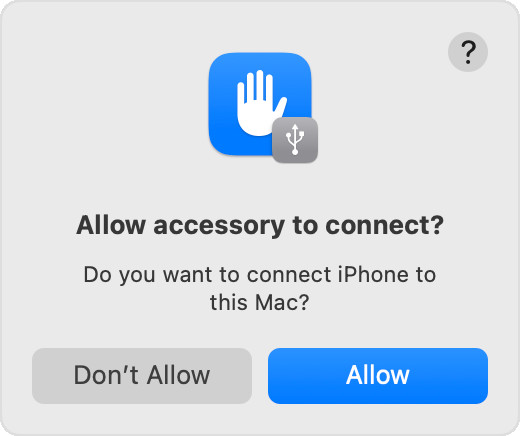 Photos app on Mac displaying imported iPhone photos
Photos app on Mac displaying imported iPhone photos
Transferring photos from your iPhone to your Mac doesn’t have to be a headache. With the right tools and techniques, it can be a seamless and enjoyable process. Whether you’re a professional photographer or just someone who loves taking photos, dfphoto.net is here to help you master the art of photo management.
Want to learn more about these techniques? Visit dfphoto.net for in-depth tutorials, gear reviews, and inspiration to fuel your photographic journey.
FAQ: Transferring Photos From iPhone to Mac
1. Why won’t my iPhone photos transfer to my Mac?
Ensure your iPhone is unlocked and trusted, iCloud Photos is correctly configured, and software is up to date.
2. How do I transfer photos from iPhone to Mac without losing quality?
Use iCloud Photos or a USB cable to maintain original photo resolution during transfer.
3. Can I automatically transfer photos from iPhone to Mac?
Yes, enable iCloud Photos for automatic syncing between your devices.
4. What is the fastest way to transfer photos from iPhone to Mac?
A USB cable provides the fastest and most reliable transfer speed.
5. How do I transfer large video files from iPhone to Mac?
Use a USB cable or AirDrop for large video files to ensure stable transfer.
6. Is AirDrop a secure way to transfer photos?
Yes, AirDrop uses encryption and requires both devices to be nearby and authenticated.
7. What if my Mac doesn’t recognize my iPhone?
Try a different USB cable, restart both devices, and check for software updates.
8. How much does iCloud storage cost?
iCloud storage plans vary; check Apple’s website for current pricing.
9. Can I use Google Photos to transfer photos between iPhone and Mac?
Yes, Google Photos offers cloud-based transfer and syncing between devices.
10. What are the best third-party apps for photo transfer?
Dropbox, Google Photos, and AnyTrans are popular choices for photo transfer.
We hope this guide has been helpful! Remember, dfphoto.net is your go-to resource for all things photography. From mastering technical skills to discovering new creative horizons, we’re here to support you every step of the way.
Ready to take your photography to the next level?
- Explore our comprehensive guides on various photography techniques.
- Discover inspiring photo collections from talented photographers around the world.
- Join our vibrant community and connect with fellow photography enthusiasts.
Visit dfphoto.net today and unlock your full potential!
Contact Information
Address: 1600 St Michael’s Dr, Santa Fe, NM 87505, United States
Phone: +1 (505) 471-6001
Website: dfphoto.net
We’re excited to help you on your photographic journey!
