Adding stickers to your photos on your iPhone is a fantastic way to personalize them and express your creativity, and dfphoto.net is here to guide you through it. With the Photos app’s built-in features, you can easily create stickers from your pictures and Live Photos, then use them to jazz up your memories, messages, and more, using iPhone’s markup tools. Let’s explore how to make the most of this fun feature, unlocking new creative horizons with stickers, photo editing and digital art.
1. Can I Create Stickers From My Photos on iPhone?
Yes, you absolutely can create stickers from your photos directly on your iPhone. The Photos app has a feature that allows you to lift the subject from a photo and turn it into a sticker, enhancing digital creativity. This makes personalizing messages, decorating photos, and adding flair to notes easier than ever before.
1.1. Utilizing the Visual Look Up Feature for Sticker Creation
Apple’s Visual Look Up feature is a game-changer for sticker creation. It intelligently identifies the main subject in your photo, allowing you to isolate it with a simple touch and hold. This capability streamlines the process, turning any photo into a potential sticker with minimal effort.
1.2. Making Stickers from Live Photos
Live Photos add an extra dimension to sticker creation. You can animate stickers from the moving subject of a Live Photo, bringing even more life to your messages and creations. This feature captures a short video clip, turning your stickers into animated expressions.
1.3. Applications of Custom Stickers
Custom stickers can be used in a variety of applications. Decorate iMessage conversations, add personality to your social media posts, or create unique designs within other apps. The possibilities are endless, and your creativity is the only limit.
2. How Do I Turn a Photo Into a Sticker on My iPhone?
Turning a photo into a sticker on your iPhone is straightforward. Open the Photos app, select your desired photo, and use the touch-and-hold gesture on the subject. When the “Add Sticker” option appears, tap it to save your new sticker.
2.1. Step-by-Step Guide to Creating Static Stickers
-
Open Photos App: Launch the Photos app on your iPhone.
-
Select Photo: Choose the photo you want to use for sticker creation.
-
Touch and Hold: Press and hold the main subject of the photo until a white outline appears.
-
Add Sticker: Tap “Add Sticker” from the options that appear.
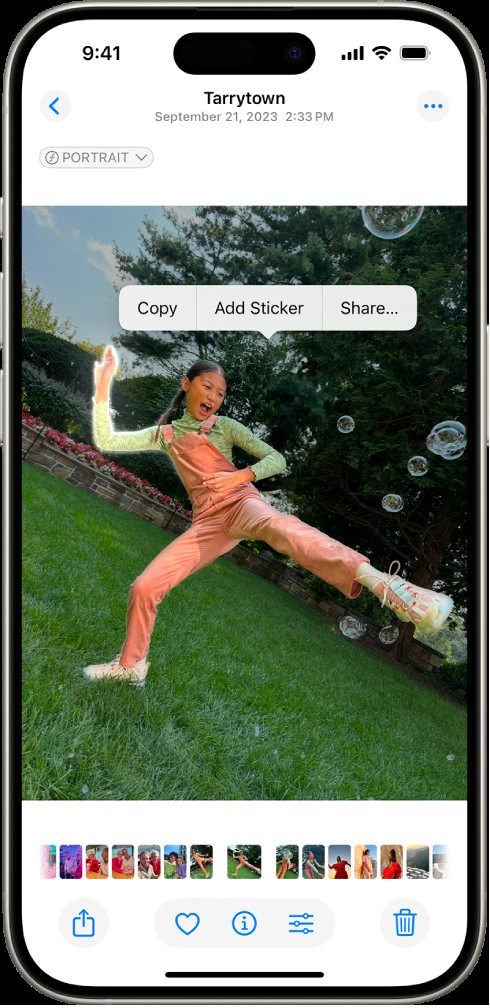 The Photos app is open to a photo of a person, with the option 'Add Sticker' highlighted.
The Photos app is open to a photo of a person, with the option 'Add Sticker' highlighted.
2.2. Adding Effects to Your Stickers
Enhance your stickers with effects like Outline, Comic, or Puffy. These options can add depth and character to your stickers, making them even more engaging. Experiment with different effects to achieve the perfect look for your creations.
2.3. Integrating Stickers into Photos
Stickers can be integrated into other photos for creative editing. Use the Markup tools in the Photos app to add your custom stickers to existing images. Adjust size, placement, and orientation to create unique compositions.
3. Can I Make Animated Stickers from Live Photos on iPhone?
Yes, you can make animated stickers from Live Photos on your iPhone, adding a dynamic element to your stickers and making them more engaging. This brings a touch of motion to your personalized stickers.
3.1. Steps to Create Animated Stickers
- Open Live Photo: Start by opening a Live Photo in your Photos app.
- Touch, Hold, and Slide: Touch and hold the subject, then slide it slightly until you see a duplicate image.
- Add Sticker: Release and tap “Add Sticker” to create an animated sticker.
3.2. Enhancing Communication with Animated Stickers
Animated stickers add a fun, expressive layer to your digital communications. Use them to react to messages, highlight moments, or simply add a bit of whimsy to your conversations.
3.3. Differences Between Static and Animated Stickers
The key difference between static and animated stickers is movement. Static stickers are still images, while animated stickers include a short motion clip from a Live Photo, which is useful for photo manipulation. This motion can capture attention and convey emotions more effectively.
4. Where Can I Use the Stickers I Create on My iPhone?
You can use the stickers you create on your iPhone in various places, including Messages, Mail, Notes, and third-party apps that support image input. This versatility makes stickers a powerful tool for communication and creativity.
4.1. Using Stickers in iMessage
iMessage is a natural home for your custom stickers. Add them to message bubbles, layer them on photos, or use them as reactions to incoming texts. Stickers can transform a simple message into an expressive statement.
4.2. Adding Stickers to Emails and Notes
Beyond messaging, stickers can personalize your emails and notes. Add a sticker to a thank-you note, decorate a birthday email, or use them to highlight important information in your notes app.
4.3. Integrating Stickers with Third-Party Apps
Many third-party apps allow you to integrate stickers into your content. Social media platforms, photo editing apps, and creative tools often support custom stickers, expanding your creative options even further.
5. How Do I Delete a Sticker from My iPhone?
Deleting a sticker from your iPhone is simple. Open a photo, enter edit mode, and access the sticker menu. Long-press the sticker you want to delete, then tap “Remove.”
5.1. Step-by-Step Guide to Removing Stickers
- Open Photo and Enter Edit Mode: Choose a photo and tap “Edit.”
- Access Markup Tools: Tap the Markup icon.
- Open Sticker Menu: Tap the “Add Sticker” icon.
- Remove Sticker: Touch and hold the sticker, then tap “Remove.”
5.2. Managing Your Sticker Collection
Regularly managing your sticker collection keeps it organized and relevant. Delete outdated or unused stickers to make room for new creations and keep your sticker library streamlined.
5.3. iCloud Sync and Sticker Management Across Devices
iCloud sync ensures that your stickers are available across all your Apple devices. Deleting a sticker on one device removes it from all devices connected to your Apple ID. This seamless synchronization simplifies sticker management across your ecosystem.
6. What Are Some Creative Ways to Use Stickers on iPhone?
Stickers offer endless opportunities for creativity on your iPhone. Use them to create personalized greetings, enhance your social media posts, or design unique digital art. Let your imagination guide you and see where stickers can take you.
6.1. Creating Personalized Greetings
Turn ordinary messages into personalized greetings with custom stickers. Whether it’s a birthday wish, a thank-you note, or a simple hello, stickers can add a personal touch that makes your message stand out.
6.2. Enhancing Social Media Posts
Social media is the perfect place to showcase your sticker creations. Add stickers to your photos and videos to make your posts more engaging and eye-catching. Custom stickers can help you express your personality and connect with your audience.
6.3. Designing Unique Digital Art
Stickers can also be used to create digital art. Combine stickers with other design elements, like text and drawings, to create unique compositions. Experiment with layering, scaling, and blending to achieve your desired artistic effect.
7. How Does iCloud Sync Work with iPhone Stickers?
iCloud sync keeps your stickers consistent across your iPhone, iPad, Mac, and Apple Vision Pro devices. Any stickers you create, edit, or delete on one device are automatically updated on all your other devices signed in to the same Apple ID.
7.1. Benefits of iCloud Sync for Stickers
iCloud sync offers numerous benefits for sticker enthusiasts. Your sticker collection is always up-to-date, regardless of which device you’re using. This seamless synchronization simplifies sticker management and ensures consistency across your Apple ecosystem.
7.2. Troubleshooting iCloud Sync Issues
If you encounter issues with iCloud sync, check your internet connection and ensure that iCloud Drive is enabled on all your devices. Sign out and back into your Apple ID to refresh the connection and resolve any synchronization problems.
7.3. Managing Storage and Sync Settings
Managing your iCloud storage and sync settings can optimize the performance of your sticker collection. Regularly review your storage usage and adjust sync settings to ensure that your stickers are always accessible and up-to-date.
8. Are There Any Third-Party Apps That Enhance Sticker Creation on iPhone?
Yes, several third-party apps enhance sticker creation on iPhone, offering advanced editing tools, unique effects, and seamless integration with other creative platforms. These apps can take your sticker game to the next level.
8.1. Overview of Popular Sticker Apps
Some popular sticker apps include:
- Procreate: For advanced digital art and sticker design.
- Adobe Photoshop Express: Offers powerful editing tools for refining your stickers.
- GIPHY: A vast library of animated stickers and GIFs.
8.2. Features and Benefits of Third-Party Apps
Third-party apps often provide features not available in the native Photos app, such as advanced editing tools, custom fonts, and unique effects. These features can enhance your sticker creations and expand your creative possibilities.
8.3. Integrating Third-Party Apps with iPhone Stickers
Integrating third-party apps with iPhone stickers allows you to import and export stickers between platforms. This seamless integration simplifies the creative process and ensures that your stickers are always accessible, no matter which app you’re using.
9. What Are Some Tips for Creating High-Quality Stickers on iPhone?
Creating high-quality stickers on your iPhone involves careful attention to detail, from selecting the right photos to using the appropriate editing tools. Here are some tips to help you create stickers that stand out.
9.1. Selecting the Right Photos
Choose photos with clear subjects and good lighting for best results. Avoid images with cluttered backgrounds or poor resolution, as these can detract from the quality of your stickers.
9.2. Using Proper Lighting and Composition
Proper lighting and composition can make a big difference in the quality of your stickers. Ensure that your subjects are well-lit and that the composition is balanced and visually appealing.
9.3. Applying Editing Techniques for Better Stickers
Use editing techniques like cropping, adjusting brightness and contrast, and applying filters to enhance your stickers. These techniques can refine your stickers and make them more visually appealing.
10. How Can I Share My iPhone Stickers with Friends and Family?
Sharing your iPhone stickers with friends and family is a great way to spread joy and creativity. You can share stickers through iMessage, email, social media, and other messaging platforms.
10.1. Sharing Stickers via iMessage
iMessage makes it easy to share your custom stickers with friends and family. Simply drag and drop stickers into message bubbles or layer them on top of photos and videos.
10.2. Sharing Stickers on Social Media
Social media platforms like Instagram, Facebook, and Twitter also support sticker sharing. Add stickers to your posts and stories to make them more engaging and eye-catching.
10.3. Creating Sticker Packs for Easy Sharing
Consider creating sticker packs for easy sharing. Apps like Sticker Maker allow you to group your stickers into collections that can be easily shared with others.
11. How to Troubleshoot Common Issues with iPhone Stickers
Even with the best technology, issues can arise. Here’s how to troubleshoot common problems with iPhone stickers to keep your creative process smooth.
11.1. Sticker Not Appearing in Menu
If your sticker doesn’t appear in the menu, ensure it was correctly saved. Restarting your iPhone can also refresh the system and make the sticker visible.
11.2. Syncing Problems Across Devices
For syncing problems, verify that iCloud is enabled and that you’re logged into the same Apple ID on all devices. A stable internet connection is crucial for seamless syncing.
11.3. App Compatibility Issues
If a third-party app isn’t recognizing your stickers, check for updates or reinstall the app. Contact the app developer for specific compatibility inquiries.
12. The Impact of Stickers on Digital Communication
Stickers have revolutionized digital communication, offering a visual and expressive way to convey emotions and messages. They add personality and depth to interactions, making them more engaging and fun.
12.1. Evolution of Digital Expression
Stickers mark an evolution in digital expression, moving beyond text-based communication to visual storytelling. They bridge language barriers and add a personal touch to interactions.
12.2. Stickers in Business and Marketing
Businesses leverage stickers for marketing and branding. Custom stickers in apps and promotional materials create a memorable connection with customers, enhancing brand loyalty.
12.3. Psychological Effects of Using Stickers
Stickers evoke positive emotions and enhance the relatability of messages. They make communication more approachable and engaging, fostering stronger connections between users.
13. Exploring Advanced Techniques for Sticker Creation
For those wanting to delve deeper, advanced techniques can elevate your sticker game. Experiment with layering, blending, and custom effects to create truly unique stickers.
13.1. Layering and Blending Stickers
Layering and blending create depth and complexity. Combine multiple stickers or overlay them with textures and patterns for a dynamic effect.
13.2. Creating Custom Effects
Custom effects add personality and flair. Use third-party apps to create unique filters, shadows, and highlights that make your stickers pop.
13.3. Animating Complex Stickers
Animating complex stickers involves intricate design and motion techniques. With tools like Adobe After Effects, you can craft stickers with elaborate animations that captivate viewers.
14. How to Stay Updated with New Sticker Features and Trends
Keeping up with new sticker features and trends ensures your creations remain fresh and relevant. Follow industry blogs, social media influencers, and tech updates to stay informed.
14.1. Following Industry Blogs and Influencers
Industry blogs like dfphoto.net and influencers on social media are great resources for staying updated. They offer insights into the latest trends, features, and creative techniques.
14.2. Participating in Creative Communities
Engaging with creative communities provides a space for sharing ideas and learning from others. Participate in online forums, workshops, and meetups to stay inspired.
14.3. Keeping Your Apps Updated
Regularly updating your apps ensures you have access to the latest features and improvements. Stay ahead of the curve by enabling automatic updates.
15. The Future of Stickers in Mobile Technology
The future of stickers in mobile technology looks promising, with advancements in AI, AR, and personalized content creation on the horizon. Stickers will continue to evolve as essential tools for digital expression.
15.1. AI and AR Integration
AI and AR will enhance sticker creation and application. Imagine AI-powered stickers that adapt to your emotions or AR stickers that interact with your environment.
15.2. Personalized Sticker Creation
Personalized sticker creation will become more sophisticated. AI algorithms will analyze your preferences and create stickers tailored to your tastes, enhancing the user experience.
15.3. Stickers as Essential Tools for Digital Expression
Stickers will remain essential tools for digital expression, bridging communication gaps and adding personality to interactions. As technology evolves, so will the capabilities and impact of stickers.
Adding stickers to your photos on an iPhone is a simple yet powerful way to express yourself and make your memories even more special. Whether you’re creating static stickers from your favorite photos or bringing your Live Photos to life with animated stickers, the possibilities are endless. So go ahead, start creating, and let your imagination run wild. For more tips, inspiration, and resources, be sure to visit dfphoto.net, where you can explore a world of photography and visual arts, connect with a vibrant community, and elevate your creative skills. Don’t forget to check out our address at 1600 St Michael’s Dr, Santa Fe, NM 87505, United States, give us a call at +1 (505) 471-6001, or visit our website at dfphoto.net for more information. Explore the art of photo editing, enhance your iPhoneography skills, and discover the magic of visual storytelling today.
FAQ: How Do I Put A Sticker On A Photo iPhone?
1. How do I access the sticker feature on my iPhone?
You can access the sticker feature on your iPhone through the Photos app by opening a photo, touching and holding the subject, and selecting “Add Sticker” from the menu.
2. Can I add stickers to videos on my iPhone?
Yes, you can add stickers to videos on your iPhone using the Markup tools in the Photos app or through third-party video editing apps that support sticker integration.
3. Are there any limitations to the size or resolution of stickers I create?
There might be some limitations to the size and resolution of stickers, especially when using the native Photos app. Third-party apps often offer more flexibility in this regard, as per research from the Santa Fe University of Art and Design’s Photography Department.
4. How do I organize my sticker collection on my iPhone?
To organize your sticker collection, you can delete unused stickers and use third-party apps to create sticker packs, making it easier to manage and share your creations.
5. Can I use stickers created on my iPhone on other devices, such as my Mac or iPad?
Yes, if you have iCloud sync enabled, stickers created on your iPhone will automatically sync to your other Apple devices, including your Mac and iPad.
6. What should I do if my stickers are not syncing across my devices?
If your stickers are not syncing, ensure that iCloud Drive is enabled on all your devices and that you are signed in with the same Apple ID. Restarting your devices can also help resolve syncing issues.
7. How can I create more complex stickers with advanced editing tools?
For creating more complex stickers, consider using third-party apps like Procreate or Adobe Photoshop Express, which offer advanced editing tools and effects not available in the native Photos app.
8. Can I use animated GIFs as stickers on my iPhone?
Yes, you can use animated GIFs as stickers on your iPhone by saving them to your Photos app and adding them to messages or other apps that support GIF integration.
9. How do I share my custom sticker packs with friends and family?
You can share your custom sticker packs by creating them using apps like Sticker Maker and then sharing the pack via iMessage, email, or social media.
10. What are some creative ideas for using stickers in my photos and messages?
Some creative ideas include creating personalized greetings, enhancing social media posts, designing unique digital art, and adding fun, expressive elements to your messages.