Transferring photos from your iPhone to your computer is a common task. Whether you want to back up your precious memories, free up space on your device, or edit your photos on a larger screen, this guide provides simple, step-by-step instructions for importing photos from your iPhone to both Mac and Windows computers. We’ll cover using a USB cable, iCloud Photos, and provide helpful tips for a seamless transfer.
Importing Photos from iPhone to Mac with USB
Using a USB cable is a direct way to import photos to your Mac. Here’s how:
-
Connect and Allow Access: Connect your iPhone to your Mac using a USB cable. If prompted, click “Allow” on your Mac to grant access to your iPhone.
-
Open Photos App: Launch the Photos app on your Mac.
-
Import Screen: The Photos app should automatically display an Import screen showing all the photos and videos on your iPhone. If it doesn’t appear, click your iPhone’s name in the Photos sidebar.
-
Unlock and Trust: Unlock your iPhone with your passcode. If prompted on your iPhone, tap “Trust” to allow your Mac to access your photos.
-
Choose Import Location: Select an existing album or create a new one to store your imported photos.
-
Import: Select the photos you wish to import and click “Import Selected,” or import everything by clicking “Import All New Photos.”
-
Disconnect: After the import completes, safely disconnect your iPhone from your Mac.
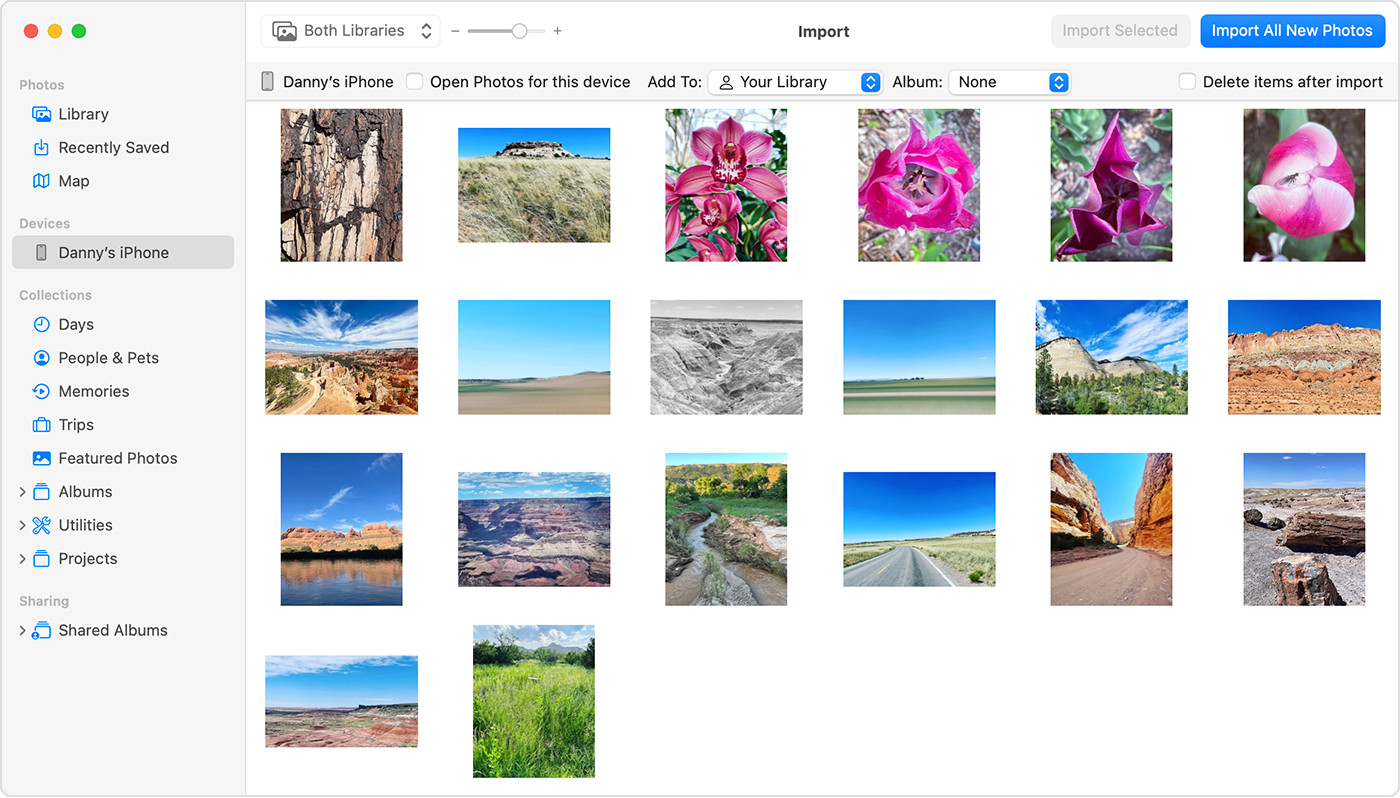 Mac screen showing the photos available for import
Mac screen showing the photos available for import
Importing Photos from iPhone to Windows PC
Transferring photos to a Windows PC involves using the Apple Devices app:
-
Install Apple Devices App: Download and install the Apple Devices app from the Microsoft Store.
-
Connect and Unlock: Connect your iPhone to your PC with a USB cable and unlock your iPhone with your passcode. Tap “Trust” if prompted.
-
Import with Microsoft Photos: Refer to Microsoft’s support documentation for detailed instructions on importing photos using the Microsoft Photos app. The Apple Devices app will facilitate the connection.
Using iCloud Photos for Seamless Photo Transfer
iCloud Photos offers automatic syncing and backup of your photos across all your Apple devices and iCloud.com.
-
Enable iCloud Photos: Ensure iCloud Photos is turned on in your iPhone’s settings. You’ll need sufficient iCloud storage for your photo library.
-
Access on Your Computer: Your photos will automatically be available in the Photos app on your Mac or via iCloud.com on your Windows PC. You don’t need to manually import them.
 Accessory prompt to allow or don’t allow accessory to connect.
Accessory prompt to allow or don’t allow accessory to connect.
Tips for Importing Photos
- Full Resolution for Windows: If using iCloud Photos and importing to a Windows PC, download the original, full-resolution photos to your iPhone before importing.
- Video Rotation: Some videos imported to Windows might be rotated incorrectly. Using iTunes can help play them in the correct orientation.
- Photo Compatibility: For optimal compatibility with Windows, set your iPhone camera to capture photos in JPEG format (Settings > Camera > Formats > Most Compatible).
Conclusion
Importing photos from your iPhone to your computer is easy with several available methods. Choose the method that best fits your needs, whether it’s a direct transfer via USB, seamless syncing with iCloud Photos, or utilizing the Apple Devices app for Windows. Remember to back up your photos regularly to safeguard your memories.