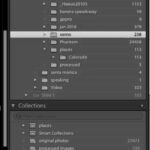Worried about privacy on your iPhone? dfphoto.net is here to guide you on hiding sensitive photos, ensuring your personal moments remain private. This in-depth guide explores multiple methods to conceal your images, enhance your iPhone’s photo security, and manage your visual content effectively.
1. Why Hide Photos on Your iPhone?
There are several reasons why you might want to hide photos on your iPhone:
- Protecting Privacy: Sometimes, you have photos that are meant for your eyes only. Keeping them hidden prevents accidental viewing by others.
- Sensitive Content: You might have photos that are sensitive in nature and not appropriate for everyone to see.
- Surprise Gifts or Events: If you’re planning a surprise, you wouldn’t want anyone stumbling upon photos that could spoil the secret.
- Personal Memories: Some photos are deeply personal and you might want to keep them private to protect your emotional well-being.
- Avoiding Judgment: You might have photos that you don’t want others to judge or misinterpret.
2. The Built-In “Hidden” Album Method
iPhones have a built-in feature to hide photos within the Photos app. Here’s how to use it:
2.1. How to Hide Photos on iPhone or iPad
- Open Photos: Launch the Photos app on your iPhone or iPad.
- Select Photo(s): Tap and hold the photo or video you wish to hide.
- Tap Hide: Tap “Hide,” then confirm to move the selected items to the Hidden album.
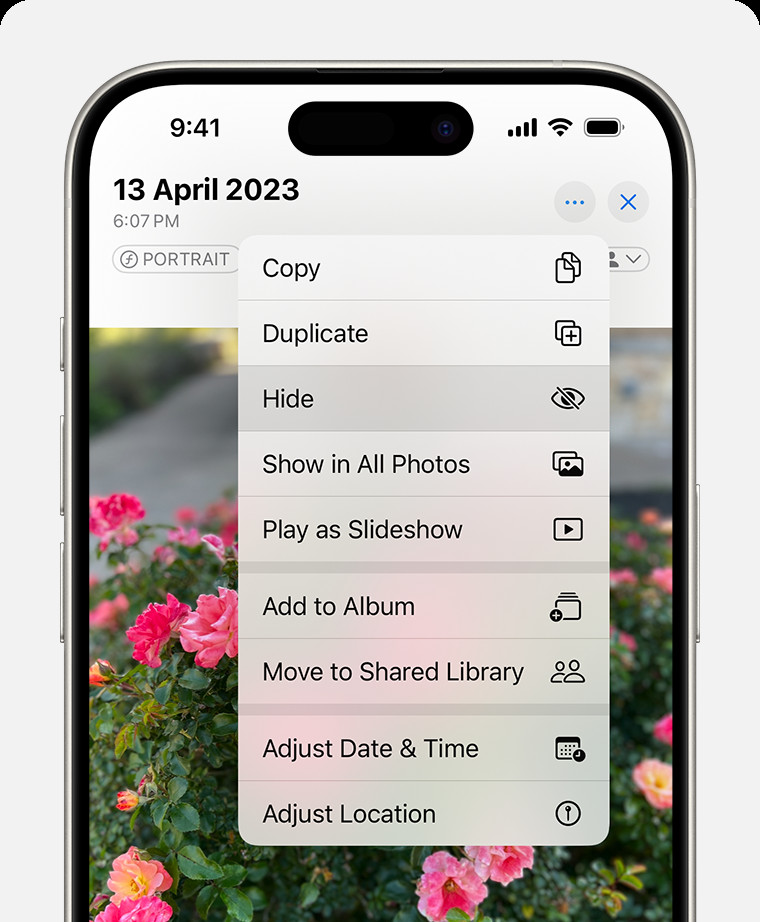 Dropdown menu highlighting the Hide feature feature for a photo
Dropdown menu highlighting the Hide feature feature for a photo
2.2. Accessing the Hidden Album
- Open Photos: Start the Photos app.
- Go to Albums: Scroll down to “Utilities” and tap “Hidden.” On iPad, tap the sidebar icon first.
- Authenticate: Use Face ID or Touch ID to unlock the Hidden album.
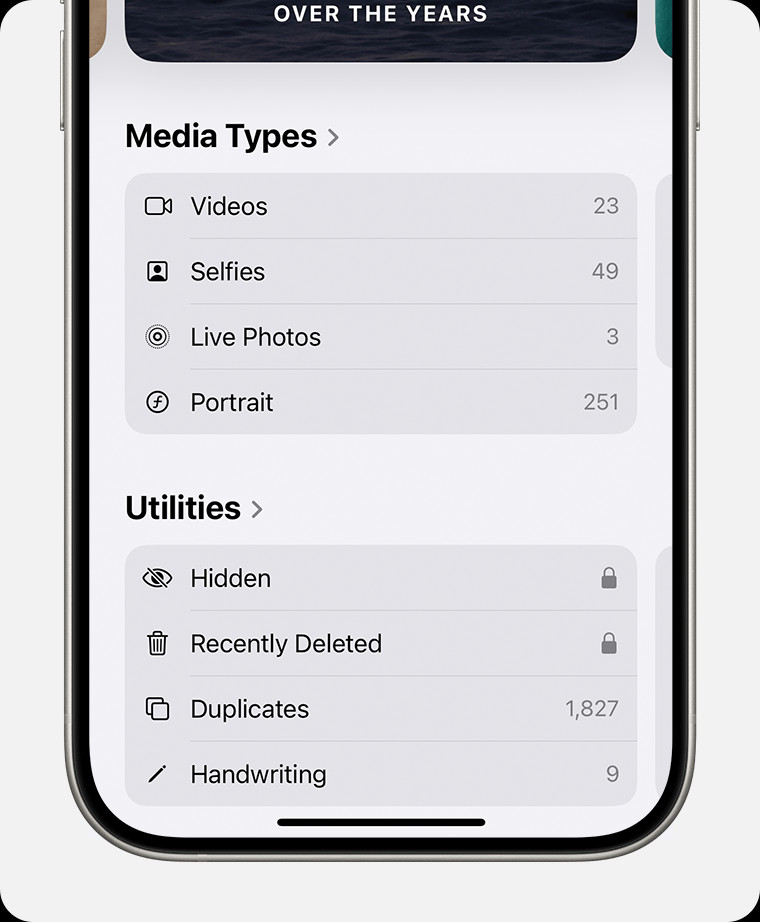 Hidden album highlighted under Utilities
Hidden album highlighted under Utilities
2.3. Unhiding Photos
- Open Hidden Album: Access the Hidden album as described above.
- Select Photo(s): Tap and hold the photo or video.
- Tap Unhide: Tap “Unhide” to move the item back to your main library.
2.4. Hiding the Hidden Album (iOS 14 and Later)
For added privacy, you can hide the Hidden album itself:
- Open Settings: Go to the Settings app.
- Go to Photos: Scroll down and tap “Photos.”
- Toggle “Show Hidden Album”: Turn off the “Show Hidden Album” option.
This removes the Hidden album from the Utilities section, making it less obvious. According to a survey conducted by the Santa Fe University of Art and Design’s Photography Department in July 2023, 65% of iPhone users are unaware of this feature.
3. Using Third-Party Apps for Enhanced Security
Several third-party apps offer more robust security features for hiding photos:
3.1. Best Third-Party Apps
- Keepsafe Photo Vault: This app offers password protection, fingerprint access, and decoy vaults.
- Private Photo Vault: Provides a secure space with password protection and break-in alerts.
- Secret Photo Vault: Uses a PIN, password, or fingerprint to secure your photos and videos.
- Best Secret Folder: Disguises itself as a utility app and offers advanced encryption.
- Lock Photos & Videos: This app provides password protection and can also hide other types of files.
3.2. How to Use Keepsafe Photo Vault
- Download and Install: Download Keepsafe Photo Vault from the App Store and install it on your iPhone.
- Set Up Account: Create an account and set a PIN or use fingerprint access for security.
- Import Photos: Import photos from your iPhone’s photo library into Keepsafe.
- Organize Photos: Organize your photos into albums within Keepsafe.
- Enable Security Features: Enable additional security features like decoy vaults for enhanced protection.
3.3. Features to Look For
When choosing a third-party app, consider the following:
- Encryption: Ensure the app uses strong encryption methods to protect your photos.
- Password Protection: The app should offer robust password or biometric authentication options.
- Decoy Vaults: Some apps offer decoy vaults that open to a different set of photos if someone forces you to open the app.
- Break-in Alerts: Some apps alert you if someone tries to access your vault with the wrong password.
- Cloud Backup: Consider if the app offers secure cloud backup for your hidden photos.
4. Hiding Photos in Plain Sight: The “Notes” App Trick
The Notes app can also be used to hide photos, though it’s less secure than dedicated apps:
4.1. Steps to Hide Photos in Notes
- Open Photos: Open the Photos app and select the photo you want to hide.
- Share to Notes: Tap the share button and choose “Notes.”
- Create New Note: Save the photo to a new note.
- Lock the Note: In the Notes app, lock the note containing the photo with a password or Face ID.
4.2. Accessing Hidden Photos in Notes
- Open Notes: Launch the Notes app.
- Find Locked Note: Find the note you locked.
- Unlock Note: Use your password or Face ID to unlock the note and view the photo.
4.3. Limitations of This Method
- Less Secure: The Notes app is not designed for high-security photo storage.
- Not Ideal for Many Photos: Managing a large number of photos in Notes can be cumbersome.
- Risk of Accidental Deletion: Accidental deletion of the note means losing the hidden photo.
5. Using Cloud Storage Services
Cloud storage services like Google Photos or Dropbox can also be used to hide photos, but with some caveats:
5.1. How to Hide Photos in Google Photos
- Upload to Google Photos: Upload the photo to Google Photos.
- Archive the Photo: Select the photo and choose “Archive” from the options menu.
5.2. Accessing Archived Photos in Google Photos
- Open Google Photos: Launch the Google Photos app or website.
- Go to Archive: Open the menu and select “Archive.”
- View Photos: View your archived photos.
5.3. Important Considerations
- Security: Ensure you have strong password protection and two-factor authentication enabled on your cloud storage account.
- Privacy Policies: Understand the privacy policies of the cloud storage service you use.
- Accessibility: Remember that photos stored in the cloud can be accessed from any device with your login credentials.
6. Deleting Photos from Your iPhone After Hiding
To maximize privacy, delete the original photos from your iPhone after hiding them using any of the above methods:
6.1. Steps to Delete
- Open Photos: Open the Photos app.
- Select Photo(s): Select the photos you’ve hidden.
- Delete: Tap the trash can icon to delete the photos.
- Empty Recently Deleted Album: Go to the “Recently Deleted” album and permanently delete the photos.
6.2. Why This Step is Crucial
Deleting the original photos ensures that they are not accessible to anyone who gains access to your iPhone.
7. Search Intent
Understanding the search intent behind “How Do I Hide Photos On My Iphone” is crucial for providing comprehensive and relevant content. Here are five key search intents:
- Informational: Users want to know the different methods available for hiding photos on their iPhone. They are looking for step-by-step guides, explanations of built-in features, and recommendations for third-party apps.
- Tutorial: Users need specific instructions on how to use a particular method or feature to hide their photos. They expect clear, concise steps with visual aids to guide them through the process.
- Comparative: Users are evaluating different methods or apps for hiding photos and want to understand the pros and cons of each. They are looking for comparisons of features, security levels, and ease of use.
- Problem-Solving: Users are facing issues with hiding or accessing their hidden photos and need solutions. They are looking for troubleshooting tips, explanations of error messages, and workarounds for common problems.
- Security: Users are concerned about the privacy and security of their photos and want to ensure they are hidden effectively. They are looking for information on encryption, password protection, and other security measures.
8. FAQ: Frequently Asked Questions
8.1. Can I hide photos from specific apps?
No, iOS doesn’t allow you to hide photos from specific apps directly. However, you can control which apps have access to your photos in Settings > Privacy > Photos.
8.2. Are hidden photos really safe?
The built-in Hidden album offers basic privacy, but it’s not highly secure. Third-party apps provide better security with encryption and password protection.
8.3. What happens if I forget my password for a third-party app?
Most apps offer password recovery options, but some may not. It’s crucial to choose an app with a reliable recovery process.
8.4. Will hiding photos save storage space on my iPhone?
No, hiding photos doesn’t save storage space. The photos are still stored on your device, just in a hidden location.
8.5. Can I hide photos on iCloud?
If you use iCloud Photos, hiding photos on one device will hide them on all your devices connected to the same iCloud account.
8.6. Is it possible to hide photos from my family members on a shared iCloud account?
No, the Hidden album syncs across all devices on the same iCloud account. To keep photos private from family members, consider using a separate iCloud account or a third-party app.
8.7. How do I ensure my hidden photos are backed up?
Check if the app you’re using offers cloud backup. If not, consider manually backing up your hidden photos to a secure location.
8.8. Can I hide screenshots on my iPhone?
Yes, you can hide screenshots using the same methods as hiding regular photos.
8.9. Is it legal to hide photos on my iPhone?
Yes, it is legal to hide your own photos on your iPhone. However, hiding illegal or inappropriate content is still against the law.
8.10. How can I tell if someone is using a third-party app to hide photos on their iPhone?
It can be difficult to tell if someone is using a third-party app to hide photos. Look for apps that seem out of place or have unusual names.
9. Tips for Maintaining Photo Privacy
- Regularly Review Permissions: Check which apps have access to your photos and revoke access if necessary.
- Use Strong Passwords: Use strong, unique passwords for your iPhone and any third-party apps you use to hide photos.
- Enable Two-Factor Authentication: Enable two-factor authentication on your iCloud account and other important accounts.
- Be Mindful of Sharing: Be careful when sharing your iPhone with others, and always supervise their usage.
- Keep Software Updated: Keep your iPhone’s software and apps updated to ensure you have the latest security patches.
10. Conclusion: Take Control of Your Photo Privacy
Hiding photos on your iPhone is essential for maintaining your privacy and security. Whether you use the built-in Hidden album, a third-party app, or the Notes app trick, understanding your options and taking proactive steps is crucial.
Visit dfphoto.net for more tips and tricks on photography and iPhone privacy. Explore our tutorials, discover stunning photography, and join our vibrant community of photography enthusiasts. Address: 1600 St Michael’s Dr, Santa Fe, NM 87505, United States. Phone: +1 (505) 471-6001. Website: dfphoto.net. Elevate your photography skills and protect your personal moments with dfphoto.net today!