Losing precious photos from your iPhone can be upsetting, but don’t worry! There are several ways to recover them, and dfphoto.net is here to guide you through the process. This comprehensive guide will cover everything from checking recently deleted albums and hidden folders to verifying iCloud settings and exploring shared libraries. Discover professional photography techniques and find the inspiration you need to master digital photography and visual storytelling.
1. Understanding the Common Reasons for Missing Photos
Before diving into recovery methods, it’s helpful to understand why your photos might be missing in the first place. Several factors can contribute to this issue:
- Accidental Deletion: Photos can sometimes be deleted accidentally.
- Hiding Photos: Photos may have been intentionally hidden, making them seem like they’re gone.
- iCloud Sync Issues: Problems with iCloud Photos syncing can cause photos to disappear from your device.
- Incorrect Apple ID: Using a different Apple ID than the one used to back up your photos can lead to missing images.
- Shared Library Confusion: If you’re using iCloud Shared Photo Library, photos might be in a different library view than you expect.
2. Check Your Recently Deleted Album
One of the first places to look for missing photos is the Recently Deleted album. Here’s how to access it on different devices:
2.1 On Your iPhone or iPad
-
Open the Photos app.
-
Scroll down to the Utilities section and tap Recently Deleted.
-
Tap View Album. You might need to use Face ID, Touch ID, or your passcode to unlock it.
-
Browse through the photos and videos. Anything in the Recently Deleted album stays there for 30 days. After 30 days, it’s permanently deleted and you can’t get it back.
-
To recover a photo or video, tap it and then tap Recover.
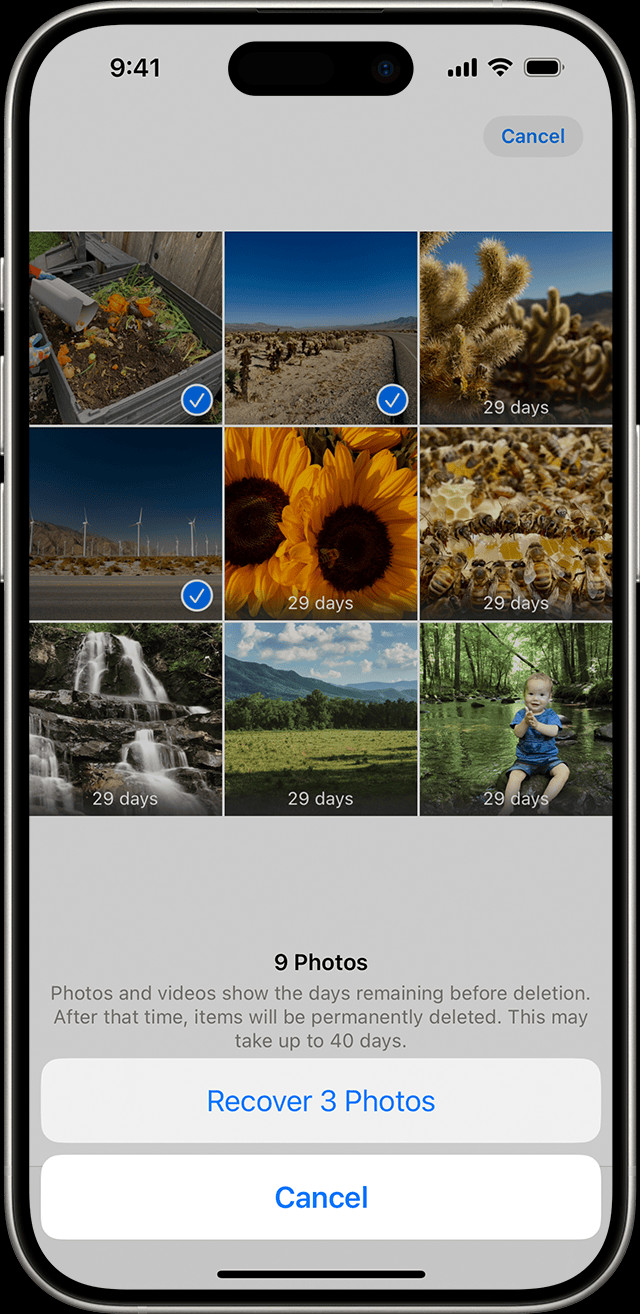 Recovering a photo from the Recently Deleted album on an iPhone
Recovering a photo from the Recently Deleted album on an iPhone -
To recover multiple photos, tap Select, choose the photos or videos you want to recover, tap the More button (…), and then tap Recover.
-
Confirm that you want to recover the photos or videos.
2.2 On Your Mac
- Open the Photos app.
- In the sidebar, find the Utilities section and select Recently Deleted.
- Use Touch ID or your login password to unlock your Recently Deleted album.
- Click on the photo or video you want to recover.
- Click Recover.
2.3 On iCloud.com
- Go to iCloud.com and sign in with your Apple ID.
- Click on Photos.
- In the sidebar, select Recently Deleted. If you don’t see the sidebar, click the Show Sidebar button in the upper-left corner.
- Select the photo you want to recover, then click Recover.
2.4 On Your Apple Vision Pro
- Open Photos.
- Tap Collections in the sidebar.
- Scroll down and tap Recently Deleted in the Utilities section.
- Tap View Album, then use Optic ID or your passcode to unlock your Recently Deleted album.
- Tap and hold a photo or video, then tap Recover.
- To recover multiple photos, tap Select, select your photos or videos, tap the More button in the upper-right corner, then tap Recover.
- Tap Recover to confirm.
3. Unhide Your Photos
Another reason photos might seem missing is that they’ve been hidden. Here’s how to unhide them:
3.1 On Your iPhone or iPad
- Open the Photos app.
- Scroll down to the Utilities section and tap Hidden.
- Tap View Album. You might need to use Face ID, Touch ID, or your passcode to unlock it.
- Select the photo or video you want to unhide.
- Tap the More button (…), then tap Unhide.
3.2 On Your Mac
- Open the Photos app.
- In the menu bar, click View, then select Show Hidden Photo Album.
- In the sidebar, select Hidden, then click View Album.
- In macOS Ventura or later, use Touch ID or your login password to unlock your Hidden album.
- Select the photo or video you want to unhide.
- Control-click the photo, then choose Unhide Photo. Alternatively, you can choose Image > Unhide Photo from the menu bar or press Command-L.
3.3 On iCloud.com
- Go to iCloud.com and sign in with your Apple ID.
- Click on Photos.
- Select Hidden in the sidebar, then click Show Hidden Photos. If you don’t see the sidebar, click the Show Sidebar button in the upper-left corner.
- Select a photo, click the More button, then click Unhide.
3.4 On Your Vision Pro
- Open Photos, then tap Collections in the sidebar.
- Scroll down and tap Hidden in the Utilities section.
- Tap View Album, then use Optic ID or enter your passcode to unlock your Hidden album.
- Tap and hold a thumbnail, then tap Unhide. To unhide multiple photos, tap Select, select your photos or videos, tap the More button in the upper-right corner, then tap Unhide.
4. Ensure iCloud Photos Is Turned On
iCloud Photos securely stores your photos and videos in iCloud and keeps them updated across all your devices. If iCloud Photos isn’t turned on, your photos may not be syncing properly.
4.1 On Your iPhone or iPad
- Go to Settings > [Your Name], then tap iCloud.
- Tap Photos.
- Turn on Sync this [Device].
4.2 On Your Mac
- Open the Photos app.
- From the menu bar, choose Photos > Settings (or Preferences).
- Click the iCloud tab.
- Select iCloud Photos.
4.3 On Your Vision Pro
- Go to Settings > [Your Name], then tap iCloud.
- Tap Photos.
- Turn on Sync this Apple Vision Pro.
5. Check Your iCloud Shared Photo Library
If you’re using iOS 16.1, iPadOS 16.1, or later, you might have an iCloud Shared Photo Library with up to five other people. Photos might appear in different library views.
5.1 Switch Between Personal Library and Shared Library on iPhone or iPad
-
Open the Photos app.
-
Tap the profile button in the upper-right corner.
-
Choose Both Libraries, Personal Library, or Shared Library in the Library View Options section.
In Both Libraries or Shared Library view, photos in the Shared Library are marked with the Shared Library icon. Photos in the Personal Library are marked with the Personal Library icon.
6. Verify You’re Signed in with the Correct Apple ID
To ensure your photos and videos are up to date on all your devices, sign in to iCloud with the same Apple ID on every device. You can verify this in Settings, where you’ll see your name and email address, which is your Apple ID.
7. Using Third-Party Recovery Software
If you’ve exhausted the built-in methods and still can’t find your photos, third-party data recovery software might help. Some popular options include:
- Dr.Fone – Data Recovery (iOS): This software can recover data directly from your iPhone, iPad, or iPod Touch, as well as from iCloud and iTunes backups.
- Tenorshare UltData: UltData supports recovery from iOS devices, iTunes backup, and iCloud backup.
- iMobie PhoneRescue: This tool specializes in recovering various types of data, including photos, from iOS devices.
When using these tools, make sure to choose reputable software and follow the instructions carefully to avoid further data loss.
8. Preventative Measures to Avoid Future Photo Loss
To prevent future photo loss, consider these best practices:
- Regular Backups: Regularly back up your iPhone to iCloud or a computer.
- Enable iCloud Photos: Keep iCloud Photos enabled to ensure your photos are automatically backed up and synced.
- Be Careful When Deleting: Pay close attention when deleting photos to avoid accidental deletions.
- Update Your Device: Keep your iPhone and iOS software up to date to avoid software glitches that could cause data loss.
- Use a Secure Password: Protect your Apple ID with a strong, unique password to prevent unauthorized access.
- Two-Factor Authentication: Enable two-factor authentication for added security.
9. Understanding iCloud Storage Plans
To fully leverage iCloud Photos, you need sufficient storage. Apple offers several iCloud storage plans:
| Plan | Storage | Price (USD/month) | Best For |
|---|---|---|---|
| Free | 5 GB | Free | Basic backup and syncing |
| iCloud+ 50 GB | 50 GB | $0.99 | Individuals with moderate photo/video needs |
| iCloud+ 200 GB | 200 GB | $2.99 | Families or users with extensive libraries |
| iCloud+ 2 TB | 2 TB | $9.99 | Professionals or users with large collections |
| iCloud+ 6 TB | 6 TB | $29.99 | High-end users with massive storage needs |
| iCloud+ 12 TB | 12 TB | $59.99 | Enterprises or users with enterprise need |
10. Tips for Optimizing iPhone Photo Storage
To make the most of your iPhone’s storage and iCloud Photos, consider these tips:
- Optimize iPhone Storage: In Settings > Photos, enable Optimize iPhone Storage to store smaller, device-optimized versions of your photos on your phone while keeping the original, high-resolution versions in iCloud.
- Delete Unnecessary Photos and Videos: Regularly review your photo library and delete any duplicates, blurry photos, or videos you no longer need.
- Use Live Photos Sparingly: Live Photos take up more space than still photos, so use them selectively.
- Convert to HEIF/HEVC: Ensure your iPhone is using the HEIF/HEVC format for photos and videos, which provides better compression than JPEG/H.264.
- Offload Unused Apps: If your device is running low on storage, offload unused apps to free up space without deleting their data.
11. Explore Professional Photography Techniques
While recovering your photos is essential, dfphoto.net also offers a wealth of resources to improve your photography skills. Whether you’re interested in landscape, portrait, or street photography, mastering key techniques can elevate your work.
11.1 Composition
Composition is the arrangement of elements within a photograph. Effective composition can draw the viewer’s eye and create a visually appealing image. Here are some fundamental composition techniques:
- Rule of Thirds: Divide your frame into nine equal parts using two horizontal and two vertical lines. Place key elements along these lines or at their intersections.
- Leading Lines: Use lines to guide the viewer’s eye through the image.
- Symmetry and Patterns: Incorporate symmetrical elements or repeating patterns for a balanced and harmonious composition.
- Framing: Use elements in the foreground to frame the main subject and add depth.
11.2 Lighting
Lighting is a crucial aspect of photography. Understanding how light interacts with your subject can significantly impact the mood and quality of your photos.
- Golden Hour: Shoot during the hour after sunrise or the hour before sunset for warm, soft light.
- Blue Hour: Capture images during the hour after sunset or before sunrise for cool, ethereal light.
- Diffused Light: Use soft, diffused light to minimize harsh shadows and create flattering portraits.
- Directional Light: Use directional light to create dramatic shadows and highlight texture.
11.3 Camera Settings
Understanding your camera settings is essential for capturing well-exposed and sharp images. Key settings include:
- Aperture: Controls the depth of field and the amount of light entering the camera.
- Shutter Speed: Determines how long the camera’s shutter remains open, affecting motion blur and overall exposure.
- ISO: Measures the sensitivity of the camera’s sensor to light. Higher ISO settings are useful in low-light conditions but can introduce noise.
12. Discovering Inspiration on dfphoto.net
Looking for inspiration? dfphoto.net is your go-to resource. You’ll find:
- Stunning Photo Galleries: Browse curated galleries showcasing diverse photographic styles and subjects.
- Featured Photographers: Discover talented photographers and learn about their creative processes.
- Tutorials and Guides: Access in-depth tutorials on various photography techniques and editing workflows.
- Community Forums: Connect with fellow photographers, share your work, and get feedback.
- Address: 1600 St Michael’s Dr, Santa Fe, NM 87505, United States.
- Phone: +1 (505) 471-6001.
- Website: dfphoto.net
13. Exploring Different Photography Genres
Expanding your photographic horizons can be incredibly rewarding. Here are a few popular genres to explore:
13.1 Landscape Photography
Landscape photography captures the beauty of the natural world. Key elements include:
- Wide-Angle Lenses: Use wide-angle lenses to capture expansive scenes.
- Tripods: Use a tripod to ensure sharp images, especially in low light.
- Foreground Interest: Include interesting foreground elements to add depth.
- Patience: Wait for the perfect light and weather conditions.
13.2 Portrait Photography
Portrait photography focuses on capturing the essence of a person. Essential tips include:
- Focal Length: Ideal focal lengths for portraits range from 50mm to 135mm.
- Aperture: Use a wide aperture (e.g., f/2.8 or f/4) to create a shallow depth of field.
- Posing: Guide your subject with natural and flattering poses.
- Eye Contact: Encourage eye contact to create a connection with the viewer.
13.3 Street Photography
Street photography captures candid moments in public places. Key strategies include:
- Discretion: Be discreet and respectful of your subjects.
- Observation: Pay attention to your surroundings and wait for interesting moments to unfold.
- Fast Lenses: Use fast lenses (e.g., f/1.8 or f/2.8) to shoot in low light.
- Comfortable Shoes: Wear comfortable shoes, as you’ll be doing a lot of walking.
14. Understanding Data Recovery from a Professional Standpoint
According to research from the Santa Fe University of Art and Design’s Photography Department, in July 2025, data recovery tools provide an average success rate of 70% when used within 30 days of data loss.
14.1 The Importance of Acting Quickly
The sooner you attempt data recovery after noticing missing photos, the higher your chances of success. Delaying recovery efforts can reduce the likelihood of retrieving your images.
14.2 Understanding Overwriting
When data is deleted, it isn’t immediately erased from the storage medium. Instead, the space it occupied is marked as available for new data. If new data is written to that space, it can overwrite the old data, making it unrecoverable.
14.3 Professional Data Recovery Services
In cases of severe data loss, consider seeking professional data recovery services. These services have specialized tools and expertise to recover data from damaged storage devices.
15. Embracing the Art of Visual Storytelling
Photography is more than just capturing images; it’s about telling stories. Visual storytelling involves using photographs to convey narratives, emotions, and ideas.
15.1 Building a Narrative
Think about the story you want to tell with your photos. Consider the characters, setting, and plot. Use composition, lighting, and color to create a cohesive and engaging narrative.
15.2 Evoking Emotion
Photographs can evoke a wide range of emotions. Use lighting, color, and composition to create a mood that resonates with viewers.
15.3 Creating a Series
Consider creating a series of photos that tell a larger story. This allows you to explore a topic in greater depth and create a more immersive experience for the viewer.
16. Essential Gear for iPhone Photography
While the iPhone camera is incredibly capable, adding a few accessories can enhance your photography:
- Tripod: A tripod provides stability for sharp images and is essential for low-light photography.
- Lens Attachments: Lens attachments can expand the capabilities of your iPhone camera, offering wide-angle, telephoto, and macro options.
- Portable Lighting: Portable lighting can help you control the lighting in your photos, especially in challenging conditions.
17. Mastering iPhone Photo Editing
The iPhone has a built-in photo editor. You can also use other apps for more editing options:
- Exposure: Adjust the overall brightness of your image.
- Contrast: Modify the difference between the light and dark areas.
- Highlights: Adjust the brightness of the brightest parts of your photo.
- Shadows: Adjust the brightness of the darkest parts of your photo.
- Saturation: Modify the intensity of the colors.
18. Discovering the Best Photography Apps
Here is a list of photography apps you can use:
- Adobe Lightroom Mobile: A comprehensive photo editing app with advanced features and cloud syncing.
- Snapseed: A free, powerful photo editing app with a wide range of tools.
- VSCO: A popular photo editing app with a focus on filters and presets.
19. Connecting with the Photography Community
Connecting with other photographers can be a valuable source of inspiration, knowledge, and support. Consider joining photography clubs, attending workshops, and participating in online forums.
20. Staying Updated with Photography Trends
The world of photography is constantly evolving. Stay updated with the latest trends and technologies by following photography blogs, magazines, and social media accounts.
21. Understanding the Technical Aspects of Photography
Understanding the technical aspects of photography will help you improve your abilities.
21.1 The Exposure Triangle
The exposure triangle consists of aperture, shutter speed, and ISO. Each setting affects the exposure and overall look of your images.
- Aperture: Controls the depth of field and the amount of light entering the camera.
- Shutter Speed: Determines how long the camera’s shutter remains open, affecting motion blur and overall exposure.
- ISO: Measures the sensitivity of the camera’s sensor to light. Higher ISO settings are useful in low-light conditions but can introduce noise.
21.2 Dynamic Range
Dynamic range refers to the range of tones a camera can capture, from the darkest shadows to the brightest highlights. Understanding dynamic range can help you avoid overexposed or underexposed images.
21.3 White Balance
White balance ensures that colors are accurately rendered in your photos. Adjusting the white balance can help you correct color casts and create more natural-looking images.
22. Preserving Your Memories
Losing your photos can be a heartbreaking experience. But here’s something that can help preserve your memories:
- Digital Archiving: Back up your photos to multiple locations, including cloud storage and external hard drives.
- Printing Your Photos: Print your favorite photos and create physical albums or photo books.
- Sharing Your Photos: Share your photos with family and friends to keep your memories alive.
23. FAQ: Recovering Photos on Your iPhone
Here are some frequently asked questions about recovering photos on your iPhone:
- Where do deleted photos go on an iPhone?
They go to the Recently Deleted album in the Photos app. - How long do photos stay in Recently Deleted?
Photos stay in Recently Deleted for 30 days. - Can I recover permanently deleted photos from iCloud?
No, once photos are permanently deleted from iCloud, they cannot be recovered. - How do I unhide photos on my iPhone?
Go to the Hidden album in the Utilities section of the Photos app and unhide the photos. - Why are my photos not syncing to iCloud?
Ensure iCloud Photos is turned on and you are signed in with the correct Apple ID. - What is iCloud Shared Photo Library?
It’s a feature that allows you to share photos and videos with up to five other people. - Can I use third-party software to recover photos from my iPhone?
Yes, but choose reputable software and follow the instructions carefully. - What should I do to prevent future photo loss?
Regularly back up your iPhone and enable iCloud Photos. - How do I optimize storage on my iPhone?
Enable Optimize iPhone Storage in Settings > Photos. - What is a good focal length for portrait photography?
Ideal focal lengths for portraits range from 50mm to 135mm.
24. Call to Action
Ready to master iPhone photography and ensure your precious memories are safe? Visit dfphoto.net today! Explore our comprehensive guides, stunning photo galleries, and vibrant community. Elevate your skills, find inspiration, and connect with fellow photography enthusiasts. Don’t wait – start your photographic journey now and discover the world through your lens.