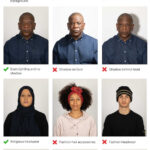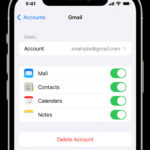iCloud Photos is a fantastic service that automatically uploads and syncs your precious photo and video memories across all your Apple devices, and even your Windows PC and the web. It ensures that every snapshot and recorded moment is safely stored in iCloud and readily accessible whenever you need them. But with all your memories in the cloud, you might be wondering, “How do I actually find my photos on iCloud?”
This guide will walk you through everything you need to know about finding and accessing your photos stored in iCloud. Whether you’re using an iPhone, iPad, Mac, Apple TV, or even a Windows computer, we’ll show you the simple steps to locate, view, and manage your iCloud photo library. We’ll cover accessing them on various devices, understanding how iCloud Photos organizes your collection, and even how to download copies for safekeeping. Let’s dive in and make sure you can always find those cherished memories.
Accessing Your iCloud Photos on Different Devices
The beauty of iCloud Photos lies in its accessibility across multiple platforms. Here’s how to find your photos on each of your devices:
On Your iPhone, iPad, or Apple Vision Pro
Your iPhone, iPad, and Apple Vision Pro are likely where you capture most of your photos and videos. Finding them in iCloud is incredibly straightforward using the Photos app:
- Open the Photos App: Simply tap on the Photos app icon on your home screen.
- Navigate Your Library: Once opened, the Photos app will display your entire iCloud Photos library. You’ll see your photos and videos organized into views like Years, Months, Days, and All Photos for easy browsing. You can scroll through these views to find specific moments or simply browse your entire collection.
To ensure iCloud Photos is enabled on your device, follow these steps:
- Go to Settings: Open the Settings app from your home screen.
- Tap on Your Name: Select your name at the very top of the Settings menu.
- Tap iCloud: Choose “iCloud” from the options.
- Tap Photos: Select “Photos.”
- Toggle “Sync this [Device]” On: Make sure the switch next to “Sync this [Device]” is turned green. This ensures your photos are being synced with iCloud.
On Your Mac
Accessing iCloud Photos on your Mac is just as simple with the Photos app for macOS:
- Open the Photos App: Find and open the Photos app, usually located in your Applications folder or on your Dock.
- Browse Your Library: Similar to the iOS app, Photos on Mac organizes your iCloud library into Years, Months, Days, and All Photos views in the sidebar. Click on any of these to view your photos.
To verify iCloud Photos is active on your Mac:
- Open System Settings (Ventura and later) or System Preferences (Monterey and earlier): Click the Apple menu in the top-left corner of your screen and choose “System Settings” or “System Preferences.”
- Click on Your Name (Apple ID): Select your name or “Apple ID” within the settings window.
- Click iCloud: Choose “iCloud” from the options.
- Select Photos: Ensure “Photos” is selected in the iCloud service list.
- Toggle “Sync this Mac” On: Make sure the box next to “Sync this Mac” is checked.
On Apple TV 4K and Apple TV HD
Viewing your photos on the big screen with Apple TV is a great way to relive memories with family and friends. Here’s how to access iCloud Photos on your Apple TV:
- Go to Settings: Open the Settings app on your Apple TV.
- Select Users and Accounts: Navigate to “Users and Accounts.”
- Select iCloud: Choose your iCloud account.
- Turn On iCloud Photos: Make sure “iCloud Photos” is turned on.
Once enabled, you can access your photos through the Photos app on your Apple TV.
On Your Windows PC
You can also access your iCloud Photos on your Windows PC using the iCloud for Windows application:
- Download and Install iCloud for Windows: If you haven’t already, download iCloud for Windows from the Microsoft Store.
- Sign in to iCloud for Windows: Open iCloud for Windows and sign in with your Apple ID and password.
- Select Photos: Make sure the box next to “Photos” is checked. Click “Apply.”
- Access Your Photos: Your iCloud Photos will be synced to your PC. You can access them in File Explorer under “iCloud Photos.”
For detailed instructions, you can refer to Learn how to set up and use iCloud Photos on your PC.
Via iCloud.com
For accessing your photos from any web browser, iCloud.com is your go-to option:
- Go to iCloud.com: Open your web browser and navigate to iCloud.com.
- Sign in with Your Apple ID: Log in using your Apple ID and password.
- Click Photos: Once logged in, click on the “Photos” icon.
- Browse Your Library: Your iCloud Photos library will be displayed in your web browser, allowing you to view and manage your photos and videos.
Understanding How iCloud Photos Organizes Your Memories
iCloud Photos doesn’t just dump all your images into one giant folder. It intelligently organizes your photos and videos to make it easier to find specific moments:
- Years, Months, Days, All Photos Views: As mentioned earlier, the Photos app neatly categorizes your library into these intuitive views. This chronological organization helps you quickly navigate to photos from a specific time period.
- Memories: iCloud Photos automatically creates “Memories” – curated collections of photos and videos based on events, trips, or time periods. These are presented in engaging slideshow formats, often with music, helping you rediscover past experiences.
- People & Pets: Using advanced facial recognition, iCloud Photos identifies people and pets in your photos, allowing you to browse your library by specific individuals. This makes it easy to find all the photos of a particular family member or furry friend.
These organizational features are synced across all your devices, ensuring a consistent and user-friendly experience regardless of how you access your iCloud Photos.
Managing and Downloading Your iCloud Photos
While iCloud Photos keeps your library in the cloud, you might sometimes need to download copies of your photos and videos for various reasons, such as backing them up locally or sharing them with others.
Downloading Photos and Videos from iCloud.com
iCloud.com provides a straightforward way to download your photos and videos:
- Go to iCloud.com and Click Photos: Follow the steps mentioned earlier to access your photos on iCloud.com.
- Select Photos and Videos: Click to select the photos and videos you want to download. You can select multiple items by holding down the Command key (on Mac) or Control key (on Windows) while clicking.
- Click the Download Button: Look for the download button (it looks like a cloud with a downward arrow) in the upper-right corner of the window.
- Choose Download Options (Optional): Click the “More” button (three dots) next to the download button, then select “More Download Options.”
- Most Compatible: Downloads photos in JPEG and videos in H.264 format, which are widely compatible with most devices.
- Unmodified Original: Downloads your content in its original format and resolution, including HEIF, HEVC, RAW, etc. Choose this for the highest quality and if you plan to edit them later.
- Click Download: Confirm your download settings and click “Download.” Your selected photos and videos will be downloaded to your computer.
Downloading Photos and Videos to Your iPhone, iPad, or Apple Vision Pro
To download photos directly to your iPhone, iPad, or Apple Vision Pro from iCloud Photos, you can use the share feature:
- Open the Photos App and Select Items: Open the Photos app and select the photos or videos you want to download.
- Tap the Share Button: Tap the share button in the bottom-left corner (it looks like an upward arrow coming out of a box).
- Choose AirDrop (for Apple Devices): If you want to transfer to another Apple device nearby (like your Mac), tap “AirDrop” and select the target device. Learn more about using AirDrop.
- Choose Save to Files (for saving to your device): Scroll down the share sheet and choose “Save to Files” to save the original files directly onto your device storage.
For downloading large numbers of photos, consider learn how to import your photos using a cable connection to your computer for faster transfer.
Downloading Photos and Videos to Your Mac
Downloading to your Mac is exceptionally easy:
- Open the Photos App and Select Items: Open the Photos app on your Mac and select the photos or videos you want to download.
- Drag and Drop: Simply drag the selected photos or videos from the Photos app window directly to your desktop or a folder in Finder. Copies of the original files will be created in the chosen location.
- Use Share > AirDrop: Alternatively, Control-click (or right-click) on the selected items, choose “Share,” and then “AirDrop” to send them to another Apple device.
iCloud Storage and Optimizing Space
iCloud Photos uses your iCloud storage. Understanding storage management is crucial for keeping your library synced and accessible:
- iCloud Storage Basics: Every Apple ID comes with 5GB of free iCloud storage. If you have a large photo and video library, you might need to upgrade to iCloud+ for more storage. Learn more about iCloud storage and device storage.
- Optimize Storage vs. Download Originals: iCloud Photos offers two storage optimization settings:
- Optimize [Device] Storage: This option saves space on your device by storing smaller, space-saving versions of your photos and videos on your device while keeping the original, high-resolution versions in iCloud. The full-resolution versions are downloaded on demand when you need them.
- Download and Keep Originals: This option keeps the original, full-resolution versions of all your photos and videos both in iCloud and on your device, which consumes more device storage but provides offline access to all your originals.
To manage these settings:
On your iPhone, iPad, or Apple Vision Pro:
- Go to Settings > [Your Name] > iCloud > Photos.
- Choose “Optimize [Device] Storage” or “Download and Keep Originals.”
![You can choose Optimize [device] storage or Download and Keep Originals.](https://dfphoto.net/wp-content/uploads/2025/02/ios-18-iphone-15-pro-settings-apple-account-icloud-photos-optimize-iphone-storage.jpg) You can choose Optimize [device] storage or Download and Keep Originals.
You can choose Optimize [device] storage or Download and Keep Originals.
On your Mac:
- Open the Photos app and go to Photos > Settings (or Preferences).
- Click the iCloud tab.
- Choose your desired storage setting.
Choosing “Optimize Storage” is generally recommended for devices with limited storage, while “Download Originals” is suitable if you prioritize having offline access to all your high-resolution photos and have sufficient storage space.
What Happens When You Edit or Delete Photos?
iCloud Photos ensures that any changes you make to your library are reflected across all your devices:
- Edits Sync Across Devices: When you edit a photo or video on one device, whether it’s cropping, adjusting colors, or applying filters, these edits automatically sync to all your other devices connected to iCloud Photos. Your original, unedited versions are always safely stored and can be reverted to at any time.
- Deletions Sync Across Devices: Deleting a photo or video from one device also deletes it from iCloud and all other synced devices. However, deleted items are moved to the “Recently Deleted” album for 30 days, giving you a grace period to recover them if needed. After 30 days, they are permanently deleted.
Conclusion
Finding your photos on iCloud is designed to be a seamless and intuitive experience across all your Apple devices, Windows PCs, and the web. Whether you’re browsing through your memories on your iPhone, showcasing them on your Apple TV, or managing them on your computer, iCloud Photos ensures your precious moments are always within reach. By understanding how to access your library on different platforms and utilizing the organizational and management features, you can make the most of iCloud Photos and keep your photo memories safe and accessible wherever you go.