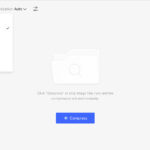iCloud is a fantastic service for Apple users to store their precious photos and videos, ensuring they are safely backed up and accessible across all their devices. However, when it comes to accessing and managing these memories on a Windows PC, the process might seem a bit unclear. If you’re wondering, “How Do I Download Photos From Icloud To Pc?”, you’re in the right place. This guide will walk you through the simple and effective methods to get your iCloud photos onto your computer, ensuring you have a local backup and easy access whenever you need it.
Method 1: Using iCloud for Windows Application
The most seamless way to download your photos from iCloud to your PC is by using Apple’s dedicated iCloud for Windows application. This method keeps your photos synced and allows for easy downloading.
Step 1: Download and Install iCloud for Windows
First, you’ll need to download and install the iCloud for Windows application on your PC. You can find it on the Microsoft Store or directly from Apple’s website. Once downloaded, run the installer and follow the on-screen instructions to complete the installation process.
Step 2: Sign in to iCloud and Select Photos
After installation, launch the iCloud for Windows application. You’ll be prompted to sign in with your Apple ID and password – the same credentials you use for iCloud. Once signed in, you’ll see various iCloud features. Make sure to tick the checkbox next to “Photos” to enable iCloud Photos.
Step 3: Configure iCloud Photos Settings for Downloading
Click on the “Options…” button next to “Photos”. In the Photos options window, ensure that “iCloud Photo Library” is selected. You’ll see two options here: “Download new photos and videos to my PC” and “Keep high-efficiency format originals”.
To download your iCloud photos to your PC, ensure “Download new photos and videos to my PC” is checked. You can change the download location if desired by clicking “Change…” under “Download new photos and videos to my PC”. Click “Done” and then “Apply” in the main iCloud for Windows window.
Now, iCloud for Windows will automatically download your iCloud Photos library to your PC. You can find your photos in File Explorer under “iCloud Photos” in the Navigation pane or under the Pictures folder if you chose the default location.
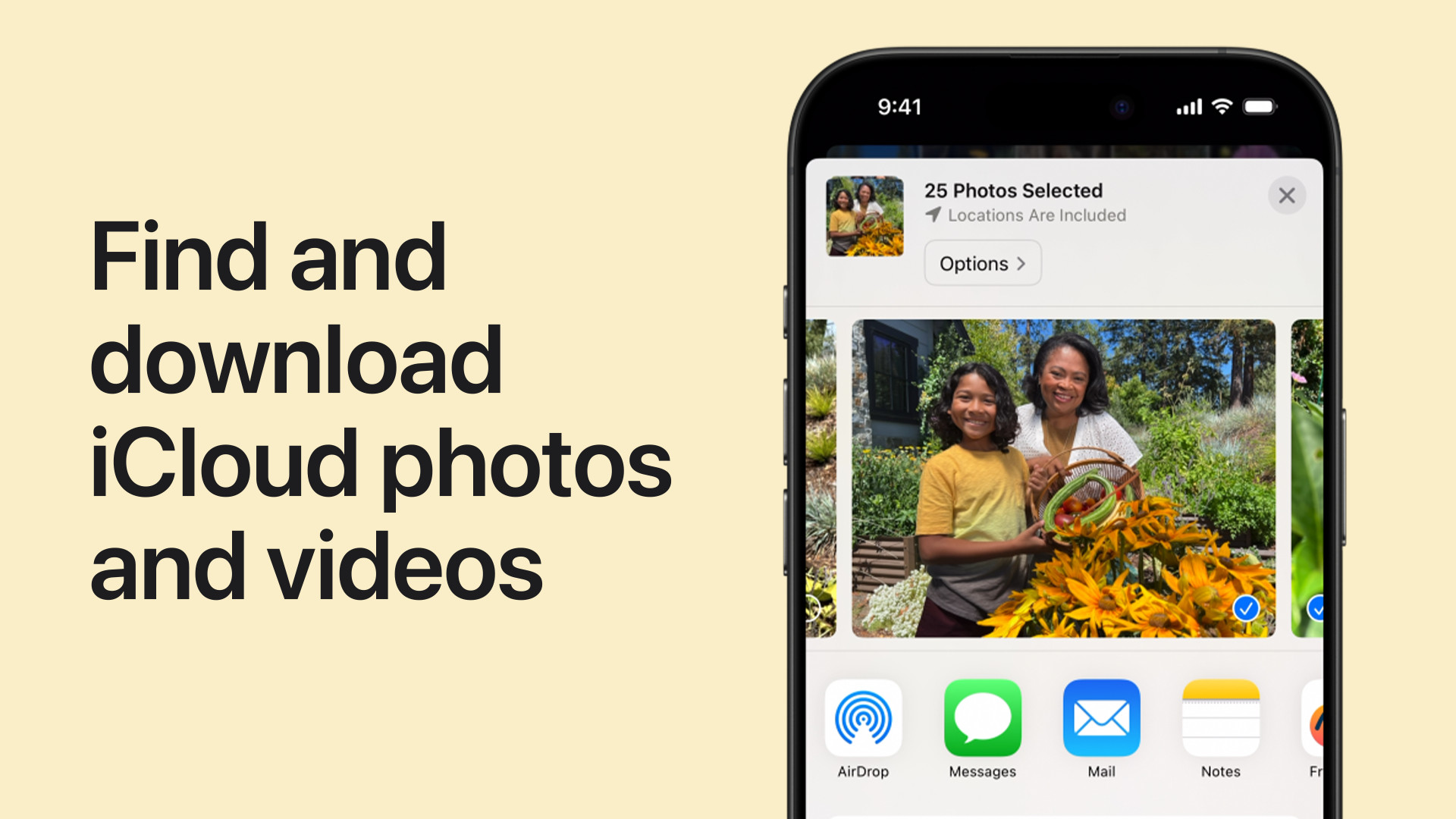 Video thumbnail: How to download photos and videos from iCloud to PC, demonstrating the process visually.
Video thumbnail: How to download photos and videos from iCloud to PC, demonstrating the process visually.
Method 2: Downloading Photos via iCloud.com
If you prefer not to install the iCloud for Windows application, or need to download specific photos or videos, you can use iCloud.com through your web browser.
Step 1: Access iCloud Photos on iCloud.com
Open your web browser on your PC and go to iCloud.com. Sign in with your Apple ID and password. Once logged in, click on the “Photos” icon. This will take you to your iCloud Photos library in the browser.
Step 2: Select Photos and Videos to Download
Browse through your photos and videos. To select items for download, click on the “Select” button at the top right corner. Then, click on each photo or video you wish to download. To select multiple items, you can hold down the “Ctrl” key while clicking. To select all, click “Select All” after clicking “Select”.
Step 3: Download Your Selection
Once you’ve selected your desired photos and videos, click the download button (it looks like a cloud with a downward arrow) at the top right corner.
Step 4: Choose Download Options (Optional)
Before the download starts, you might see a pop-up asking “More Download Options”. Clicking this gives you choices:
- Unmodified Originals: Downloads the photos and videos in the original format they were captured or imported (e.g., HEIC, MOV).
- Highest Resolution: Downloads in the best quality suitable for your device, often HEIC or H.265.
- Most Compatible: Downloads in JPEG or MP4/H.264 formats for maximum compatibility across devices.
Choose your preferred option and click “Download”. Your browser will then download the selected photos and videos to your PC, typically to your Downloads folder.
Conclusion
Downloading photos from iCloud to your PC is a straightforward process whether you choose to use the iCloud for Windows application for continuous syncing or iCloud.com for selective downloads. Both methods ensure you can access and back up your cherished memories on your Windows computer. Choose the method that best suits your needs and enjoy having your iCloud photos readily available on your PC.