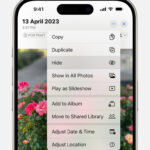Google Photos is a fantastic service for backing up and managing your photos and videos. Praised by publications like The Verge as “the best photo product on Earth” and Wired as “your new essential picture app,” it offers a seamless way to keep your memories safe and accessible. With Google Photos, you get 15 GB of free cloud storage across your Google Account, and the ability to automatically back up your precious moments. But what if you need to access these photos offline, or want to save them to a different location? The question then becomes: How Do I Download Photos From Google Photos?
Downloading your photos from Google Photos is a straightforward process, and this guide will walk you through the various methods available, whether you want to download a single image, multiple photos, or entire albums. We’ll cover everything you need to know to easily retrieve your cherished memories from Google Photos.
Understanding Your Download Options in Google Photos
Before diving into the steps, it’s helpful to understand why you might want to download photos from Google Photos and the different options available. Google Photos is designed for convenience and cloud accessibility, but there are several reasons why downloading your photos is beneficial:
- Backup: While Google Photos is a backup solution itself, downloading your photos creates an extra layer of security by having a local copy.
- Offline Access: Downloading photos allows you to view and edit them even without an internet connection.
- Sharing and Printing: For tasks like printing photos or sharing them on platforms that require local files, downloading is necessary.
- Switching Services: If you decide to move to a different photo storage service, downloading your photos is the first step in migrating your data.
Google Photos offers flexible download options to suit various needs. You can download:
- Individual Photos and Videos: Perfect for grabbing a few specific memories.
- Multiple Photos and Videos: Efficient for downloading selections of your library.
- Entire Albums: Ideal for downloading organized collections of photos from specific events or trips.
- Your Entire Google Photos Library: For a complete backup of everything stored in Google Photos.
Step-by-Step Guide: Downloading Photos from Google Photos
Let’s explore the different methods to download your photos, ensuring you can easily access your memories whenever you need them.
Downloading a Single Photo or Video
If you only need to download a few specific photos or videos, here’s how to do it:
- Open Google Photos: Go to the Google Photos website (photos.google.com) or open the Google Photos app on your mobile device.
- Select the Photo or Video: Find the photo or video you want to download and click on it to open it in viewing mode.
- Click the Download Icon:
- On a Computer: In the top right corner, click the three vertical dots (More options) and then select “Download.”
- On a Mobile Device: Tap the three vertical dots (More options) at the bottom right, and then tap “Download.”
The photo or video will be downloaded to your device’s default download location.
Downloading Multiple Photos or Videos
To download a selection of photos or videos at once:
- Open Google Photos: Access Google Photos via the website or app.
- Select Photos/Videos:
- On a Computer: Hover over a photo and click the checkmark in the top left corner to select it. Select all the photos and videos you want to download.
- On a Mobile Device: Long-press on a photo to enter selection mode. Tap to select additional photos and videos.
- Download Your Selection:
- On a Computer: Once you’ve selected your files, click the three vertical dots (More options) in the top right corner and choose “Download.”
- On a Mobile Device: After selecting, tap the “Share” icon at the bottom left (it looks like an upward-pointing arrow), scroll through the options, and select “Download.” Alternatively, tap the three vertical dots and select “Download.”
The selected photos and videos will be downloaded as a ZIP file (on a computer) or individually to your device.
Downloading an Entire Album
Downloading a whole album is a great way to save collections of photos:
- Open Google Photos and Go to Albums: Navigate to the “Albums” section in Google Photos.
- On a Computer: Click “Albums” in the left-hand menu.
- On a Mobile Device: Tap “Library” at the bottom, then select “Albums.”
- Select the Album: Click on the album you want to download.
- Download the Album:
- On a Computer: Click the three vertical dots (More options) at the top right of the album and select “Download all.”
- On a Mobile Device: Tap the three vertical dots (More options) at the top right and select “Download all.”
The album will be downloaded as a ZIP file containing all the photos and videos within it.
Downloading Your Entire Google Photos Library
For a complete backup, you can download your entire Google Photos library using Google Takeout:
- Go to Google Takeout: Open your web browser and go to Google Takeout.
- Select Google Photos: You may need to “Deselect all” initially, and then scroll down and specifically check the box next to “Google Photos.”
- Customize Your Download (Optional): You can click “All photo albums included” to choose specific albums to download or leave it to download everything. You can also adjust the data format.
- Click “Next Step”: Scroll to the bottom and click the “Next step” button.
- Choose Delivery Method and Export Options:
- Delivery Method: Choose how you want to receive your download link (e.g., via email, or add to Drive, Dropbox, OneDrive, Box).
- Frequency: Decide if you want to export once or schedule regular exports.
- File type & size: Choose the file type (ZIP or TGZ) and the archive size. Larger sizes will be split into multiple files.
- Click “Create Export”: Click the “Create export” button.
Google will then process your request and prepare your download. This process can take a while, especially for large libraries. Once it’s ready, you’ll receive a notification based on your chosen delivery method with a link to download your photos.
Managing Storage and Backup with Google Photos
Remember that Google Photos provides 15 GB of free storage shared across your Google Account. While backing up your photos in “High quality” before June 1, 2021, did not count towards this limit, photos backed up in “Original quality” or after that date do. Features like “Free up space” within the Google Photos app allow you to remove backed-up photos from your device’s storage, ensuring you don’t run out of space on your phone while keeping your memories safe in the cloud. Google Photos also emphasizes user privacy and does not use your photos for advertising, ensuring your personal moments remain private.
Conclusion
Knowing how to download photos from Google Photos gives you greater control over your valuable photo and video library. Whether you need a single photo or a complete backup, Google Photos provides the tools to easily retrieve your memories. By following these steps, you can confidently manage your photos and ensure they are accessible whenever and wherever you need them. Explore Google Photos today and experience the peace of mind that comes with knowing your memories are both safe and readily available.