Facebook is a digital treasure trove for many, holding years of memories captured in photos. Whether you’re planning a digital detox, backing up precious moments, or simply want local copies of your pictures, downloading your Facebook photos is a smart move. This guide will walk you through the straightforward process of how to download a photo from Facebook, ensuring you keep your visual memories safe and accessible offline.
Why Should You Download Photos from Facebook?
Before diving into the “how,” let’s consider the “why.” There are several compelling reasons to download your Facebook photos:
Create a Personal Backup: Digital platforms aren’t immune to glitches or changes. Downloading all your Facebook photos acts as a safety net. Imagine losing access to your account – having a local backup ensures your cherished memories remain safe, regardless of what happens online. Think of it as your personal archive, ready whenever you need to reminisce or share offline.
Enhance Your Privacy Control: While Facebook offers privacy settings, having photos stored locally gives you ultimate control. You decide who sees them, and when. This is especially relevant in today’s world where data privacy is a growing concern. Downloading your photos empowers you to manage your personal content on your own terms.
Prepare for Platform Transition: Considering moving to a different social media platform or simply deactivating your Facebook profile? Downloading your photos means you won’t lose your visual history. You can easily migrate your memories to a new platform or keep them as a personal digital scrapbook.
Offline Accessibility and Creative Projects: Downloaded photos are accessible anytime, anywhere, without needing an internet connection. This is perfect for creating physical photo albums, personalized gifts, or incorporating your Facebook memories into other creative projects. Imagine making a slideshow for a family gathering or designing a custom photo book – having downloaded images makes these projects seamless.
How to Download Facebook Photos to Your Computer
The desktop method is efficient for downloading large numbers of photos at once. Here’s how to download Facebook photos on your computer, whether you use a PC or a Mac:
1. Go to Facebook Settings & Privacy:
- Open your web browser and navigate to Facebook.com. Log into your account if you aren’t already.
- In the top right corner, click on your profile picture to open the menu. Select “Settings & Privacy” and then click on “Settings.”
2. Access “Your Facebook Information”:
- In the left-hand sidebar menu, find and click on “Your Facebook Information.” This section is your gateway to managing your data on Facebook.
3. Initiate “Download Your Information”:
- Click on “Download Your Information.” This will take you to a page where you can choose what data to download.
4. Customize Your Download Request:
- You’ll see various options for data categories. To download only your photos, click “Deselect All” first. Then, specifically check the box next to “Posts.” Within “Posts,” Facebook includes your photos and videos. You can also choose to include other media like content from “Groups,” “Reels,” or “Stories” if desired.
- Set your desired “Date Range” to “All Time” to ensure you download every photo you’ve ever uploaded.
- For “Format,” HTML is a user-friendly option for viewing on a computer, while JSON is more data-focused. Keep “Media Quality” set to “High” to download your photos in the best possible resolution.
5. Request and Download Your Files:
- Click the “Request a download” button. Facebook will then start compiling your data.
- You’ll receive a notification from Facebook when your download file is ready. This might take some time depending on the amount of data.
- Return to the “Download Your Information” page. Click the “Download” button next to the prepared file. You may need to re-enter your Facebook password for security reasons. The file, likely in ZIP format, will be downloaded to your computer.
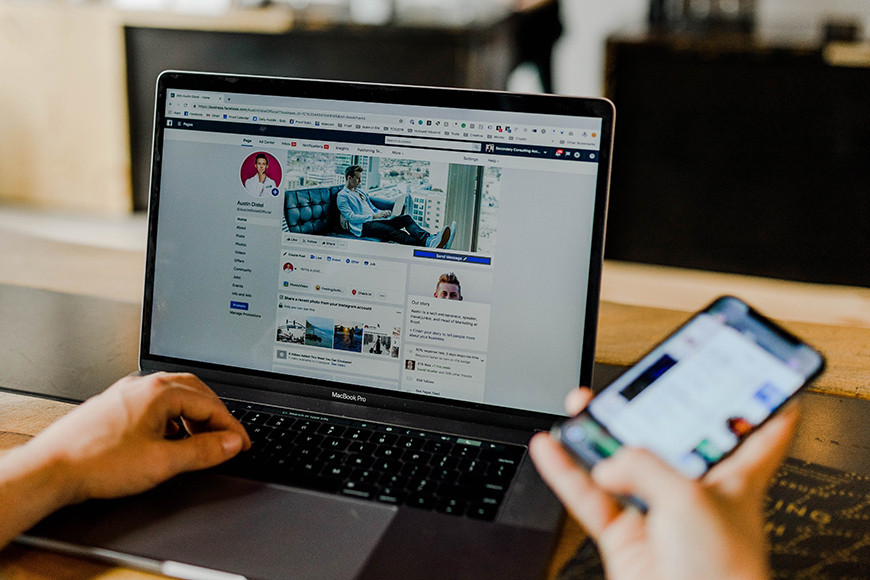 Access Facebook Settings to Download Photos
Access Facebook Settings to Download Photos
How to Download Facebook Photos Using Your Phone
For mobile users, the Facebook app also provides a way to download your photos. Here’s how to download photos from Facebook using your phone:
1. Open the Facebook App Menu:
- Launch the Facebook app on your smartphone and log in.
- Tap on your profile picture, usually located at the top right for Android or bottom right for iOS, to access the menu. This is indicated by three horizontal lines.
2. Navigate to “Settings & Privacy”:
- Scroll down the menu and tap on “Settings & Privacy.”
- From the dropdown, select “Settings.”
3. Find “Download Your Information”:
- Scroll down until you find the “Your Information” section.
- Tap on “Download Your Information.” You might be prompted to log in again for security verification.
4. Select Data and Customize:
- Tap “Deselect All” to uncheck all data categories.
- Select “Posts” to include your photos and videos.
- Adjust the “Date Range” to “All Time” and keep the “Media Quality” at “High” for best results.
5. Create and Download File:
- Tap the “Create File” button. Facebook will start preparing your download.
- Once Facebook notifies you that your file is ready (you’ll receive a notification), go back to the “Download Information” section.
- Tap the “Download” button next to your file. The file will be downloaded to your phone, usually in your device’s download folder.
How to Download Photos from a Facebook Album or Individual Photos
Sometimes you might only need specific photos or albums. Here’s how to download individual photos or entire albums from Facebook:
Downloading an Entire Album:
1. Access the Photo Album:
- Navigate to the specific Facebook album you wish to download. This could be on your profile, a friend’s profile (if privacy settings allow), or in a group.
2. Download Album Option:
- Look for the ellipsis icon (three dots) typically located at the top right of the album page. Click on it.
- Select “Download Album” from the dropdown menu. The entire album will be downloaded as a ZIP file. Note: This option might not be available for all albums depending on privacy settings set by the album creator.
Downloading Individual Photos:
1. Open the Specific Photo:
- Click on the photo you want to download to view it in full-screen mode.
2. Save the Photo:
- On a Computer: Right-click on the image. In the context menu, select “Save image as…” Choose a location on your computer and click “Save.”
- On a Mobile Device: Tap and hold on the image. A menu will pop up. Select “Save Image” or “Download Image.” The photo will be saved to your phone’s gallery or download folder.
Important Note: Always be mindful of copyright and privacy when downloading photos from Facebook. Only download photos that you have the right to save and use.
Downloading Photos from Facebook: FAQs
Q: Is downloading photos from Facebook safe?
A: Yes, using Facebook’s official “Download Your Information” feature is a safe and legitimate way to download your photos. Be cautious of third-party apps or websites that promise to download Facebook photos, as they might pose security risks.
Q: What format will my downloaded Facebook photos be in?
A: When you use the “Download Your Information” tool, you can choose the format. The media quality is usually maintained as it was uploaded. Photos are typically downloaded in JPEG format within a ZIP file.
Q: Can I download photos from someone else’s Facebook profile or album?
A: You can only download photos from albums or profiles if the privacy settings allow you to view them. The “Download Album” option is usually only available for your own albums or albums where the privacy settings permit downloading. For individual photos, if you can view them, you can usually save them using the “Save image as…” or “Save Image” options. Always respect privacy and copyright.
Q: How long does it take to download all my Facebook photos?
A: The download time depends on the amount of data you are downloading and Facebook’s processing time. It could range from a few minutes to several hours. Facebook will notify you once your download file is ready.
Q: What if I can’t find the “Download Album” option?
A: The “Download Album” option might not be available for all albums due to privacy settings set by the album creator. In such cases, you may need to download photos individually.
Downloading your photos from Facebook is a simple yet crucial step in managing your digital memories. By following these steps, you can create a personal archive of your visual story, ensuring your precious moments are safe, accessible, and under your control. Take a few minutes today to download your Facebook photos and enjoy the peace of mind that comes with having a backup of your digital life.