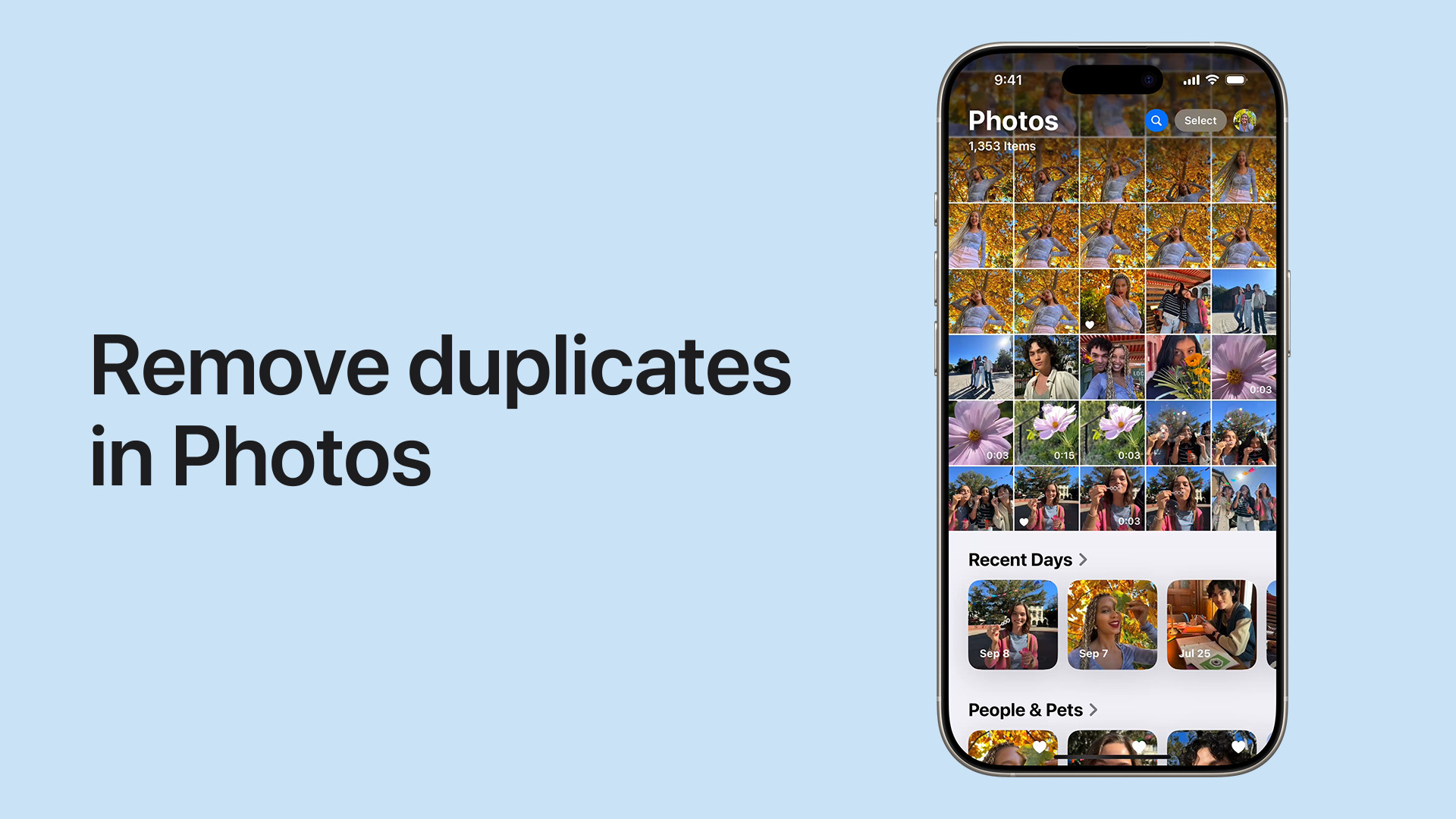Deleting photos from your iPhone is a simple process, whether you want to remove a single image or multiple pictures. This guide provides a step-by-step walkthrough on how to delete photos off your iPhone, recover deleted images, and permanently remove them from your device. We’ll also cover managing your photo storage and handling duplicates.
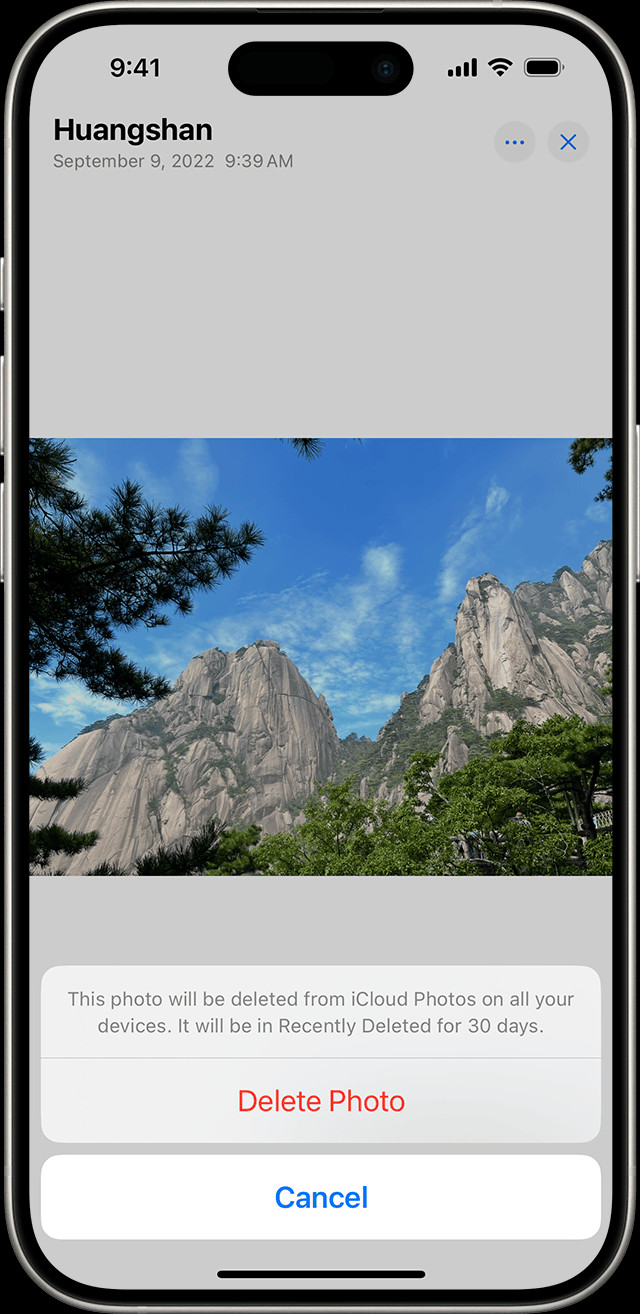 iPhone showing Delete Photo option
iPhone showing Delete Photo option
Deleting Single or Multiple Photos on iPhone
Before deleting anything, it’s recommended to back up your iPhone to ensure you don’t lose any important photos or videos. Remember, deleting photos from a device using iCloud Photos will remove them from all your Apple devices synced with the same account.
Removing a Single Photo
- Open the Photos app on your iPhone.
- Locate and select the photo you want to delete.
- Tap the trash can icon in the bottom right corner.
- Confirm deletion by tapping Delete Photo.
Deleting Multiple Photos
- Open the Photos app.
- Tap Select in the top right corner.
- Tap each photo you wish to delete or drag your finger across multiple images to select them.
- Tap the trash can icon.
- Confirm by tapping Delete [Number] Photos.
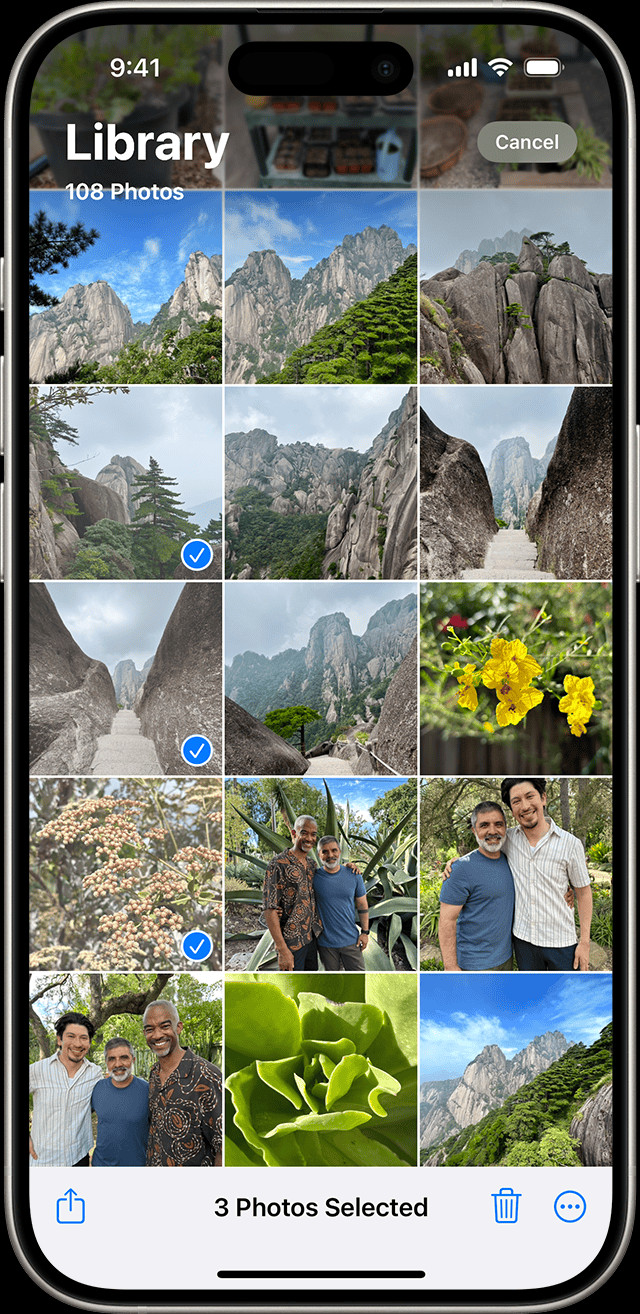 iPhone showing multiple photos selected in the Photos app
iPhone showing multiple photos selected in the Photos app
The Recently Deleted Album: Your 30-Day Grace Period
Deleted photos aren’t immediately removed from your iPhone. They’re moved to the Recently Deleted album for 30 days, allowing you to recover them if needed. After 30 days, they’re permanently deleted.
Recovering Deleted Photos from the Recently Deleted Album
- Open the Photos app.
- Scroll down to the Utilities section and tap Recently Deleted.
- You might need to authenticate with Face ID or Touch ID.
- Select the photos you want to recover.
- Tap Recover at the bottom of the screen. You can also choose Recover All to restore every photo in this album.
Permanently Deleting Photos From Your iPhone
To permanently delete photos, bypassing the 30-day recovery period:
- Open the Photos app and go to the Recently Deleted album.
- Authenticate with Face ID or Touch ID if required.
- Select the photos you wish to permanently delete.
- Tap the More button (three dots in a circle).
- Choose Delete or Delete All.
- Confirm by tapping Delete from All Devices or Delete [Number] Photos.
Managing Duplicate Photos
iOS 16 and later offer a built-in feature for managing duplicate photos.
- Open the Photos app.
- Scroll to Utilities and tap Duplicates.
- Review the suggested duplicates. Tap Merge to combine duplicates into a single photo with the best quality and data.
Important Considerations When Deleting iPhone Photos
- iCloud Photos: If you use iCloud Photos, deleting a photo on one device deletes it from all devices using the same iCloud account.
- Computer Syncing: If you sync photos to your iPhone from a computer, you might not be able to delete them directly on the device. You might need to disable syncing first.
- Storage Management: To check your iPhone’s storage, go to Settings > General > iPhone Storage.
By understanding these steps and considerations, you can effectively manage and delete photos on your iPhone, freeing up space and ensuring your photo library is organized. Remember to back up your device before making significant changes to your photo library.