Running out of iCloud storage? Deleting photos is a quick way to free up space. This guide provides step-by-step instructions on how to delete photos from iCloud on your iPhone, iPad, Mac, and iCloud.com, helping you reclaim valuable storage.
iCloud Photos keeps your photos and videos synced across all your devices. When you delete a photo from iCloud Photos on one device, it’s removed from all your other devices too. Before deleting anything permanently, remember to back up any photos you want to keep.
Deleting Photos from iCloud Photos
This section covers how to remove photos stored in iCloud Photos. If you’re not using iCloud Photos, jump to the section on deleting photos from your device’s photo library.
On iPhone, iPad, or Apple Vision Pro:
- Open the Photos app.
- Tap All Photos.
- Tap Select, then choose the photos you want to delete.
- Tap the Trash icon, then confirm by tapping Delete Photos.
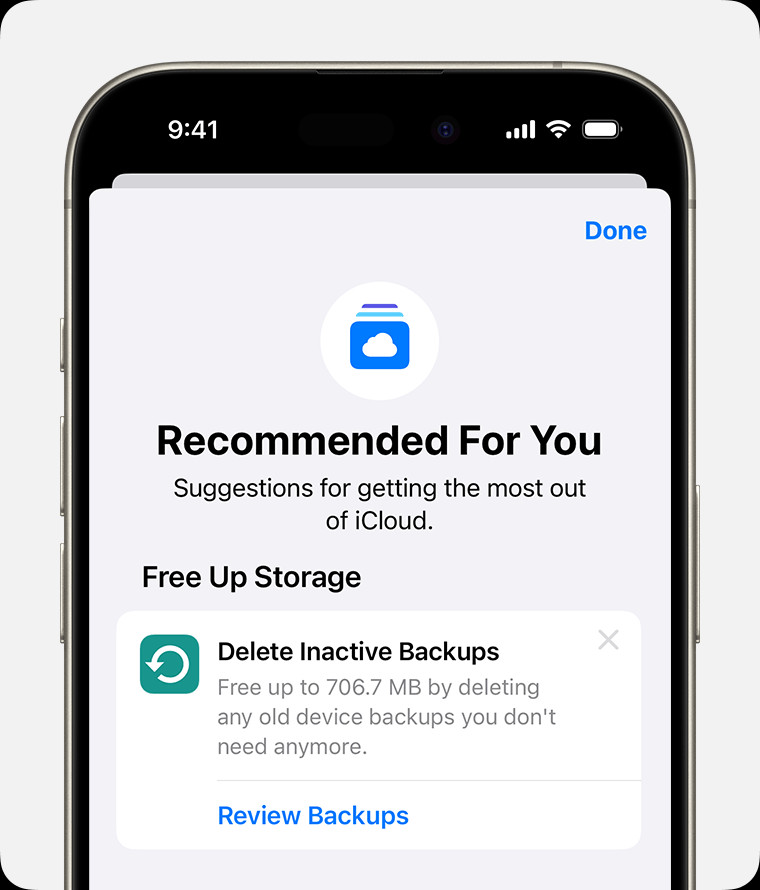 iPhone screen showing how to delete photos from the Photos app.
iPhone screen showing how to delete photos from the Photos app.
On Mac:
- Open the Photos app.
- Select the photos you want to delete.
- Press the Delete key on your keyboard, then confirm by clicking Delete.
On iCloud.com:
- Sign in to iCloud.com.
- Open the Photos app.
- Select the photos you wish to remove. You can select multiple photos by holding down the Command key (Mac) or Control key (Windows) while clicking. To select all, use Command-A (Mac) or Control-A (Windows).
- Click the Trash icon, then confirm by clicking Delete.
Deleting Photos from Your Device’s Photo Library (Without iCloud Photos)
If you don’t use iCloud Photos, your photos are backed up as part of your iCloud Backup. Deleting them from your device will also remove them from your iCloud Backup.
On iPhone, iPad, or Apple Vision Pro:
- Open the Photos app.
- Select the photo you want to delete.
- Tap the Trash icon, then confirm by tapping Delete Photo.
Recovering Deleted Photos
Deleted photos aren’t immediately removed permanently. They’re moved to the Recently Deleted album for 30 days. You can recover them from this album within that timeframe. After 30 days, they’re automatically deleted permanently.
Other Ways to Free Up iCloud Storage
Besides deleting photos, you can free up iCloud space by:
- Reducing your iCloud Backup size: Choose which apps to back up and delete old backups.
- Deleting files in iCloud Drive: Remove documents and other files you no longer need.
- Deleting messages and attachments in Messages: Clear out old conversations and media files.
- Managing your Mail: Delete emails, especially those with large attachments.
- Deleting voice memos: Remove recordings you no longer need.
By following these steps, you can effectively manage your iCloud storage and ensure you have enough space for your photos and other important data. If you continue to have storage issues, consider upgrading to an iCloud+ plan for more storage capacity.
