Managing your digital footprint on Facebook can sometimes feel like a chore, especially when you want to declutter your photo albums. Whether it’s removing outdated memories, getting rid of duplicate uploads, or simply managing your online presence, knowing how to delete multiple photos on Facebook is a valuable skill. While Facebook doesn’t offer a straightforward bulk delete option for individual photos, there are effective methods to streamline the process. This guide will walk you through the steps to efficiently remove unwanted photos and albums from your Facebook account.
Step-by-Step Guide on How to Delete Photos on Facebook
Let’s explore the methods you can use to delete photos on Facebook, addressing both individual photos and entire albums.
Deleting Individual Photos One by One
Although Facebook doesn’t have a direct “select all” and delete option for multiple photos at once, you can still manage your photos by deleting them individually. Here’s how to delete photos one at a time:
- Navigate to Your Profile: Open the Facebook app or website and go to your profile page. You can do this by clicking on your name or profile picture at the top.
- Access Your Photos Section: Scroll down your profile page and find the “Photos” section, usually located under your intro section. Click on “Photos” to proceed.
- Browse Your Albums: In the Photos section, you’ll see different tabs. Select the “Albums” tab to view all your created photo albums. Open the specific album that contains the photos you wish to delete.
- Open the Photo Options: Once you are viewing the photos within an album, click on the photo you want to delete to open it. Look for the three dots (ellipsis icon) usually located in the top right corner of the photo. Click on this icon to open the photo options menu.
- Delete the Photo: From the options menu, select “Delete Photo”. Facebook will ask you to confirm your decision. Click “Delete” or “Confirm” to permanently remove the photo.
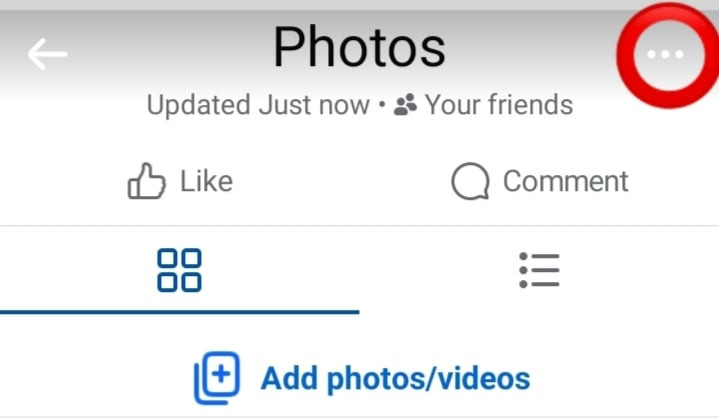 Delete Photo Option on Facebook
Delete Photo Option on Facebook
Image alt text: Screenshot showing the “Delete Photo” option in the drop-down menu after clicking the three dots on a Facebook photo, illustrating how to delete individual pictures.
Repeat these steps for each individual photo you want to remove from Facebook. While it’s not bulk deletion, it’s the method for removing specific, individual images.
How to Delete an Entire Photo Album on Facebook
If you need to delete a large number of photos within a specific album, deleting the entire album is a much faster approach. Here’s how to delete a whole album on Facebook, which effectively deletes multiple photos at once:
- Go to Your Facebook Profile: Log into your Facebook account using your preferred browser or the mobile app. Go to your profile by clicking on your name or profile picture.
- Find the Photos Section: Scroll down on your profile and click on the “Photos” section.
- Access Your Albums: At the top of the Photos section, click on the “Albums” tab to display all your photo albums.
- Select the Album to Delete: Find the album you want to delete and click on it to open it.
- Open Album Options: Within the album, look for the three-dot menu (options) typically located in the top right corner of the album, next to the album title. Click on it to open the album options menu.
- Choose Delete Album: From the dropdown menu, select the “Delete Album” option.
- Confirm Deletion: A confirmation window will pop up, asking if you are sure you want to delete the album. Confirm your decision by clicking “Delete Album” again.
Important Reminder: Deleting a Facebook album is permanent. Once you delete an album, all photos within it are also deleted and cannot be recovered by you. Make sure to back up any photos you might want to keep before deleting an album.
Frequently Asked Questions About Deleting Facebook Photos
-
Can I delete multiple photos at once on Facebook in bulk?
Currently, Facebook does not offer a direct feature to select and delete multiple individual photos simultaneously. The platform requires you to delete photos one by one or delete entire albums to remove multiple photos quickly.
-
Is it possible to recover deleted photos from Facebook?
No, once you delete photos or an album from Facebook, they are permanently removed from their servers and cannot be recovered. It’s crucial to download and back up any photos you value before deleting them from Facebook.
-
How do I delete old photos from my Facebook Timeline?
To delete old photos from your Timeline, navigate to your profile, find the post containing the photo, and open the photo. From there, access the options menu (three dots) and select “Delete Post”. Deleting the post will remove the photo from your Timeline.
Image alt text: Plus symbol icon, used to visually separate FAQ sections, suggesting additional information or expansion on the topic of deleting Facebook photos.
-
If I delete photos from Facebook, will they also be deleted from my phone?
Deleting photos from Facebook does not automatically delete them from your phone unless you have set up automatic syncing between your phone’s photo gallery and Facebook, and the sync settings are configured to delete from both locations. Generally, photos on your device and on Facebook are separate unless specifically linked through syncing features.
Image alt text: Another plus symbol icon, reinforcing the FAQ section separator and visually indicating more helpful information regarding photo deletion on Facebook.
In Conclusion
While Facebook lacks a direct bulk delete feature for individual photos, understanding how to delete photos one by one and, more efficiently, how to delete entire albums provides you with the tools you need to manage your photo collection. Regularly cleaning up your Facebook photos can help maintain your privacy and keep your online profile organized and up-to-date. Remember to always back up important photos before deleting them from Facebook, as deletion is permanent.