Sometimes, you might want to remove a photo you’ve posted on Instagram. Whether it’s an old post that no longer fits your feed, a picture you regret sharing, or simply decluttering your profile, Instagram makes it straightforward to delete your photos. This guide will walk you through the simple steps to remove photos from your Instagram account and also discuss a valuable alternative to deletion.
Step-by-Step Guide to Deleting Instagram Photos
Deleting a photo on Instagram is a process that can be done directly from your smartphone app. Here’s how to do it:
Deleting a Single Photo
- Open Instagram on your smartphone. Launch the Instagram app on your iOS or Android device.
- Go to your profile. Tap your profile icon, usually located in the bottom right corner of the screen. This will take you to your Instagram profile page where all your posts are displayed.
- Select the photo to delete. Scroll through your photos and tap on the specific image you wish to delete. This will open the post for you to view.
- Access the options menu. Look for the three vertical dots (options icon) located at the top right corner of the post. Tap on these dots to open a menu.
- Choose ‘Delete’. From the options menu that appears, tap the ‘Delete’ option.
- Confirm deletion. Instagram will ask you to confirm your decision. Tap ‘Delete’ again to permanently remove the photo.
You can repeat these steps to delete as many individual photos as you want. However, Instagram currently does not offer a feature to delete multiple posts simultaneously. Each photo must be deleted one by one.
Removing a Tag of Yourself from a Photo
If you want to remove a tag of yourself from someone else’s photo, here’s how:
- Navigate to your tagged photos. Go to your profile and tap on the ‘tagged’ icon, which is usually located above your posts and looks like a silhouette of a person in a frame.
- Select the tagged photo. Find the photo you are tagged in and tap to open it.
- Tap on your username. Tap on your name directly on the photo. This action will usually bring up a small box with options.
- Select ‘Remove me from photo’. In the box that appears, tap ‘Remove me from photo’.
- Confirm removal. Tap ‘Done’ to finalize the tag removal.
To manage tags in bulk, you can go to the ‘Tags’ menu options (three dots in the top right corner) and choose ‘Hide Photos’ to control the visibility of tagged photos on your profile.
Important Note: Mobile App Only
It’s important to remember that deleting Instagram photos or managing tags must be done through the mobile app. As of now, Instagram does not allow photo deletion or tag management from a desktop computer or web browser. You need to use the Instagram application on your smartphone to perform these actions.
Analyze Before You Delete: Consider the Impact
Before you proceed with deleting a post, take a moment to consider its potential value. Did the photo receive significant engagement? Did your audience respond positively to it? Sometimes, a post might hold more value than you initially perceive, even if you personally no longer favor it.
It’s wise to analyze the performance of a post before deleting it. Tools like Sotrender can help you understand how your posts are performing, allowing you to compare engagement rates and see if users are revisiting certain content. This analysis can provide insights into what resonates with your audience and help you refine your content strategy.
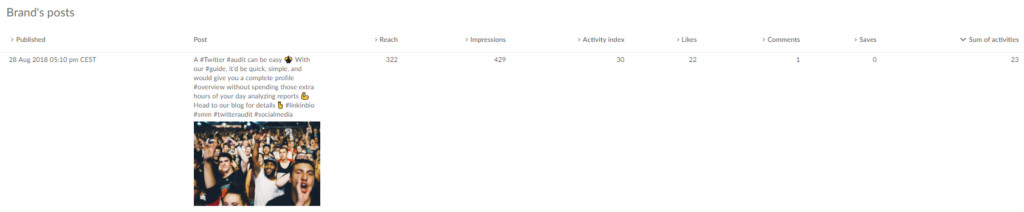 Example of top performing Instagram posts analysis for content strategy
Example of top performing Instagram posts analysis for content strategy
Don’t Delete, Archive: A Smart Alternative
Instead of permanently deleting content, consider using Instagram’s archive feature. Archiving a post removes it from your public profile view, but it’s not deleted. You can access your archived posts anytime and restore them to your profile if you change your mind.
The key reasons to archive instead of delete are twofold:
Firstly, you might regret deleting a photo later. By archiving, you keep your options open. You can easily retrieve archived posts and make them visible again on your profile whenever needed.
Secondly, and perhaps more importantly, Instagram’s algorithm may react negatively to content deletion, especially frequent deletion. The algorithm is designed to learn user behavior, and deleting content can disrupt this learning process. While your followers won’t see a difference between a deleted and an archived post, archiving is a less disruptive action for your profile’s overall performance in the eyes of the algorithm.
For optimal profile management and to maintain a consistent content history, archiving is often a smarter approach than deletion.
In conclusion, deleting Instagram photos is a simple process done via the mobile app. However, before you hit delete, consider analyzing the post’s performance and think about archiving as a beneficial alternative. Archiving offers flexibility and can be a more algorithm-friendly way to manage your Instagram content.