Deleting duplicate photos on your iPad not only frees up valuable storage space but also declutters your photo library for easier browsing; dfphoto.net offers a complete guide, providing straightforward methods to identify and remove duplicate images. This article explores different techniques, third-party applications, and tips to efficiently manage and optimize your iPad’s photo collection. Let’s delve into the world of photo management, storage optimization, and visual content organization!
Table of Contents
- Understanding Duplicate Photos on Your iPad
- Why Should You Delete Duplicate Photos?
- How to Manually Delete Duplicate Photos on Your iPad
- Using the Built-In Duplicates Detection Feature (iOS 16 and later)
- Third-Party Apps for Deleting Duplicate Photos
- Tips for Preventing Duplicate Photos
- Managing iCloud Photos and Duplicate Removal
- The Impact of Duplicate Photos on Performance
- Advanced Techniques for Identifying Duplicate Photos
- Maintaining a Clean and Organized Photo Library
- FAQ: Frequently Asked Questions
- Conclusion
1. Understanding Duplicate Photos on Your iPad
What are duplicate photos, and how do they end up cluttering your iPad? Duplicate photos are identical or nearly identical images that exist multiple times on your device. These duplicates can arise from various sources, including:
- Accidental Imports: Importing photos multiple times from your computer or camera.
- Social Media Downloads: Saving the same image from different social media platforms.
- Backup Restorations: Restoring from a backup that contains existing photos.
- Cloud Syncing Issues: Glitches during cloud syncing that cause images to be duplicated.
- Sharing Images: Saving multiple versions of the same image when sharing between apps.
Understanding these common causes can help you prevent future duplication. Managing digital clutter and optimizing image storage are crucial skills in today’s digital world.
2. Why Should You Delete Duplicate Photos?
Why bother deleting duplicate photos? The benefits are numerous:
- Free Up Storage Space: Duplicate photos consume valuable storage, especially high-resolution images and videos.
- Improve Device Performance: A cluttered photo library can slow down browsing and editing.
- Simplify Photo Management: Easier to find and organize your favorite photos when duplicates are removed.
- Enhance Backup Efficiency: Smaller backups save time and storage space in the cloud.
- Reduce Cognitive Load: A clean and organized library is less overwhelming and more enjoyable to manage.
Removing duplicate photos contributes to overall digital wellness and efficient device usage. Keeping your iPad running smoothly and ensuring your memories are easily accessible requires active management of your digital assets.
3. How to Manually Delete Duplicate Photos on Your iPad
How can you manually identify and delete duplicate photos? This method is straightforward but can be time-consuming, especially with large photo libraries:
- Open the Photos App: Launch the Photos app on your iPad.
- Browse Your Library: Scroll through your albums and camera roll.
- Identify Duplicates: Look for photos that appear identical or very similar.
- Select Photos: Tap “Select” in the upper right corner, then tap on the duplicate photos.
- Delete Photos: Tap the trash can icon in the bottom right corner.
- Confirm Deletion: Confirm that you want to delete the selected photos.
- Empty “Recently Deleted”: Go to the “Recently Deleted” album and permanently delete the photos to free up space immediately.
While manual deletion gives you complete control, it’s not practical for large libraries. This approach works best for occasionally removing duplicates noticed during regular browsing.
4. Using the Built-In Duplicates Detection Feature (iOS 16 and later)
Does your iPad have a built-in feature to detect duplicates? Yes, iOS 16 and later versions include a “Duplicates” album in the Photos app:
- Open the Photos App: Launch the Photos app on your iPad.
- Go to “Albums”: Scroll down to the “Utilities” section.
- Find the “Duplicates” Album: Tap on the “Duplicates” album.
- Review Duplicates: The app will display sets of potential duplicates.
- Merge or Delete:
- Merge: Tap “Merge” to combine the duplicates into a single, higher-quality photo.
- Delete: Manually select and delete the duplicates if you prefer.
- Confirm Actions: Confirm any merging or deletion actions.
- Empty “Recently Deleted”: Ensure to empty the “Recently Deleted” album to permanently remove the files.
This built-in feature simplifies the process and ensures accurate identification of duplicates. According to Apple Support, the duplicate detection process happens automatically and may take some time, especially for large photo libraries.
5. Third-Party Apps for Deleting Duplicate Photos
Are there third-party apps that can help? Absolutely! Several apps on the App Store specialize in identifying and removing duplicate photos:
| App Name | Description | Key Features | Price |
|---|---|---|---|
| Gemini Photos | Smart duplicate finder that learns your photo preferences. | Intelligent scanning, similar photo detection, easy merging. | Subscription |
| Remo Duplicate Photos Remover | Simple and effective duplicate photo cleaner. | Quick scanning, organized results, preview before deletion. | Free/Premium |
| Duplicate Photos Fixer Pro | Powerful tool for finding and removing exact and similar-looking photos. | Advanced scanning, custom criteria, external storage support. | Paid |
| Photo Cleaner | All-in-one photo management tool with duplicate finder. | Duplicate detection, organizing tools, cloud integration. | Subscription |
| Cleanup Duplicate Photos | Easy-to-use app designed specifically for finding and deleting duplicate photos. | Simple interface, fast scanning, one-tap deletion. | Free/Premium |
These apps often offer more advanced features than the built-in tool, such as identifying similar photos and batch processing.
6. Tips for Preventing Duplicate Photos
How can you prevent duplicates from accumulating in the first place? Here are some proactive tips:
- Single Import Strategy: Stick to one method for importing photos from cameras or computers.
- Disable Auto-Save: Turn off auto-save features in apps like WhatsApp and Instagram.
- Cloud Management: Use iCloud Photos or other cloud services wisely to avoid duplication.
- Regular Maintenance: Periodically review your photo library and remove duplicates.
- Careful Sharing: Be mindful when saving photos shared across different platforms.
Implementing these strategies will reduce the need for frequent duplicate removal. Digital hygiene is an ongoing process that preserves your device’s resources.
7. Managing iCloud Photos and Duplicate Removal
How does iCloud Photos affect duplicate removal? Here’s what you need to know:
- Syncing Across Devices: When you delete a photo on one device with iCloud Photos enabled, it’s deleted on all synced devices.
- iCloud Storage: Removing duplicates frees up storage in your iCloud account.
- Shared Libraries: In shared libraries, only the person who added the photo can permanently delete it.
- Recently Deleted: Photos deleted from iCloud Photos go to the “Recently Deleted” album, where they stay for 30 days.
According to Apple’s iCloud Support, managing your photos in iCloud efficiently ensures consistency across your devices and optimizes your cloud storage.
8. The Impact of Duplicate Photos on Performance
Can duplicate photos affect your iPad’s performance? Yes, they can:
- Slows Down Browsing: A large, cluttered library takes longer to load and scroll through.
- Increases Backup Time: More data to back up means longer backup times.
- Reduces Available Storage: Less storage space for apps, videos, and other content.
- Impacts Editing: Editing apps can become sluggish with too many photos.
- Affects Overall Responsiveness: The cumulative effect can impact the overall responsiveness of your iPad.
Regularly removing duplicates helps maintain a smooth and efficient user experience. Performance optimization is key to enjoying your device to its fullest potential.
9. Advanced Techniques for Identifying Duplicate Photos
Are there more advanced techniques for finding duplicates? Yes, consider these methods:
- Metadata Analysis: Use apps that analyze metadata like date, time, and file size to identify duplicates.
- Visual Similarity Detection: Some apps use algorithms to detect photos that look alike, even if they aren’t exact copies.
- Batch Processing: Apps that support batch processing can quickly scan and remove large numbers of duplicates.
- Custom Criteria: Look for apps that allow you to set custom criteria for identifying duplicates, such as specific date ranges or file types.
These techniques can be especially useful for managing extensive photo collections. Advanced digital management can streamline your workflow and ensure your digital assets are well-organized.
10. Maintaining a Clean and Organized Photo Library
How do you keep your photo library clean and organized long-term? Here are some best practices:
- Regular Purges: Set aside time each month to review and delete unwanted photos.
- Album Organization: Create albums to categorize your photos by event, date, or subject.
- Use Smart Albums: Leverage smart albums in the Photos app to automatically organize photos based on criteria.
- Keyword Tagging: Add keywords to your photos to make them easier to search and find.
- Backup Strategy: Implement a reliable backup strategy to protect your photos from loss.
Consistent maintenance is crucial for a well-managed and enjoyable photo library. A proactive approach to digital organization ensures your memories are preserved and easily accessible.
11. FAQ: Frequently Asked Questions
- Q: How do I find the Duplicates album on my iPad?
- A: Open the Photos app, go to Albums, and scroll down to the Utilities section. The Duplicates album is located there on iOS 16 and later.
- Q: Does deleting photos from my iPad also delete them from iCloud?
- A: Yes, if you have iCloud Photos enabled, deleting a photo on your iPad will delete it from iCloud and all other synced devices.
- Q: What happens to deleted photos?
- A: Deleted photos are moved to the Recently Deleted album, where they remain for 30 days before being permanently deleted.
- Q: Can I recover permanently deleted photos?
- A: No, once photos are permanently deleted from the Recently Deleted album, they cannot be recovered unless you have a backup.
- Q: How do third-party duplicate photo finder apps work?
- A: These apps scan your photo library, identify duplicate or similar photos based on various criteria, and allow you to delete them.
- Q: Is it safe to use third-party duplicate photo finder apps?
- A: Choose reputable apps from the App Store and review their privacy policies to ensure your data is protected.
- Q: How much storage space can I save by deleting duplicate photos?
- A: The amount of storage space you save depends on the number and size of the duplicate photos. High-resolution images and videos will save more space.
- Q: What is the best way to prevent duplicate photos?
- A: Avoid importing photos multiple times, disable auto-save features in apps, and regularly review your photo library.
- Q: Can duplicate photos slow down my iPad?
- A: Yes, a large number of duplicate photos can slow down browsing, increase backup times, and reduce available storage space.
- Q: How do I merge duplicate photos using the built-in feature?
- A: In the Duplicates album, tap Merge to combine the duplicates into a single, higher-quality photo. The other duplicates will be moved to the Recently Deleted album.
12. Conclusion
Deleting duplicate photos on your iPad is essential for freeing up storage space, improving performance, and maintaining an organized photo library. Whether you choose to manually delete duplicates, use the built-in feature, or opt for a third-party app, the key is to regularly manage your photo collection. By implementing proactive strategies, you can prevent duplicates from accumulating and ensure your precious memories are well-preserved and easily accessible. At dfphoto.net, we understand the importance of efficient photo management. We provide valuable resources, expert tips, and tools to help you master the art of digital photography and maintain a pristine photo library.
Looking to enhance your photography skills and keep your digital life in order? Visit dfphoto.net today to explore our comprehensive guides, connect with a vibrant community of photographers, and discover the latest trends and techniques in the world of photography. Whether you’re a beginner or a seasoned pro, dfphoto.net is your go-to resource for all things photography. Join us and elevate your photographic journey!
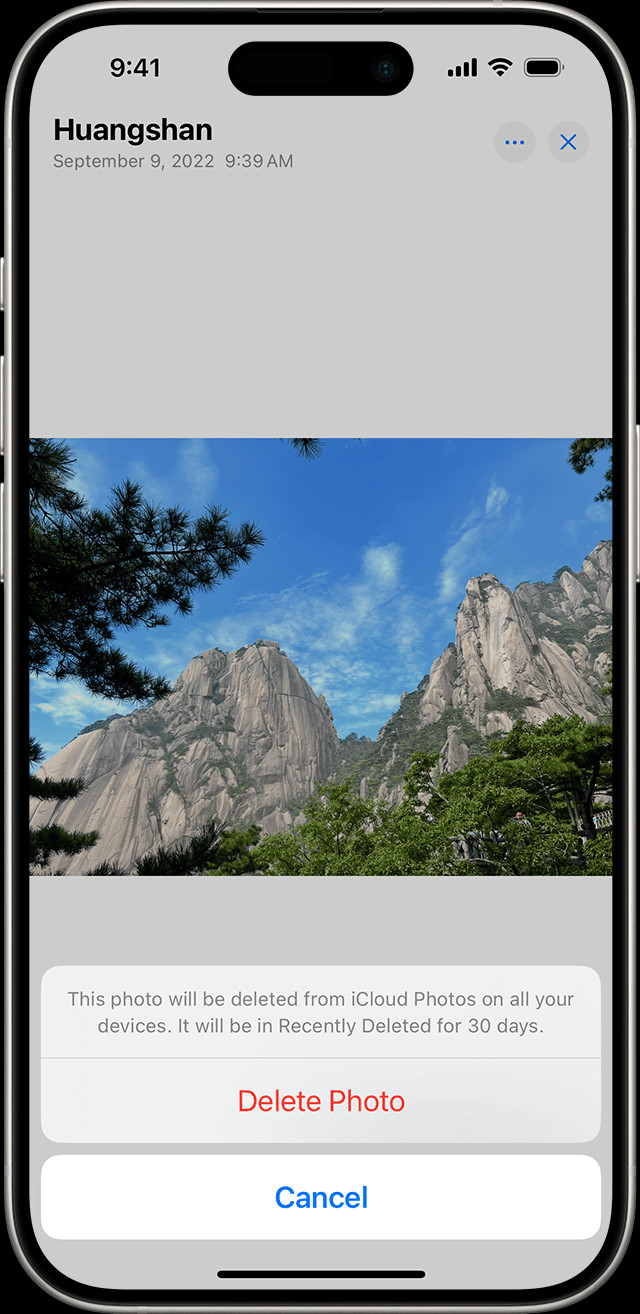 iPad showing Delete Photo option
iPad showing Delete Photo option
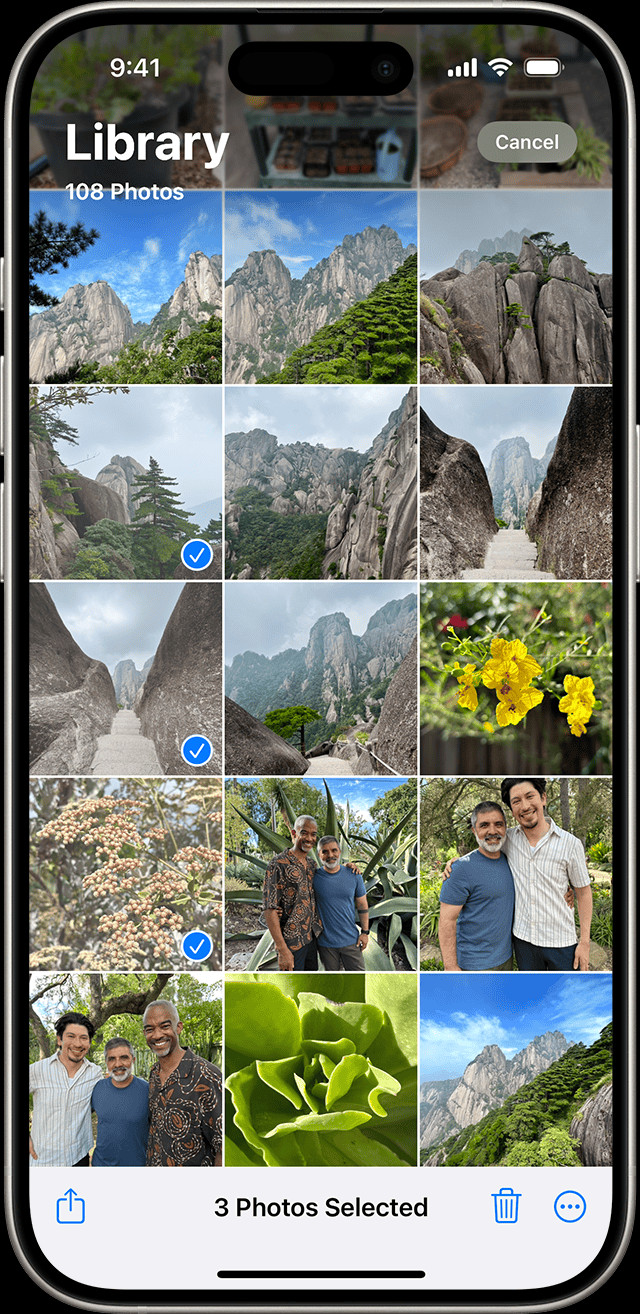 iPhone showing multiple photos selected in the Photos app
iPhone showing multiple photos selected in the Photos app