Sometimes, you might want to remove a photo from your Instagram profile. Whether it’s no longer relevant to your feed, you’ve changed your aesthetic, or you simply changed your mind about a post, Instagram allows you to delete your photos with ease. This guide will walk you through the simple steps to delete an Instagram photo directly from your smartphone.
Steps to Delete an Instagram Photo
Deleting a photo on Instagram is a straightforward process that can be done within the app on your mobile device. Here’s how to do it:
- Open the Instagram App: Launch the Instagram application on your smartphone. Make sure you are logged into your account.
- Go to Your Profile: Tap on your profile icon, usually located at the bottom right corner of the screen. This will take you to your Instagram profile page where all your posts are displayed.
- Select the Photo to Delete: Scroll through your grid of photos and tap on the specific image you wish to delete. This will open the photo in full screen view.
- Access the Options Menu: Once you have the photo open, look for the three vertical dots icon (options menu) in the top right corner of the screen, just above the photo. Tap on this icon to open the post options.
- Choose ‘Delete’: From the options menu that appears, tap on the ‘Delete’ option. It is usually listed towards the bottom of the menu.
- Confirm Deletion: Instagram will ask you to confirm your decision to delete the photo. Tap ‘Delete’ again to permanently remove the photo from your profile.
You can repeat these steps to delete as many photos as you want. However, Instagram currently does not offer a feature to delete multiple posts at once. Each photo must be deleted individually.
How to Remove a Tag of Yourself from an Instagram Photo
Besides deleting your own photos, you might also want to remove tags of yourself from photos posted by others. Here’s how you can remove a tag:
- Navigate to Your Profile: Just like deleting a photo, start by going to your profile page on the Instagram app.
- Access Your Tagged Photos: On your profile page, tap on the ‘Tagged’ icon. This icon looks like a silhouette of a person and is located above your photo grid, to the right of the grid icon. This section displays all the photos you are tagged in.
- Select the Tagged Photo: Find and tap on the photo from which you want to remove your tag.
- Tap on Your Name in the Photo: Once the photo is open, tap on the photo itself. If you are tagged, your username should appear. Tap on your username tag.
- Select ‘Remove Me From Photo’: A small box will pop up with options related to the tag. Tap on ‘Remove me from photo’.
- Confirm and Done: Confirm your choice to remove the tag if prompted. Then tap ‘Done’ to finalize the action.
To manage tags in bulk, you can go to the ‘Tags’ menu, tap the three dots in the top right corner, and select ‘Hide Photos’ to hide multiple tagged photos from your profile view without removing the tags entirely.
Think Before You Delete: Consider Archiving Instead
Before you proceed with deleting a photo, consider whether it might be beneficial to keep it, even if not visible on your main profile. Perhaps the post garnered significant engagement, or it holds sentimental value.
It’s always wise to analyze a post’s performance before deleting it. Check its likes, comments, and shares compared to your other posts. Tools like Sotrender can provide a detailed analysis of your Instagram performance.
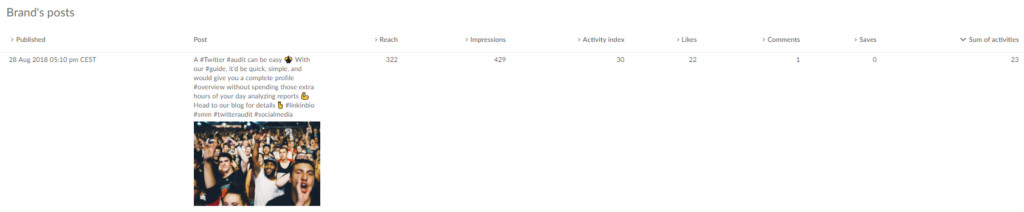 Screenshot from Sotrender analytics platform displaying top performing Instagram posts, illustrating the importance of analyzing content performance before deleting photos.
Screenshot from Sotrender analytics platform displaying top performing Instagram posts, illustrating the importance of analyzing content performance before deleting photos.
Instead of deleting, Instagram offers a useful feature called archiving. Archiving a post removes it from your public profile feed but keeps it accessible to you in a private archive section.
Why Archive Instead of Delete?
- Second Thoughts: You might change your mind later and want the photo back on your profile. Archived photos can be easily restored to your feed. Deleted photos are permanently gone.
- Instagram Algorithm: Frequent deletion of content can negatively impact your profile’s visibility. Instagram’s algorithm may interpret deleting content as unusual activity. Archiving is a less disruptive way to manage your content from an algorithm perspective.
For your followers, there’s no visible difference between an archived and a deleted post – they simply won’t see it on your profile anymore. However, archiving offers more flexibility and is generally a better option for maintaining your profile’s health in the long run.
In conclusion, deleting an Instagram photo is a simple process for when you want to permanently remove content. However, consider the benefits of archiving, especially if there’s a chance you might want the photo back or want to avoid potential impacts on your profile’s performance. Choose the method that best fits your needs and content strategy.
