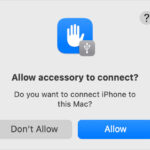Deleting all your Facebook photos can feel like a daunting task, but it’s definitely achievable. At dfphoto.net, we understand the desire to curate your online presence and reclaim control over your digital footprint. That’s why we’ve created this comprehensive guide to help you through the process. From manual methods to third-party tools, we’ll explore the most effective strategies for removing your pictures, providing you with a clean slate and greater peace of mind. Learn how to manage your social media history, protect your privacy, and achieve a fresh start on Facebook with our expert tips and advice.
1. Why Would I Want to Delete All My Facebook Photos?
You might want to delete all your Facebook photos for a variety of reasons, including privacy concerns, a desire to clean up your online presence, or simply wanting a fresh start. It is all about digital decluttering.
Here are some of the common reasons people choose to remove their photos from Facebook:
- Privacy Concerns: You may be worried about who has access to your photos and how they might be used. This is especially relevant with changes in data privacy regulations.
- Reputation Management: Perhaps you want to remove photos that no longer reflect your current image or could be misconstrued by potential employers or acquaintances.
- Moving On: If you’re going through a major life change, such as a breakup or career transition, deleting old photos can be a way to symbolically move forward.
- Digital Decluttering: Just like physical clutter, digital clutter can be overwhelming. Deleting old photos can help you feel more organized and in control of your online life.
- Reducing Your Digital Footprint: Some people are simply more conscious of their online presence and want to minimize the amount of personal information available online.
2. Can I Really Delete All My Facebook Photos At Once?
Yes, you can delete all your Facebook photos at once, although Facebook doesn’t provide a simple “delete all” button. It typically involves using third-party tools or scripts. While Facebook doesn’t offer a straightforward “delete all” button, there are definitely ways to achieve a clean slate.
Keep in mind:
- Facebook’s Limitations: Facebook’s interface is designed to encourage engagement, not mass deletion. This means that manual deletion can be tedious and time-consuming.
- Third-Party Tools: Several third-party browser extensions and applications claim to delete Facebook photos in bulk. However, it’s crucial to exercise caution when using these tools, as some may be unreliable or even malicious.
- Potential Risks: Using unauthorized tools can violate Facebook’s terms of service and potentially compromise your account security. Always research and choose reputable options.
- Alternative Approaches: If you’re not comfortable using third-party tools, you can explore alternative strategies, such as archiving your photos or adjusting your privacy settings to limit who can see them.
3. What Are the Different Methods for Deleting Facebook Photos?
There are several methods for deleting your Facebook photos, ranging from manual deletion to using third-party tools. Each method has its pros and cons, depending on the number of photos you want to delete and your comfort level with using external applications.
Here’s a breakdown of the most common approaches:
| Method | Description | Pros | Cons |
|---|---|---|---|
| Manual Deletion | Individually deleting each photo through Facebook’s interface. | No risk of violating Facebook’s terms of service, full control over what gets deleted. | Extremely time-consuming and tedious, especially if you have a large number of photos. |
| Using Facebook’s Activity Log | Navigating to your Activity Log to manage and delete posts, including photos. | Allows you to filter and delete specific types of content, provides a more organized view of your Facebook activity. | Still requires manual selection and deletion of each item, can be slow and cumbersome for large-scale deletions. |
| Browser Extensions | Installing a browser extension designed to automate the deletion process. | Can delete photos in bulk, saving significant time and effort, often offers filtering options to target specific photos or albums. | May violate Facebook’s terms of service, potential security risks (choose reputable extensions carefully), may require technical knowledge. |
| Third-Party Applications | Using a dedicated application (either desktop or mobile) to manage and delete your Facebook photos. | Similar to browser extensions, can delete photos in bulk, may offer additional features like photo archiving. | Similar risks to browser extensions, requires granting access to your Facebook account, potential privacy concerns. |
| Archiving | Download and archive photos. | Download photos for memories. Secure photos. | Takes time |
Before choosing a method, consider the following:
- Number of Photos: If you only have a few photos to delete, manual deletion might be the simplest option.
- Technical Expertise: If you’re comfortable installing browser extensions or using third-party applications, automated methods can save you a lot of time.
- Security Concerns: Always prioritize your account security and choose reputable tools with positive reviews.
- Facebook’s Terms of Service: Be aware that using unauthorized tools can violate Facebook’s terms of service, so proceed with caution.
4. How Do I Manually Delete Photos on Facebook?
Manually deleting photos is the most straightforward and safest method, but it can be time-consuming. Still it’s a very secure way.
Here’s a step-by-step guide:
- Go to Your Profile: Log in to your Facebook account and navigate to your profile page.
- Access Your Photos: Click on the “Photos” tab located below your cover photo.
- Choose an Album: Select the album containing the photos you want to delete (e.g., “Profile Pictures,” “Timeline Photos,” or any custom albums you’ve created).
- Open the Photo: Click on the photo you want to delete to open it.
- Click the Options Icon: Look for the three dots (Options) icon in the top right corner of the photo. Click on it.
- Select “Delete”: In the dropdown menu, select the “Delete” option.
- Confirm Deletion: A confirmation window will appear. Click “Delete” to permanently remove the photo.
- Repeat: Repeat steps 4-7 for each photo you want to delete in the album.
Tips for Manual Deletion:
- Focus on Albums: Deleting photos album by album can be more efficient than scrolling through your entire photo collection.
- Take Breaks: If you have a lot of photos to delete, break the task into smaller chunks to avoid burnout.
- Consider Archiving: Before deleting, consider downloading a copy of your photos to your computer or an external drive for safekeeping.
5. How Can I Use Facebook’s Activity Log to Delete Photos?
Facebook’s Activity Log provides a centralized place to manage your activity, including photos. It allows you to filter and delete posts more efficiently than browsing through your Timeline.
Here’s how to use it:
- Access Your Activity Log: Go to your profile page and click on the “View Activity Log” button (it’s usually located near the bottom right corner of your cover photo).
- Filter by Photos: In the left-hand sidebar, click on “Photos.” This will display all the photos you’ve posted or been tagged in.
- Manage Individual Photos: For each photo, hover over the activity entry. A pencil icon will appear. Click on the icon and select “Delete” from the dropdown menu.
- Confirm Deletion: A confirmation window will appear. Click “Delete” to permanently remove the photo.
- Repeat: Repeat steps 3-4 for each photo you want to delete.
Advantages of Using the Activity Log:
- Centralized Management: The Activity Log provides a single interface for managing all your Facebook activity, including photos, posts, comments, and likes.
- Filtering Options: You can filter your activity by date, category, and other criteria, making it easier to find specific photos or posts you want to delete.
- Bulk Actions: In some cases, the Activity Log may allow you to perform bulk actions, such as hiding multiple posts from your Timeline at once.
6. What Are Some Popular Browser Extensions for Deleting Facebook Photos in Bulk?
Several browser extensions can help you delete Facebook photos in bulk. However, you should use these with caution and make sure they are legitimate.
Here are a couple of popular options:
- FBook Post Manager: This Chrome extension allows you to filter your posts by date, keywords, and other criteria, and then delete them in bulk. It also lets you control the speed of deletion to avoid triggering Facebook’s spam filters.
- Facebook Timeline Cleaner: This Firefox add-on lets you delete posts older or younger than a given time. It also allows you to filter by post type (e.g., photos, videos, status updates).
Important Considerations When Using Browser Extensions:
- Security Risks: Browser extensions can potentially access your Facebook data and even compromise your account security. Only install extensions from reputable developers with positive reviews.
- Terms of Service Violations: Using automated tools to delete your Facebook activity may violate Facebook’s terms of service, potentially leading to account suspension or termination.
- Extension Updates: Facebook frequently changes its code, which can break browser extensions that rely on it. Make sure the extension you’re using is actively maintained and updated.
- Deletion Speed: Deleting too many posts too quickly can trigger Facebook’s spam filters and result in temporary account restrictions. Use the extension’s settings to control the deletion speed.
7. How Do I Use FBook Post Manager to Delete Photos?
FBook Post Manager is a popular Chrome extension that can help you delete Facebook photos in bulk.
Here’s a step-by-step guide on how to use it:
- Install the Extension: Go to the Chrome Web Store and search for “FBook Post Manager.” Click “Add to Chrome” to install the extension.
- Navigate to Your Activity Log: Go to your Facebook profile and click on “View Activity Log.”
- Open FBook Post Manager: Click on the FBook Post Manager icon in your Chrome toolbar.
- Set Your Filters: In the extension’s interface, set your filters to target the photos you want to delete. You can filter by date range, keywords, and post type (select “Photos”).
- Start Deletion: Click the “Delete” button to start the deletion process. The extension will automatically scroll through your Activity Log and delete the selected photos.
- Monitor Progress: The extension will display a progress bar showing the number of photos deleted.
- Adjust Settings (Optional): You can adjust the deletion speed and other settings in the extension’s options menu.
Tips for Using FBook Post Manager:
- Start with a Small Batch: To test the extension and avoid triggering Facebook’s spam filters, start by deleting a small batch of photos (e.g., a week’s worth).
- Monitor Your Account: Keep an eye on your Facebook account while the extension is running to make sure everything is working as expected.
- Be Patient: The deletion process can take a long time, especially if you have a lot of photos to delete.
- Use Filters Wisely: Use the extension’s filters to target specific photos and avoid accidentally deleting content you want to keep.
8. How Do I Use Facebook Timeline Cleaner to Delete Photos?
Facebook Timeline Cleaner is another popular option, this one available as a Firefox add-on.
Here’s how to use it:
- Install the Add-on: Open Firefox and go to the Firefox Add-ons website. Search for “Facebook Timeline Cleaner” and click “Add to Firefox” to install the add-on.
- Go to Your Timeline: Log in to your Facebook account and navigate to your Timeline page.
- Open Facebook Timeline Cleaner: Click on the Facebook Timeline Cleaner icon in your Firefox toolbar.
- Set Your Filters: In the add-on’s interface, set the date range for the posts you want to delete. You can also filter by post type (select “Photos”).
- Start Deletion: Click the “Delete” button to start the deletion process. The add-on will automatically scroll through your Timeline and delete the selected photos.
- Monitor Progress: The add-on will display a progress bar showing the number of photos deleted.
- Adjust Settings (Optional): You can adjust the deletion speed and other settings in the add-on’s options menu.
Important Considerations When Using Facebook Timeline Cleaner:
- Compatibility: Make sure the add-on is compatible with your version of Firefox.
- Regular Updates: Check for updates regularly, as Facebook’s code changes can break the add-on’s functionality.
- User Reviews: Read user reviews before installing the add-on to get an idea of its reliability and security.
9. Are There Any Mobile Apps for Deleting Facebook Photos?
Yes, there are some mobile apps that claim to delete Facebook photos, but their reliability and security can vary.
Here are a few things to keep in mind:
- Limited Functionality: Mobile apps may have limited functionality compared to browser extensions or desktop applications.
- Security Risks: Mobile apps can potentially access your Facebook data and compromise your account security. Only install apps from reputable developers with positive reviews.
- Facebook’s Restrictions: Facebook’s mobile API may restrict the ability of apps to delete photos in bulk.
Due to the inherent risks and limitations, we generally recommend using browser extensions or desktop applications for deleting Facebook photos in bulk. These options typically offer more control, features, and security.
10. How Can I Download All My Facebook Photos Before Deleting Them?
Before deleting your photos, it’s a good idea to download a copy for safekeeping. Facebook makes it easy to download your entire archive of photos, videos, posts, and other data.
Here’s how:
- Go to Your Settings: Log in to your Facebook account and click on the down arrow in the top right corner. Select “Settings & Privacy” from the dropdown menu, and then click on “Settings.”
- Click “Your Facebook Information”: In the left-hand sidebar, click on “Your Facebook Information.”
- Download Your Information: Click on “Download Your Information.”
- Select Your Data: Choose the data you want to download. You can select everything or just your photos and videos.
- Choose Format and Quality: Select the format for your download (HTML or JSON) and the media quality (High, Medium, or Low).
- Create File: Click the “Create File” button. Facebook will start assembling your data into a downloadable archive.
- Download Your Archive: Once the archive is ready, Facebook will send you a notification. Click on the notification to download your archive.
Tips for Downloading Your Facebook Data:
- Choose High Quality: If you want to preserve the original quality of your photos, select “High” for the media quality.
- Be Patient: Creating the archive can take a long time, especially if you have a lot of data.
- Secure Your Archive: Once you’ve downloaded your archive, store it in a safe place, such as an external hard drive or a cloud storage service.
11. What Happens After I Delete My Facebook Photos?
When you delete a photo from Facebook, it’s typically removed from your Timeline and albums immediately. However, it may take some time for the photo to be completely removed from Facebook’s servers.
Here’s what you can expect:
- Immediate Removal: The photo will no longer be visible on your profile, in your albums, or in search results.
- Potential Delays: In some cases, there may be a delay before the photo is completely removed from Facebook’s servers. This is due to Facebook’s caching and content delivery network.
- Tagged Photos: If you’re tagged in a photo that someone else has posted, deleting the tag will remove the photo from your Timeline, but it won’t delete the photo itself. The person who posted the photo will still have it on their profile.
- Resurfacing Photos: In rare cases, deleted photos may reappear on your Timeline. This is usually due to a glitch or a caching issue. If this happens, simply delete the photo again.
12. Can Deleted Facebook Photos Be Recovered?
Once you delete a photo from Facebook, it’s generally gone for good. Facebook doesn’t offer a “recycle bin” or a way to undelete photos.
However, there are a few scenarios where deleted photos might be recoverable:
- Downloaded Archive: If you downloaded a copy of your Facebook data before deleting the photos, you can recover them from your archive.
- Third-Party Recovery Tools: There are some third-party data recovery tools that claim to recover deleted Facebook photos. However, these tools are often unreliable and may not work as advertised.
- Facebook’s Backups: In very rare cases, Facebook may be able to recover deleted photos from its backups. However, this is usually only done in response to legal requests or in cases of serious data loss.
In general, it’s best to assume that deleted Facebook photos are permanently gone. That’s why it’s so important to download a copy of your photos before deleting them.
13. How Do I Delete Photos I’m Tagged In?
If you’re tagged in a photo that you don’t want to be associated with, you can remove the tag. This will remove the photo from your Timeline, but it won’t delete the photo itself. The person who posted the photo will still have it on their profile.
Here’s how to remove a tag:
- Go to the Photo: Find the photo you’re tagged in on your Timeline or in your Activity Log.
- Click the Options Icon: Look for the three dots (Options) icon in the bottom right corner of the photo. Click on it.
- Select “Remove Tag”: In the dropdown menu, select “Remove Tag.”
- Confirm Removal: A confirmation window will appear. Click “Remove Tag” to remove the tag.
Alternative Option: Request Photo Removal:
If you want the photo to be completely deleted, you can ask the person who posted it to remove it. If they refuse, you can report the photo to Facebook if it violates their community standards.
14. How Do I Hide Photos From My Timeline Without Deleting Them?
If you don’t want to delete your photos but you don’t want them to be visible on your Timeline, you can hide them. This will remove the photos from your Timeline, but they will still be stored on Facebook’s servers and visible to anyone who has a direct link to them.
Here’s how to hide a photo from your Timeline:
- Go to the Photo: Find the photo you want to hide on your Timeline or in your Activity Log.
- Click the Options Icon: Look for the pencil icon next to the photo in your Activity Log. Click on it.
- Select “Hidden from Timeline”: In the dropdown menu, select “Hidden from Timeline.”
Alternative Option: Adjust Privacy Settings:
You can also adjust the privacy settings for individual photos or albums to limit who can see them. For example, you can set the privacy setting to “Only Me” to make the photos visible only to you.
15. How Do I Adjust the Privacy Settings for My Facebook Photos?
Adjusting the privacy settings for your Facebook photos is a great way to control who can see them. You can set the privacy settings for individual photos, albums, or even your entire account.
Here’s how to adjust the privacy settings for your Facebook photos:
- Go to Your Photos: Navigate to the “Photos” section of your profile.
- Select an Album: Choose the album you want to adjust the privacy settings for.
- Edit the Album: Click on the “Edit” button in the top right corner of the album.
- Adjust Privacy Settings: In the “Privacy” dropdown menu, select the audience you want to allow to see the album. You can choose from “Public,” “Friends,” “Friends Except,” “Specific Friends,” or “Only Me.”
- Save Changes: Click the “Done Editing” button to save your changes.
Adjusting Privacy Settings for Individual Photos:
You can also adjust the privacy settings for individual photos by clicking on the “Edit” button in the top right corner of the photo and selecting the desired audience.
Account-Wide Privacy Settings:
You can also adjust your account-wide privacy settings to control who can see your future posts, including photos. To do this, go to your “Settings & Privacy” menu and select “Privacy.” From there, you can adjust the “Who can see my future posts?” setting.
16. Can I Delete Photos From a Facebook Business Page?
Yes, you can delete photos from a Facebook Business Page. The process is similar to deleting photos from a personal profile.
Here’s how:
- Go to Your Page: Log in to your Facebook account and navigate to your Business Page.
- Click “Photos”: Click on the “Photos” tab located in the left-hand sidebar.
- Choose an Album: Select the album containing the photos you want to delete.
- Open the Photo: Click on the photo you want to delete to open it.
- Click the Options Icon: Look for the three dots (Options) icon in the top right corner of the photo. Click on it.
- Select “Delete”: In the dropdown menu, select the “Delete” option.
- Confirm Deletion: A confirmation window will appear. Click “Delete” to permanently remove the photo.
Tips for Managing Photos on a Business Page:
- Organize Your Photos: Use albums to organize your photos by category, event, or product.
- Use High-Quality Images: Make sure your photos are high-resolution and visually appealing.
- Add Captions: Write informative and engaging captions for your photos to provide context and encourage interaction.
- Monitor Comments: Keep an eye on the comments on your photos and respond to questions or concerns.
17. What Are the Potential Risks of Using Third-Party Tools to Delete Facebook Photos?
Using third-party tools to delete Facebook photos can be risky. Some of the potential dangers include security breaches.
Here are some of the risks:
- Security Risks: Third-party tools can potentially access your Facebook data and compromise your account security. Some tools may be malicious and designed to steal your login credentials or other personal information.
- Terms of Service Violations: Using automated tools to delete your Facebook activity may violate Facebook’s terms of service, potentially leading to account suspension or termination.
- Reliability Issues: Third-party tools may not work as advertised or may be unreliable. Some tools may delete the wrong photos or may not delete all of the photos you want to remove.
- Privacy Concerns: Some third-party tools may collect and share your personal information without your consent.
How to Minimize the Risks:
- Choose Reputable Tools: Only use tools from reputable developers with positive reviews.
- Read Reviews: Read user reviews before installing any third-party tool.
- Check Permissions: Before granting a tool access to your Facebook account, check the permissions it’s requesting. Make sure the tool only requests the permissions it needs to perform its intended function.
- Use with Caution: Use third-party tools with caution and monitor your account for any suspicious activity.
- Consider Alternatives: Before using a third-party tool, consider alternative methods, such as manual deletion or adjusting your privacy settings.
18. What Are the Alternatives to Deleting My Facebook Photos?
If you’re not comfortable deleting your Facebook photos, there are several alternative options you can consider.
Here are a few:
- Adjust Privacy Settings: Adjust the privacy settings for your photos to limit who can see them. You can set the privacy setting to “Only Me” to make the photos visible only to you.
- Hide Photos From Timeline: Hide photos from your Timeline to remove them from public view. The photos will still be stored on Facebook’s servers, but they won’t be visible on your profile.
- Remove Tags: Remove tags from photos you’re tagged in to remove them from your Timeline. The photos will still be visible on the profiles of the people who posted them.
- Archive Your Photos: Download a copy of your Facebook data, including your photos, and store it in a safe place. This will allow you to preserve your memories without keeping them on Facebook.
- Deactivate Your Account: If you want to take a break from Facebook, you can deactivate your account. This will hide your profile from public view, but it won’t delete your data. You can reactivate your account at any time.
- Delete Your Account: If you want to permanently remove your data from Facebook, you can delete your account. This will delete all of your photos, posts, and other data, and it cannot be undone.
19. How Do I Deactivate My Facebook Account?
Deactivating your Facebook account is a temporary measure that hides your profile from public view. Your data is still stored on Facebook’s servers, and you can reactivate your account at any time.
Here’s how to deactivate your Facebook account:
- Go to Your Settings: Log in to your Facebook account and click on the down arrow in the top right corner. Select “Settings & Privacy” from the dropdown menu, and then click on “Settings.”
- Click “Your Facebook Information”: In the left-hand sidebar, click on “Your Facebook Information.”
- Deactivation and Deletion: Click on “Deactivation and Deletion.”
- Deactivate Account: Select “Deactivate Account” and then click “Continue to Account Deactivation.”
- Follow Instructions: Follow the on-screen instructions to confirm your deactivation.
What Happens When You Deactivate Your Account?
- Your profile will be hidden from public view.
- Your name and photos will be removed from most things you’ve shared on Facebook.
- Friends may still see your name in their friends list.
- You can reactivate your account at any time by logging in to Facebook.
20. How Do I Permanently Delete My Facebook Account?
Deleting your Facebook account is a permanent measure that removes all of your data from Facebook’s servers. This cannot be undone, so make sure you’re certain before proceeding.
Here’s how to permanently delete your Facebook account:
- Go to Your Settings: Log in to your Facebook account and click on the down arrow in the top right corner. Select “Settings & Privacy” from the dropdown menu, and then click on “Settings.”
- Click “Your Facebook Information”: In the left-hand sidebar, click on “Your Facebook Information.”
- Deactivation and Deletion: Click on “Deactivation and Deletion.”
- Delete Account: Select “Delete Account” and then click “Continue to Account Deletion.”
- Follow Instructions: Follow the on-screen instructions to confirm your deletion.
What Happens When You Delete Your Account?
- Your profile, photos, posts, videos, and everything else you’ve added will be permanently deleted.
- You won’t be able to reactivate your account or retrieve any of your data.
- It may take up to 90 days for Facebook to delete all of your data from its systems.
- Some of your data, such as messages you’ve sent to friends, may remain visible to them.
Before Deleting Your Account:
- Download a copy of your Facebook data.
- Cancel any subscriptions or memberships you’ve linked to your Facebook account.
- Notify your friends and family that you’re deleting your account.
FAQ About Deleting Facebook Photos
Here are some frequently asked questions about deleting Facebook photos:
- Can I delete all my Facebook photos at once?
- While Facebook doesn’t offer a direct “delete all” button, you can use third-party browser extensions or manually delete them from your Activity Log.
- Is it safe to use third-party tools to delete Facebook photos?
- Using third-party tools carries potential security risks. Ensure the tool is reputable and has positive reviews before granting access to your account.
- How long does it take for deleted photos to disappear from Facebook?
- Deleted photos typically disappear immediately from your profile, but it may take some time for them to be completely removed from Facebook’s servers due to caching and content delivery networks.
- Can I recover deleted Facebook photos?
- Generally, deleted photos are gone for good unless you’ve downloaded a copy of your data beforehand. Facebook doesn’t provide a recycle bin for deleted photos.
- How do I delete photos I’m tagged in?
- You can remove the tag from the photo, which will remove it from your Timeline. To request complete removal, you’ll need to ask the person who posted it to delete it.
- Can I hide photos from my Timeline without deleting them?
- Yes, you can hide photos from your Timeline by selecting the “Hidden from Timeline” option in your Activity Log.
- How do I adjust the privacy settings for my Facebook photos?
- You can adjust privacy settings for individual photos or albums in the “Photos” section of your profile by editing the album and selecting the desired audience.
- What happens when I deactivate my Facebook account?
- Deactivating your account hides your profile from public view, but your data is stored and can be reactivated anytime.
- What happens when I permanently delete my Facebook account?
- Deleting your account permanently removes all of your data from Facebook’s servers, and it cannot be undone.
- Are there mobile apps for deleting Facebook photos?
- Yes, but their reliability and security can vary. Using browser extensions or desktop applications is generally recommended for more control and security.
Conclusion
Deleting your Facebook photos can be a liberating experience, allowing you to reclaim control over your online presence and curate your digital identity. Whether you choose to manually delete your photos, use a browser extension, or simply adjust your privacy settings, the key is to find a method that works for you and your comfort level. Remember to always prioritize your account security and be aware of the potential risks associated with using third-party tools.
At dfphoto.net, we’re committed to providing you with the tools and resources you need to navigate the ever-changing world of social media. We encourage you to explore our website for more tips and advice on managing your online presence, protecting your privacy, and expressing your creativity through the art of photography.
Ready to take control of your Facebook photos? Visit dfphoto.net today to discover more helpful guides, inspiring photography, and a vibrant community of fellow photography enthusiasts. Connect with us at 1600 St Michael’s Dr, Santa Fe, NM 87505, United States, call us at +1 (505) 471-6001, or visit our website at dfphoto.net. We look forward to helping you on your photographic journey!